If you have recently made changes to your LinkedIn profile and have no idea what it would look like to others.
OR
You keep getting a notification that says, ‘4 people viewed your profile,’ but clicking on it leads to blurred pictures and anonymous info.
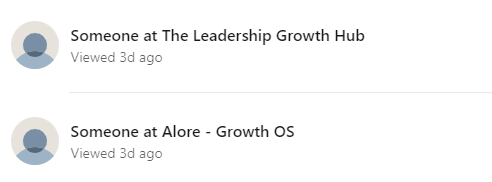
It’s only natural that you want to know who these people are checking out your profile.
Potential leads, recruiters, and clients could be hiding in those profile views.
Don’t worry, I got you!
In this blog, we’ll talk about everything there’s to know about viewing LinkedIn profiles, be it yours or others.
Here’s a quick summary of what we’ll cover:
➡️How to view your LinkedIn profile as Others Would See It
➡️The benefits of viewing your profile as someone else
➡️Whether or not LinkedIn notifies people when you view their profile
➡️How to view LinkedIn profiles without an account or anonymously
➡️How to use profile views to get more leads
P.S. This isn't your typical how-to guide; it's based on my 9+ years of experience on LinkedIn, having grown my network to 12k+ LinkedIn connections.
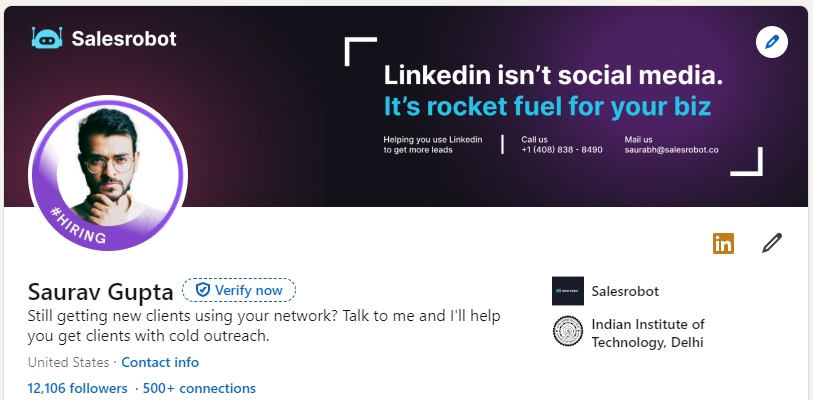
Are you ready to unravel some LinkedIn secrets? If yes, grab your coffee, and let’s begin!
.gif)
How do you view your LinkedIn profile as someone else?
If you're just starting out on LinkedIn or aren't too familiar with its settings, you might wonder how your profile looks to others.
Sometimes, it doesn’t matter if you’re new to or familiar with the platform. Everyone can make mistakes while setting up their profile. Even I did.
It’s always better to double-check rather than miss out on leads because your ‘About’ section had a typo. (Been there 🙁) .
So, how can you view your profile as others would?
There’s a simple method:
Incognito Mode
- Open your web browser and open a new incognito window.
- Copy and paste your LinkedIn URL into the search bar and press Enter.
- You will now be able to see your profile as others.
.jpeg)
You might think,
"What now? What is the use of all this?"
Great question.
Let me quickly explain the 'why' of it all.
You want to look at your profile as someone else to make sure you have the perfect profile, and you haven't made any mistakes.
Imagine a potential client or recruiter is visiting your profile.
What would they look for in a LinkedIn profile?
They'd want to see expertise, experience, and a clear value proposition.
And what would they think if they saw a LinkedIn profile full of typos, outdated information, or irrelevant skills?
Not very impressed, right?
Looking at your profile like a potential client or recruiter can help you improve it to reel people in.
It can also help you to:
- See how your profile ranks in search results.
- Understand how your profile compares to other profiles in your industry.
- Identify any areas where you can improve your profile.
But enough about spying on your own LinkedIn profile.
How about others viewing your profile? It’s only natural that you’d be curious about who viewed your profile and wonder what they think about it.
- Does LinkedIn show who viewed your profile?
- Can people see who viewed their LinkedIn profile?
Let’s talk about it.
Does LinkedIn show who viewed your profile?
The short answer is YES.
LinkedIn displays the total number of profile viewers in the last 90 days.
And the viewers are categorized like this:
- Viewers you might be interested in,
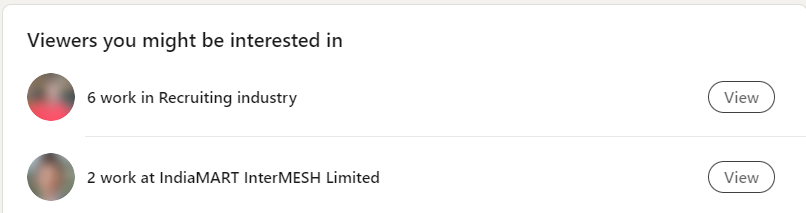
- Viewers you can look at for free (you can look at 5 most recent viewers without a Premium account),
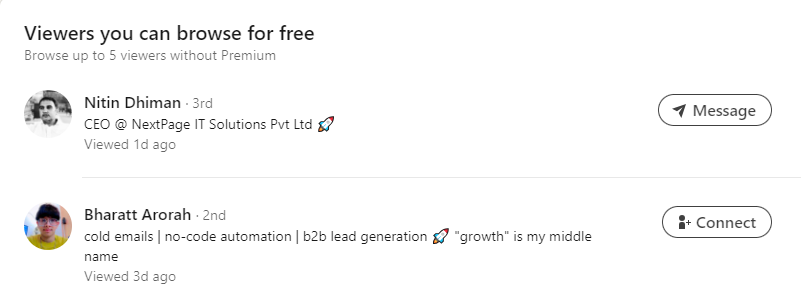
- LinkedIn members who viewed your profile in Private mode.
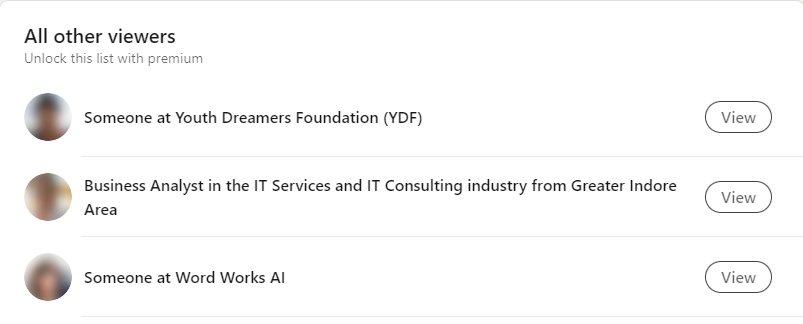
Except for the private and 5 most recent viewers, all are categorized as semi-private viewers.
Their workplace/ educational institution, how they found you or their job titles are displayed in your notification.
This information is available to all users, regardless of whether they have a Premium account.
However, there are a few limitations for basic members:
- You cannot see the complete profiles of those who viewed your profile unless they have connected with you.
- You can only see the most recent 5 profile viewers from either the same company or how they’ve found you.
You need a Premium account to see a complete list of your profile viewers.
- You can only see who has viewed your profile if they publicly share their name and headline.
But what happens when *you* view someone else’s profile?
Does LinkedIn notify you when you view a profile?
Yes and no. Here’s an easy way to understand how this works.
%2520(1)-compressed.jpeg)
LinkedIn does notify the user when you view their profile.
This notification is sent via email or an alert on the user's notification page.
How to See Who Viewed Your LinkedIn?
To check if someone has viewed your LinkedIn profile, you can get a subscription for a LinkedIn Premium account.
If you have a premium account, you can see the names/profiles of all the people who viewed your profile in the past 90 days.
You will receive notifications that include the name, job title, and company of everyone who viewed you.
Can someone see that I viewed their LinkedIn profile if I’m not logged in?
No, they cannot see that you viewed their LinkedIn profile if you are not logged into LinkedIn.
LinkedIn tracks profile views based on the logged-in user's account.
It cannot associate your visit with the profile you viewed if you are not logged in.
In general, your profile views will be tracked only if you’re logged into LinkedIn.
If you are concerned about privacy, you can always view profiles in private mode. This leads me to the next point.
How to View LinkedIn Profile Anonymously?
There are plenty of reasons to view someone’s profile without them knowing.
Maybe you're researching a potential client or want to avoid looking like a stalker. Whatever the reason, there's a simple way to go invisible.
How to Activate LinkedIn Private Mode:
- Click your profile picture in the top right corner.
- Select "Settings & Privacy" from the dropdown menu.

- Click "Visibility" on the left sidebar.
.png)
- Under "Profile Viewing options," click "Private mode." Now you're (almost) Invisible!
.png)
With the privacy options enabled-
- Your viewing activity will not be tracked or associated with your LinkedIn account,
- The LinkedIn profiles you view won’t be notified.
How to restrict views on your LinkedIn profile?
While you cannot wholly turn off profile views on LinkedIn, you can manage your profile visibility settings to control who can view your profile.
Here's how to do it:
- Access your LinkedIn settings and go to the Visibility section.
- Manage your Visibility options under "Edit your public profile."
- The first option lets you toggle your profile’s public visibility. Turning this off means your profile won’t be visible to anyone if they are not signed in to LinkedIn. Your profile won’t appear in Google search results either.
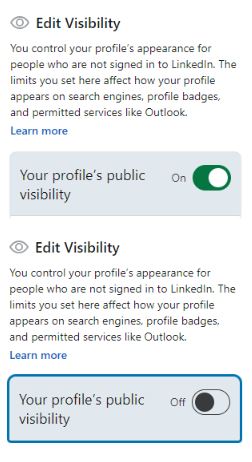
- Scrolling below, you will see these:
- Headline
- Background and Profile Image Visibility
- Articles and activity
- Current and Past Experience
- Education, Volunteer Experiences, and
- Honors and Awards.

You can select what information you want to display or hide from your profile.
And since you’re here, this is how to use LinkedIn Private Mode to get more leads.
So, we just talked about how you can stop people from viewing your profile if they don’t have a LinkedIn account.
But, "Do you always need a LinkedIn account to view someone's profile?"
Let's find out.
Can I view LinkedIn profiles without an account?
Yes, but there are some conditions.
How to View LinkedIn Without an Account?
Each LinkedIn member can choose whether their profile is public or private.
If a profile is public, anyone can view it, even if they are not a LinkedIn member, whereas private profiles are only visible to connections.
While you can only fully access LinkedIn with an account, you can view public LinkedIn profiles without creating one.
Here's how to view someone on LinkedIn privately:
Method 1: Using Google Search
- Open Google or your preferred search engine.
- Type the name and company/ location (whatever you know) of the person you want to view in the search bar. For example:
.png)
- Look for the LinkedIn profile in the search results. It should appear as a blue LinkedIn icon with the person's name and headline.
- Click on the LinkedIn profile to view it.
Method 2: Using Profile URL.
- Go to Google Search (or any other browser) and copy and paste the profile URL of the person you want to view into the address bar.
- Press Enter to view the profile.
.jpeg)
But there are some limitations to Viewing LinkedIn without an account, and they include:
- You cannot see the complete profile, including the person's contact information.
- You cannot message the person or connect with them on LinkedIn.
- You cannot see all of the person's posts and activities.
So, this is how you can view a LinkedIn profile of a member without an account.
But only if they’ve made their profile public.
But if you’re serious about generating leads, creating a LinkedIn account is crucial.
After all, you can’t build connections on LinkedIn without creating an account.
Let’s talk about how you can turn your profile viewers into warm leads.
How to use LinkedIn profile views to get more leads?
First off, you need to make sure your profile is worth viewing.
In fact, there are many ways to make sure your LinkedIn profile stands out.
Once you have perfected your profile, you’re ready to connect with potential leads and build relationships on LinkedIn.
The good news is it has all the tools and features you require (and most are free!)
So how do you do that? You can just…
⭐ Reach Out to your Profile Viewers
LinkedIn's "Who Viewed Your Profile" is a chance to connect with potential clients and partners.
Reaching out to these viewers helps grow your network and build meaningful connections.
Innovative strategies for reaching out:
- Personalized Connection Requests: Make messages specific to each person, showing you actually took the time to visit their profile.
- Avoid spamming: Reaching out doesn’t mean you can text and spam anyone. They’ll end up reporting your profile/ page. Be polite and restrict to 2-3 messages for a reply.
- Keep it Short: Respect their time; keep messages brief.
- Consider Timing: Choose the right time for your outreach.
- InMail: By default, you cannot message people out of your network on LinkedIn. InMail helps you message them and connect with them.
Here are some tips to connect with potential leads on LinkedIn:
- Know Your Crowd: You can’t just send connection requests randomly. Figure out who you want to connect with.
What’s their name, job title, industry, and location to narrow down your searches?
- Utilize LinkedIn search/SalesNav: Refine your search and identify potential leads.
- Review profiles carefully: Thoroughly examine each potential lead's profile to gain insights into their background, interests, and professional experience.
- Craft personalized messages: Avoid generic outreach messages.
- Focus on value and engagement.
- Follow up consistently: Maintain regular communication, responding promptly to messages and engaging with their content.
Wait… did you just raise your eyebrows thinking it’s too much work?
I agree, and the trick to doing this as quickly and efficiently as possible is to automate everything!
That’s where SalesRobot comes in.
SalesRobot is a LinkedIn automation tool that can help you message 100s of people on LinkedIn AND Email automatically.
Now, you can even find verified work emails from a 400M people database.
Confused?
Let me help you out!
.jpeg)
You just need to sign up and add your LinkedIn account.
- Log in to your SalesRobot account.
- Select “Campaigns”
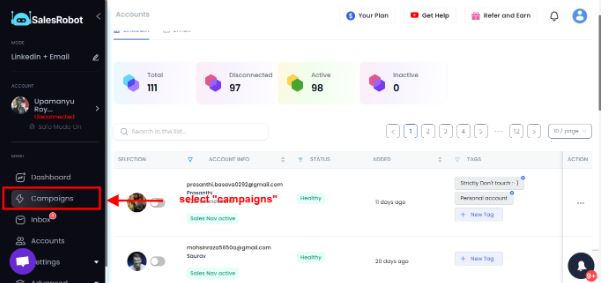
- Select “Create Campaign.”
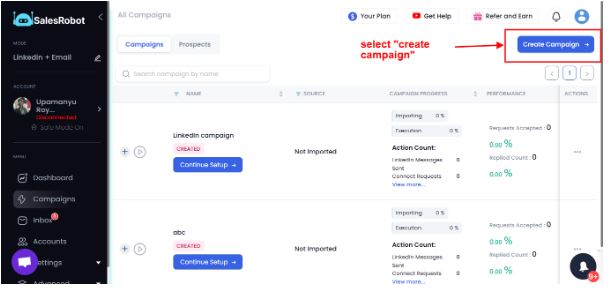
- Select “I’m an advanced user.”
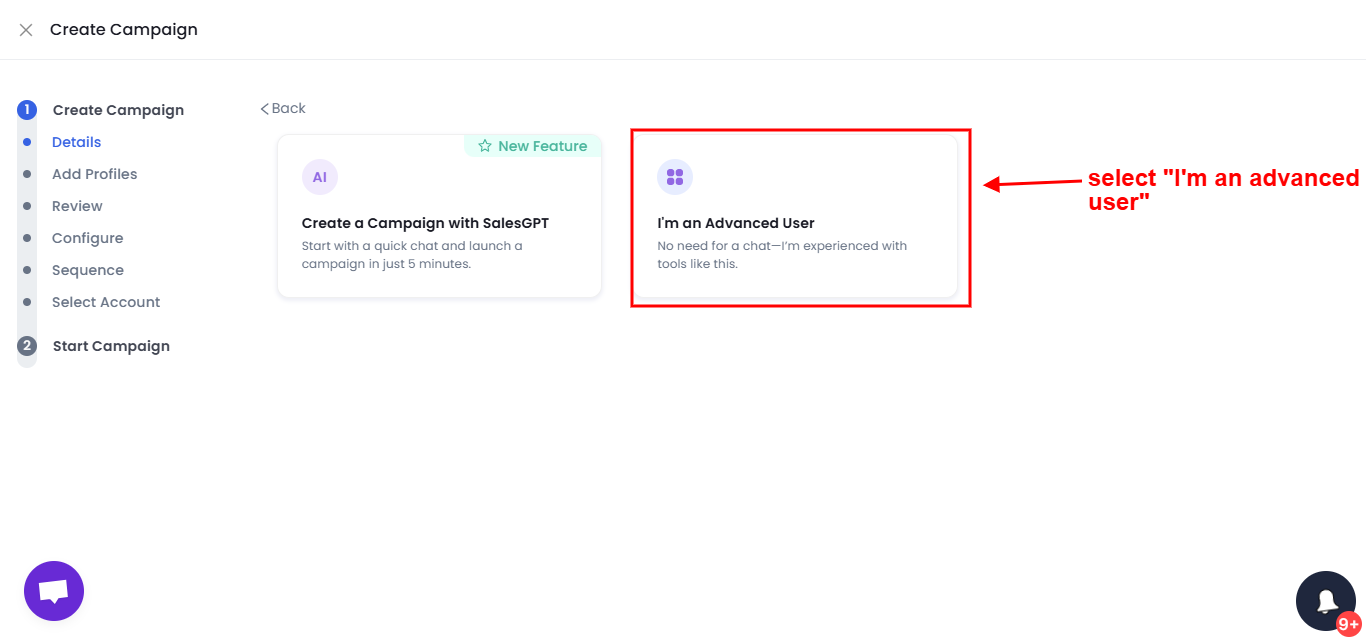
- Name your campaign
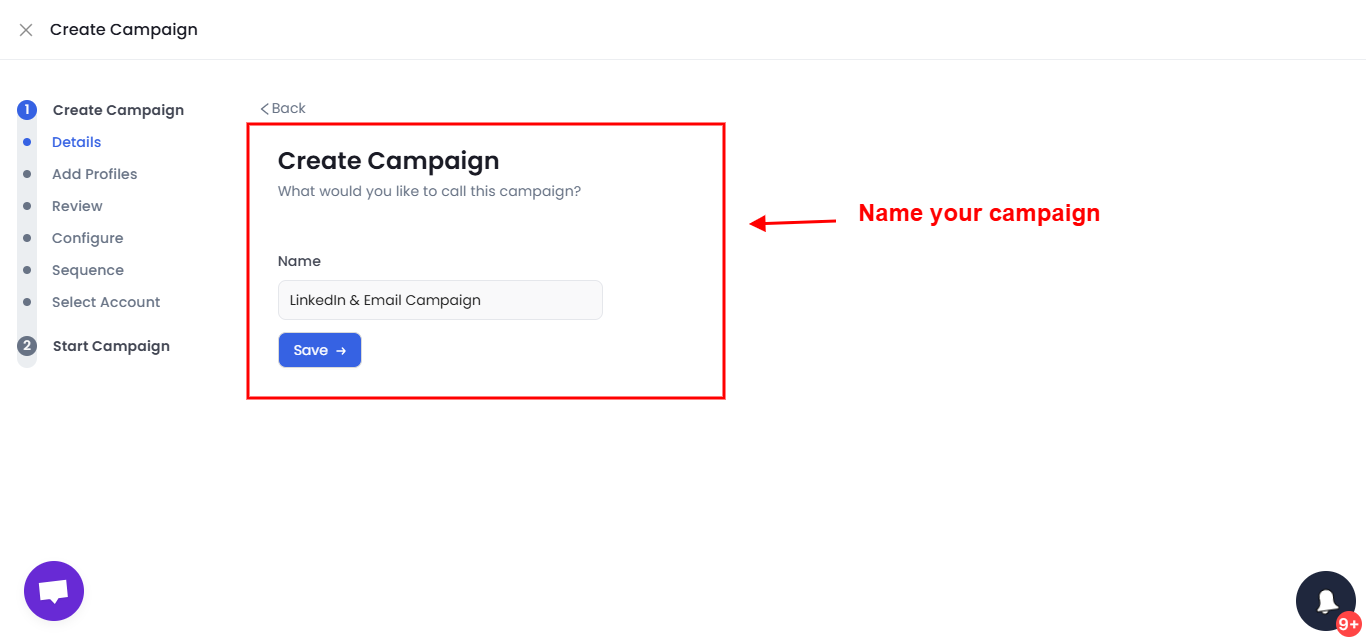
- Select “Add from LinkedIn search”
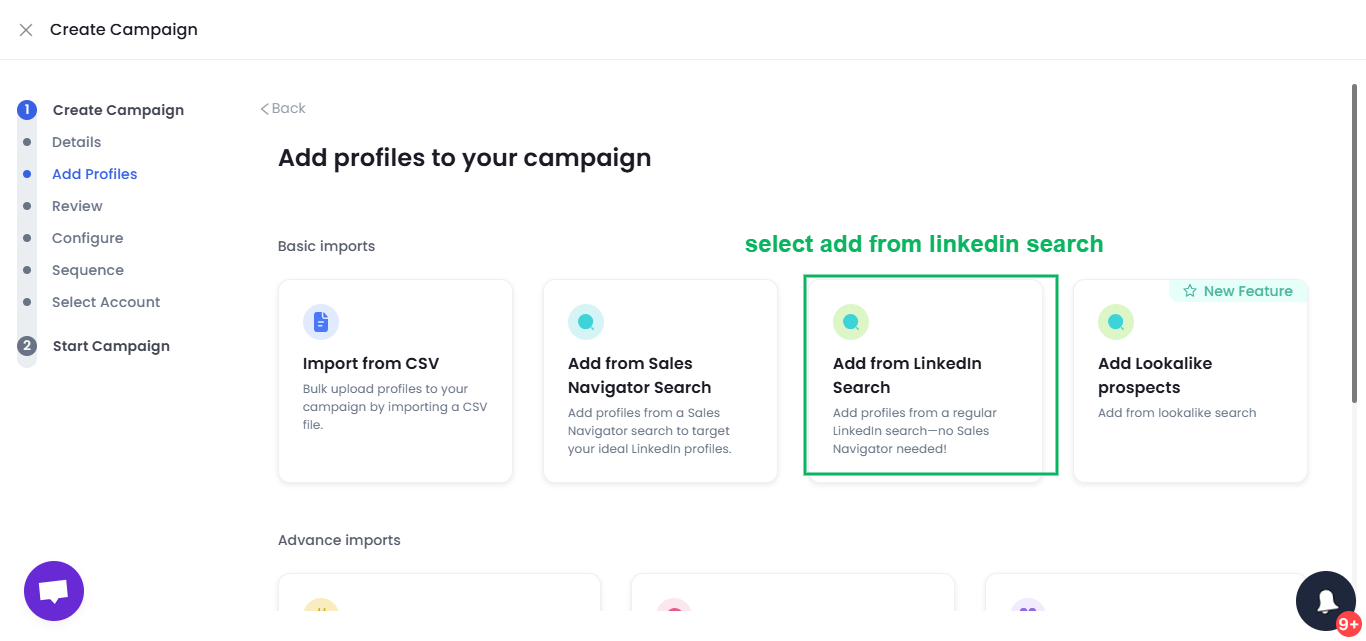
- Paste your LinkedIn search URL.
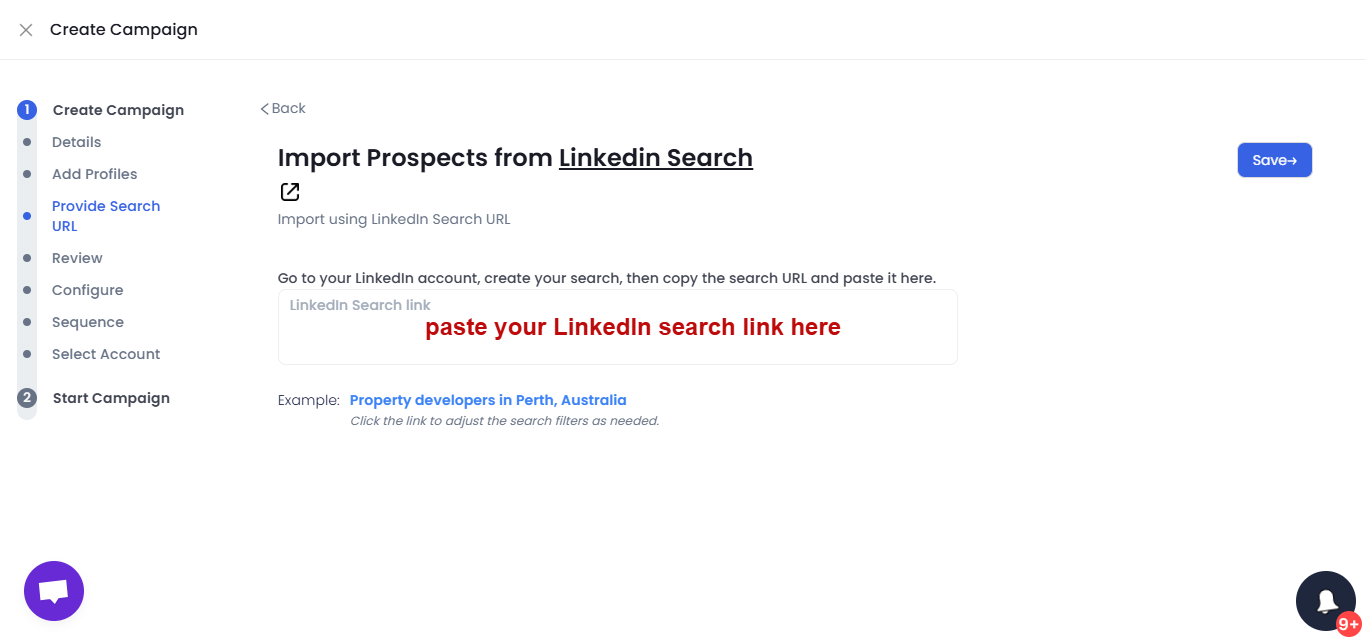
- Review your search results and create your cold outreach sequence.
SalesRobot AI will help you create an automated campaign that includes-
- Sending connection requests in bulk.
- Write hyper-personalized messages (you can also write your own!)
- Automate follow-ups as you like!
.png)
It was easy, right?
Once the person replies, it hands the conversation to you, and you can take it forward as you like.
It literally saves you from the mental and physical torture of sending cold outreach messages and maintaining a log to schedule follow-ups, only to get little to no response.
Why View a LinkedIn Profile Before Sending Connection Requests?
As I already mentioned, you can’t send random connection requests and cold outreach messages to anyone, regardless of who they are and what they do.
I know it’s easy to grow your connections this way, but this will not lead you anywhere on LinkedIn and will not give you warm leads ready to buy from you.
On the other hand, viewing their profile beforehand gives you an idea of who that person is, common grounds, mutual interests and connections, problems, requirements, and more.
So when you contact them, you know exactly how to pique their interest. You’ll also get to know if they even require your service or not.
Sending generic messages to everyone is an old-school trick that doesn’t do the job in 2025.
And this way, your connections feel you’re genuinely interested in providing solutions to them and not just focused on your profits.
Because at the end of the day, what’s the point of selling a product to someone who doesn’t need it?
Conclusion
Thanks for staying with me till the end!
We’ve talked about quite a few things today, so here’s a quick summary:
➡️You’ve now unlocked the steps to view your own LinkedIn profile as someone else and how you can browse through the platform without leaving any footprints behind.
➡️I’ve also explained why you must do so and what it means when LinkedIn tells you, ‘X people viewed your profile.’
➡️If you value privacy, I’ve discussed how you can restrict views on your LinkedIn profile.
➡️Now you also have the answer to the burning question, ‘How to view a LinkedIn profile if I don't have a LinkedIn account.’
➡️And no, that’s not it; I’ve let out my secret of converting those profile views into leads and why must you do a profile check before sending connection requests.
Now you can go ahead and browse through LinkedIn confidently without worrying your name will pop up in someone’s notification.
But browsing alone won’t get you business, you must follow the tips discussed to get the most out of your LinkedIn account (if that’s the goal.)
And while you do so, feel free to check out SalesRobot and get a 14-day free trial to experience what it can do before making any commitments.
It’s the safest automation tool out there that can give you 100s of leads every month while doing all the grunge work for you.
Oh, and worry not; it plays by LinkedIn’s rules, and your account won’t get banned! We just need an email address — no credit cards or phone numbers!
So, what’s stopping you from trying it out?
Until next time! 😀


