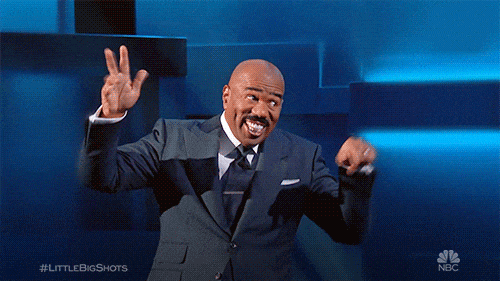This blog is for you…
If you’re tired of copy pasting information from LinkedIn Sales Navigator into a Google Sheet or your CRM
OR
If your hands hurt from clicking on the “Connect” or “Send Inmail” buttons 50 times a day.
OR
If you are just tired of clicking the “Next” button again and again to find more leads on Sales Navigator
OR
Maybe you’re just looking for a handy way to find the email addresses and phone numbers of your prospects from LinkedIn.
And honestly that’s not even the worst part...
The worst part is that many of you have bought LinkedIn Sales Navigator subscriptions but never used them.
I mean, getting actual business results from LinkedIn Sales Navigator is hard.
I spent the last 8 years on LinkedIn, 4 of them as a B2B SaaS founder, and I went to extraordinary lengths to learn the ins and outs of LinkedIn Sales Navigator and find leads for my business.
And the thing that ultimately helped me the most was using LinkedIn Sales Navigator extensions.
And with this blog, I’ll share everything that I know about how to find the right Sales Navigator extension for your use case + top 5 Sales Navigator extensions in my opinion.
Let's dive into what we'll cover today:
🌟 What can a LinkedIn Sales Navigator Extension do for you?
🌟 Do you even need LinkedIn Sales Navigator Extensions?
🌟 How to Scrape Leads using Sales Navigator Extensions?
🌟 Is it enough to just scrape leads from Sales Nav?
🌟 Top 5 LinkedIn Sales Navigator Extensions (and their pros and cons)
🌟 Why some LinkedIn Sales Navigator Extensions can get your account banned?
🌟 Conclusion: Is it worth it to invest in a Sales Navigator Extension?
FAQs:
🌟 What is a LinkedIn Sales Navigator Extension?
🌟 How do LinkedIn Sales Navigator Extensions work?
Stick around, and let's navigate the world of Sales Navigator extensions together!
.gif)
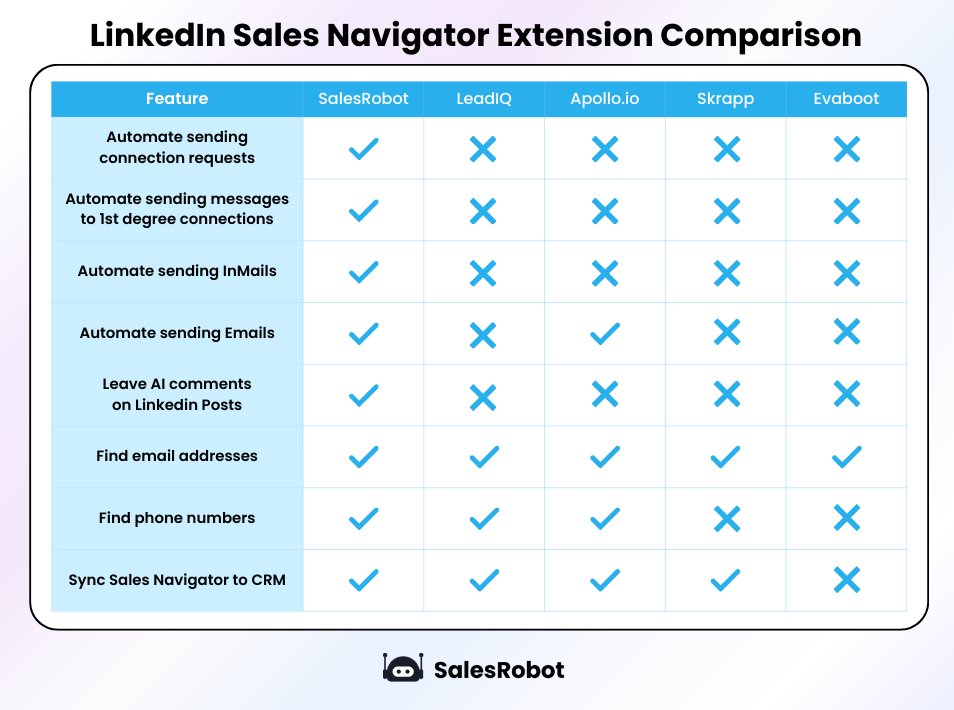
So, what can Linkedin Sales Navigator extensions do for you?
They can automate your activity like sending connection requests or InMails.
.gif)
OR
Send mass messages to your 1st degree connections on your behalf on LinkedIn!
.gif)
OR
Even help you write thoughtful comments on LinkedIn posts!
.gif)
OR
Find email addresses and phone numbers for you.
OR
Save LinkedIn prospects to your CRM!
OR
Just export Sales Navigator lists to a nice little excel file! (if that’s what you need)
Having a chrome extension gives Sales Navigator an extra boost, making it the best tool for prospecting ever.
But, on its own, Sales Navigator is not as much as efficient as these tools make it.
That’s why, next up, we are going to talk about…
Do you even need LinkedIn Sales Navigator Extensions?
LinkedIn Sales Navigator is a good tool. This is not my opinion, but a majority of the sales reps think so.
It gets the job done, but it is not perfect.
And you know it, too.
1. It doesn’t allow you to export profiles to an excel file or a CRM. You'll have to copy paste every single account individually.
.gif)
2. It doesn’t show prospects' work email addresses. (Most emails are personal emails)
And I don’t think your prospects will appreciate you sending sales pitches there.
3. It mostly doesn’t show you the phone numbers.
4. It doesn’t allow you to select all the prospects in the search in one click (you have to go page by page)
5. It doesn’t have any automation. You have to go click “Connect” on each person’s profile and add a message to personalize. This can easily take you 1-2 hours per day if you are doing it manually for 30+ prospects every day
6. It doesn’t have AI to help you write comments (the AI helps write posts but not comments)
It does have great data filtering capabilities though.
So, how do you get the most out of Sales Nav? You use extensions!
Here are my top 5!
Top 5 LinkedIn Sales Navigator Extensions
After testing out 23 Sales Navigator Extensions (I take my research seriously), I've narrowed it down to my top 5 picks, and I think you should give them a shot too!
Here's the list:
1. SalesRobot
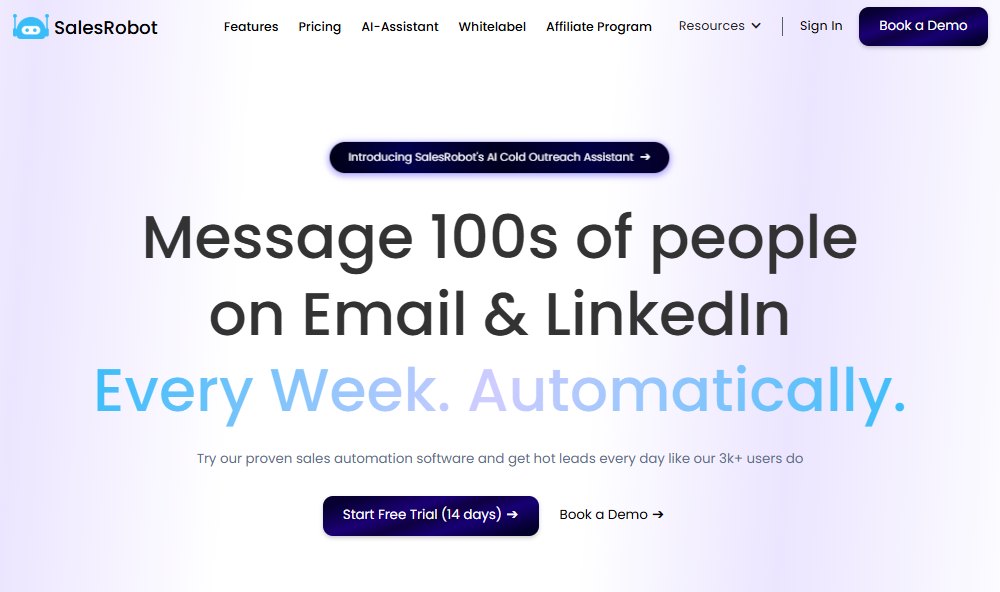
I know what you're going to say: "This is your tool, that's why you kept it there."
SalesRobot was designed to simplify LinkedIn prospecting.
It's both a Chrome-based extension and a cloud-based tool.
You get both for the price of one.
You might wonder why.
Because chrome-based tools are more likely to get banned.
However cloud-based tools are safer as they use a static IP address.
SalesRobot puts user safety first, even over profits.
(We’re cool like that 😎)
SalesRobot scrapes LinkedIn by using its cloud-based platform (you don’t have to keep your computer open while it does its job) and automates sending 40-50 connection requests every day!
Creating a campaign takes your 2.7 mins on average (we measured it across 3200+ users), and you typically get 5-10 quality leads every month.
And I’ll show you exactly how you can do it yourself.
How to extract leads from Sales Navigator using SalesRobot?
The best way to scrape leads via Sales Navigator for free is if you sign up for a 14 day free trial of SalesRobot.
But you don’t just want to scrape leads, do you?
You want to connect, spark interest, pitch your service, schedule meetings, and close deals.
And that's where cold outreach, especially LinkedIn cold outreach, comes in.
Here's our method for scraping leads via LinkedIn Sales Navigator and reaching out to them:
1. Open LinkedIn Sales Navigator
2. Search for your Ideal customer using search filters
.jpeg)
3. Now copy the Sales Nav URL
.jpeg)
4. Go to SalesRobot
5. Create a campaign by clicking “Add using Sales Nav URL.” (you have to add your LinkedIn account first)
.jpeg)
6. Paste the URL
.jpeg)
7. Create a new sequence and save
.jpeg)
Done, your campaign will start and new leads are coming your way soon.
Wait, there is more…
You can also export the prospect list into a CSV file.
.gif)
This is just one of the many tools. But it’s our favorite 🙂
Here are some more.
2. LeadIQ
.jpeg)
This tool helps find verified email addresses and phone numbers of target prospects on sales navigator. It even helps you track accounts, like a virtual Sherlock Holmes.
The tool works on a credit system.
3. Apollo
.jpeg)
It's a tool that provides you with all the verified information available in its databases about the prospect you want to target, such as phone number, email address, and more. You can even make a phone call directly through the Chrome extension.
The tool works on a credit system.
4. Skrapp
.jpeg)
This tool helps you find email addresses directly from LinkedIn profiles and save them.
Works on a credit system.
5. Evaboot
.jpeg)
It is a LinkedIn Sales Navigator Scraper. With just one click, you can export clean data and find emails effortlessly.
Works on a credit system.
Now, you are smart enough to know that each tool has its pros and cons.
Some are great for sending personalized connection requests, while others excel at data scraping.
I know you are curious to know what each tool does.
So, without wasting time, let's dive in and find out!
Pros and Cons of 5 Sales Nav Extensions
Here’s a detailed breakdown of the 5 extensions and their pros and cons:
1. SalesRobot

Here’s what a user had to say about it:
.jpeg)
Pricing: Starts at $99/month(Billed monthly)
2. LeadIQ
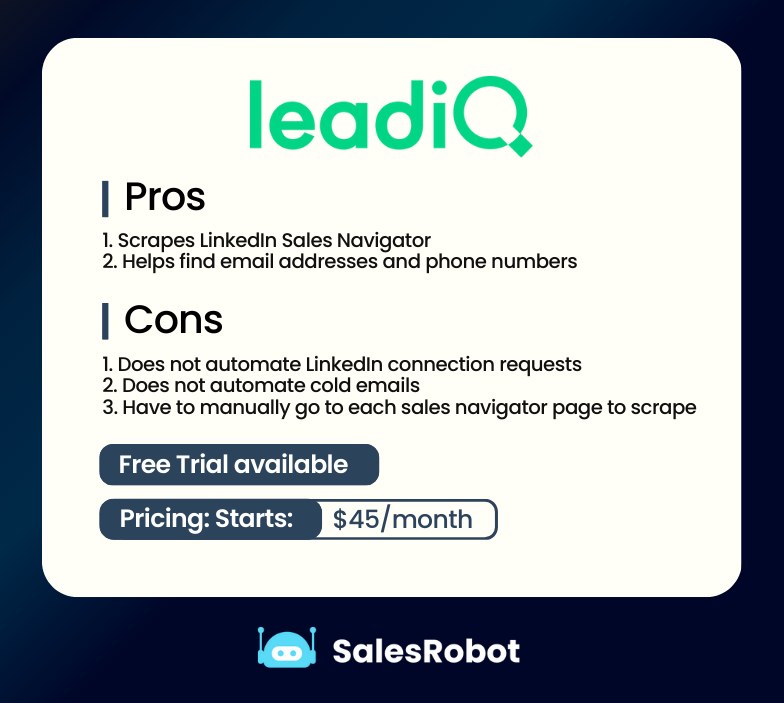
Here’s what a user had to say about it:
.jpeg)
Pricing: Starts at $45/month(Billed Monthly)
3. Apollo
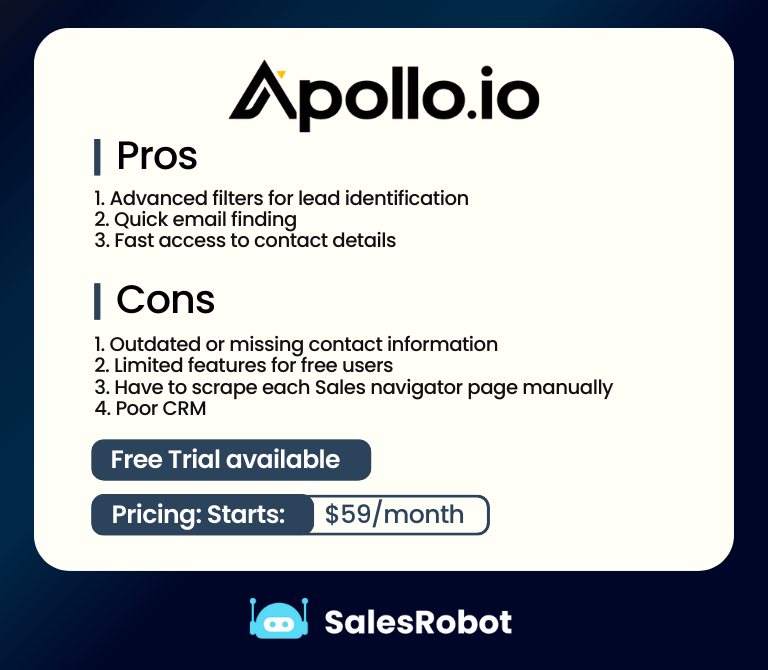
Here’s what a user had to say about it:
.jpeg)
Pricing: Starts at $59/month(Billed Monthly)
4. Skrapp
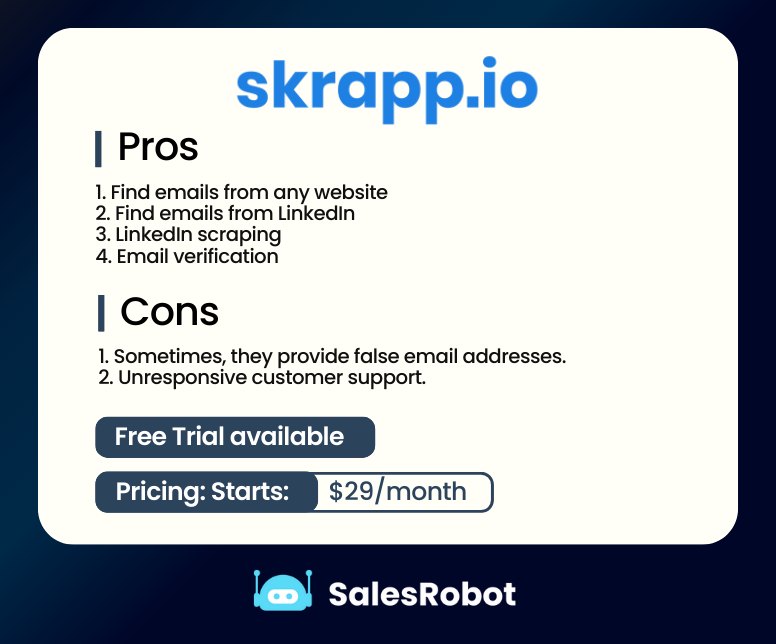
Here’s what a user had to say about it:
.jpeg)
Pricing: Starts at $29/month
5. Evaboot
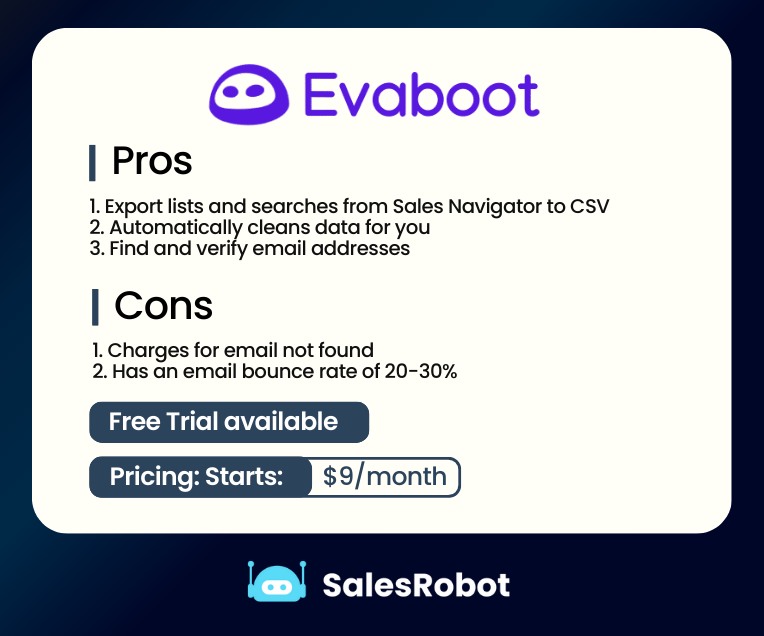
Here’s what a user had to say about it:
.jpeg)
Pricing: Starts at $9/month
And there you have it, the list you've been eagerly waiting for!
Why can some LinkedIn Sales Navigator Extensions get your account banned?
Sales Navigator extensions operate through Google Chrome, functioning as proficient data scraping or automation tools.. They scour through LinkedIn's database for all sorts of information, like a user’s full name, company name etc.
They even automate clicking the Connect and Send InMail buttons on LinkedIn’s site!
Let me ask you this:
"How would you react if a thief broke into your house and you caught them red-handed?"
You'd likely be furious and take swift action, right?
Well, the situation is similar with LinkedIn.
Some Sales Navigator extensions act like thieves and try to steal data from LinkedIn's cookie jar.
And like dumb thieves, some tools also leave traces that LinkedIn's digital watch dogs can sniff out, leading to potential account bans.
Using a Chrome based tool can increase the risk of your LinkedIn profile becoming a crime scene!
This risk is particularly high with Chrome-based tools, as they're less secure in safeguarding your LinkedIn account because they don’t use static IP addresses.
That's why we advocate using cloud-based tools like SalesRobot because they use static IP addresses and keep your account more secure.
Chrome based Vs. Cloud Based
1. Chrome Based Tools
They're fast and simple to use, mainly for sending connection requests, endorsements, and messages.
However, they stop functioning when your system goes to sleep.
They aren’t considered safe because:
1. They require you to keep the window tab open all the time.
2. They don't use static IP addresses. The IP they use can be traced, and that can help LinkedIn detect automation, potentially leading to a permanent ban on your LinkedIn accounts.
2. Cloud Based Tools
Cloud-based tools are safer as compared to chrome-based tools.
Here’s why:
1. They use a dedicated IP address, ensuring consistency and avoiding bans caused by frequent changes.
2. They automate your LinkedIn profile and perform functions in real time.
3. They can perform tasks beyond what Chrome extensions can, like running automated outreach campaigns.
4. These tools work non-stop, even while you sleep.
SalesRobot is a prime example of a cloud-based tool. It can scrape 2500 prospects from LinkedIn Sales Navigator.
Plus, you can launch a LinkedIn outreach campaign using that list.
Here’s the 2nd method to scrape Sales Navigator:
1. Search for your Ideal customer on Sales Navigator and copy the URL
.jpeg)
2. Open SalesRobot and click “Advanced'' then “Prospect pool”
.jpeg)
3. Click “Prospect Actions” and then “Add Prospects”
.jpeg)
4. Click “Add using Sales Nav URL.”
.jpeg)
5. Pate the URL
.jpeg)
6. Select a account to scrape and add a tag
.jpeg)
And save.
In 24 hours, all of the prospects will be fetched and you can run a campaign and start reaching out to them.
But there’s a catch.
For added safety, you often have to pay a premium price, which is why cloud-based tools tend to be pricier than Chrome-based ones.
Now, the call is yours.
Do you choose a cheap Chrome extension that might hurt your business?
Or
Do you opt for a premium option that can grow your business?
Still unsure?
Let's take one final look to see if investing in a Sales Nav Extension is truly worth it.
Is it worth it to buy a Sales Navigator extension?
So, here's the deal: these tools can definitely be game-changers. Seriously.
You save time,
You find quality leads,
You boost your sales and scale your business.
What more could you ask for?
If that’s your goal, then stop thinking and pick any extension you want.
But if you're also after a secure tool that won't get your account banned.
A tool that is easy to use,
A tool that does personalization at scale,
or
A tool that saves you tons of money in the long run,
SalesRobot is the way to go.
No, I’m not saying this because it's my tool.
I’m saying this because 3000+ customers have used it and scaled their businesses.
Sure, there's a cost involved.
But think of it as an investment in your business's future.
Subscribing to SalesRobot means saving time and making more money effortlessly, bringing you closer to your clients and financial goals.
If you are interested, take 14-day free trial. No credit card or phone number required.
Before you close this tab, make sure to go through our FAQ section! We've got answers to some of the most common questions.
FAQS
What is a LinkedIn Sales Navigator Extension?
In simple words, a LinkedIn Sales Navigator Extension is a Chrome Extension for adding functionality that doesn’t exist inside LinkedIn Sales Navigator.
Functionality like
- Sending connection requests in bulk
- Sending InMails in bulk
- Sending direct messages to your LinkedIn connections in bulk
- Scraping LinkedIn Sales Navigator search results in bulk
- Export email address from Sales Navigator
- Export phone number from Sales Navigator
- Add LinkedIn information to your Gmail inbox as a sidebar
- Saving a LinkedIn user to your CRM
- Posting thoughtful comments using AI
And much more!
How does a LinkedIn Sales Navigator Extension work?
Here’s how and where you can find a Sales Navigator Extension for your lead generation process:
Step 1: Visit the Chrome Store
.jpeg)
Step 2: Search and find the extension you want.
.jpeg)
Step 3: Click “Add to Chrome”
.jpeg)
It’s that simple.
Step 4: Sign up and start using the tool.
And that’s a wrap from our side.