Lead generation is the backbone of any successful business.
But without the RIGHT tools, finding your ideal prospects might feel like an exhausting task.
One such tool is LinkedIn Sales Navigator, which is an exceptional and practical choice.
But… and this is a big BUT.
LinkedIn Sales Navigator offers multiple plans, such as PROFESSIONAL and TEAM.
And choosing the best plan means…
You’d have to buy each plan, test every tool, and compare them all.
It takes a lot of money, time, and effort, right?
Don’t worry—I’ve already done the hard work for you! This way, you save your time and money.
Here’s what I’ll cover in this blog:
- What is a LinkedIn Sales Navigator Professional?
- Top features of Sales Navigator Professional.
- What is the LinkedIn Sales Navigator Team?
- Top features of Sales Navigator Team.
- My secret hack is to turn leads into clients.
- Pricing for both Professional and Team plans.
- And finally, the conclusion.
Ready to make the right choice?
Let’s dive in.
What is LinkedIn Sales Navigator Professional?
Sales Navigator professional is the starter plan of LinkedIn Sales Navigator.
It’s a plan primarily designed for individual sales people.
It improves individual prospecting by making the most of LinkedIn’s valuable data.
Now that we know what Sales Navigator Professional is, let’s check out a few of its features.
Features of Sales Navigator Professional
Sales Navigator Professional comes packed with a variety of impressive features.
1. No Limit on Searches
With a free LinkedIn account, you can only search for up to 1000 people.
And you know it’s not enough, especially if you plan to expand your outreach.
However, with Sales Navigator, there’s no limit to the number of searches you can perform.

2. Advanced Search Filters
With Sales Navigator professional filters, you can narrow down the list of your potential prospects.
You can narrow down your lead list using Sales Navigator professional’s advanced filters.
You can filter prospects using search filters like industry, job titles, locations, skills, and more.

LinkedIn Sales Navigator Professional does precisely that with over 30 advanced filter options.
3. Saved Searches
This feature allows you to save search settings for keywords and filters.
For example, You can save searches for a search to find B2B SaaS with a headcount of 0-500 people.
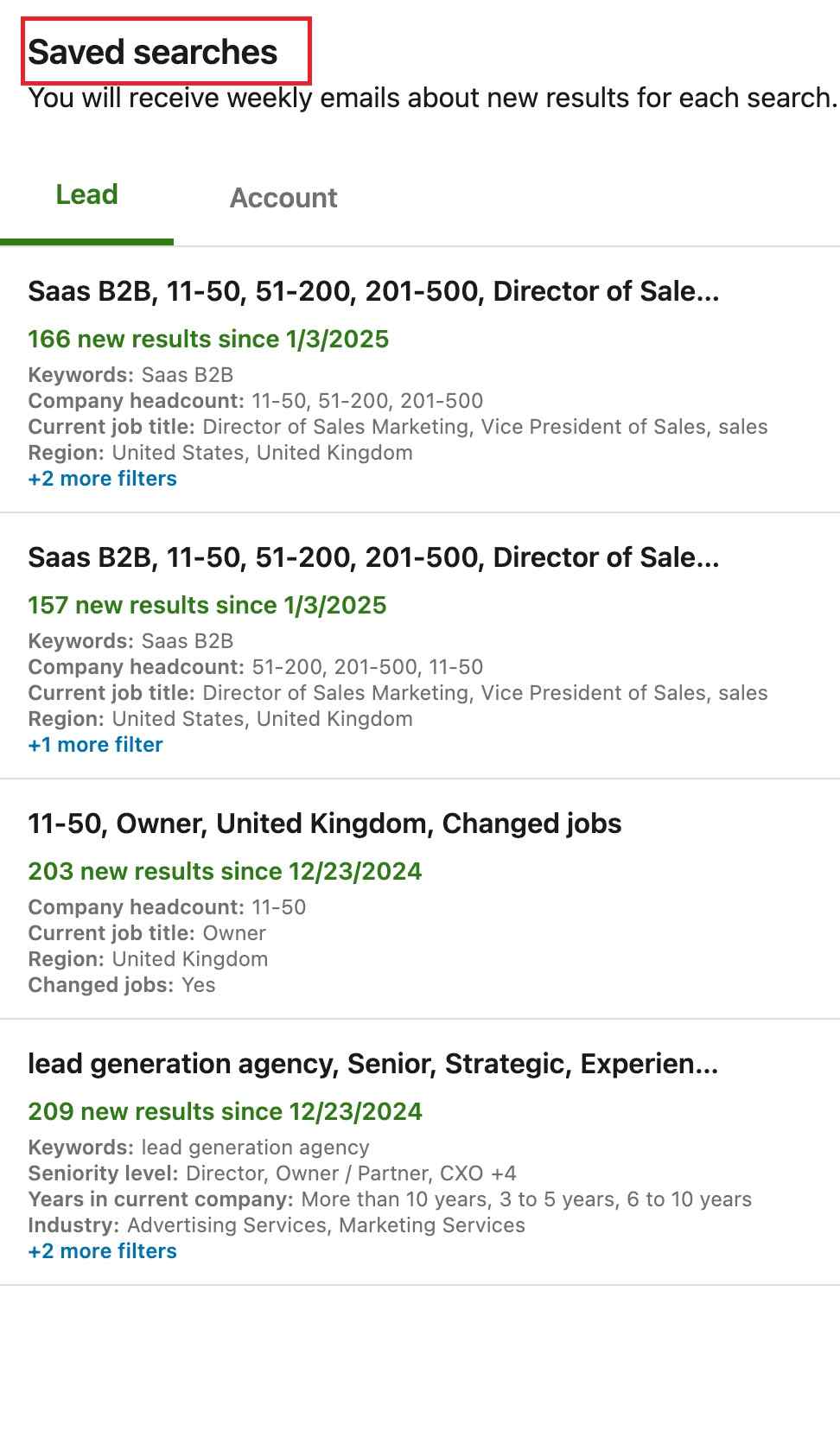
With the saved search, you can quickly run the exact search you want whenever you want.
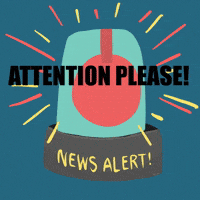
4. Alert on Lead Activities
When you save leads or accounts, Sales Navigator sends you alerts.
These alerts appear on your homepage to inform you of what’s new.
You will receive an alert if your lead changes their job title, posts an update, or mentions your company.
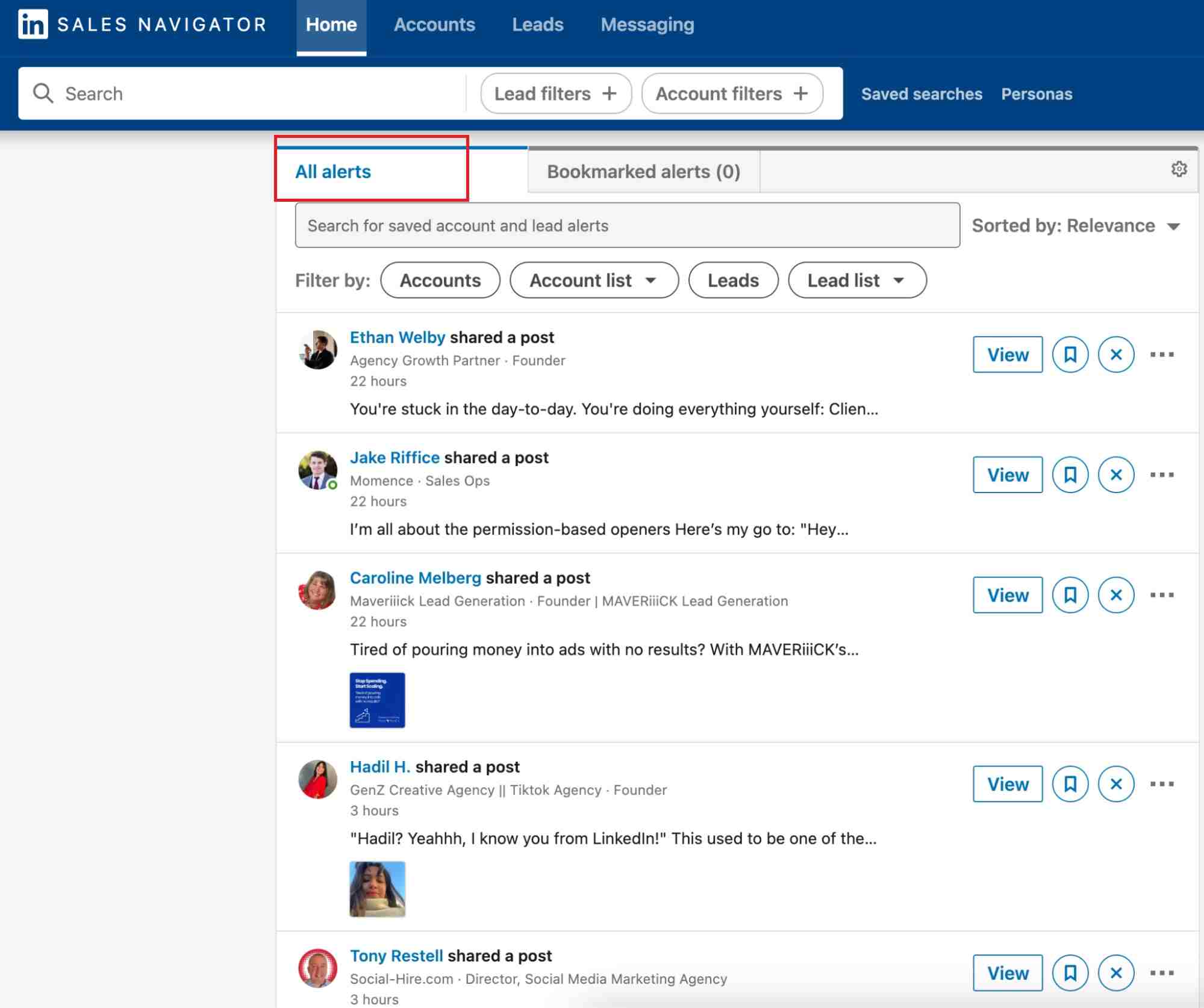
It’s like getting little reminders to help you stay connected and take action!
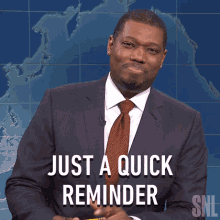
Pretty cool. Right? 😊
5. Account Searches
With lead and account filters, you can target specific leads and companies.
Let’s say you want to find Saas companies with 200-500 employees based in the USA. Here’s how you can do it using Sales Navigator:
- Set Industry to "SaaS."
- Choose Company Size as "201-500."
- Set Location to "USA
And there you go!
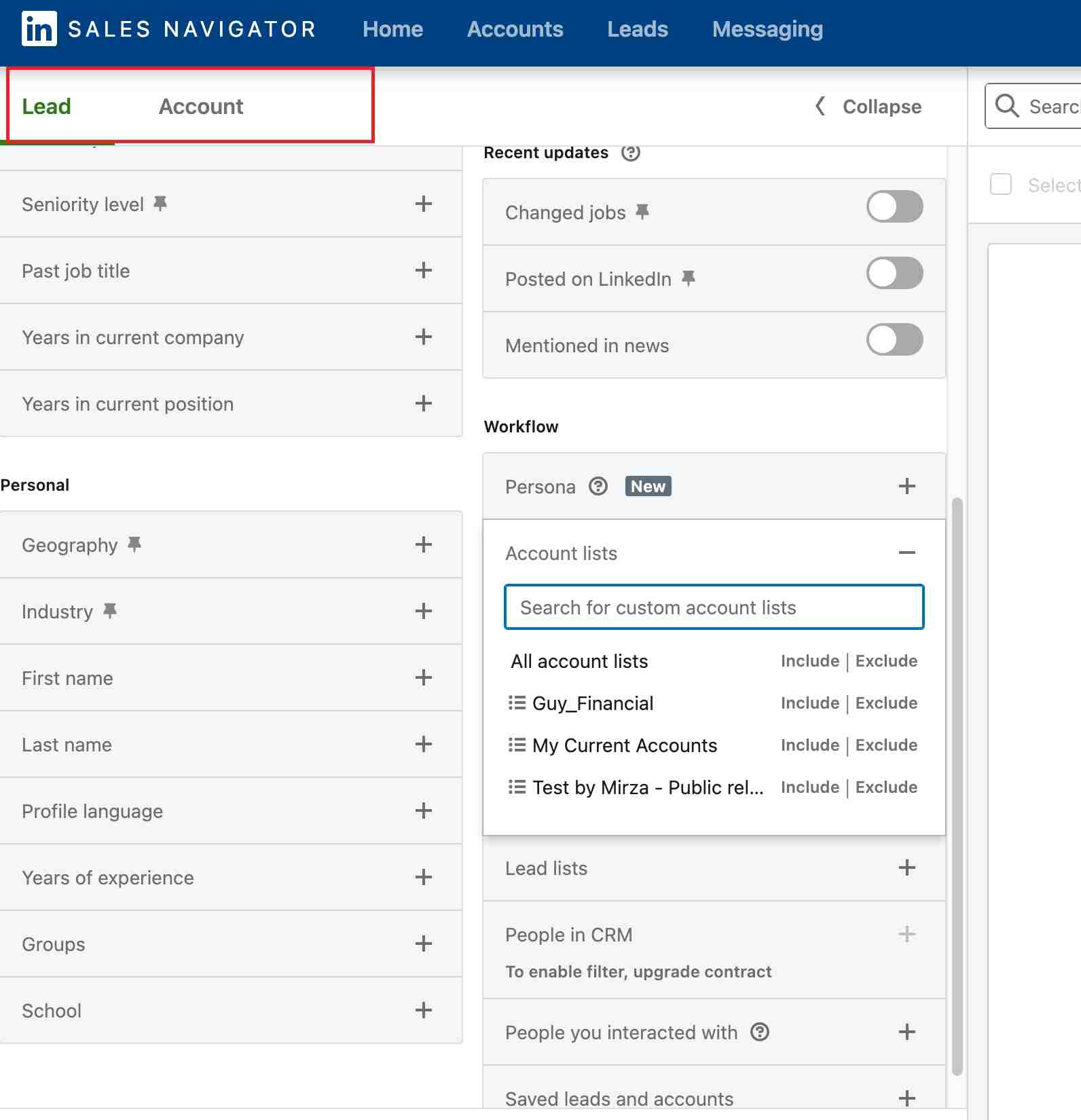
Sales Navigator Professional will give you the list that matches these filters.
And you don’t have to stop there!
You can also check out their annual revenue, technologies used, growth, and more!
That’s it for the LinkedIn professional… let’s now talk about…
What is the Sales Navigator Team?
Sales Navigator Team is a plan on LinkedIn Sales Navigator that helps sales teams collaborate and identify connections with target companies.
It‘s an advanced version of Sales Navigator Professional.
It has all the features of Sales Navigator Professional as well as the following:-
- Creating an account list through CSV files.
- Team links
- Smart links
- CRM integration
Let's talk about the features in more detail.
Features of Sales Navigator Team
Sales Navigator Team includes all the features of Sales Navigator Professional, plus much more.
1. Create an Account List from CSV Files
No more manual slogging through company profiles one by one. How?
If you have a spreadsheet loaded with dream companies, you want to connect with? Pop it into Sales Navigator, and voilà—your list comes to life!
It’s pretty simple!
- Navigate to Account List.
- Select Create an Account List.
- Choose the option to Upload an Account List from a CSV file.

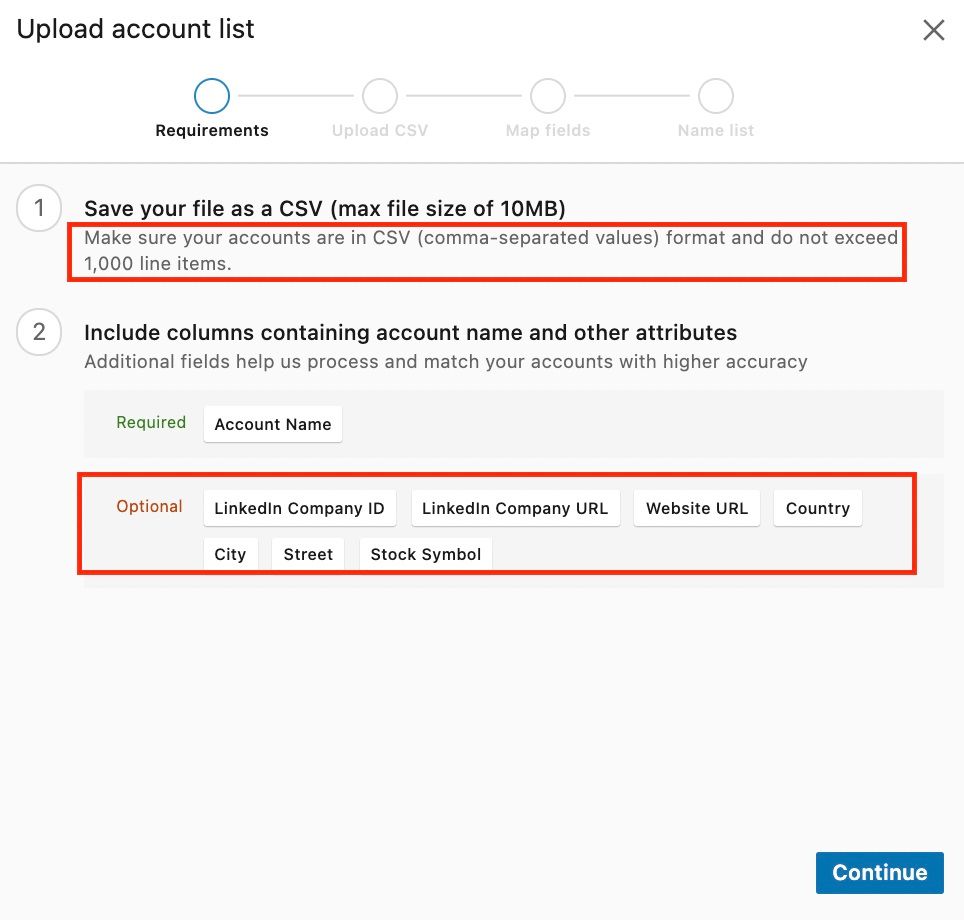
- Then, Map the field.
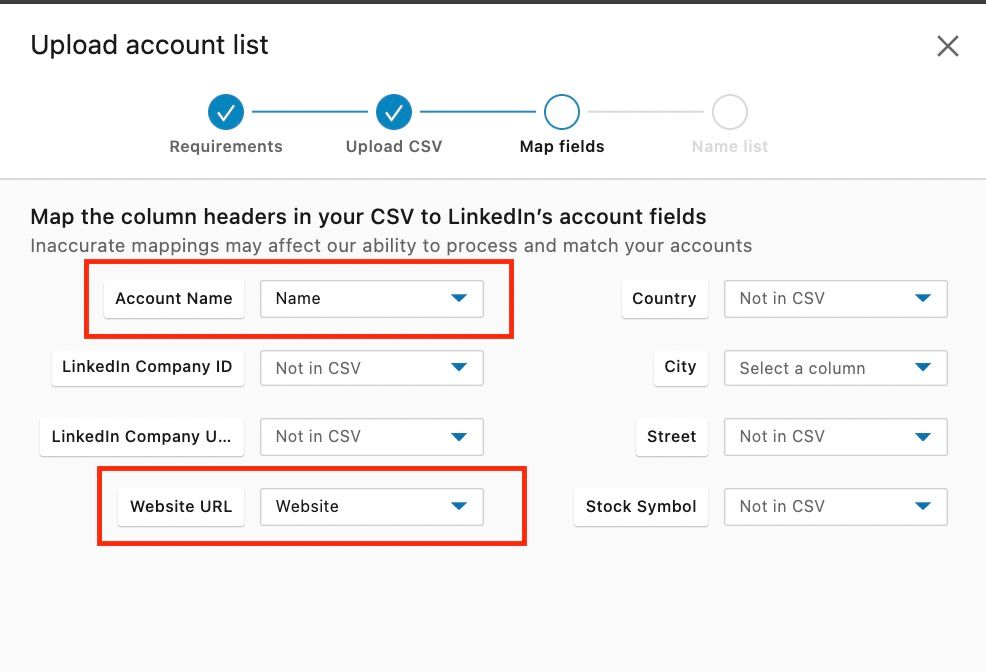
- The last step is to name the list.
And just like that, you have brought back a dead spreadsheet to life.
2. Sales Navigator Team Link
TeamLink is a powerful feature that allows you to use your team's connections to reach prospects. It highlights which of your colleagues are already connected to your potential clients.
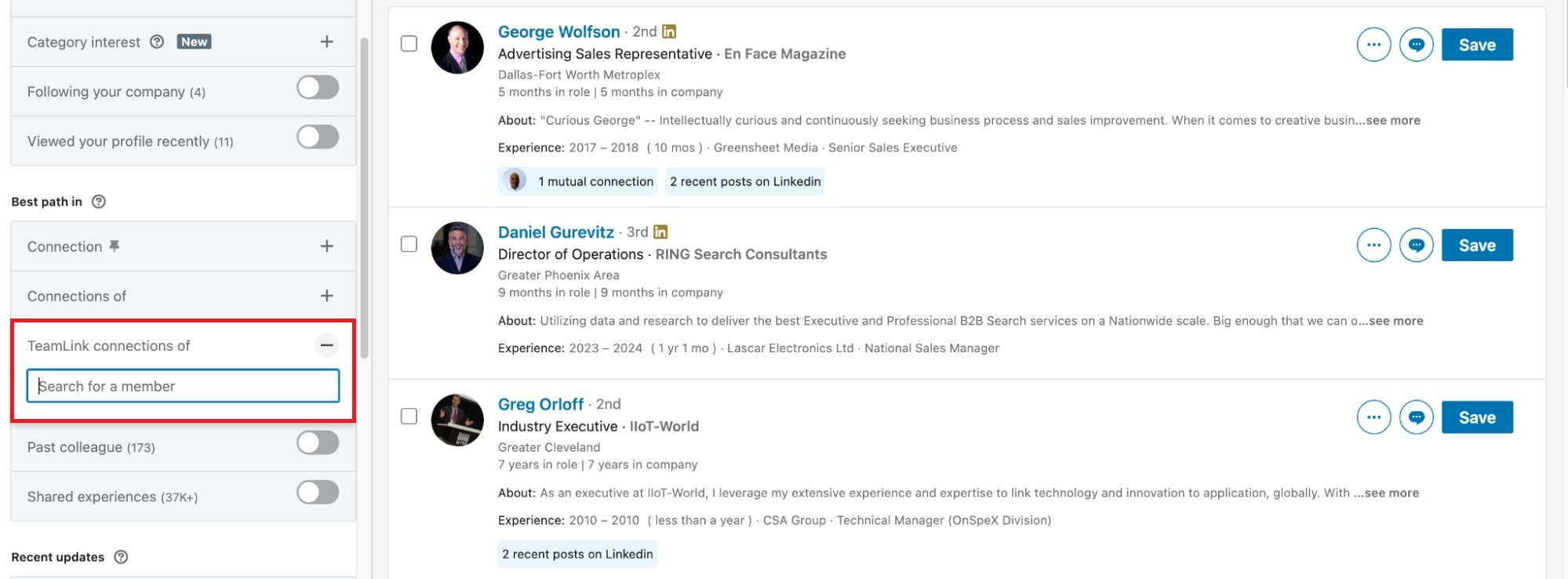
Making it easier to get a warm introduction.
With TeamLink, you can see that connection and ask your teammate for an intro.
3. Sales Navigator Team Smart Links
Team Smart Links is a feature that helps you share content with prospects and track their engagement.
Just like Paage.io or Docsend, etc.
This will give you a personal insight into who’s interested and how much.
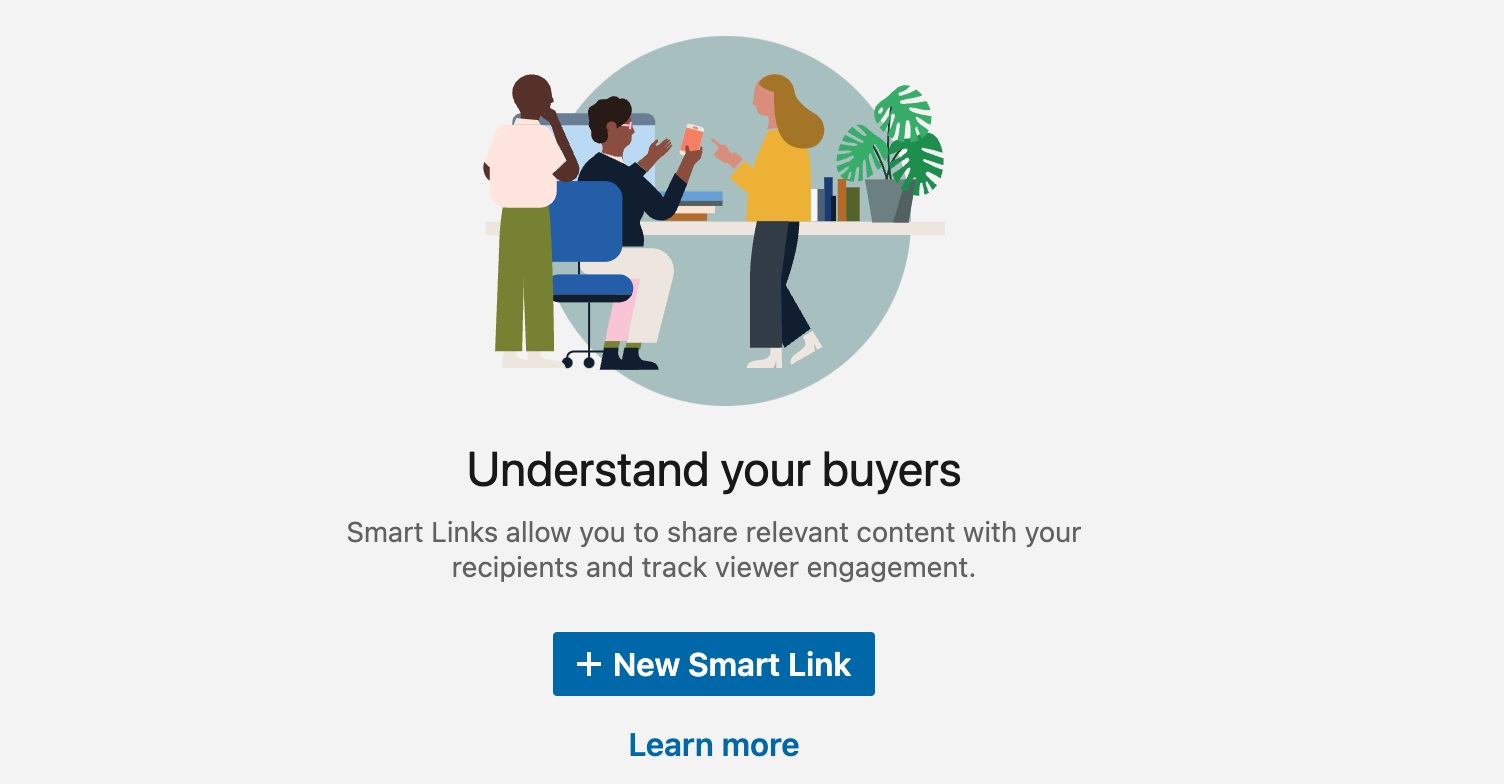
You can upload presentations, brochures, or other relevant documents and share them as a single link.
Here’s a quick 5 step process:-
Step 1 - Upload Your Content
Gather the websites, PDFs, presentations, or other documents you want to share.
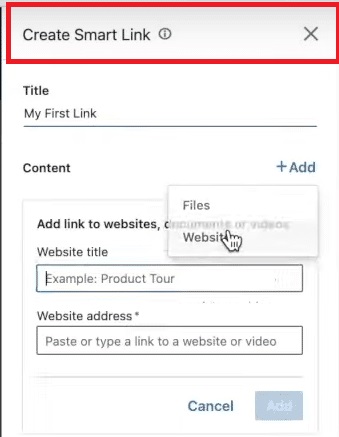
Upload them to Sales Navigator’s Smart Links tool.
Step 2 - Create the Smart Link
Once your content is uploaded, Sales Navigator turns it into a neat, presentation-style format.

You’ll get a shareable link for the entire package.
Step 3 - Share the Link with Prospects
Send the link to your prospects via email or messaging.
Step 4 - Track Engagement
Get notified whenever someone opens your link.
You can see detailed insights, such as how long they viewed the content, the exact sections they focused on, and the date/time they accessed it.
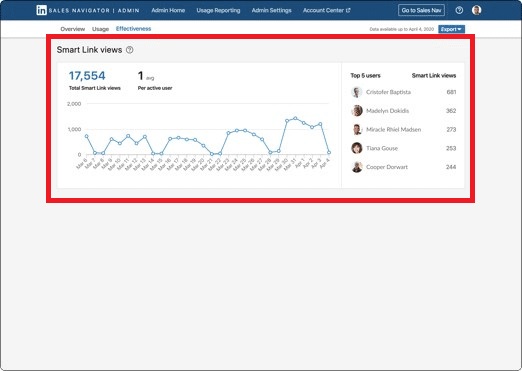
Step 5 - Stay Updated with Email Alerts
Sales Navigator emails you whenever someone interacts with your Smart Link.
4. Syncing CRM with your Sales Navigator Team
If you’re using the Advanced Plus plan, you must try CRM Sync!
With CRM Sync, you can save time by automatically importing all the accounts and contacts linked to your CRM.
No more manual importing—it’s all done for you.
But wait, there’s more!
You can also set it up to send select data back from Sales Navigator to your CRM, keeping everything up-to-date and seamless.
And here’s the best part—you’re in control.
Sales Navigator works seamlessly with top CRMs like Salesforce, Microsoft Dynamics, and HubSpot, making integration a breeze!
Now that you have your dream list of leads and companies, what’s next?
I’m sure the idea behind this lead list is to supercharge your outreach game. Right?
However, if you plan to connect with your leads one by one and message each prospect individually,
You not only end up wasting a lot of your time.
You might even miss opportunities. So,
STOP RIGHT THERE—you need to hear this!
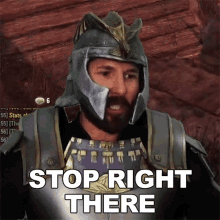
What if I told you there’s a way to make your outreach effortless?
Connection requests, follow-up messages, and emails sent to your leads are all on autopilot.
Sounds too good to be true? It’s not.
With just a few clicks, SalesRobot makes it happen.
You ask how? Let me take through it.
Turning Lead Lists into Campaigns with SalesRobot
SalesRobot is your go-to tool for automating tedious, repetitive LinkedIn outreach tasks.
It is not just LinkedIn; you can run automated multichannel outreach.
Both on LinkedIn and by email.
Here’s the cool part!
With SalesRobot’s SalesGPT 2.0, you get a virtual assistant.
SalesGPT 2.O helps you respond to prospects, create AI-powered email and LinkedIn sequences, and schedule meetings seamlessly.
Not just that,
If you’re unable to find your perfect prospect lists even with Sales Navigator, or you’re concerned if it’s accurate enough.
SalesRobot has your back! How?
It also provides you with a B2B Lookalike Database.
All you have to do is enter your winning customer's domain or company name, and SalesRobot will automatically get you the prospects that match their description.
Here’s a step-by-step guide to do that:
1. After you log in , click on ADD LinkedIn Account.
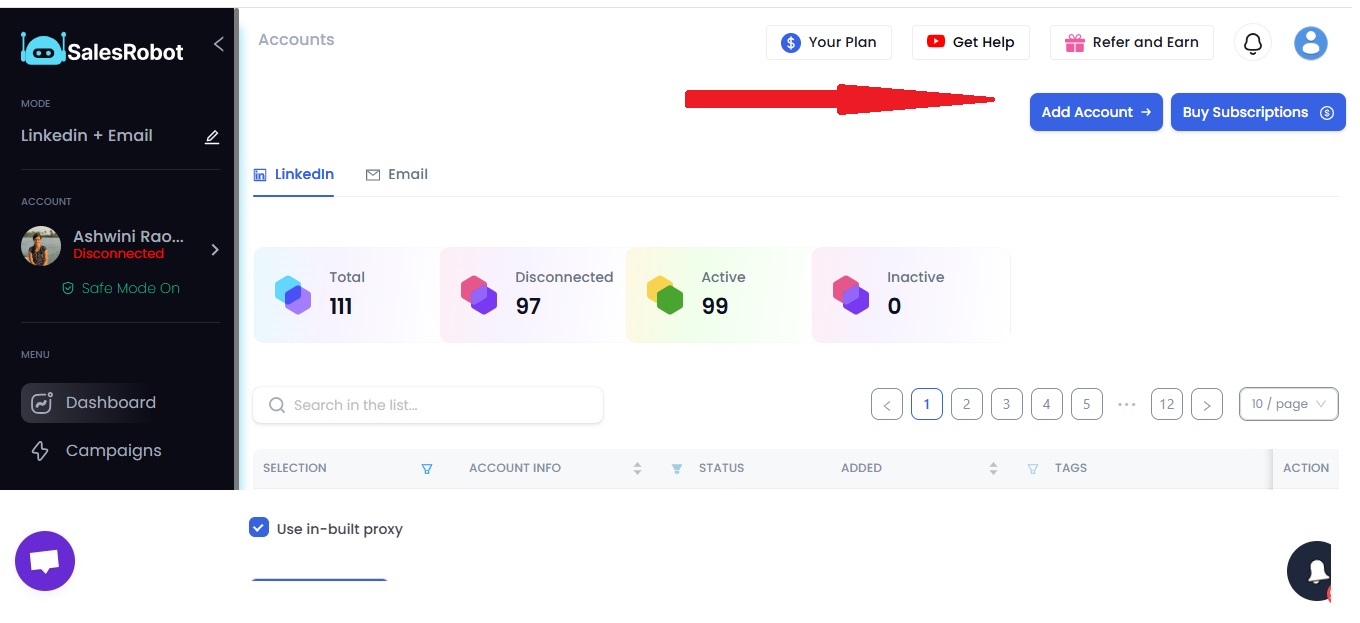
2. You just have to provide your LinkedIn account details to add your account.
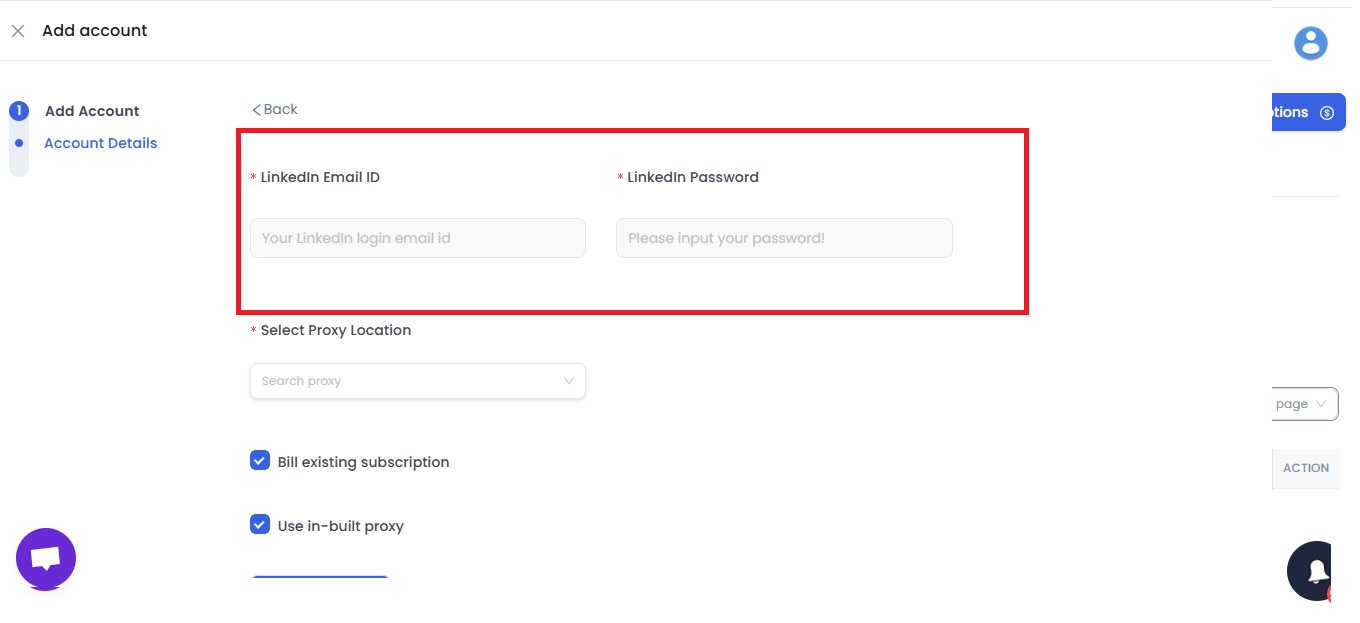
3. Now you can start Creating CAMPAIGN.
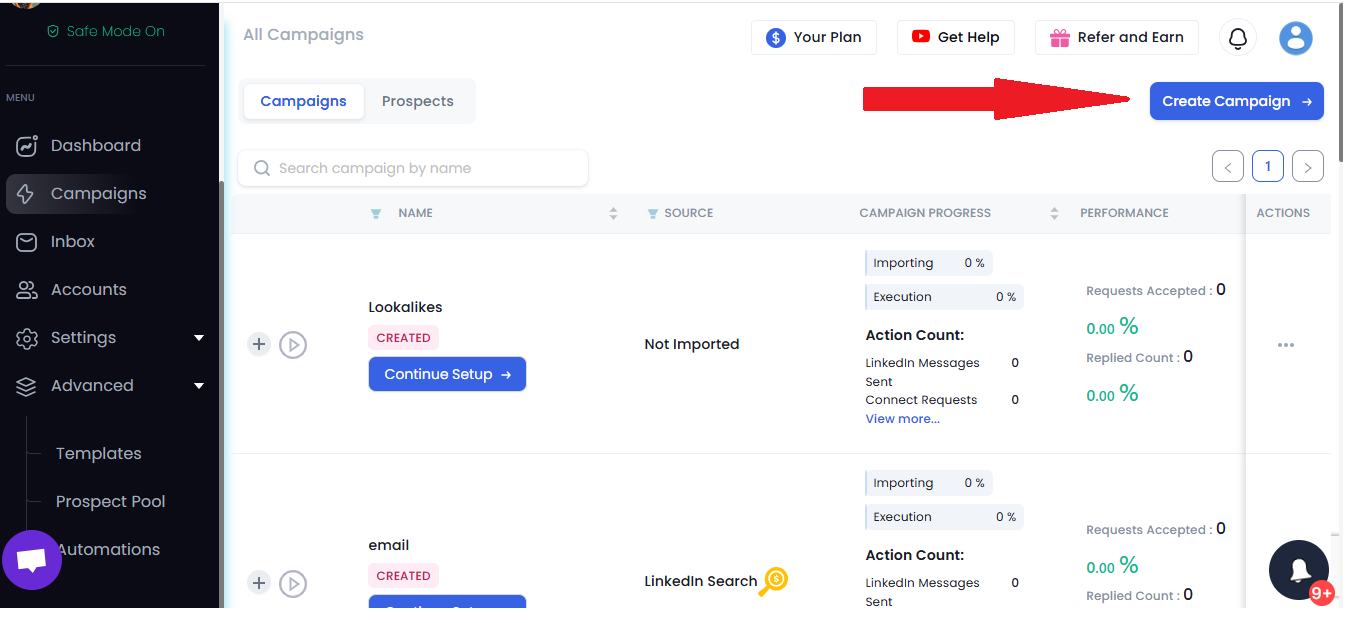
4. You can create a campaign with LinkedIn only or email and LinkedIn both.

5. Choose a campaign name that aligns seamlessly with your goals.
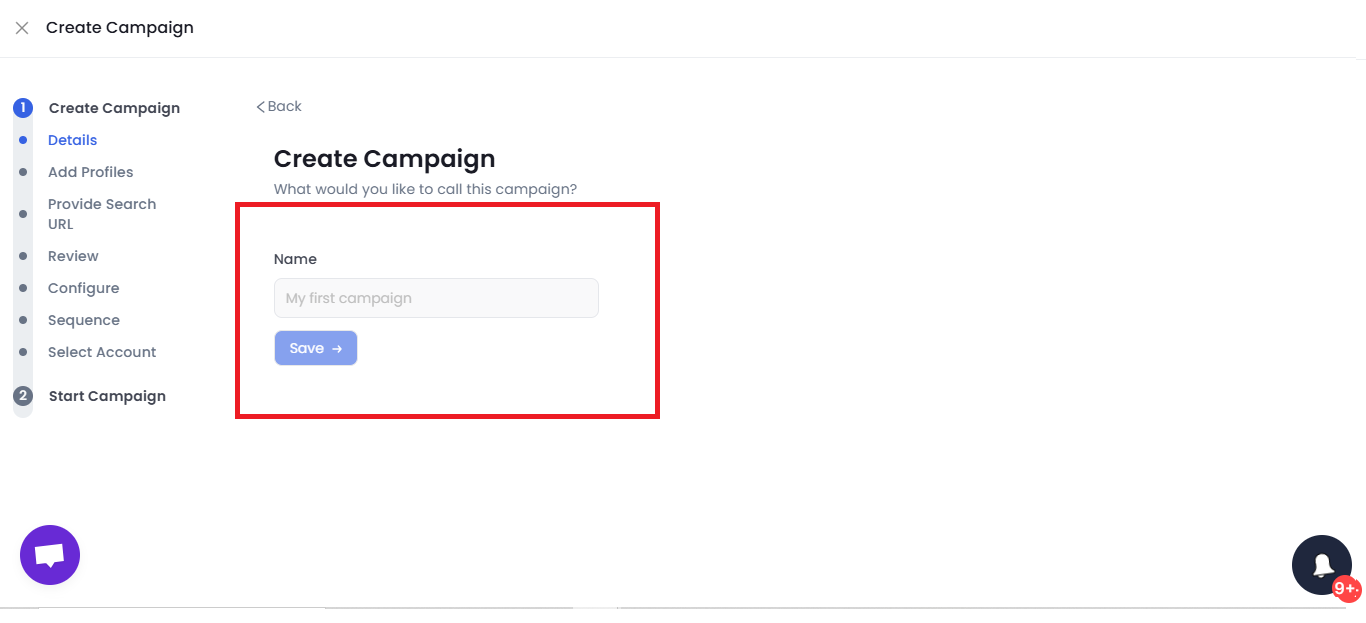
6. With SalesRobot, you can add profiles from a CSV file, a Sales Navigator search, a LinkedIn search, and more.
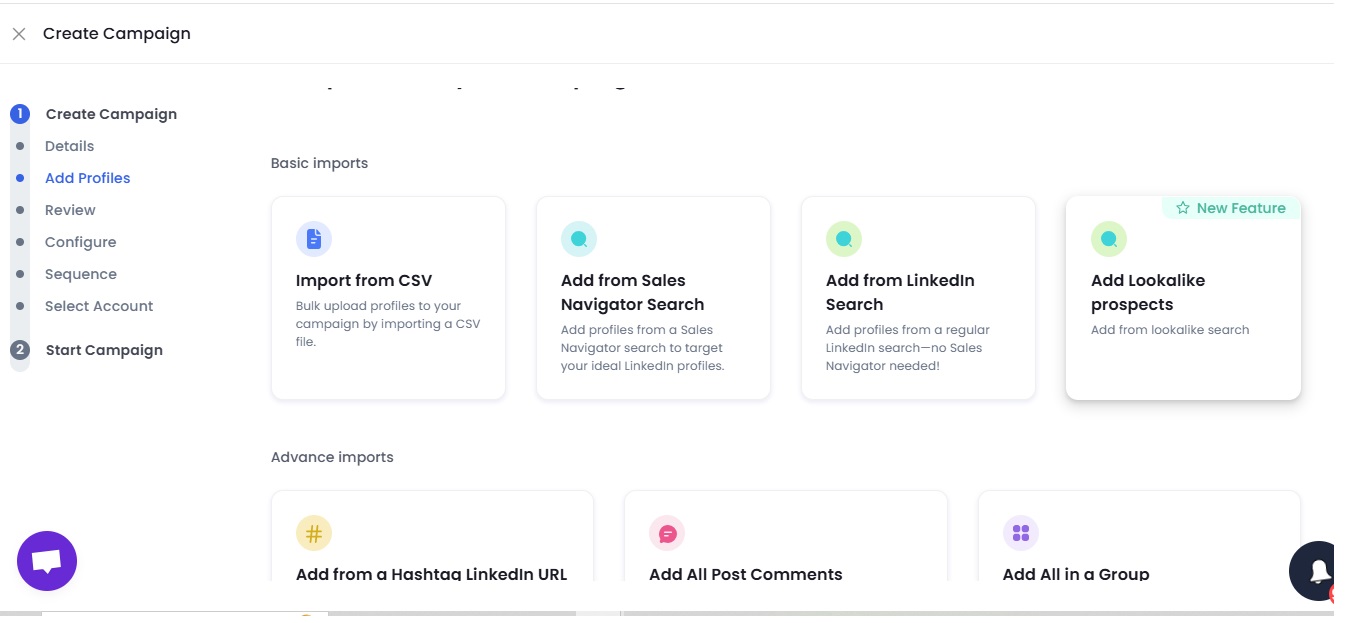
7. SalesRobot provides you option to add lookalike prospects.
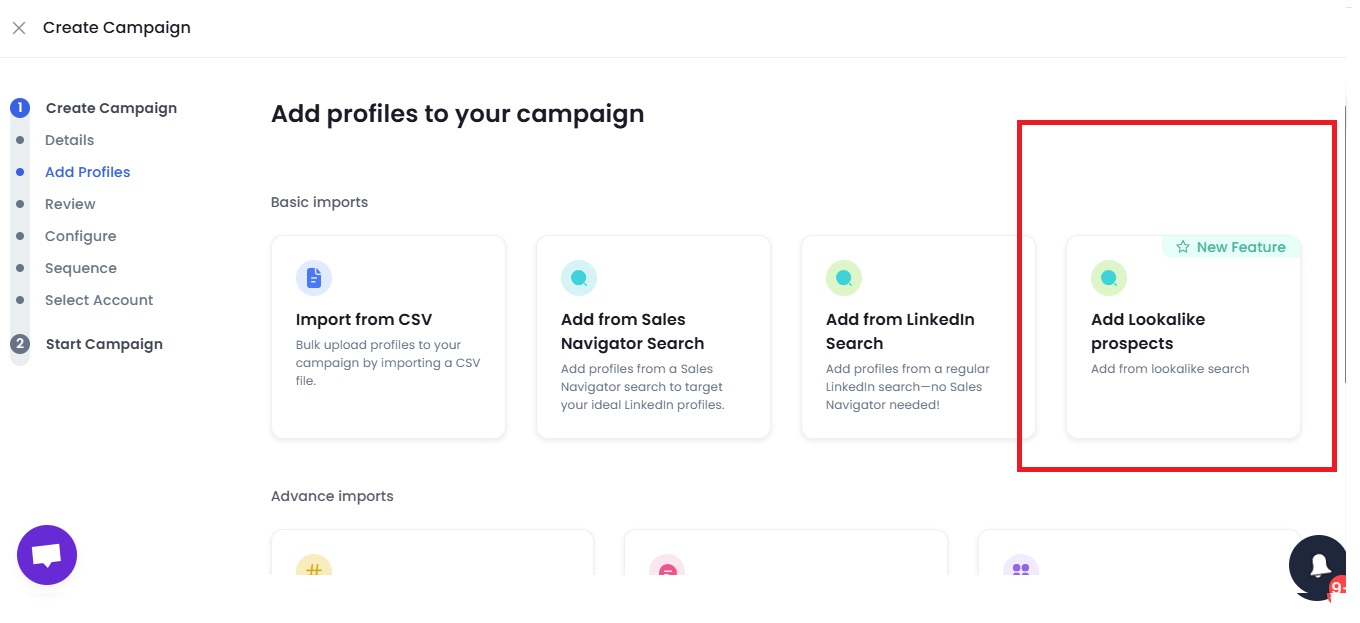
8. Enter your winning customer's domain or company name.
SalesRobot gets you prospects that match their description.
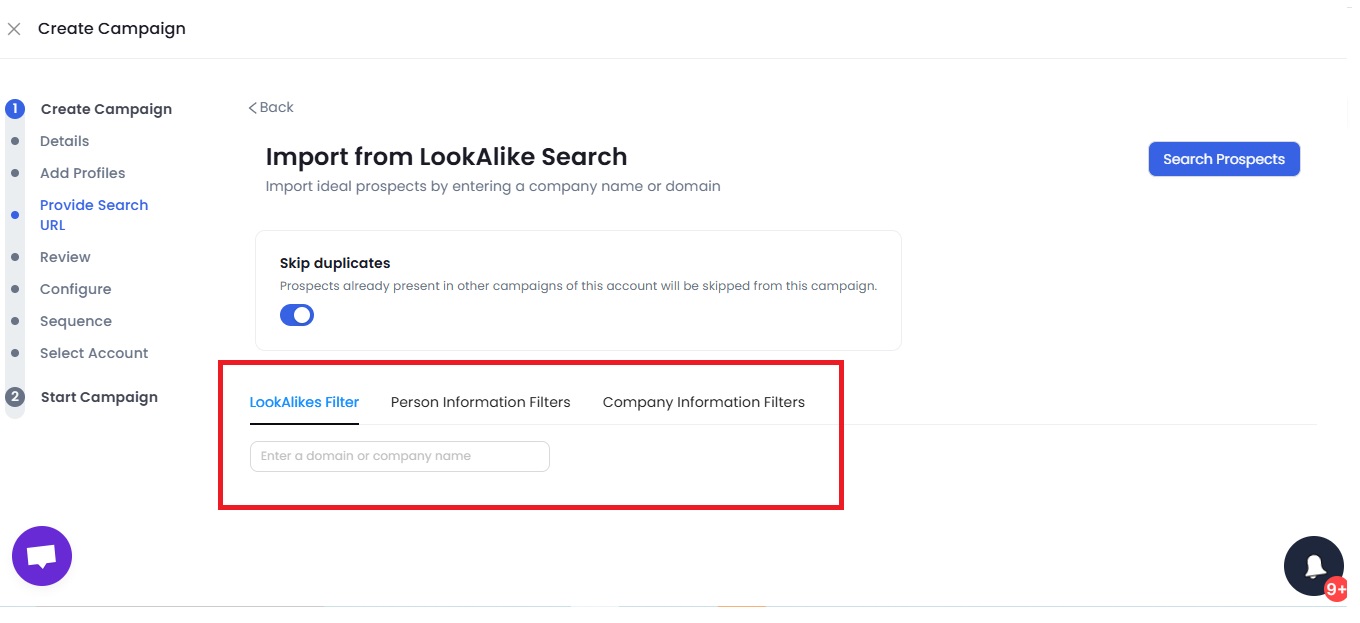
9. Then, you can do the configuration settings.
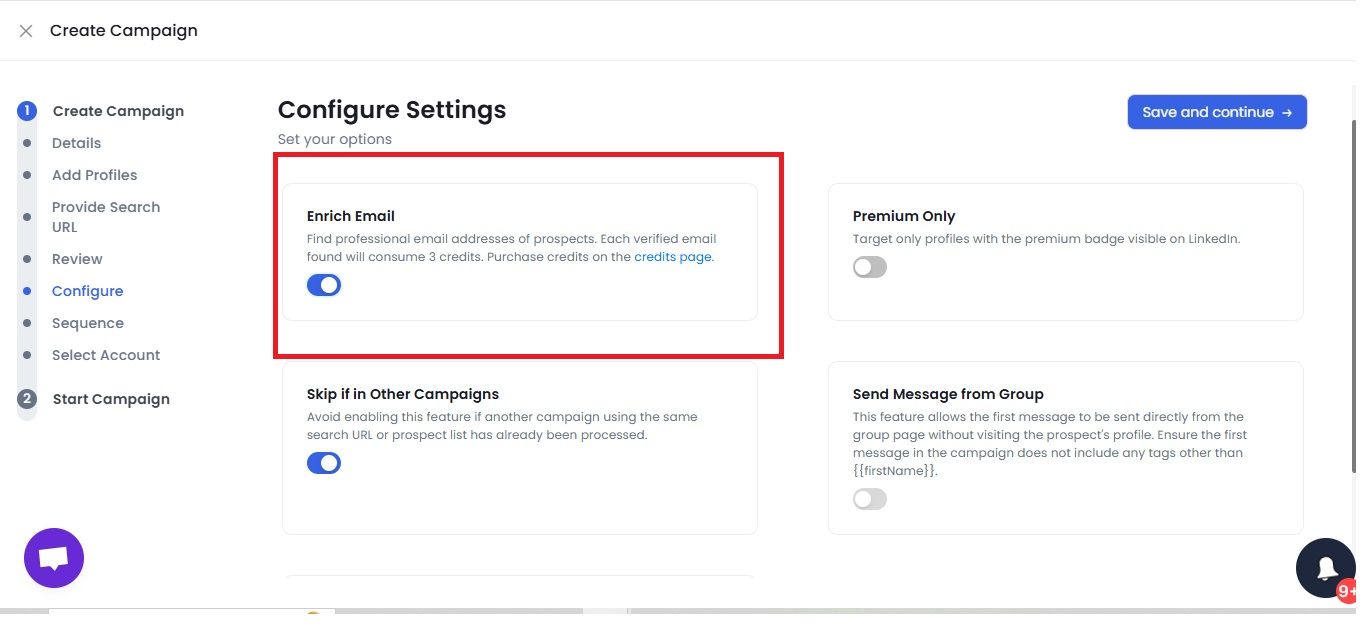
10. Now, you are all set to create your messages. With SalesRobot, you can use proven templates or create from scratch.
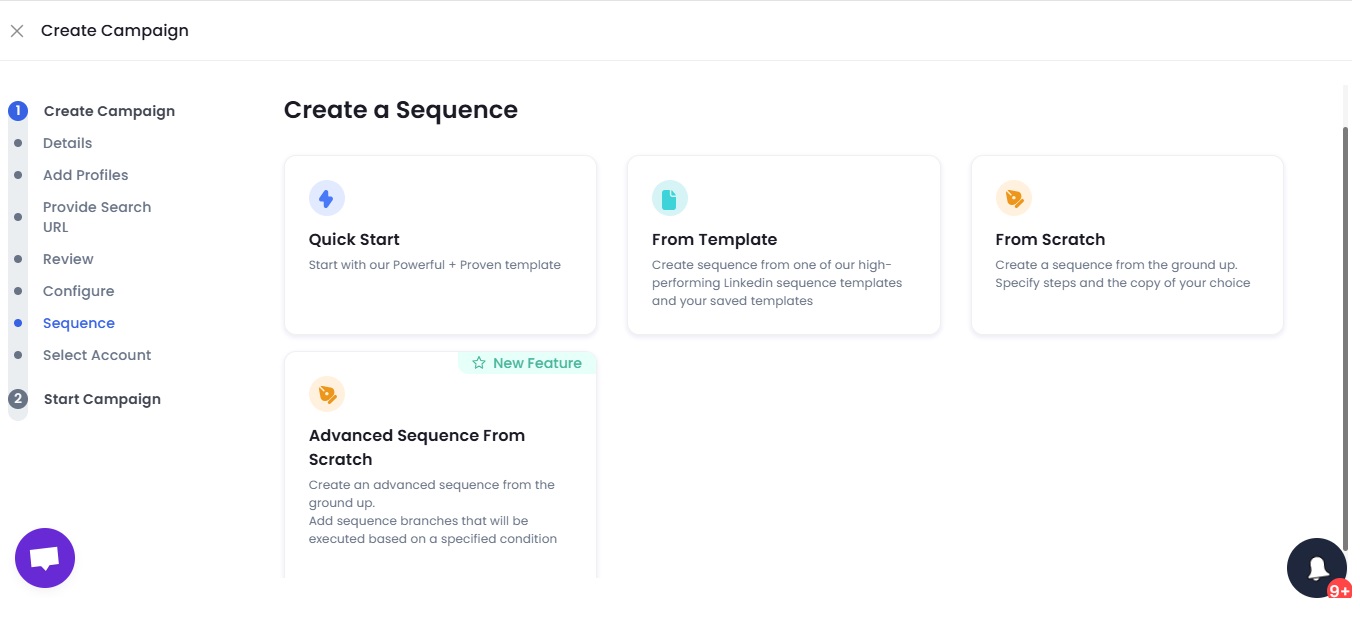
11. SalesRobot allows you to personalize your messages and shows how likely you are to get a response.
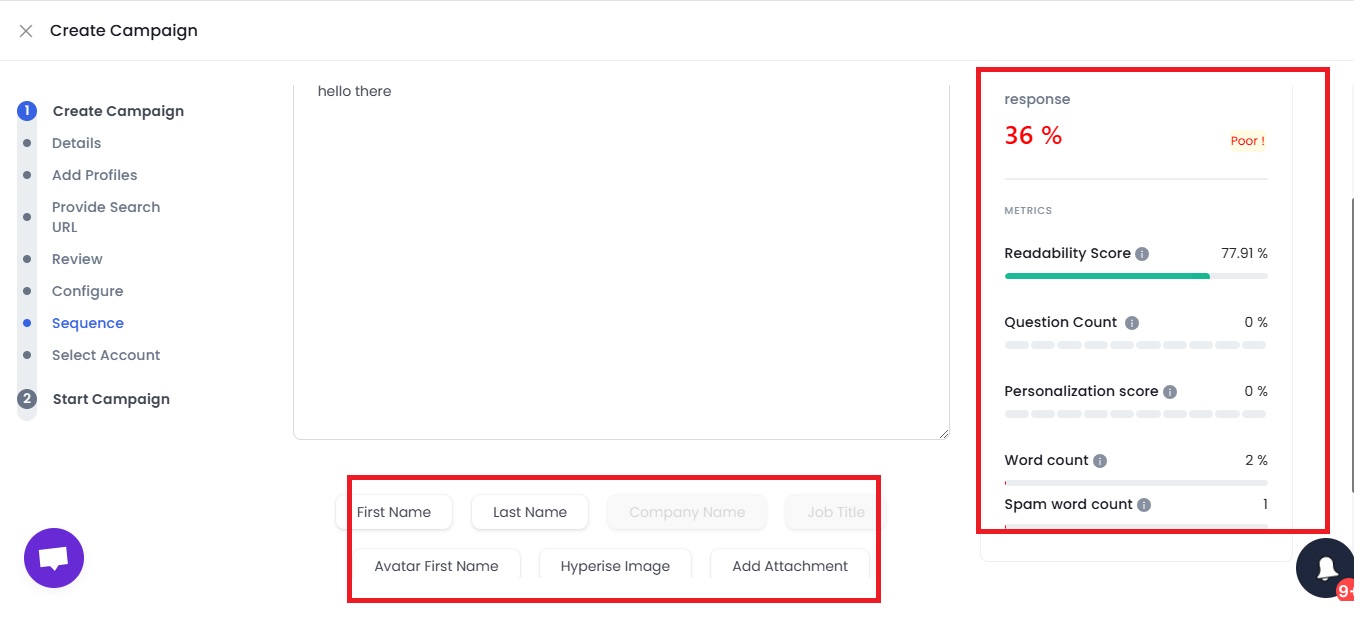
12. Once you have crafted your message, you can add sequence steps.

SalesRobot provides you with the option to customize the frequency of your follow-ups.
13. That’s pretty much it.
You’re officially running a campaign.
But the best part is you can try and then decide if you’d like to invest in it.
And that’s why
SalesRobot provides a 14-day free trial!
Now, let’s finally compare the prices of Sales Navigator Professional and Team plans!
Pricing differences between Sales Navigator Professional vs Team
When considering LinkedIn Sales Navigator, it’s also essential to understand the price differences.
Because of the additional features that the Sales Navigator Team comes up with.
There is a pricing difference.
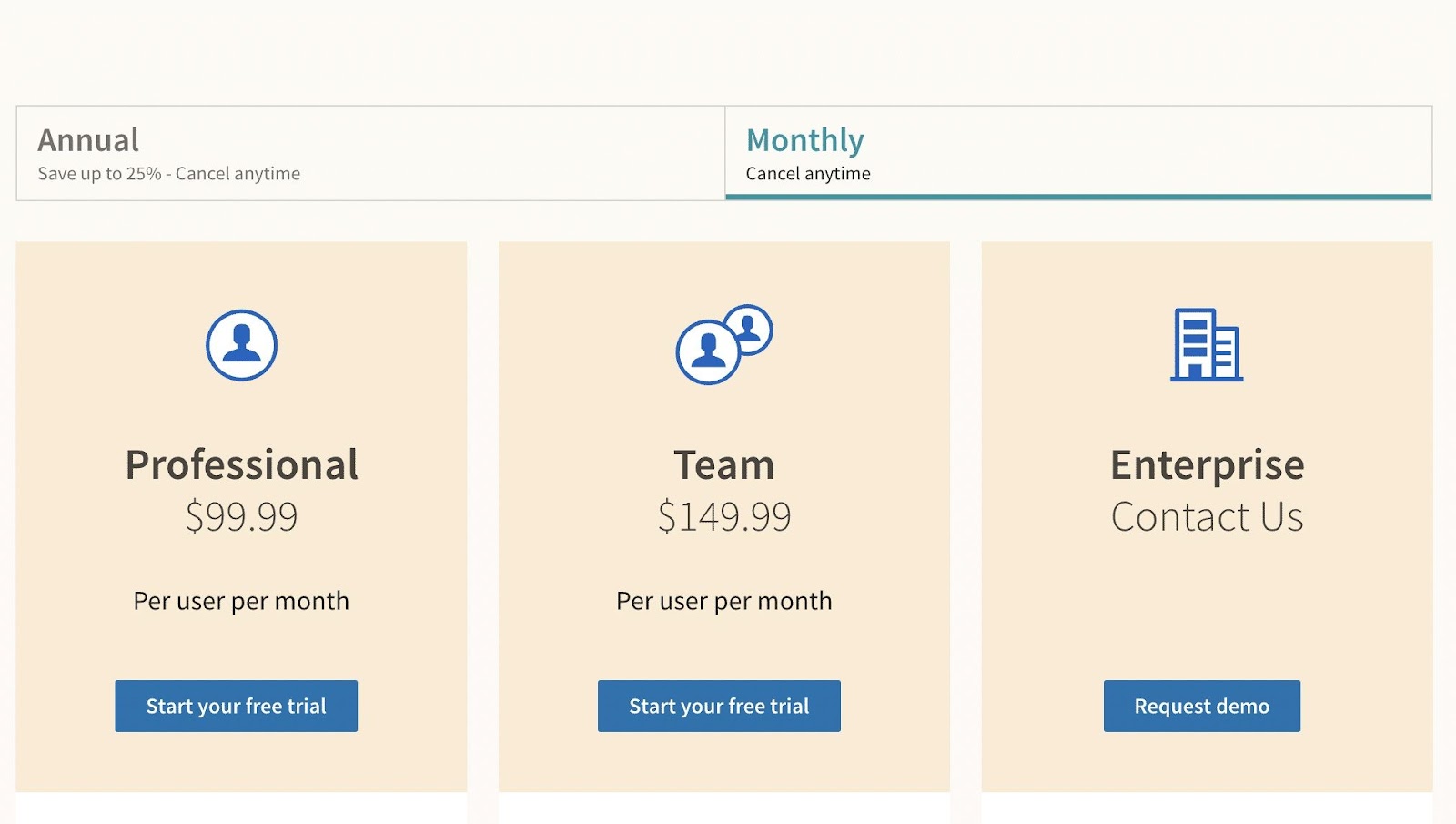
Based on monthly billing, the prices are:-
Sales Navigator Professional -plan costs $99.99/month
Sales Navigator Team- plan costs $149.99/month
Based on annual billing, the prices are:-
Professional plan costs - $959.88/year (~$79.99/month)
Tem plan costs - $1,300/year (~$108.33/month)
Sales Navigator Professional vs Team ( key takeaways)
Choosing the right Sales Navigator plan can significantly affect how your sales team works.
With LinkedIn Sales Navigator Team, you get tools that make reaching out to prospects more straightforward and effective.
But which one is right for you?
Let me wrap it up for you!
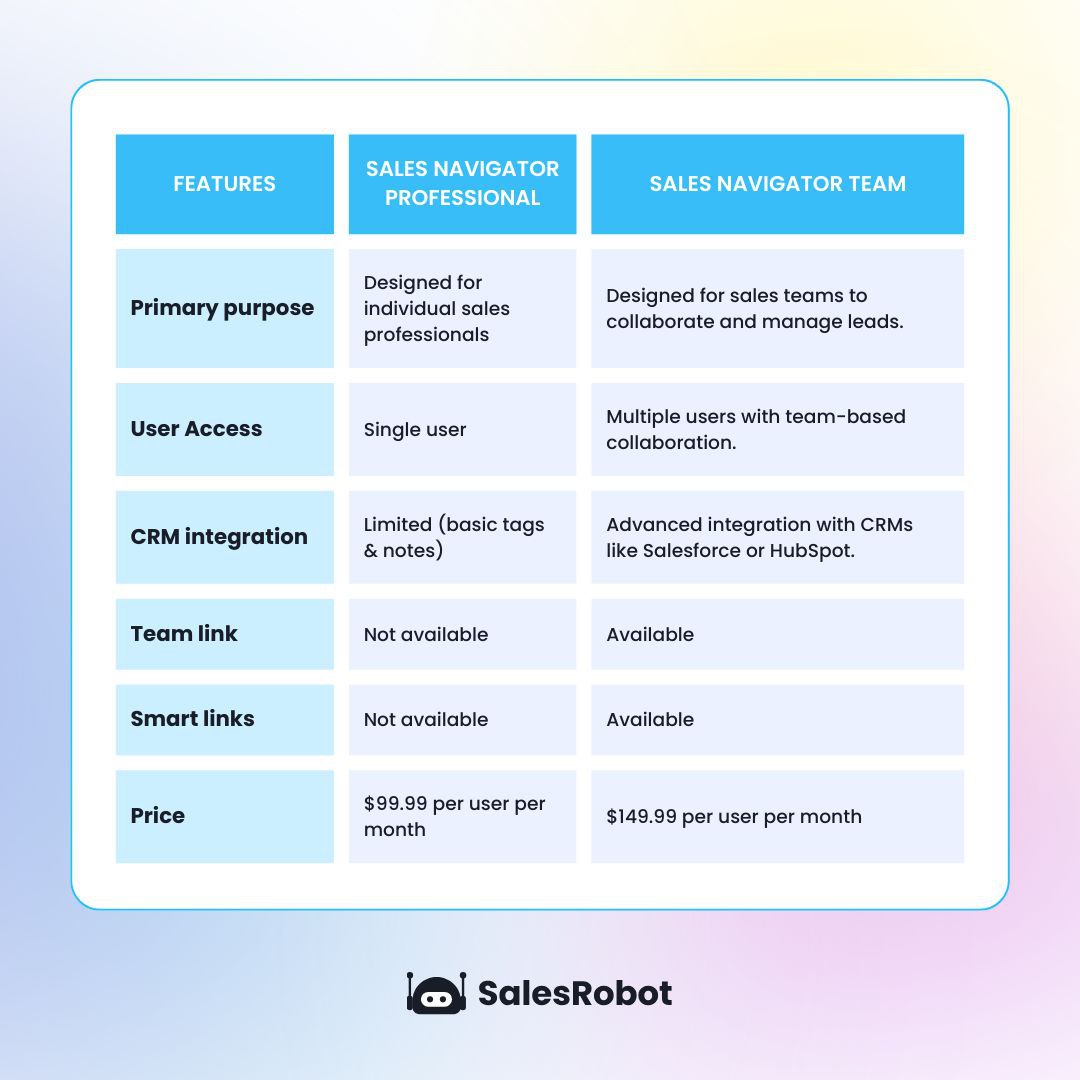
If you're an individual salesperson looking to improve your outreach skills, Sales Navigator Professional is the perfect plan for you.
- It has advanced search filters and insights to help you find and connect with prospects effectively.
But, if you're part of a sales team aiming for seamless collaboration and higher efficiency.
- Sales Navigator Team is the way to go.
- Features like CRM integration and TeamLink make teamwork smoother and ensure your team connects with the right people faster.
Once you've made your choice and know exactly what you need.
And since you’ll ultimately reach out to prospects, you don’t want to do it manually.
You should do it all on autopilot.
And who’s better than SalesRobot to help you?
Wanna see how?
Well!
Then don’t miss the 14-day free trial with SalesRobot. No credit card required.
.png)

.png)