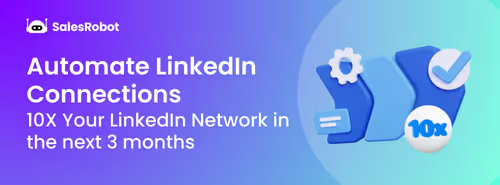Ever feel like LinkedIn's search is holding you back from finding the perfect prospects?
You're not alone.
While LinkedIn's native search is powerful, it has limits, and that's where LinkedIn X-ray search comes in to save the day.
But first… what even is LinkedIn X-ray Search?
Think of X-ray search as your backstage pass to LinkedIn's massive database.
Instead of being restricted by LinkedIn's search limitations, you're using Google's incredible index to uncover profiles that might otherwise stay hidden.
It's like having X-ray vision for professional networking.
And guess what, this provides you with a bigger range of results that aren’t limited by LinkedIn and lets you expand your range.
This means you can find prospects who might be 3rd+ connections, bypass LinkedIn's commercial use limits, and access results that extend far beyond LinkedIn's typical 10-page limit.
But you can only take advantage of it once you know how it works, so we’ll cover
- How to do X-ray search on LinkedIn?
- How to scrape LinkedIn X-ray Search results?
- 3 most effective ChatGPT prompts for LinkedIn X-ray search
- How do you use X-ray search in recruitment?
- How do you use X-ray search for sales?
- 3 best LinkedIn X-ray search tools
By the end of this blog, you’ll be typing out X-ray search prompts at light speed.
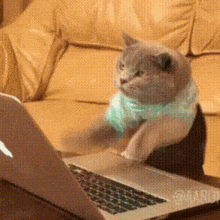
And you’ll also get to take a look at some fantastic tools that will 3x your outreach, with basically no effort.
So stick around!
What are we waiting for? Let’s get into it.
But first…
What is LinkedIn X-ray Search?
Using external search engines like Google to filter through LinkedIn profiles is LinkedIn X-ray search.
Why is this advantageous?
Well, Google has already indexed every single LinkedIn profile. So they’re all accessible straight from the search engine.
This means things won’t be as complicated as they are in LinkedIn’s native search engine.
For example, LinkedIn won’t always show you people who are 3rd+ connections.
But Google is unbiased and will show you every LinkedIn profile for free.
Additionally, LinkedIn has a commercial use limit on searches.

Using an external search engine is one way to surpass this, even if you give up on some of LinkedIn’s search features.
Another secret way to surpass this is SalesRobot, but we’ll look at that later.
For example, in LinkedIn, you can use AND, NOT and OR boolean operators to customize your search results.
Basically,
- “Marketing manager” AND “Amazon” will include only marketing managers at Amazon
- “HR” NOT “SaaS” will include HRs who are not in SaaS companies.
- “Graphic Designer” OR “Video Editor” will include results of people who are graphic designers or video editors or both.
Pretty cool way to customize your searches, but still not as extensive as you need them to be.
Because LinkedIn's limitations include:
- Commercial use limits that restrict search volume
- Results limited to your network degree
- Maximum of 10 pages of results
- Potential filtering based on your LinkedIn plan
However, X-ray search has certain advantages:
- Access to Google's complete LinkedIn index
- No search volume restrictions
- Unlimited result pages
- Advanced boolean operators
- Completely free to use
LinkedIn search is like looking through a keyhole, while X-ray search gives you the full view through the window.
There are even more cool features I haven’t even mentioned yet!
So let’s get on to-
How do You Carry Out X-ray Search on LinkedIn?
The fun thing about doing X-ray search is you can use all the features of the search engine.
In the case of Google, there’s a ton of keywords available now to narrow down your LinkedIn profiles to only the best.
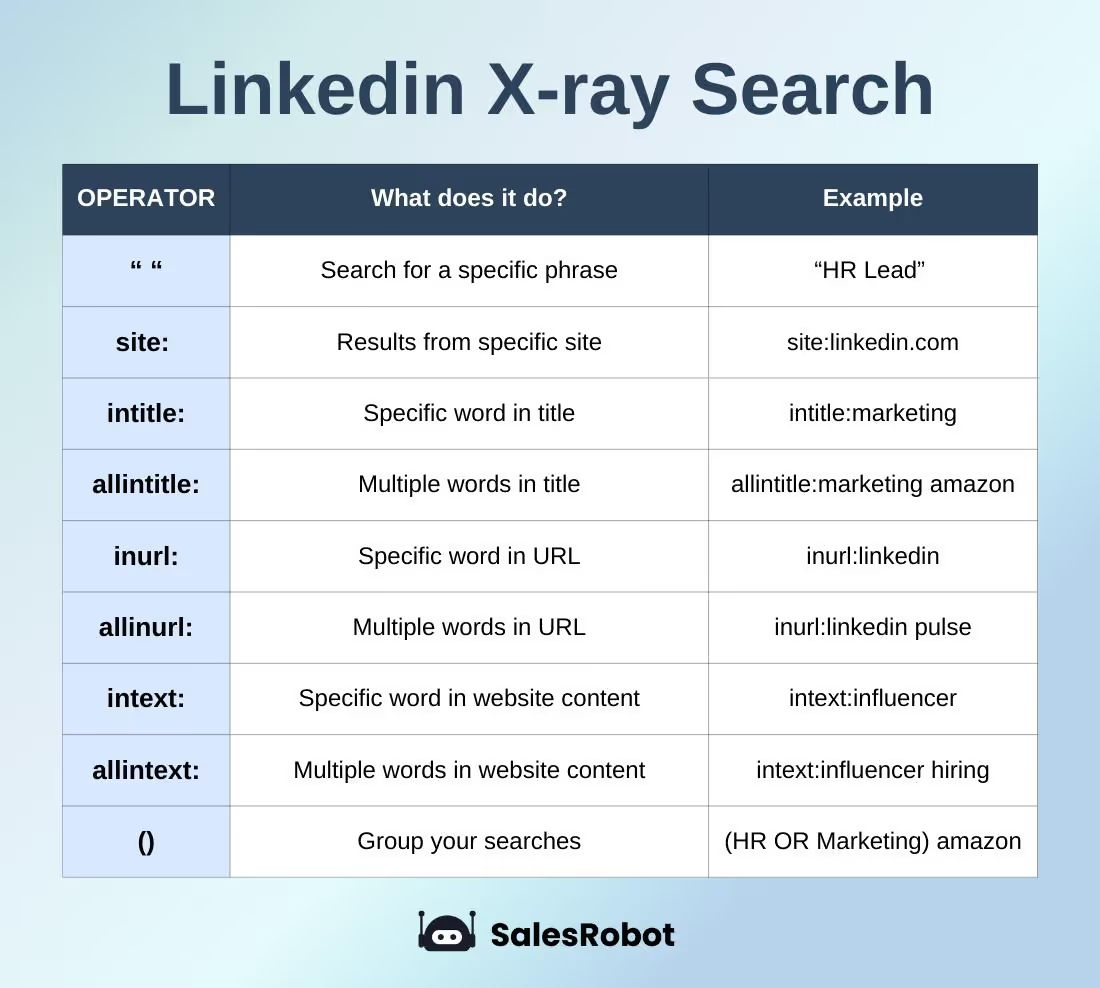
These are likely all the keywords you’ll be using and they can make life a lot simpler!
In the context of LinkedIn prospecting, there’s mainly 3 keywords you need to master.
- “” operator: Search for a specific phrase on the profile, like “HR lead”
- site: operator: To make sure you’re only searching on LinkedIn, “site:linkedin.com”
- intitle: operator: Check for keywords in their LinkedIn profile title.
And don’t forget to use () and boolean operators to further customize your search queries.
Let’s see a quick x-ray search example to really drive the point, suppose you want to find marketing or sales people in Amazon.
- Use site:linkedin.com/in and intitle:marketing manager AND amazon
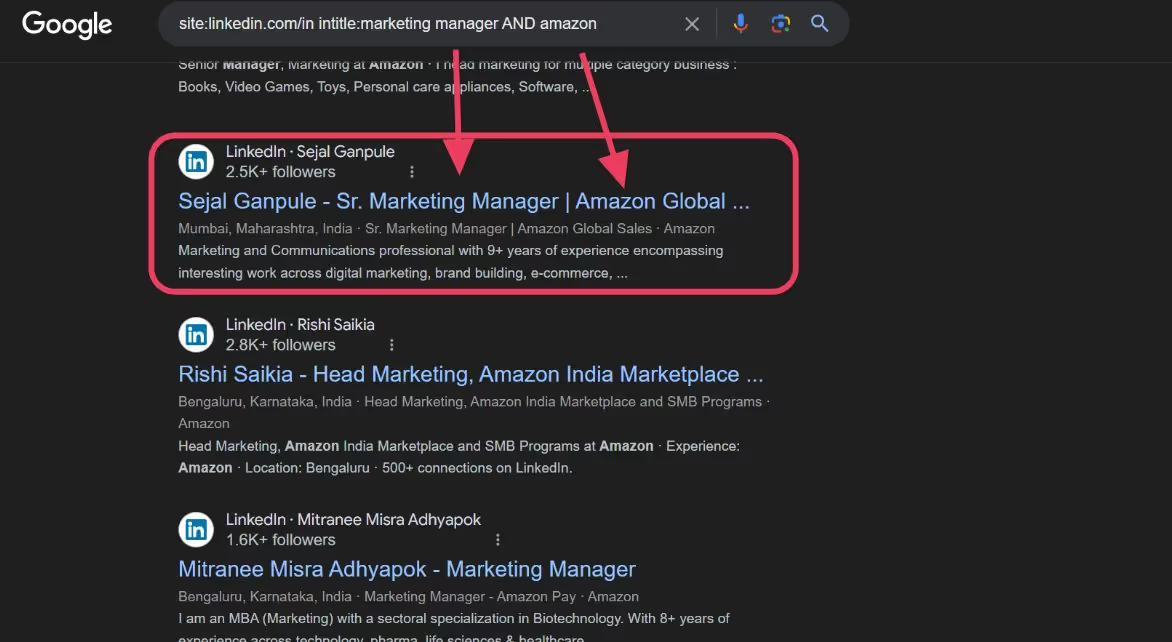
This gives you only results from linkedin.com and also ensures the profile titles of every result have both keywords.
- Scour the millions of results Google provides.

Did you know LinkedIn’s search is limited to 10 pages? Google gives you valid results even on the 30th page.
Good deal?

- You can even add advanced customization through Google’s options.

Now we’ve got 30 pages of Google results, but it seems a bit daunting to click through each link manually.
Luckily, we’ve got some great tools that make this process way easier.
How to scrape LinkedIn X-ray Search results?
Instead of manually gathering each LinkedIn link from the results, you can easily scrape it all into a list.
On top of that you can run message campaigns on these lists with automation tools like SalesRobot.
Let’s take a look at the best tools to do it.
1. Serper.dev
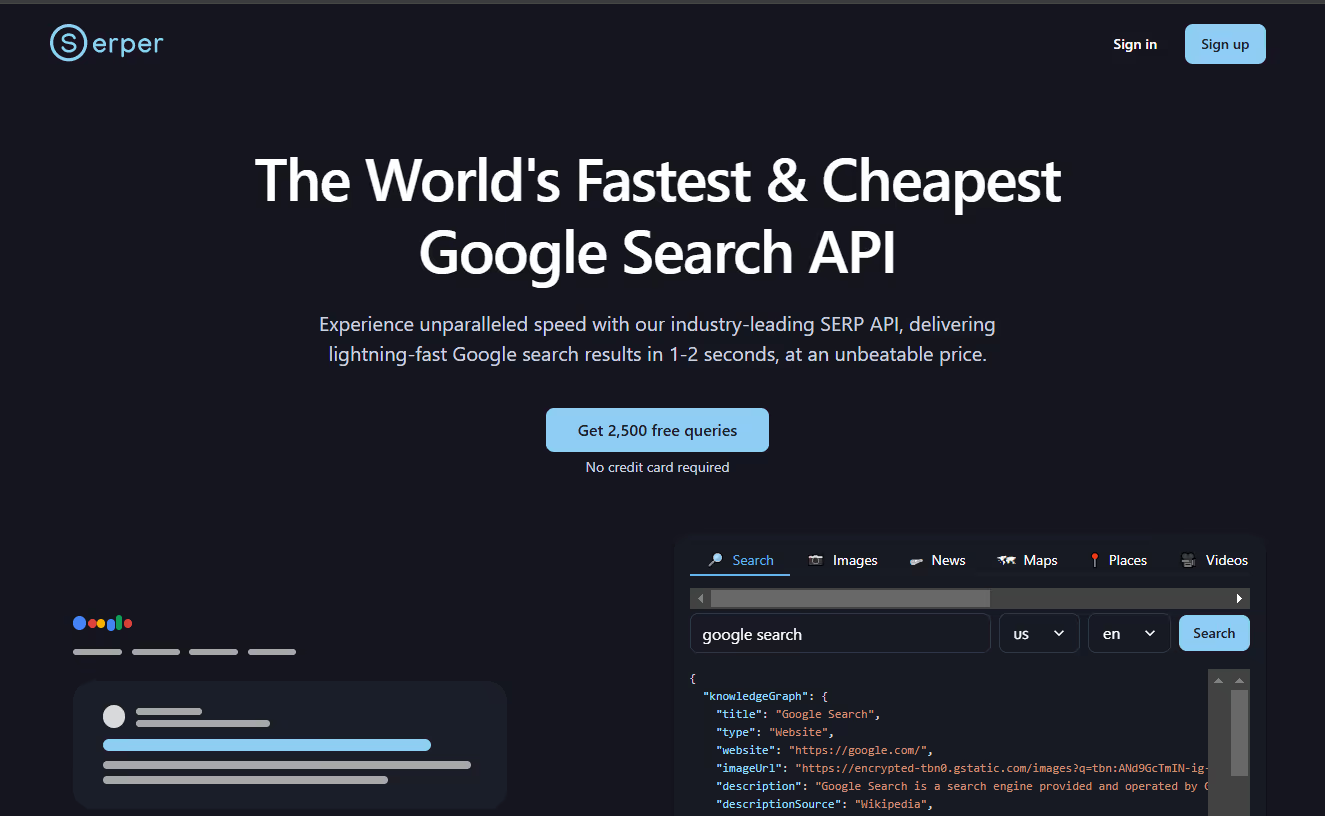
Serper.dev is a great tool that allows you to scrape google search results into JSON format, which you can easily curate into a CSV or an Excel sheet.
And it works fantastically well for LinkedIn X-ray search results.
How? That’s what I’m here for!
- Head to serper.dev and sign up.
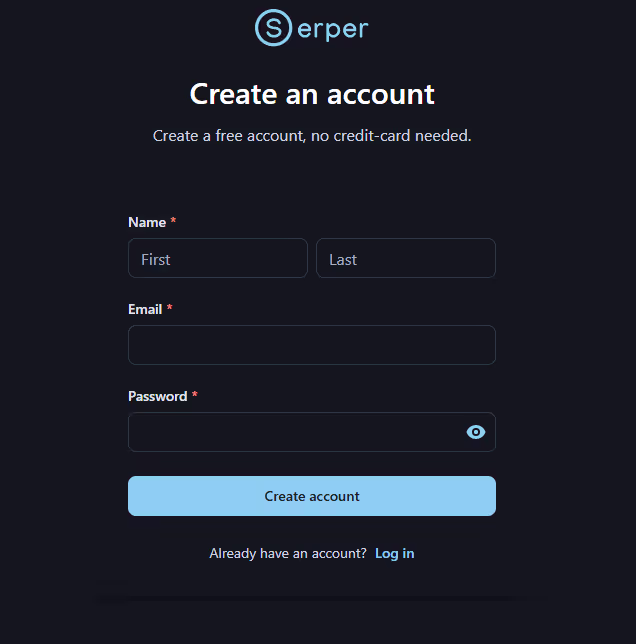
- Go to Playground
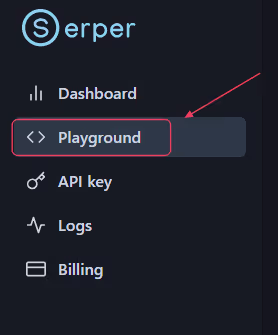
- Enter your X-ray search query into the “Search query” part.

You can also change the number of results up to 100.
- Get all the results in the right side, you can also download it as a JSON.
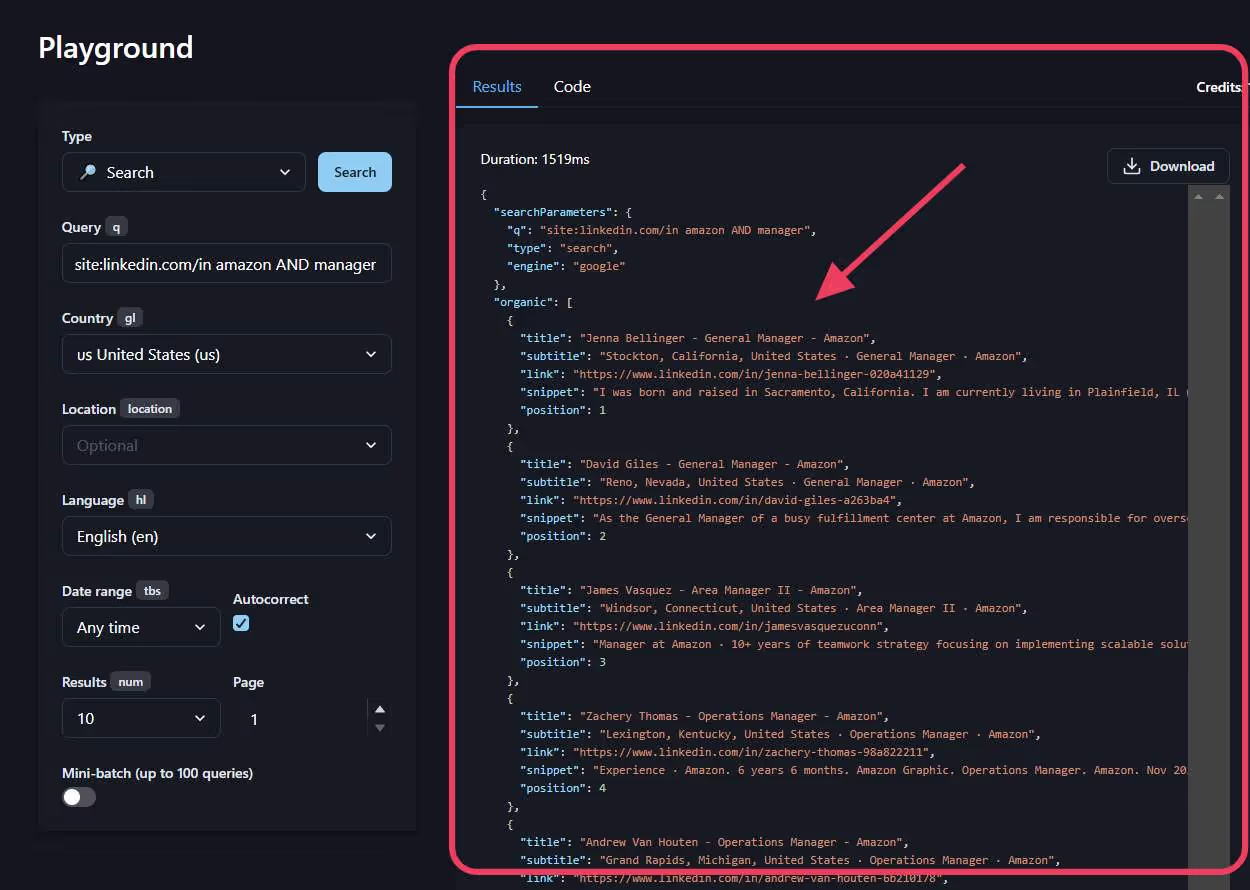
If you want to automatically integrate it with a tool you have, the ready-to-use code is also available with the API key.
2. Apify
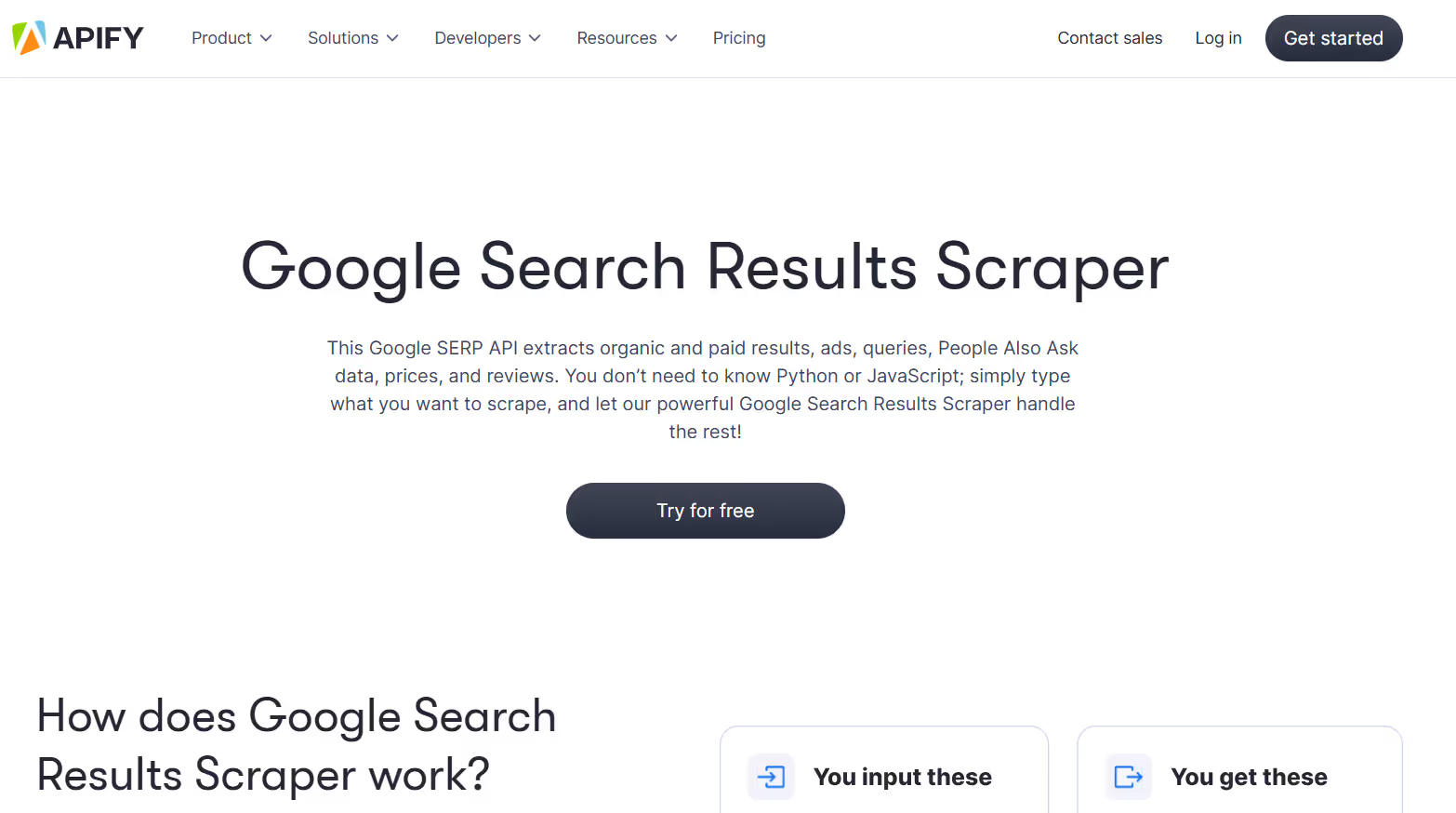
Apify is another great tool for scraping Google SERP results and it also provides a lot of additional features.
These include website content scrapers, build your own actor and integrations with Zapier, Sheets, GitHub, Drive and more.
Apify also provides great open-source support and has a community for selling and buying Actors, making it more personalized and customizable for your use case.
3. Outscraper
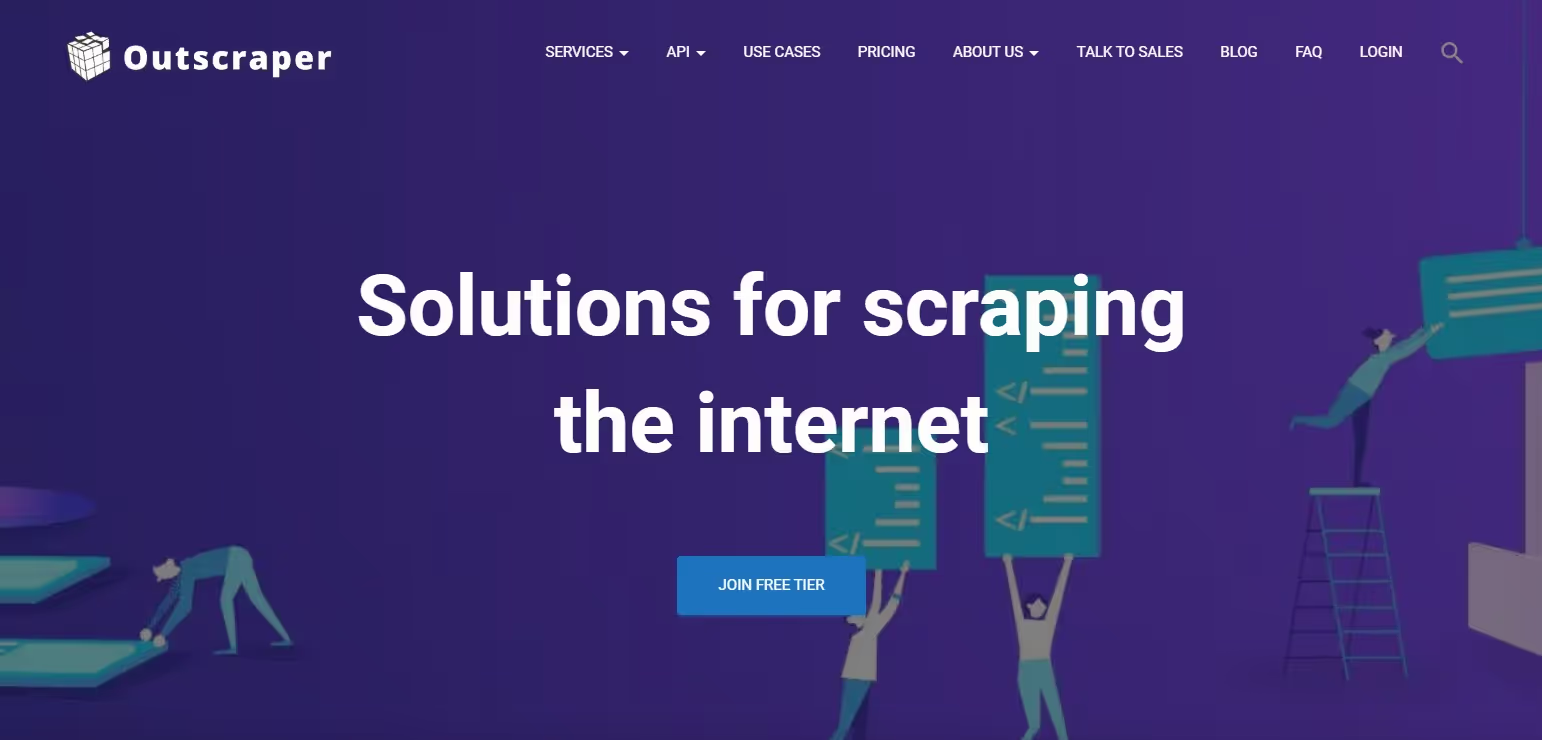
Outscraper is a scraping tool used for lead generation, enriching CRM data, and aggregating data for your business needs.
It provides a lot of APIs including the Google Search API, with a free tier up to 25 pages of searches.
However, they do natively support JSON, XML and CSV export to cater to a wider set of needs.
Regardless of what scraping tool you consider, you’ll still need to have your own search prompt to X-ray search efficiently.
One quick and easy way to do this is to ask our big friendly LLM,
3 ChatGPT Prompts for LinkedIn X-ray Search
There’s a lot of great uses for ChatGPT and X-ray search on LinkedIn is definitely one of them!
These are tailored to the profiles you’re searching for so you may have to tweak some keywords for your specific requirement.
If you’re a recruiter searching for good candidates, this is an easy way to get a customized LinkedIn X-ray search for recruitment.
- Make a Google x-ray search string for LinkedIn profiles with these qualifications { job description }. filter the search to profiles with an email address, and use OR statements for last three requirements
Now if you’re B2B marketing lead trying to find other businesses that fit your target audience, you can try this prompt:
- Make a Google x-ray search string for LinkedIn profiles or company profiles that are in { insert industry details or niche }. Filter the search to profiles with an email address. Prefer companies with a size of { insert company size range }.
Maybe you’re looking for clients to sell to, which can be done just as easily.
- Make a Google x-ray search string for LinkedIn profiles with interests in { insert company niche } or have experience with { insert competitors }.
This should get you a pretty good set of results to work with, you just have to start reaching out.
Mass messaging all these people can get pretty time intensive, but tools like SalesRobot make it happen in a cinch.
More on that later.
Let’s narrow down on some of the key x-ray search use cases.
How to use X-ray Search in recruitment?
Finding the best candidates for your job opening can always be difficult.

The key lies in using the right conditions in your search. This way, only qualified profiles are even checked.
In general, you can use the intitle: operator to search by the job position that’s open.
On top of that, you use intext: to add keywords indicating they’re looking for a job.
This can be used with boolean operators like AND, OR and NOT.
For example, keywords could be
- open to work
- looking for job
- in between jobs
- seeking opportunities
How to use X-ray Search in sales?
Sometimes it seems like finding the ideal prospects is more difficult than converting them to clients.
But the thing is,
When your prospect list is really good, the conversion rate is much higher than normal.
In terms of X-ray search, this means that you should be using all sort of keywords that fit your Ideal Customer Profile.
This means,
- Use intitle: for the roles you’re targeting, like the sales managers if you’re in an outreach B2B.
- Use intext: for the relevant keywords that hint at them being a good potential client.
Some keywords could indicate particular niches, company sizes, related roles etc.
It’ll work, but there’s an even better way.
SalesRobot provides an AI Lookalike feature that will gather profiles extremely similar to your ideal customers.
You can specify a variety of filters that narrow down your results to the ones that matter.
This leads to a much more precise collection of leads, meaning better outreach efficiency.
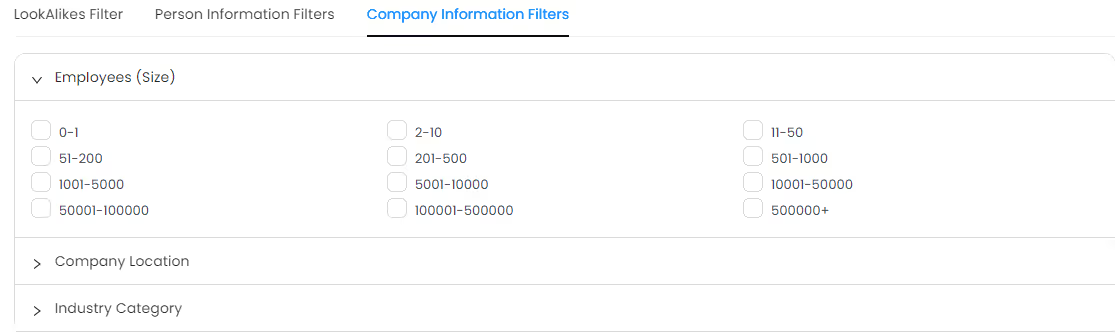
The results also show a much higher conversion rate since they share all the pain points of your best customers.
You can even test it out yourself in a 14-day free trial! (we don’t ask for credit card or phone numbers)
Let’s look at these tools a bit closer,
3 Best LinkedIn X-ray Search Tools
Large scale recruiting or prospecting is nearly impossible to do by yourself.
Luckily, there’s a ton of great tools that do the work for you. Starting with the best,
1. SalesRobot
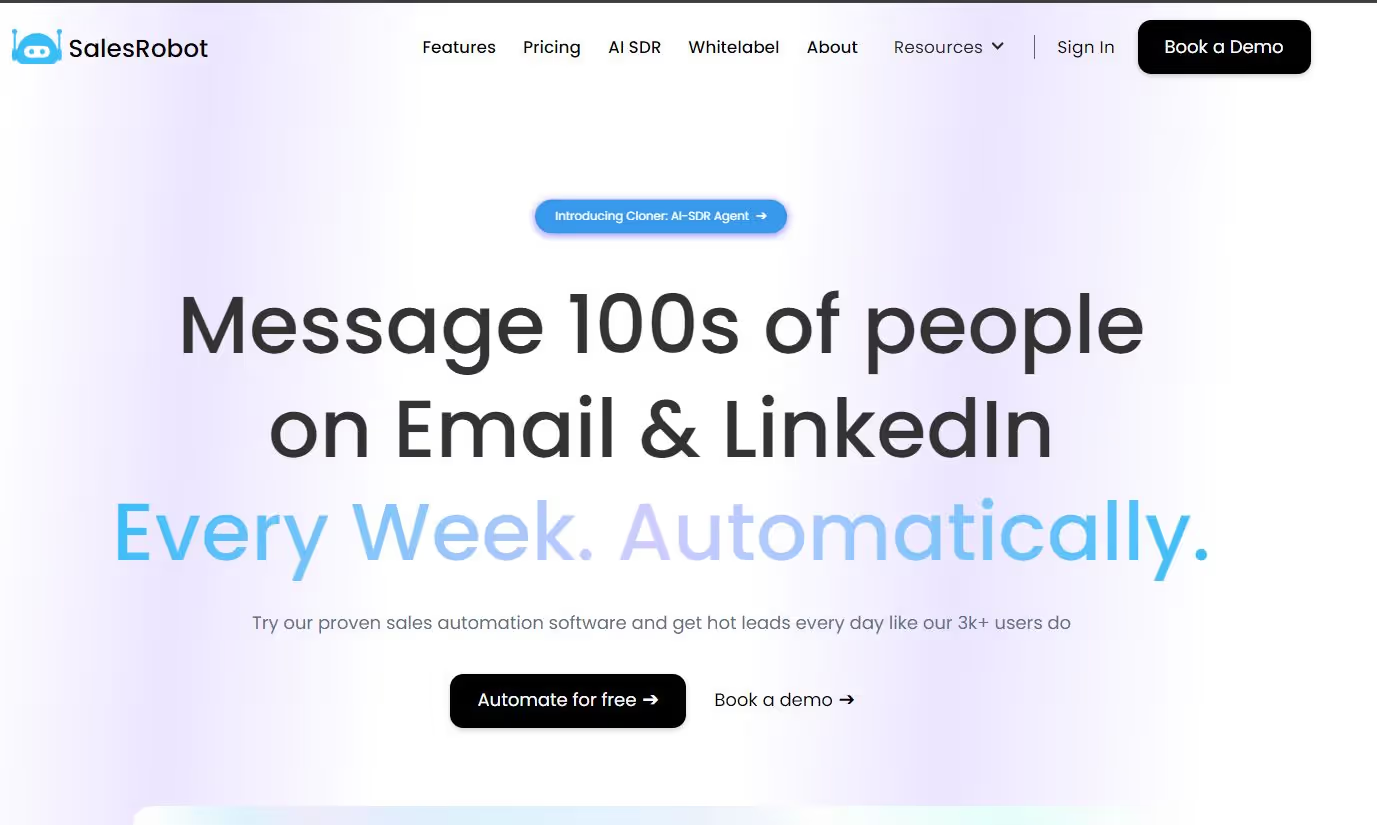
SalesRobot is the #1 LinkedIn + Email outreach tool with prospecting, automation and hyper-personalization.
It even has an AI-powered lookalike database to find prospects that are clones of your ideal customers.
Additionally with the help of SalesGPT, it will help you create an outreach campaign to these prospects within 2 minutes.
Don’t believe me? Here’s how.
- Click on Create Campaign -> I’m an Advanced User
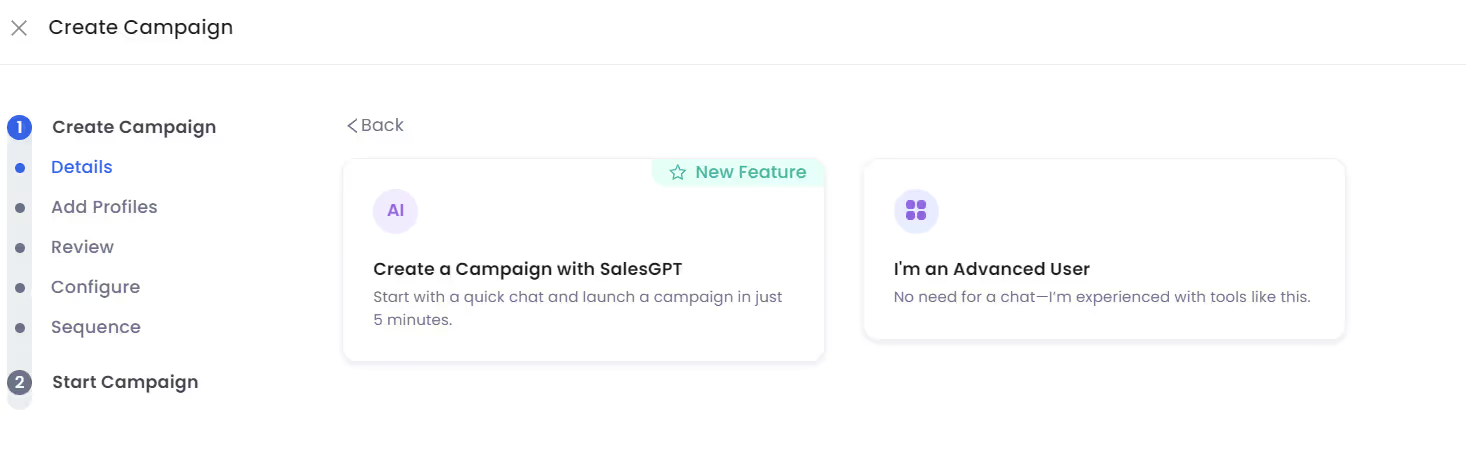
- Choose from the various ways to import prospects
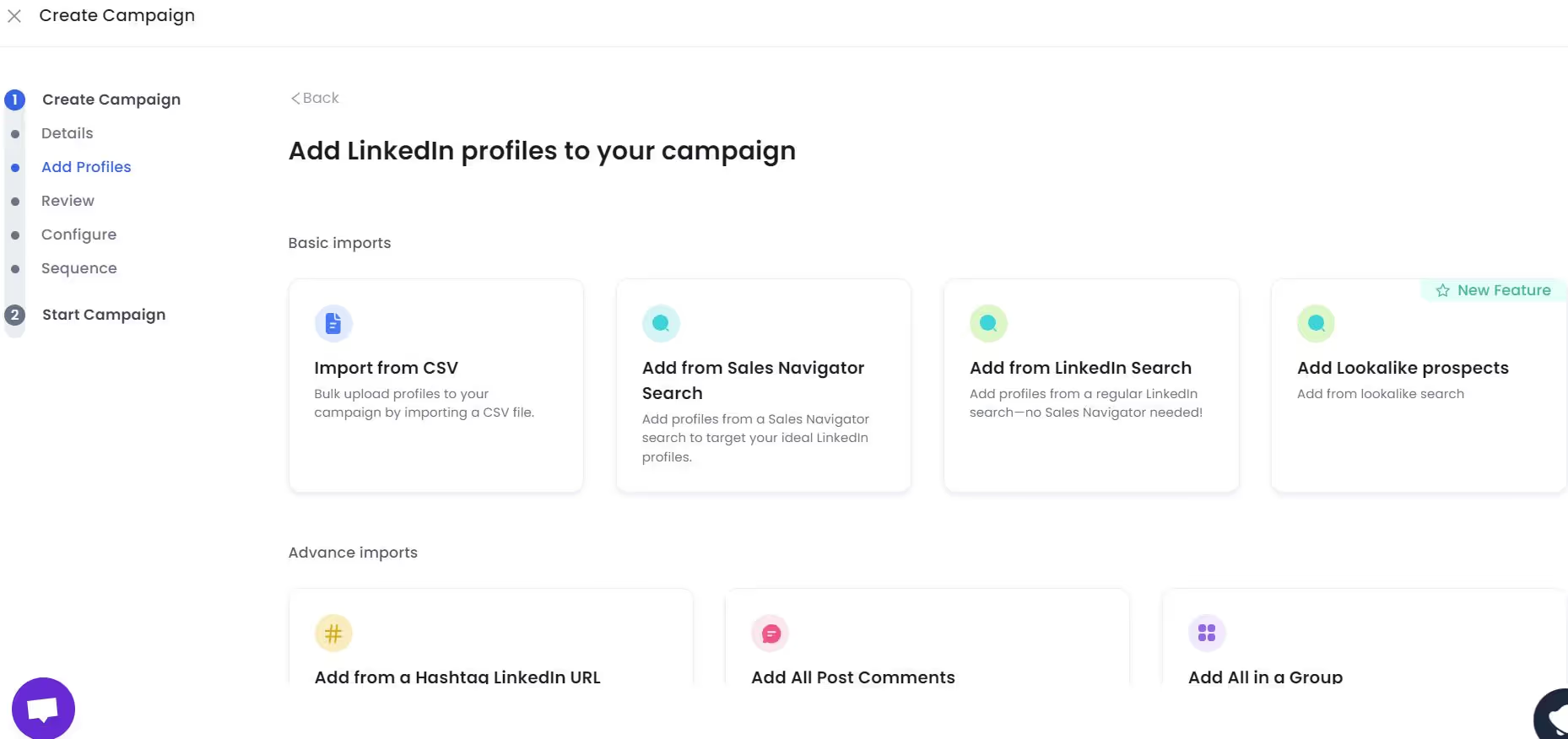
In our case, we can use “Add Lookalike prospects”
- You can select companies, specific job roles, locations and multiple other customization options.
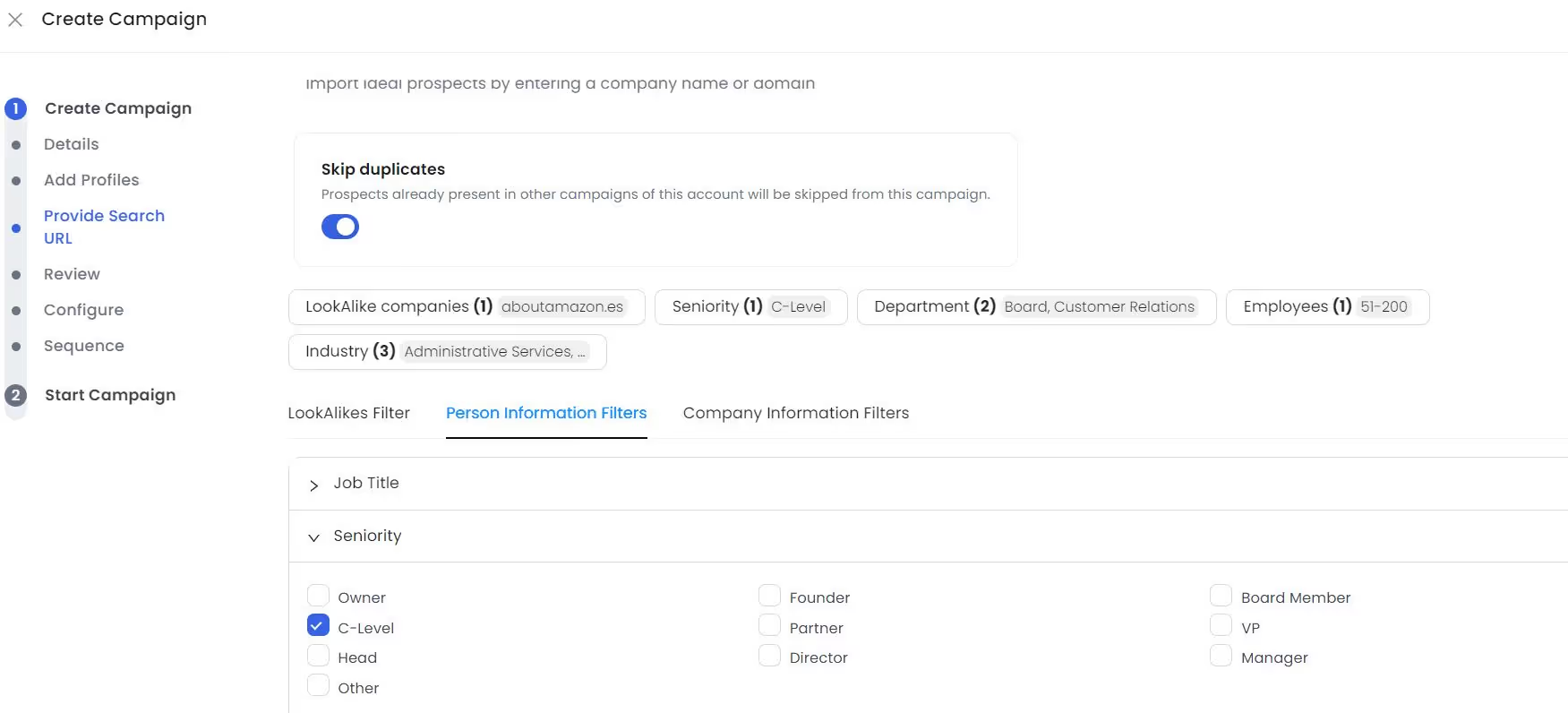
- Click on “Search Prospects” and Voila!
You’ll have a list of all the people that fit your criteria and it doesn’t stop there.
You can now draft an outreach campaign with a message sequence and automatic follow-ups.
SalesRobot does the whole process for you, saving you a ton of time and money to focus on other parts of your business.
So what are you waiting for?
Give our 14-day free trial a look! (We don’t ask for credit cards or phone numbers)
2. Recruit’ em
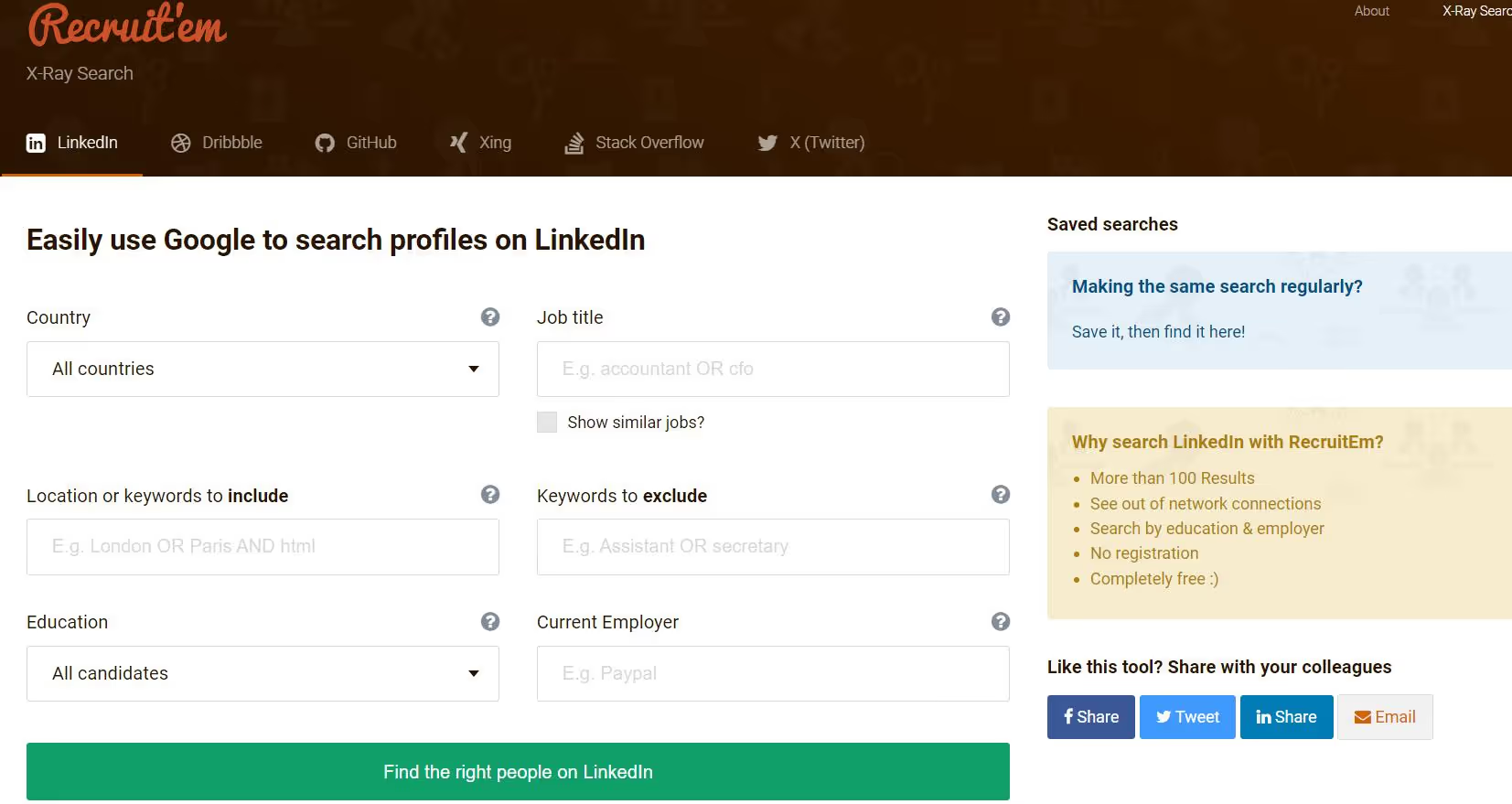
Recruit’em is a free tool that constructs X-ray search queries based on your given input.
You can specify countries, keywords, titles and other filters and even use boolean keywords within it.
It will give you a google link with the LinkedIn xray search query, but it’s up to you to proceed from there.
This can be helpful if you’re only looking for a few profiles and don’t need any extensive filtering.
3. Recruitment Geek
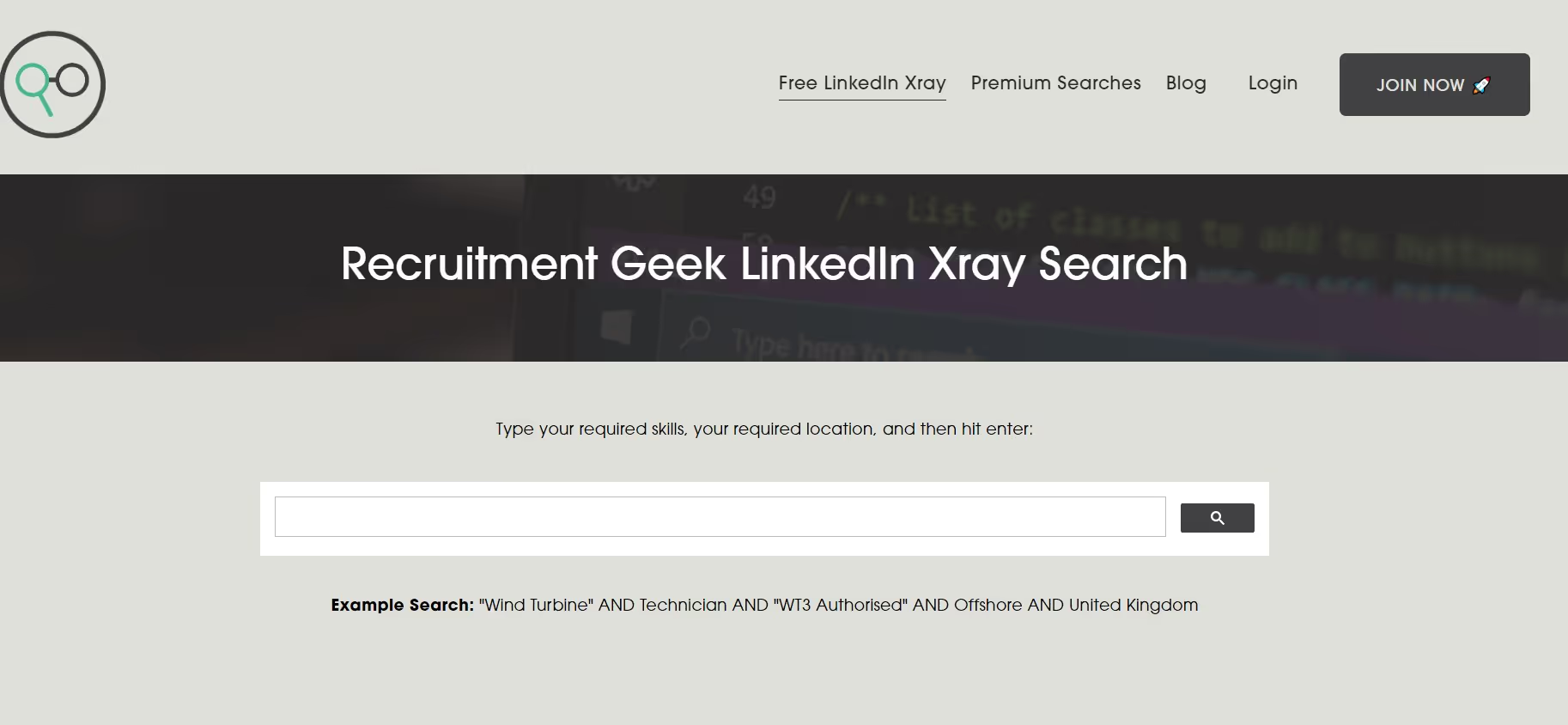
Recruitment Geek is another similar tool that constructs the search query based on your given details.
However, the free search is pretty basic and doesn’t have any advanced filtering.
For more flexibility, you’ll need to buy their premium x-ray search that filters out unwanted profiles automatically.
Now that we know what LinkedIn X-ray Search is, and how to use it for scraping leads- let’s not forget
Common X-ray Search Mistakes to Avoid
❌Over-complicating search strings- Start simple and add complexity gradually. A basic search often yields better results than an overly complex one.
❌Ignoring negative keywords- Use NOT operators to exclude unwanted results (consultants, agencies, etc.).
❌Forgetting about mobile optimization- Many LinkedIn profiles are optimized for mobile viewing, so consider how profile information might be displayed differently.
❌Not testing search variations- Try multiple phrasings of job titles and company names to ensure comprehensive coverage.
Conclusion
LinkedIn X-ray search is a nifty method to find the best candidates to recruit or for prospecting.
You can use Google’s search operators to filter for qualified LinkedIn profiles without being under LinkedIn’s strict limits.
But doing it on a large scale is nearly impossible manually.
That’s why tools like SalesRobot help you throughout the outreach process.
From creating your prospect pool to your first message campaign, SalesRobot makes life that much easier.
And it’s cheaper than your monthly Starbucks fix at just $59/month.

Not sure if it fits your business? Try our 14-day free trial. (We don’t ask for credit cards or phone numbers)
Heading 1
Heading 2
Heading 3
Heading 4
Heading 5
Heading 6
Lorem ipsum dolor sit amet, consectetur adipiscing elit, sed do eiusmod tempor incididunt ut labore et dolore magna aliqua. Ut enim ad minim veniam, quis nostrud exercitation ullamco laboris nisi ut aliquip ex ea commodo consequat. Duis aute irure dolor in reprehenderit in voluptate velit esse cillum dolore eu fugiat nulla pariatur.
Block quote
Ordered list
- Item 1
- Item 2
- Item 3
Unordered list
- Item A
- Item B
- Item C
Bold text
Emphasis
Superscript
Subscript


Wow your leads by cloning yourself and sending personalized videos and voice notes to each lead on LinkedIn.

If you don't reply to leads within 5 mins, your chances of converting them fall by 50%. Our AI replies on your behalf instantly! (and yes, you can train it)

Don't shoot in the dark. Get detailed analytics on what's working

SalesRobot allows you to invite other team members, so that they can add their LinkedIn Account, run outreach campaigns and get amazing results just like you.