LinkedIn has about 1 billion users!
And if you've been here long enough, chances are you've also Connected with some people you've regretted later.
Maybe you found out they were impersonating someone else.
Maybe they've lied about their work experience.
Maybe they're desperate to sell you something you don't need.
Maybe they’re just not relevant to what you do now.
Or maybe you’ve just reached the maximum Connection limit on LinkedIn.
Or maybe, they’re just creepy 👀
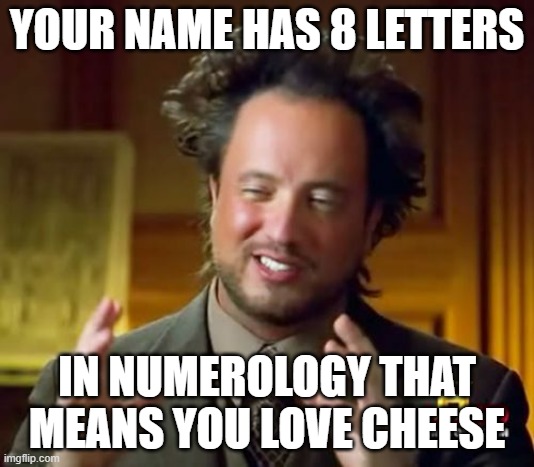
The list of why you would want to remove a Connection from LinkedIn is extensive.
And so, if you’re trying to remove a Connection quickly without them knowing I’ve got you covered.
TL;DR
- Go to “My Network” at the top of your LinkedIn profile page
- Click on Connections under “Manage my network.”
- Type their name in the “Search by name” text box
- Click the 3 dots next to the Message button
- Select Remove Connection.
- When you see a pop-up, click Remove once again.
And you’re done.
Want to talk about it in details? Cool. Grab a coffee and read on!
We’ll chat about what happens after you remove a Connection.
Will the people you removed as a Connection find out what you did?
We’ll learn how to remove pending Connections in bulk.
And figure out how to make sure no one removes you.
Ready?
Less go!
What is the Maximum Connections Limit on LinkedIn?
In terms of numbers, do you know how many 1st Degree Connections you’re allowed to have on LinkedIn?
a) 5,000
b) 10,000
c) 20,000
d) 30,000
If you guessed d) 30,000, here’s your medal 🏅 🤝
When you do that, the “Connect” button will be replaced with the "Follow" button. And people will be able to Follow you and find your posts on their feeds.
But…having an impressive number of Connections is good, right?
Shouldn’t you focus on increasing your Connections and not removing it?
Well, that depends, actually.
Expanding your network could
1. Get you more inbound leads.
2. Get you more outbound leads if you have a good LinkedIn messaging strategy
3. Get you better job opportunities.
But picking quantity over quality doesn’t always help in the long run.
It would be best if you Connect with people who can help you achieve your goals
They could be:
- Potential clients
- Potential employees
- Potential partners
- People who want you to succeed
For example, if your goal is to find more clients from LinkedIn, then you need to be very targeted in terms of the job titles and other firmographics (company size, industry, and geography) of the people you are connecting with.
Why Would You Ever Need to Remove Connections?
LinkedIn is supposed to be a professional platform, but some people miss the memo and do all sorts of “interesting” things.
So, you might want to learn <a href="https://leaddelta.com/how-to-remove-linkedin-connections-in-bulk/" target="_blank" rel="noreferrer noopener">remove a LinkedIn Connection</a> if
- Their content makes you uncomfortable (think hate speech, insults, the works).
- They leave inappropriate comments on your posts.
- They exhibit rudeness, unprofessionalism, or inappropriate familiarity.
- They post excessively.
- They spread misinformation.
- They persistently message you despite your lack of interest.
- They might be involved in promoting a scam.
- Or pretty simply, they are not aligned to your goals!
.jpeg)
In such cases, you can remove a Connection, block them, and, if necessary, report it on LinkedIn.
But do you want them to know you removed them as a connection?
Probably not, let’s talk about that some more…
Why Should You Remove LinkedIn Connections Without Viewing Their Profile?
Have you seen these ads on LinkedIn?
%2520(1).png)
If you pay to become a LinkedIn Premium user, you can see who has visited your profile in the last 365 days.
But, does that mean users with a basic profile won’t know you’ve visited them?
They will, but they’ll only get to see the five most recent viewers in the last 90 days.
So, there’s a chance they might miss it.
But Premium users on the other hand will find out.
Sure, they won’t know exactly what you did while you were on their profile, but they might notice that you're no longer a Connection.
And that’s why we need to be very discreet.
Wondering how you would know whether a user has a premium profile?
Good question.
You’ll notice they have a golden LinkedIn icon like I do:
.jpeg)
So, are you ready with your secret list of people you'd like to remove quietly?
.gif)
Keep scrolling!
How to Remove a Connection on LinkedIn Without Them Knowing? 6 Steps
Finally, the part you’ve been waiting for.
How to remove a Connection from your network
❌Without them knowing
❌Without viewing their profile
Here is a step-by-step guide with pictures.
You’re welcome.
Step #1
Go to “My Network” at the top of your LinkedIn profile page.
.jpeg)
Step #2
Click on Connections under “Manage my network.”
.jpeg)
Step #3
Type their name in the “Search by name” text box.
Step #4
Click the 3 dots next to the Message button.
Step #5
Select Remove Connection.
.jpeg)
Step #6
When you see a pop-up, click Remove once again.
And you’re done.
.png)
How to Remove LinkedIn Connection on a Mobile App?
To delete a Connection from the LinkedIn app on iOS or Android,
- Go to the profile page of the one you want to remove.
- Click on the Menu icon at the top right corner.
- Choose "Remove Connection" from the options.
That’s it.
But this way, the ones you’ve removed might see you’ve visited their profile, and if that’s a risk you’re not willing to take then do this instead.
Right. Now that that’s out of the way let’s talk-
What Happens When You Remove a Connection on LinkedIn?
Once you’ve removed a Connection, here’s what you can expect:
- Endorsements and Recommendations: Any endorsements or recommendations you've given each other will be removed from your profiles.
- Loss of Access: You will no longer have direct access to their network or profile updates.
- Messaging: You will not be able to send direct messages to each other unless you're part of the same LinkedIn group.
- Content Visibility: They won't see your updates, posts, or activity in their feed unless they were Following you before you became Connected on LinkedIn.
- Networking Opportunities: You may miss out on potential networking opportunities through their Connections.
- Group Memberships: If you were part of the same LinkedIn group, you may still see each other's posts or interactions within that group.
- Profile: Your profile will no longer appear in their list of Connections.
- Reconnecting: If you decide to reconnect in the future, any previous endorsements, recommendations, or messages will not be restored automatically.
- Workplace Issues: If the person you removed is a colleague and they find out you’ve removed them, it could create some unwanted tension in your workspace.
If I Remove a Connection on LinkedIn, Will They Still Follow You?
When you disconnect from someone on LinkedIn it means that you break the direct connection between you two.
However, if that person was already Following you before you Connected, they will continue to Follow you even after you’ve disconnected.
So, disconnecting removes the direct link between your profiles but doesn't change their status as a Follower.
Now this brings me to -
What are Pending Connection Requests and How Does it Affect your LinkedIn Profile?
Having hundreds of pending connection requests can hurt your account.
Why?
Look at it from the point of view of the LinkedIn algorithm.
How does an account that's consistently ignored or rejected by users look?
Bad, right?
No one knows the exact limit for pending requests but what we do know is once you hit this limit, adding new Connections becomes impossible without removing a few first.
So, how do you track and delete old pending Connection requests?
Do you do it manually?
One by one?
Click by click?
That would take forever. And don’t even get me started on how mind-numbingly boring it’ll be.
Why waste your precious time on a job that can be easily automated?
How to Remove Pending Connections on LinkedIn in Bulk?
To withdraw pending LinkedIn Connection requests in bulk
✔️Head over to the SalesRobot app - the LinkedIn automation tool used by thousands of marketers and business owners to safely grow their network and score leads.
✔️Click on Settings → Configuration → Pending Invites
.jpeg)
✔️Type how many pending invites you want to withdraw in bulk
✔️Save the details.
And that’s it. Job done.
Here’s a video to walk you through it:
Now, coming to the bigger problem -
- Why are your pending Connection requests piling up?
- Why aren’t your target prospects accepting them?
- How can you make people want to Connect with you faster?
Let’s find out.
How to Make Sure Your Connection Requests Get Accepted Quickly?
There are 3 main reasons your Connection requests are pending for what seems like forever.
.gif)
- Your LinkedIn profile isn’t optimized.
- Your Connection messages are meh.
- You are reaching out to people who have nothing in common/can’t help you.
Coming to the first point.
- You need to work on your LinkedIn profile.
Update your picture, pronouns, headline…the works.
Here’s a video with a free checklist to help you through the process.
- Your LinkedIn messages sound too blah
Gone are the days when you could bag a lead with a line like
“Hi, I just came across your profile…” ❌
Do this, and your request is doomed to get overlooked or, worse, rejected.
To grab someone’s attention, your LinkedIn Connection messages need to be hyper-personalized.
But it’s easier said than done, right?
Are you going to spend night after night going from one profile to another to write unique messages?
No. Of course not.
You’re going to sign up on Salesobot and let our bot visit your prospect’s profile, pick up details about their background (like which college they went to and their latest achievements), and write a hyper-personalized message like this:
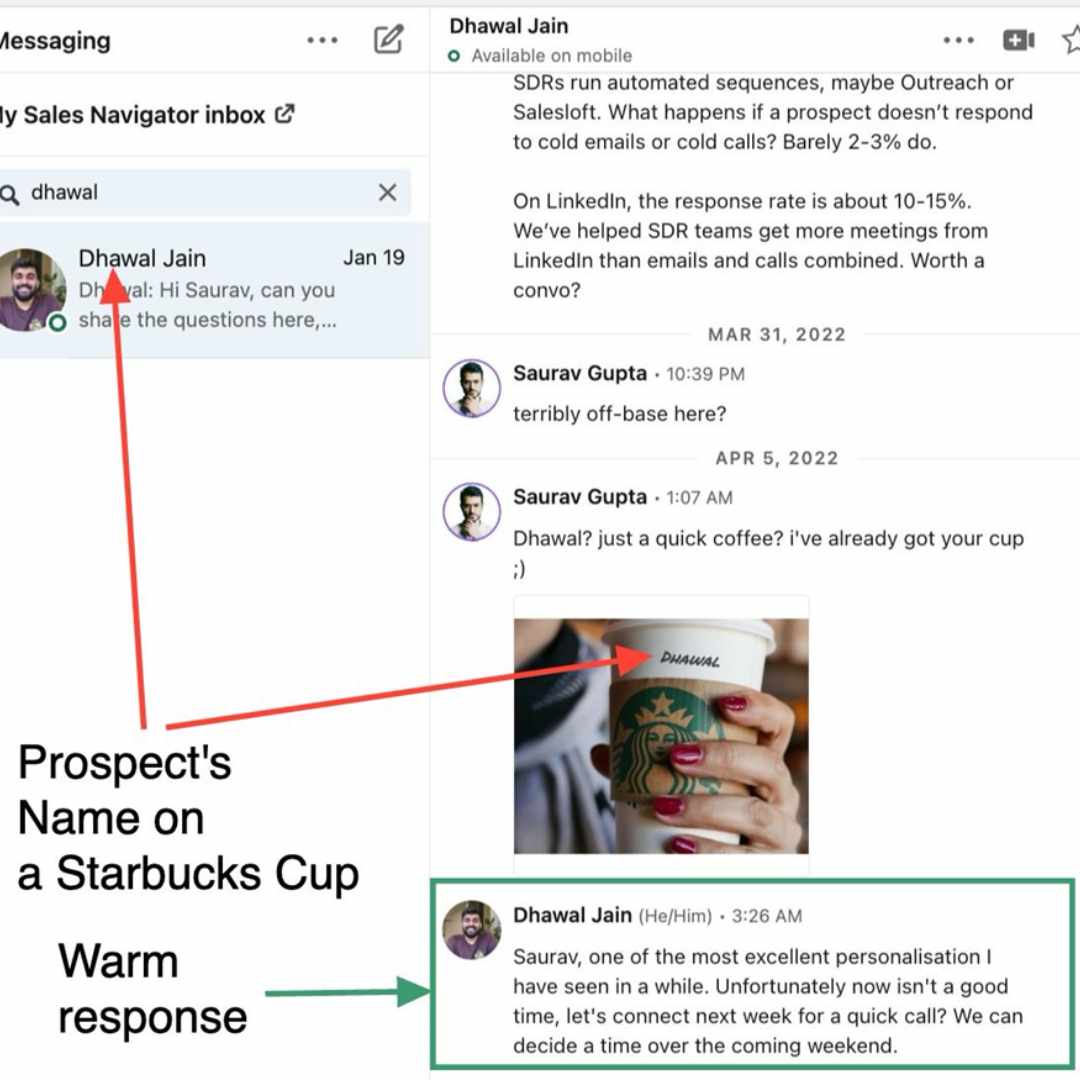
Cool, am I right? 😎
Want to try out SalesRobot but don’t want to make a commitment?
No worries.
Sign up for our 14-day Free Trial. No credit card required.
Does LinkedIn Notify When You Remove Connection?
When you remove someone as a connection, they won't get a notification telling them what you’ve done.
LinkedIn is discreet that way.
But despite taking precautions while removing a Connection (like not visiting their profile), there's still a chance they might notice this when they visit your profile and see that you're no longer Connected.
They might also see that you're not listed as a mutual Connection when they’re trying to Connect with someone you both know.
Another way for them to figure out is when you remove someone on LinkedIn, any endorsements or recommendations exchanged between you two will disappear from your profiles.
So, if they notice endorsements or recommendations suddenly vanishing from their profile, they’ll probably know you've removed them as a Connection.
Conclusion: Were You Able to Remove Your LinkedIn Connection?
Hey again!
It’s always nice to find you here, at the end of the blog I spent 23 hours writing and researching. 😅
Here’s what we talked about so far:
- We talked about the maximum number of connections you can have on LinkedIn.
- We discussed why you would even need to remove a connection.
- Saw how to remove a connection safely without them finding out.
- Learned how to work on your profile so that your requests don’t stay pending for long?
- And found out if LinkedIn notifies people when you remove them as a Connection.
If you could follow the steps I shared and remove your Connection easily drop me a “Hello!” I’d love to hear from you.
Also, you must have noticed that SalesRobot comes up every now and then.
It’s an incredible LinkedIn automation tool I built from scratch that can change the way you grow your network on LinkedIn. (with targeted people who can become potential clients.)
Don’t take my word for it.
Don’t even listen to our clients who’ve scored thousands of quality leads without lifting their fingers.
Just sign up for our FREE 14-day trial and see if it works for you.
No credit card or phone number needed.
Well, that’s it for now.
Hope to see y’all around.


