Hey, are you also confused about LinkedIn’s typing indicators?
Is the thought, “Is this guy ignoring me or did he not see my message yet.. Maybe I should send another.” familiar to you?
Don’t worry, we’ll cover all the different typing indicators on LinkedIn like,
❓What does that little grey tick mean?
❓What does the profile picture symbol at the bottom of your inbox mean?
❓How do I know if someone's ignoring my message or are they just OOO?
If this is you, stop scratching your head because in this article, I’ll explain the A to Z of:
👉🏼 What are LinkedIn’s read receipts?,
👉🏼What is the grey tick?,
👉🏼How these read receipts work,
👉🏼Steps to turn them on and off via website AND LinkedIn app, and
👉🏼Quick tips to improve your LinkedIn messaging so that you don’t get left on read (we all hate being left on read) 😉
If you’re ready, grab a cup of coffee and sit back, because we’re about to begin!
.gif)
What are LinkedIn Read Receipts?
So, you sent a message on LinkedIn, and you're wondering if it was seen?
It'd be awesome just to know what's up, right?
Read receipts are like little flags that tell you if your message got read or not.
Seen that little icon at the bottom of your chat?
%2520(1).png)
That's the one!
That ‘profile picture’ icon means your message was opened and read on LinkedIn.
Plus, if you hover your cursor over it, it'll even tell you when it was read.
Pretty cool, huh?
What is the GREY tick on LinkedIn?
So, now you know when you send a message and see that little profile picture at the bottom, that’s an indicator your message has been read.
Yeah, well, then what about this grey tick on LinkedIn?
.jpeg)
What's that all about?
It turns out it's just LinkedIn telling you your message has been delivered but not read, yet.
Kind of like grey ticks on Whatsapp that haven’t turned blue yet.
How do LinkedIn Read Receipts Work?
Now, how do they really work?
Are they available (and mandatory) for all LinkedIn users?
Well, yes, and no.
They are available for all LinkedIn users and are also turned on by default.
But here’s the catch:
LinkedIn values some privacy (like it should).
.gif)
So, both the parties involved in the conversation MUST have the read receipts turned on so they can be seen.
Which means that you have to keep yours on first to view read receipts of others who have them on.
Also, the timestamps are available only on the website version and not in the app, so there’s no point trying to check it on the app.
And there are no read receipts until you initially ACCEPT a message request.
Which means if you’ve sent a new connection request with a personalized message, you won’t know it was read or not until the message request is accepted!
But the question is, should you turn them on or not?
Should I Enable Read Receipts on LinkedIn?
Well, if you’re someone who needs to track their messages, I highly recommend you do.
For example, let’s say you are:
- Tracking your outreach messages, or
- Hunting for jobs/tracking applications,
Turning read receipts on can be really helpful.
They’ll let you know that your message hit the recipient.
They’ll also straight up let you know that your recipient has read the message but not responded (yet) and vice versa.
And as I said earlier, you need to keep yours on to see others’ read receipts.
How will this help you?
Knowing this stuff can help you figure out who your ideal customers are and tweak your messages to get more responses.
This will help you get your response rates up real quick!
And while we’re at it, here’s another really cool way to shoot up your response rates to almost 70%!
But if you want some privacy and don’t want people to know you read their messages, you can absolutely turn them off!
I know what’s going on in your mind.
How do I actually turn them off?
How to turn LinkedIn read receipts on or off on the website?
Here’s how you can toggle them on or off directly from the LinkedIn website with just a few clicks:
- Go to LinkedIn and log in with your account credentials.
- From the menu bar, click on ‘Me.’
.jpeg)
- Now select ‘Settings & Privacy’ from the drop down menu.
.png)
- Click on ‘Data Privacy’ from the left pane.
.png)
- Now scroll down to ‘Messaging experience’ and click on ‘Read receipts and typing indicators.’
.png)
- From here you can turn them on or off as you wish to.
.png)
I told you it’s easy, didn’t I?
But how do you do it from the LinkedIn app?
How to turn LinkedIn read receipts on or off on the app?
It’s not rocket science.
The process on the app is very similar to that of the LinkedIn website.
Here’s how you can do it in just a few taps:
- Open the LinkedIn app from your mobile.
- Click on your profile icon from the top left corner of the screen.
.jpeg)
- Now locate and click on ‘Settings’ at the bottom of the left pane.
.jpeg)
- Click on ‘Data Privacy’.
.jpeg)
- Locate ‘Messaging experience’ and click on ‘Read receipts and typing indicators.’
.jpeg)
- Now, you can update your read receipt settings from here.
.jpeg)
While read receipts do help you understand how many messages are being read and ignored, they are just that: an indicator.
To get more replies and improve conversations with your leads, you need to improve your LinkedIn messaging as well.
You cannot solely depend on read receipts.
Why?
For example, let’s say you’ve sent a long, salesy message to your prospect that they have already seen multiple times in their inbox.
Then of course, they’re not going to reply to you.
If you’re reaching out to a stranger with the goal of starting a conversation with them, your messages needs to be short, to-the-point and non-salesy.
Want to learn more about how to improve your LinkedIn messaging?
Read on!
Improve Your LinkedIn Messaging: Top 5 Best Practices
Your LinkedIn messaging skills WILL more or less determine your conversion and reply rates, so here are 5 basic rules to follow:
Target Correctly
Beginner or a pro, it doesn't matter how qualified a salesperson you are.
If you're not talking to the right people, it's like shouting into the wind – nobody's listening.
So, take a breather and do some digging. You need to answer these questions first-
👉🏻Who are your dream customers?
👉🏻What industries do they work in?
👉🏻What's their job title?
👉🏻How big is their company?
👉🏻And where are they located?
Once you've got a handle on that, you're in the zone.
Why does this matter?
Because when you speak directly to the people who actually need what you've got, magic happens.
You can craft messages that really hit home, solving their specific problems and needs.
And guess what?
That's how you'll get their attention and turn them into paying customers.
Easy peasy, right?
Keep it Short
When you're reaching out to someone new, they don't need a 200-word essay about why your company rocks.
So, what's the game plan?
Let's keep it simple.
Start with a quick hello and a brief background on how you can lend a hand.
Keep it light; no need for fancy marketing words!
Oh, and stick to one thing you want them to do after reading your message.
Whether it's about getting a reply or a new sign-up for a demo, make it crystal clear.
And don't forget to add a personal touch. Show them you did your homework and that you're genuinely interested.
Nobody likes feeling like they're just another number on your list.
Here’s an example for better understanding:
Notice the difference between these messages here-
.gif)
VS
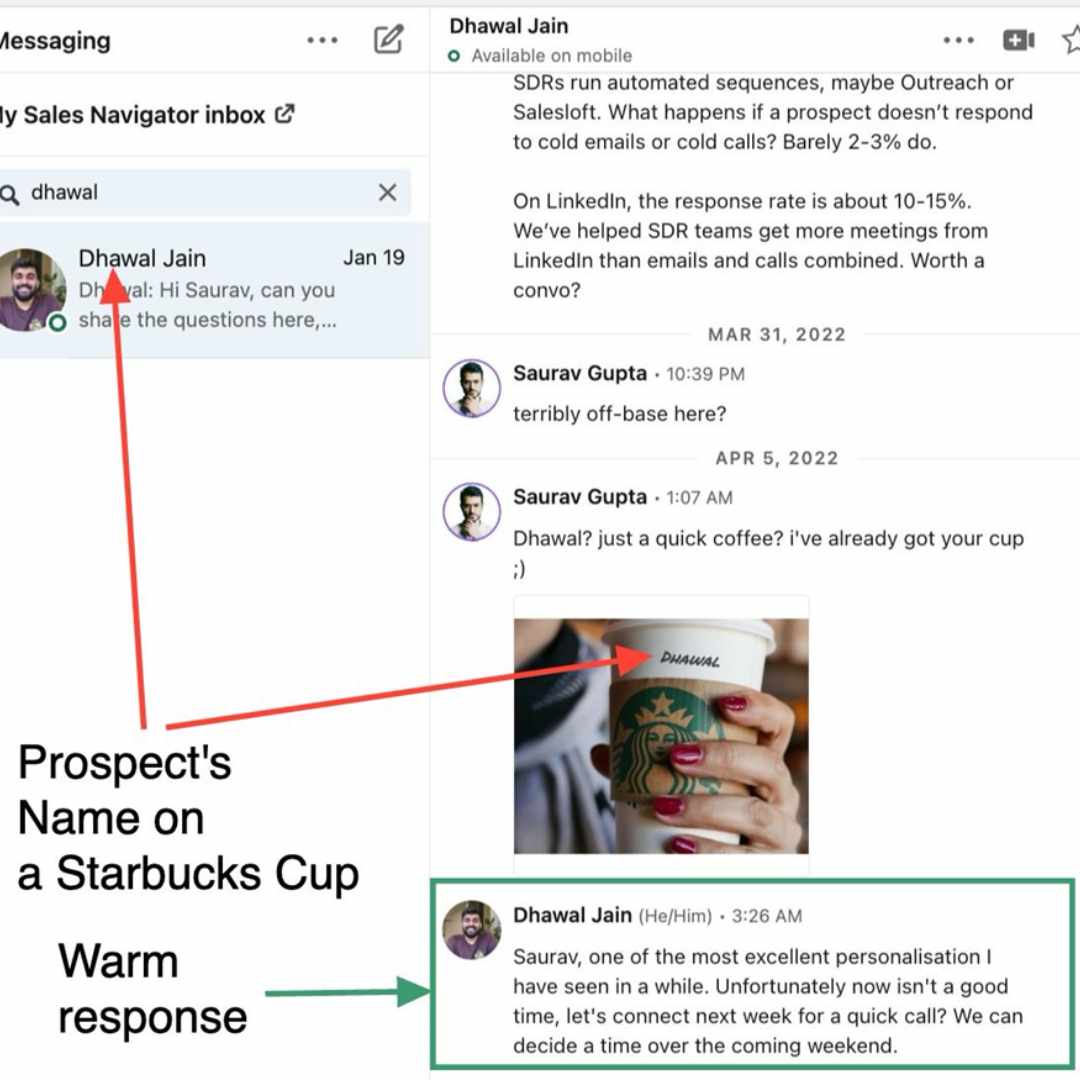
That's the ticket to getting a response without sounding like a pushy salesperson!
And if you need feedback on your messaging, then SalesRobot’s got your back.
SalesRobot is a really cool LinkedIn automation tool that will help automate your LinkedIn + Email outreach without you having to lift a finger.
And there’s more!
SalesRobot has an in-built Artificial Intelligence (AI) based analysis engine that reads your message and tells you the chances of getting a response based on key parameters such as:
- What’s the readability score of your message? (should be between 70+)
- How many questions are in the message? (1-2 questions are best)
- Are you using personalization in your message? (minimum of 1-2 elements need to be personalized, like first name)
- How long is your message? (15-50 words work best)
- Are you using typical spam words?
.jpeg)
Here’s how you can find the “score” of your message:
- Sign up to SalesRobot for a 14-day free trial (We don’t ask for a credit card or phone)
- Add your LinkedIn account.
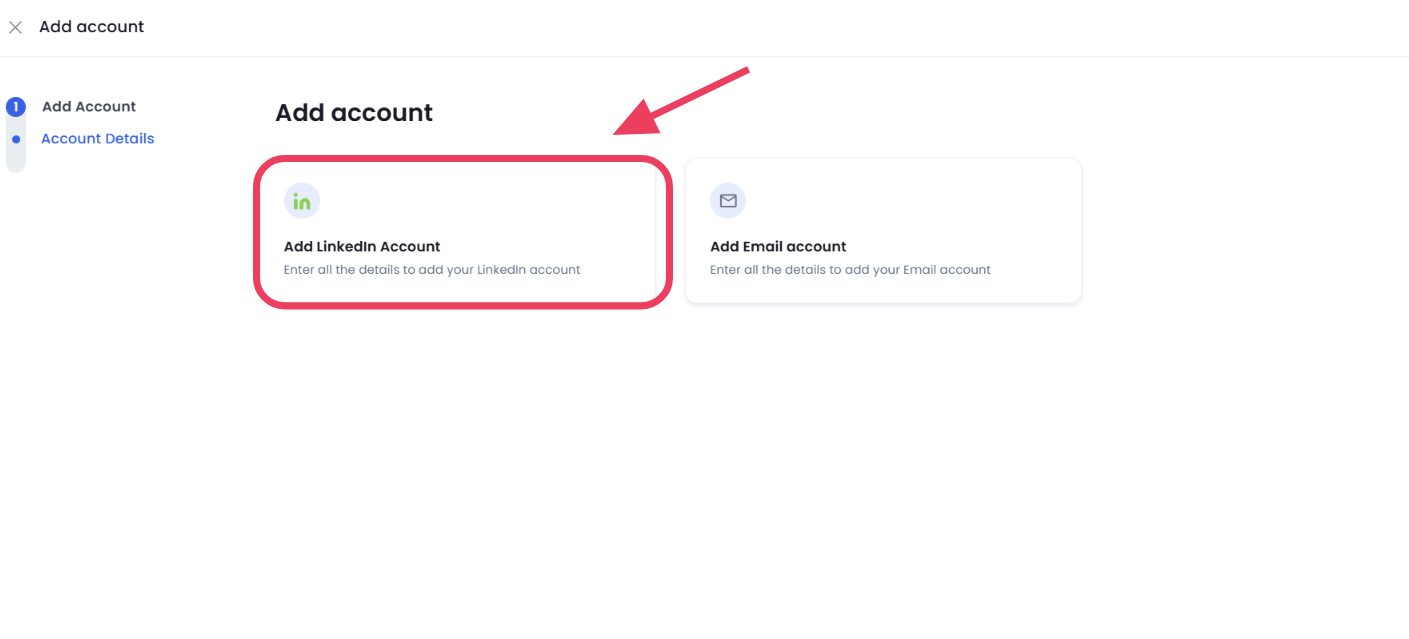
- Create a campaign using the “I’m an advanced user” flow.
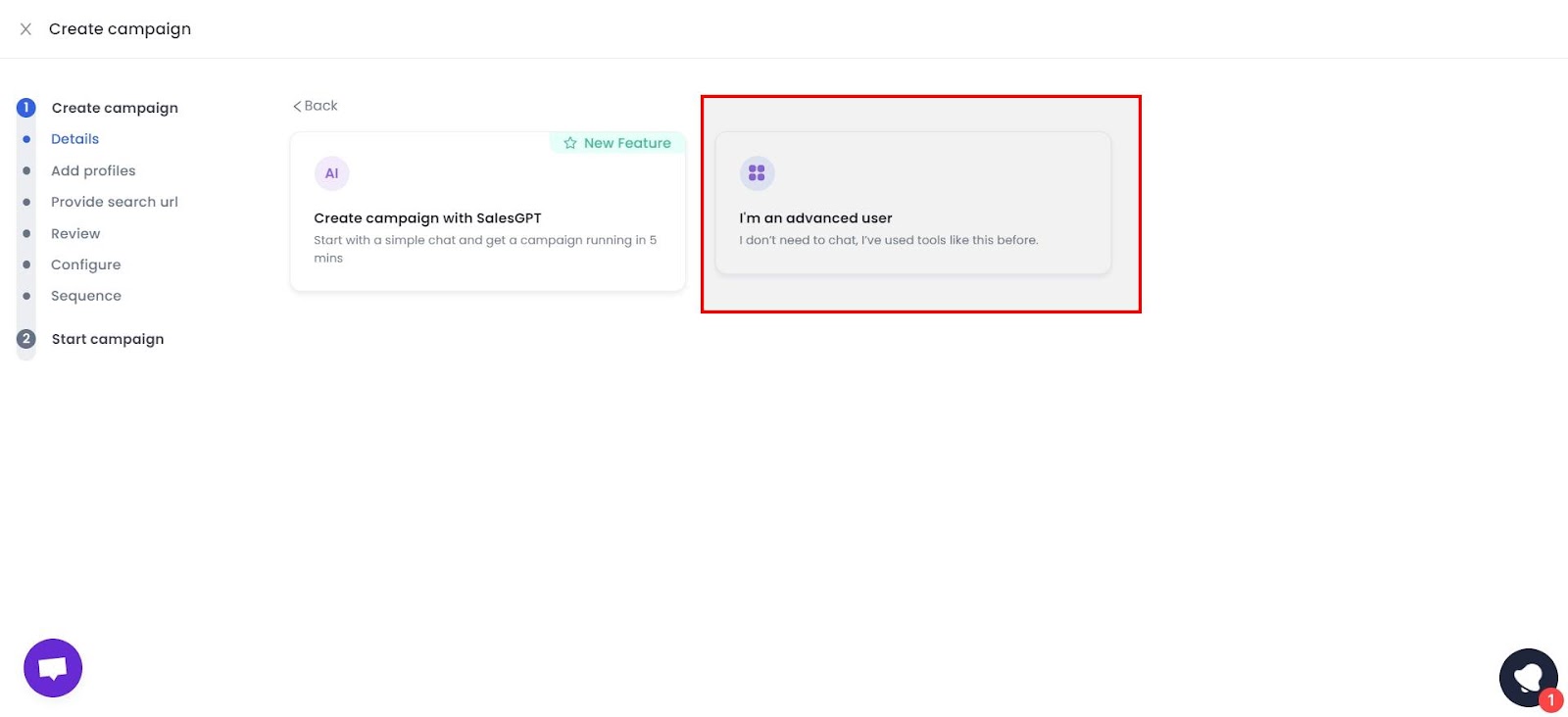
- Add a search url from any of the sources, we recommend a Sales Nav search but there’s a ton of options..
.jpeg)
- Move past the configure settings page.
.jpeg)
- Choose “From Scratch.”
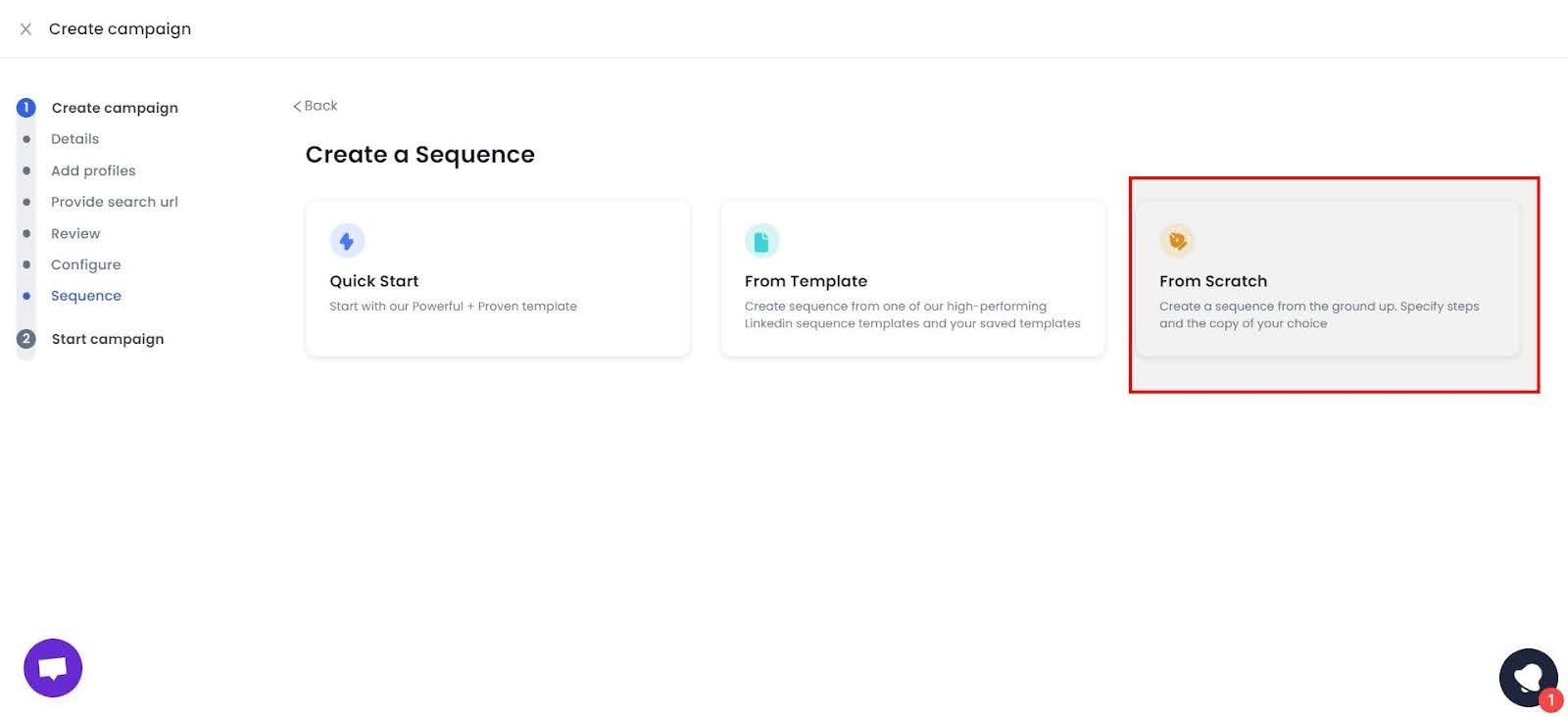
- Choose “Send Message.”
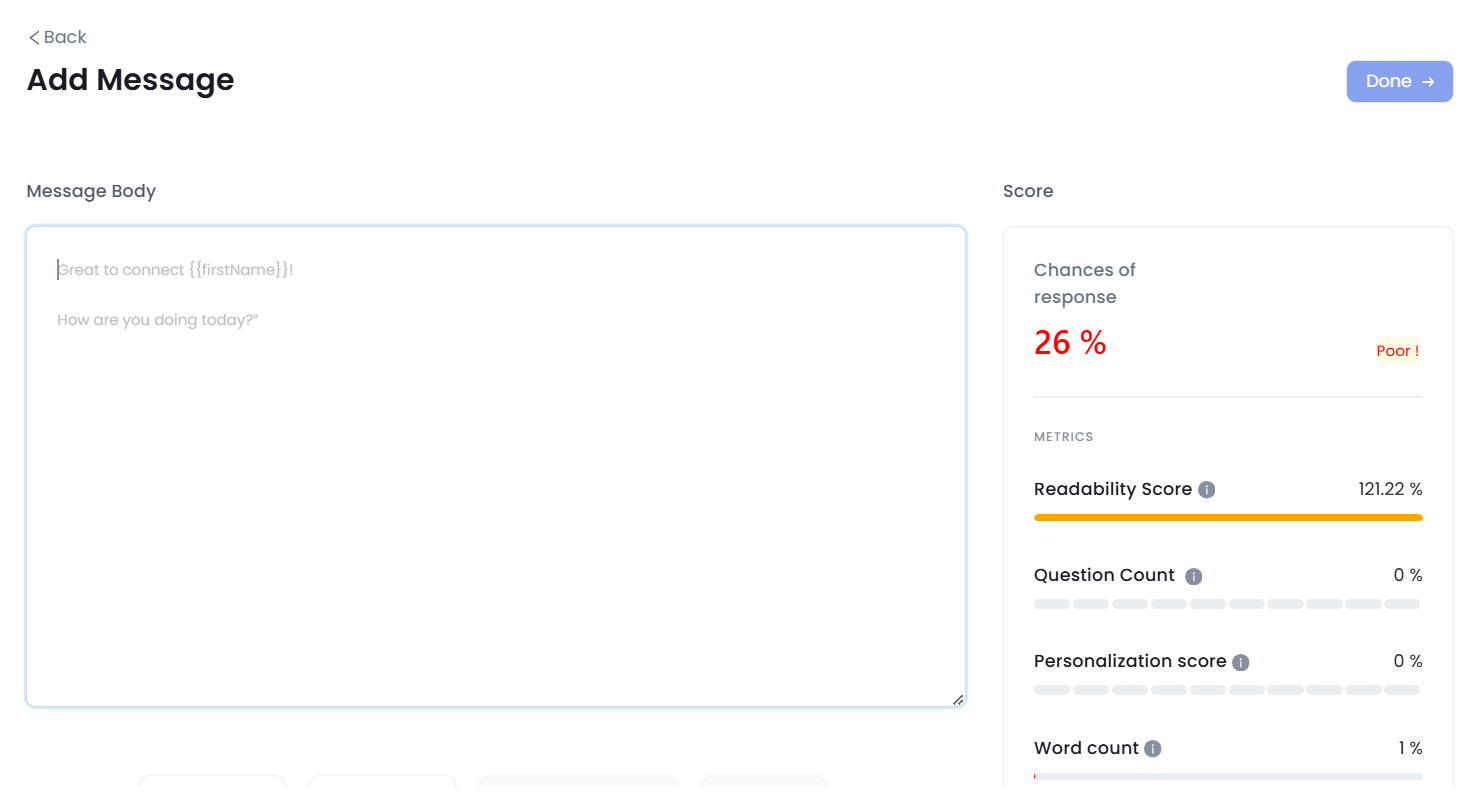
And voila! Your message score will pop up.
Always Follow-up
Don’t lose heart if you’re left on seen!
If you don’t follow up with them enough times, you might be missing out on a potential lead!
People are busy!
They might just be open to talking to you, or may even have a strong need for your product/service, but they might’ve had a busy day.
But hey, I get it!
It’s not easy to follow up multiple times after getting left on read.
But I try to follow up at least 3-4 times in a space of 2 weeks.
That tends to get me a response rate of 10-15% from my audience (which mostly are Head of Sales at fast growing tech companies.)
But I’d be lying if I said that I do it manually.
I actually use SalesRobot’s automated follow up engine to make sure I’m reaching out to my potential customers enough times before I give up.
I’ve got more details about it in the “Use Automation Tools” section below.
Sound Confident
So, when you're typing up a message on LinkedIn, take a sec to give it a once-over, maybe even twice.
This helps catch any slip-ups and adjust the tone if needed. Remember, LinkedIn's all about being professional, so keep things that way!
Avoid bluffing or bragging to sound confident. Your messages should be honest and upfront.
Also, avoid throwing in jokes or emojis right away. It could make you seem too chill for the occasion.
Keep your language upbeat and confident, but not too pushy, you know?
Use Automation Tools
My best suggestion for improving your LinkedIn messaging would be to use automation tools like SalesRobot.
I know what you’re thinking, so this blog was just a Salesrbot pitch?😛
But jokes aside, what do LinkedIn automation tools do?
They ease up your day to day work by automating LinkedIn outreach completely which saves you a lot of time and effort!
SalesRobot also really helps simplify your entire cold outreach process.
How?
You simply need to create a campaign (and you can do so by simply talking to our SalesGPT AI in plain english!) and…
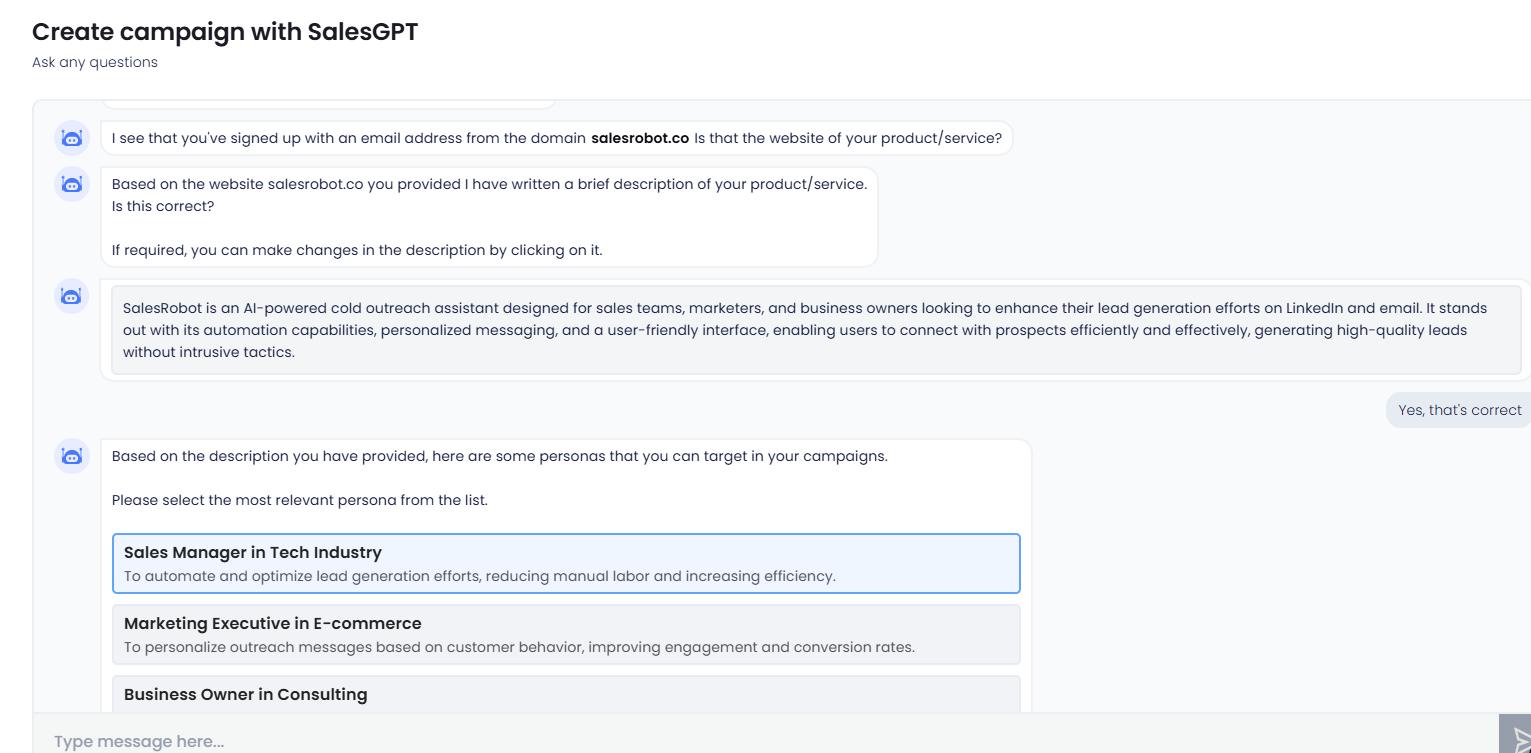
It will filter out a list of potential prospects from LinkedIn for you and send 30-50 connection requests every day with awesome ice-breaker messages.
Oh and don’t worry about personalization, it can do that very easily itself or you can write some if you wish to!
And do you know what is the best part?
You don’t need to worry about following-up manually at all!
Research shows that it takes up to 4 follow-ups before you get a response. That’s how important follow ups are.
Well SalesRobot attaches to your LinkedIn account and takes care of the follow ups!
You can schedule your follow-ups (or use a template) on SalesRobot, and it will automatically send messages based on that schedule.
And here’s a secret: it’s not just restricted to LinkedIn. You can reach out to your leads via email too!
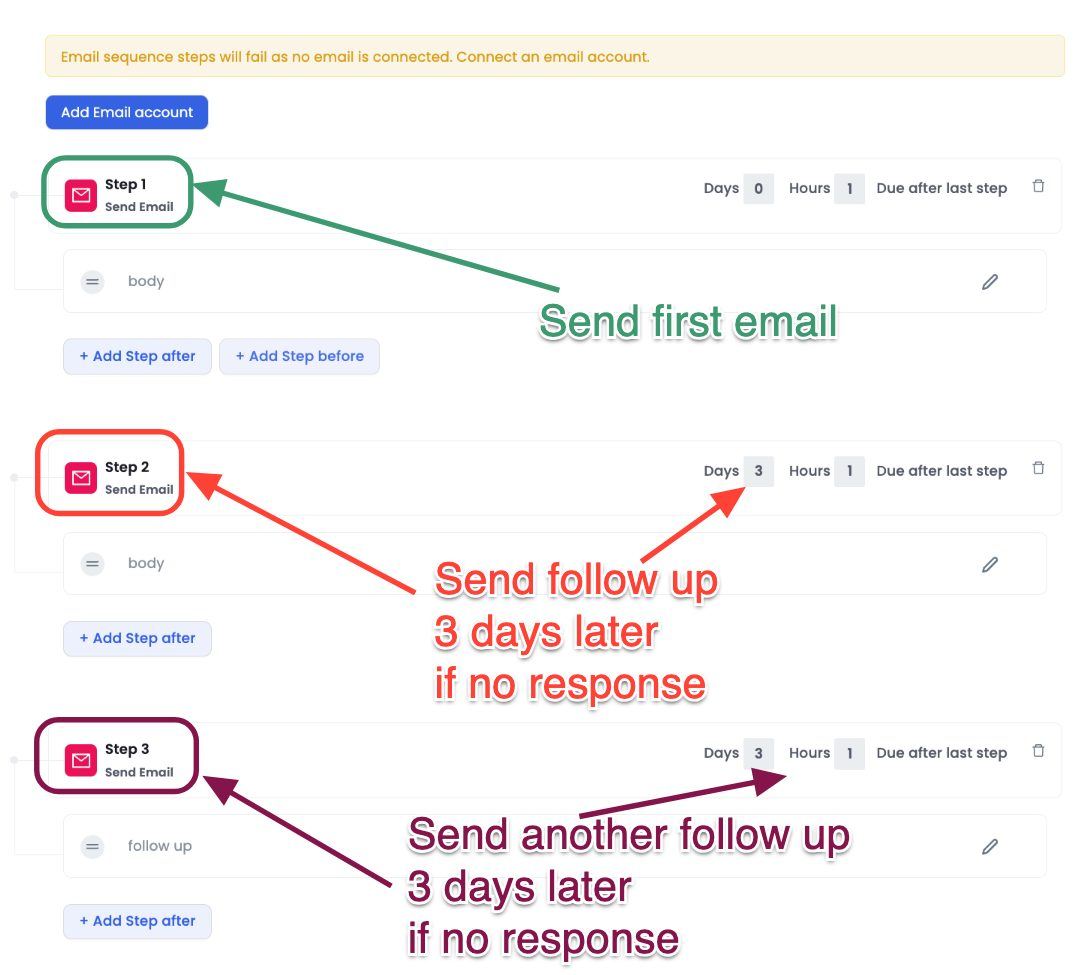
Message 100s of people on LinkedIn and cold email.
Every Week. Automatically.
Trusted by 3.2k users in 45 countries
Get free leads for 14 days
Stop relying on personal connections to get more customers and start generating high-quality leads in next 60 mins like our 3200+ users do.
.png)

.png)