LinkedIn is the biggest professional platform in the world. If you’re trying to network, that’s where you should be.
And on LinkedIn, you reach out to people through connection requests.
If you’re a sales leader, doing outreach or recruiting, you’ll probably already be sending out tons of connection requests.
You’ve also likely hit the LinkedIn connection limit at least once.
It’s the infamous weekly invitation limit message that everyone doing mass outreach dreads.
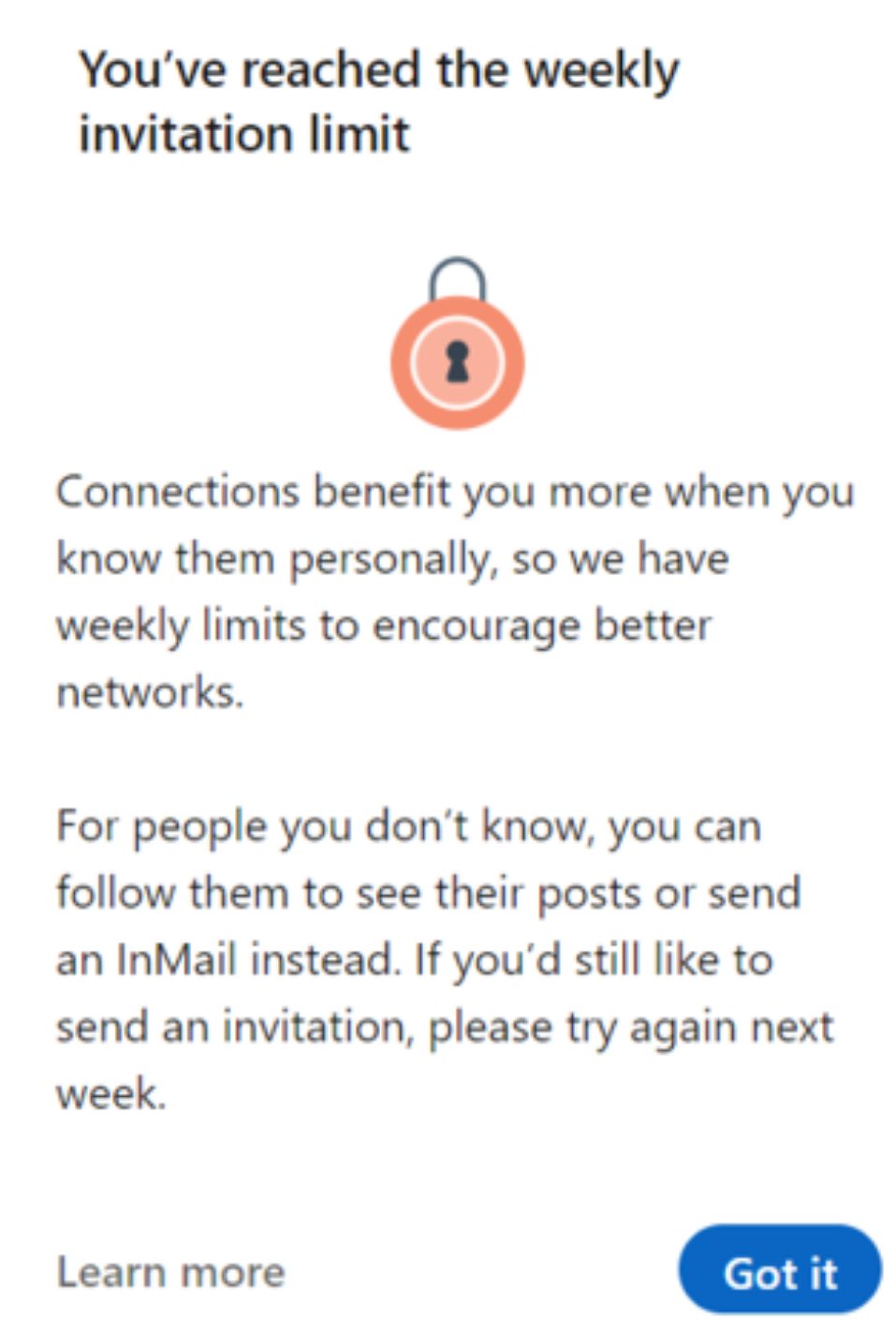
Bummer! I have to wait a whole week to continue outreach? No way.
Don’t worry! We’ve got a couple secret tips so that LinkedIn doesn’t slow you down.
In fact, we’ll go over
- How many LinkedIn connection requests can you send a day?
- What happens if you cross it?
- Can you bypass the LinkedIn connection limit?
- How to get 32%+ response rates on your connection requests?
We also talk about a fantastic tool to streamline your outreach and guarantee consistent lead gen. So stick around!
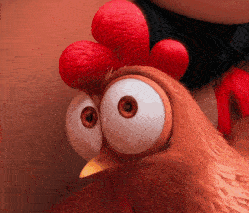
Without further ado,
What is the LinkedIn connection request limit?
In simple terms, it’s a restriction LinkedIn imposed to prevent people from spamming connection requests.
Since sending requests are free, some over enthusiastic sales leads might try and send thousands a day.
That’s why LinkedIn has a connection limit, which could risk your account if violated.
It’s not a fixed number usually and can depend on a lot of factors like,
- Your network size
- LinkedIn profile age
- Average daily activity
But one thing that’s for certain is that it will put a halt to your LinkedIn outreach, if you’re blindly sending requests that is.
How many LinkedIn connection requests can you send per day?

You’ll see this saddening message when you hit the connection limit on LinkedIn.
LinkedIn lets you send about 100 connection requests per week, and that’s the upper limit.
It’s roughly 20 requests a day, so don’t try and send 100 in a day since LinkedIn won't like that.
Not every account can send 100 requests too as it depends on their details of their account and their standing with the LinkedIn algorithm.
For example, a new user sending so many connection requests is a huge red flag.
Don’t believe me? I suggest you don’t risk it because..
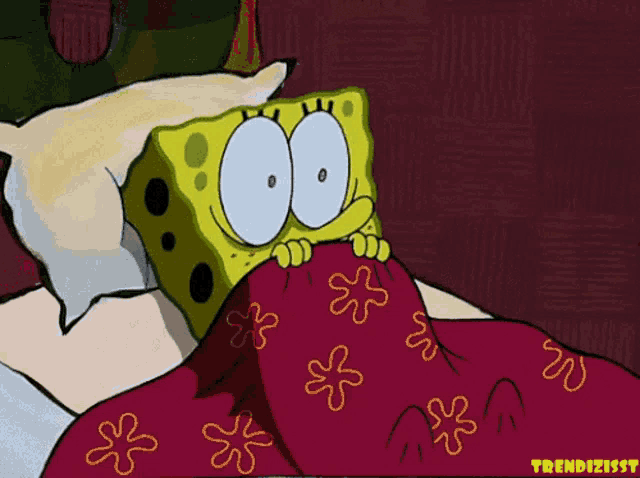
What happens if you cross the LinkedIn connection limit?

This message is the scariest thing you can see if you’re doing LinkedIn outreach.
Your account will get restricted if you’re sending way too many connection requests.
The lesson here is, it’s important to know LinkedIn’s limits so that everything runs smoothly.
But LinkedIn is a numbers game and everyone knows you need to be reaching out to a lot of people to get consistent leads.
You’ve probably seen tons of LinkedIn influencers and startup founders doing mass outreach like they’re LinkedIn’s favourite child.
How are they not banned?
Well, I’ll let you in on a secret.

They’re probably using an automation tool like SalesRobot. This does mass messaging campaigns, outreach and bypasses the LinkedIn limits safely.
SalesRobot in particular can send 200+ connection requests every week on complete autopilot.
These can also be personalized with automated follow-ups and sequencing.
But we’ll look more into this later on.
First, let’s see some secret tips to actually break through the barricades.
How to safely bypass LinkedIn Connection Request Limit [3 Tips]
Before I go into actually sending out requests, the first step is to fine tune your outreach strategy.
This means you should,
Do you have a complete profile with image, banner, headline, summary etc.?
This is your first impression on LinkedIn, so make sure it’s well done.
- Create your prospect list the right way.
Are you targeting people likely to be interested? People in between opportunities or showing intent?
Nobody wants a generic sales message, they won’t even open it!
It’s extremely important that you’re personalizing each message for each individual prospect.
If you’ve checked all these boxes, then you can start looking to bypass the LinkedIn connection limit.
- Sending messages through the “Services” search
It takes a little while to send messages this way, but I’ll walk you through it.
- Open your LinkedIn Search
- Click on “All Filters”
- Scroll down to “Services Categories”
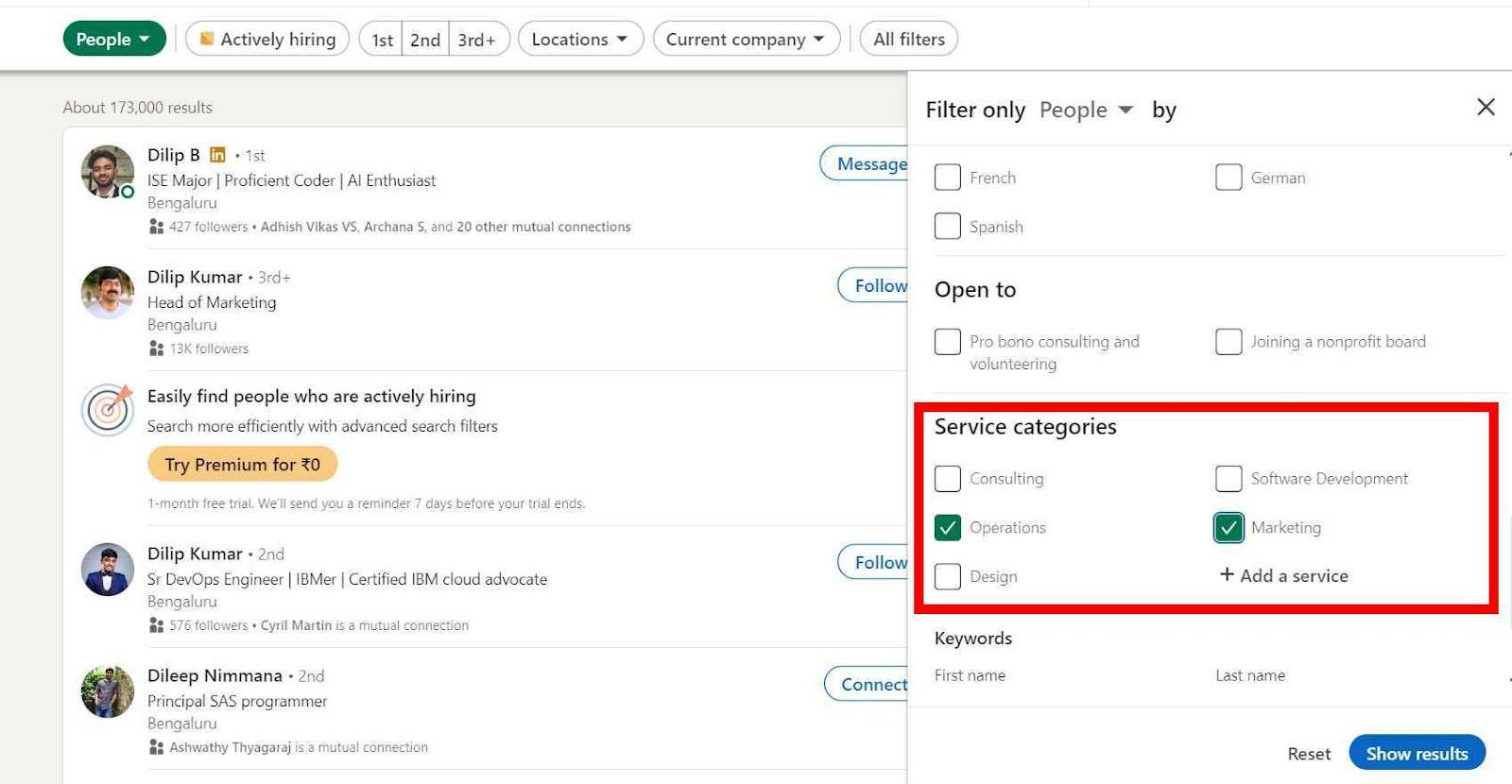
- Select relevant options to your business
- Click on “Show results”
- Click on “People” and then “Services”
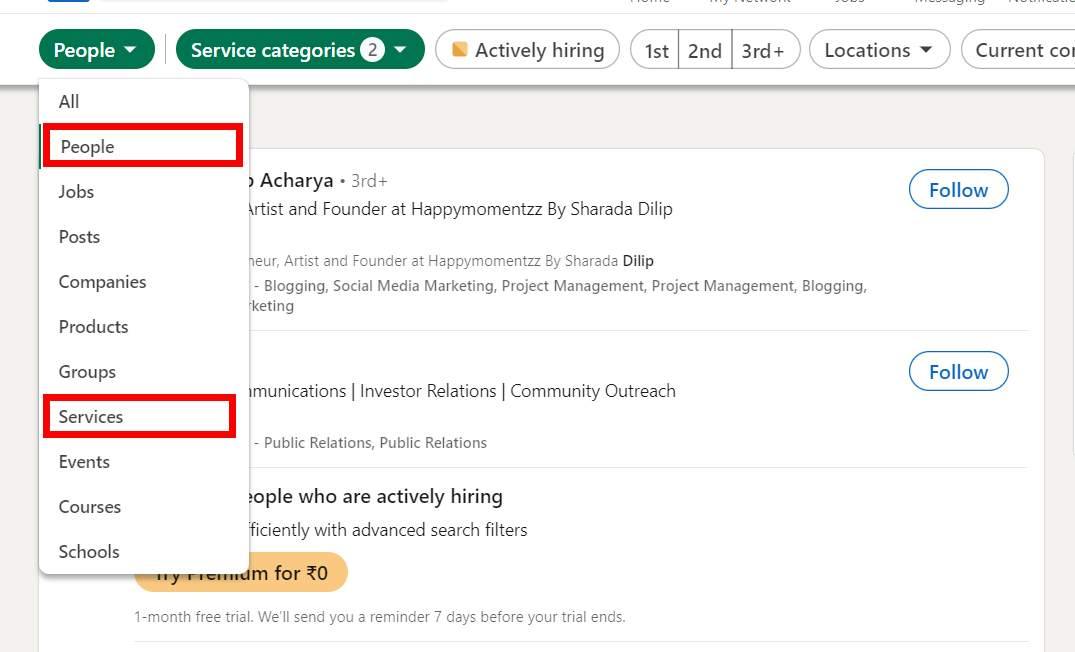
Among the list of people, you’ll have to check for people who have open profiles.
This is usually a little golden badge on their profile that lets you message them for free without being connected.
Now if you want to do this on a large scale, it’s clearly a lot of manual work.
That’s why a tool like SalesRobot that can fully automate LinkedIn + email outreach really helps.
We’ll see more on this in the end but it can negate any worries about messaging limits ever again.
2. Use LinkedIn InMail
LinkedIn InMails are a fantastic way to boost your cold outreach on LinkedIn if you have a premium account.
You can also use some great InMail templates that are known to have 18-25% response rates.
InMails can be sent to any account regardless of connection, unlike messages which can only be sent to 1st degree connections.
Typically, you’ll have to spend InMail credits for each message. These are renewed depending on your plan.
However, these credits are refunded if you get a response, so make sure your messages are drafted well.
To draft a great InMail message,
- Personalize the subject line
- Keep the InMail under 100 words
- Make sure it is personally relevant
- Take advantage of free InMails to Open Profiles.
- Safely manage InMail credits
However, LinkedIn Open Profiles can receive InMails for completely free! It takes ZERO money.
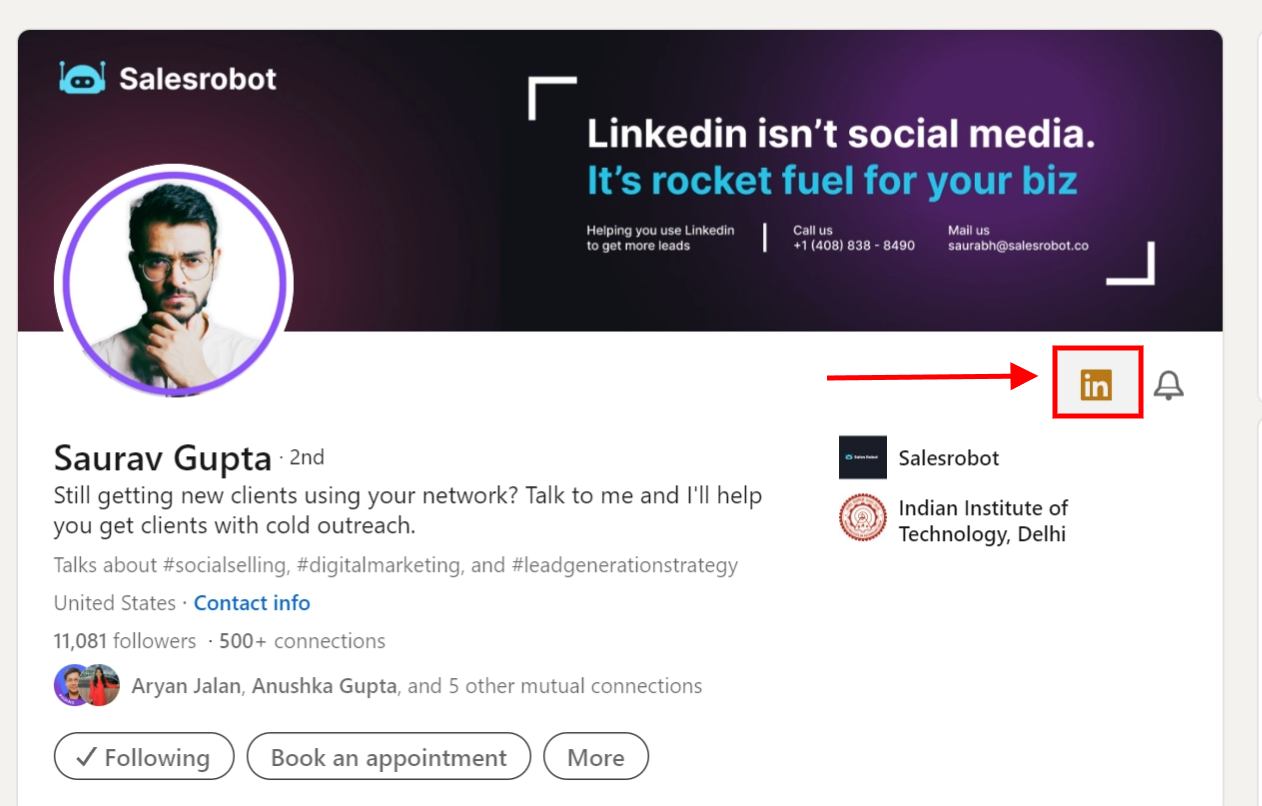
You can find these accounts with a little golden badge on their profile.
And to make life easier, SalesRobot can automatically send free InMails to all Open Profiles in your leads list.
3. Send messages to group/event members
LinkedIn Groups and Events usually have a lot of members related to your industry.
This makes it an ideal list of prospects. And LinkedIn allows you to send messages to them without being connected.
Just go to one of your groups or events and you’ll see the message option waiting to be clicked.
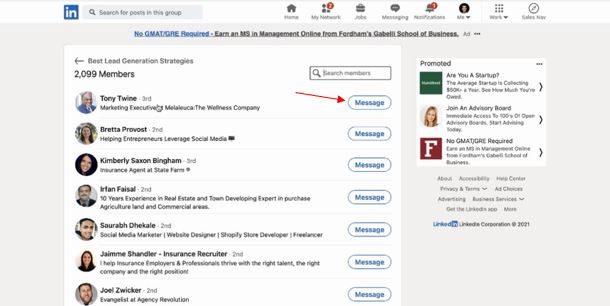
Don’t hate me for bringing up SalesRobot again, but it’s just too good.
It can target group members and send them personalized messages, completely automated.
It lets you send over 200 messages in ONE day (only for a few users though)
That’s 1400 leads a week.
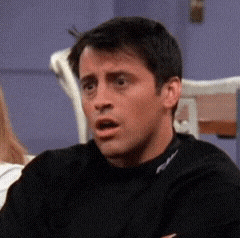
We’ve also got a 14-day free trial that will let you see the numbers for yourself. (We don’t ask for credit card or phone number)
How to Get 32%+ response rates on your allowed Connection requests?
We’ve seen the LinkedIn limits on connection requests, how it works and how it bypasses it.
But we still haven’t answered the real question.
How do you actually streamline lead growth and get real results from cold outreach?
The answer lies in,
- Mass messaging on LinkedIn + Email
- Hyper personalization in every message
- Quick follow-ups and planned message sequencing
- Acquiring prospects similar to your best customers
- Being active on LinkedIn posts, comments and endorsements
If only there was a one stop tool to do all of this for you on complete autopilot, running 24/7 on the cloud, bypassing limits and all of this without getting you banned…
Oh! Hey there SalesRobot!
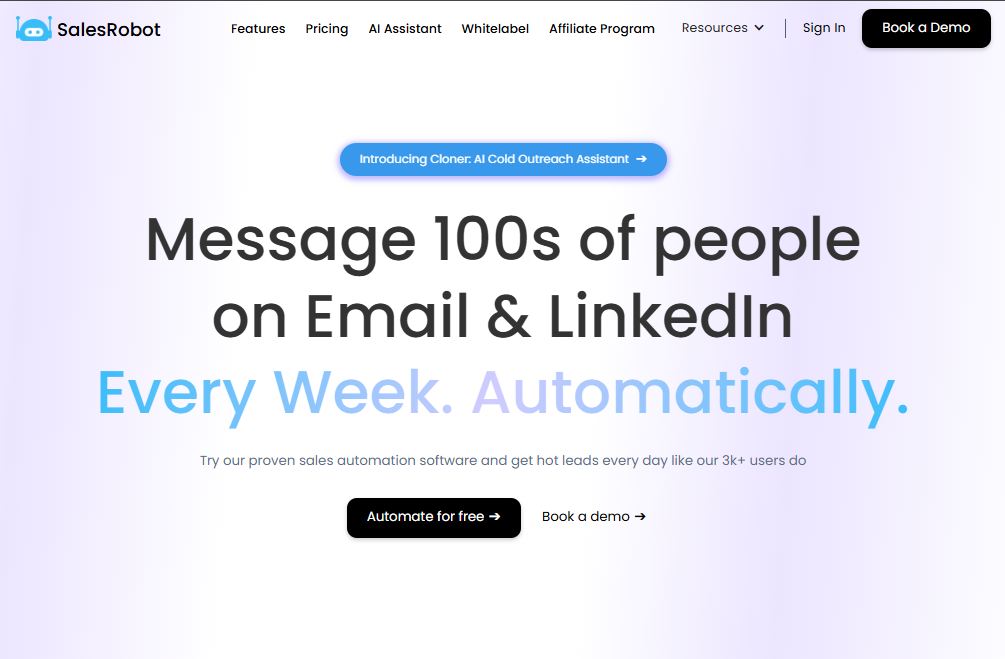
SalesRobot is a LinkedIn + Email cold outreach tool that can do everything I said and more!
It can,
- Create the ideal prospect list
- Send out connection requests automatically
- Like, comment, endorse and view profiles.
- Follow-up on messages and pending connections.
- Personalize all messages.
- Draft perfect message templates that actually work
We’re also constantly releasing new features to boost your outreach everytime a new strategy arises!
Like Cloner AI, our little helper who will take your ideal customer persona, create an outreach sequence with lookalike prospects and handle every step until a meeting is booked.
All you need to do is show up.
SalesRobot will personalize each message for every prospect, sending out friendly openers like
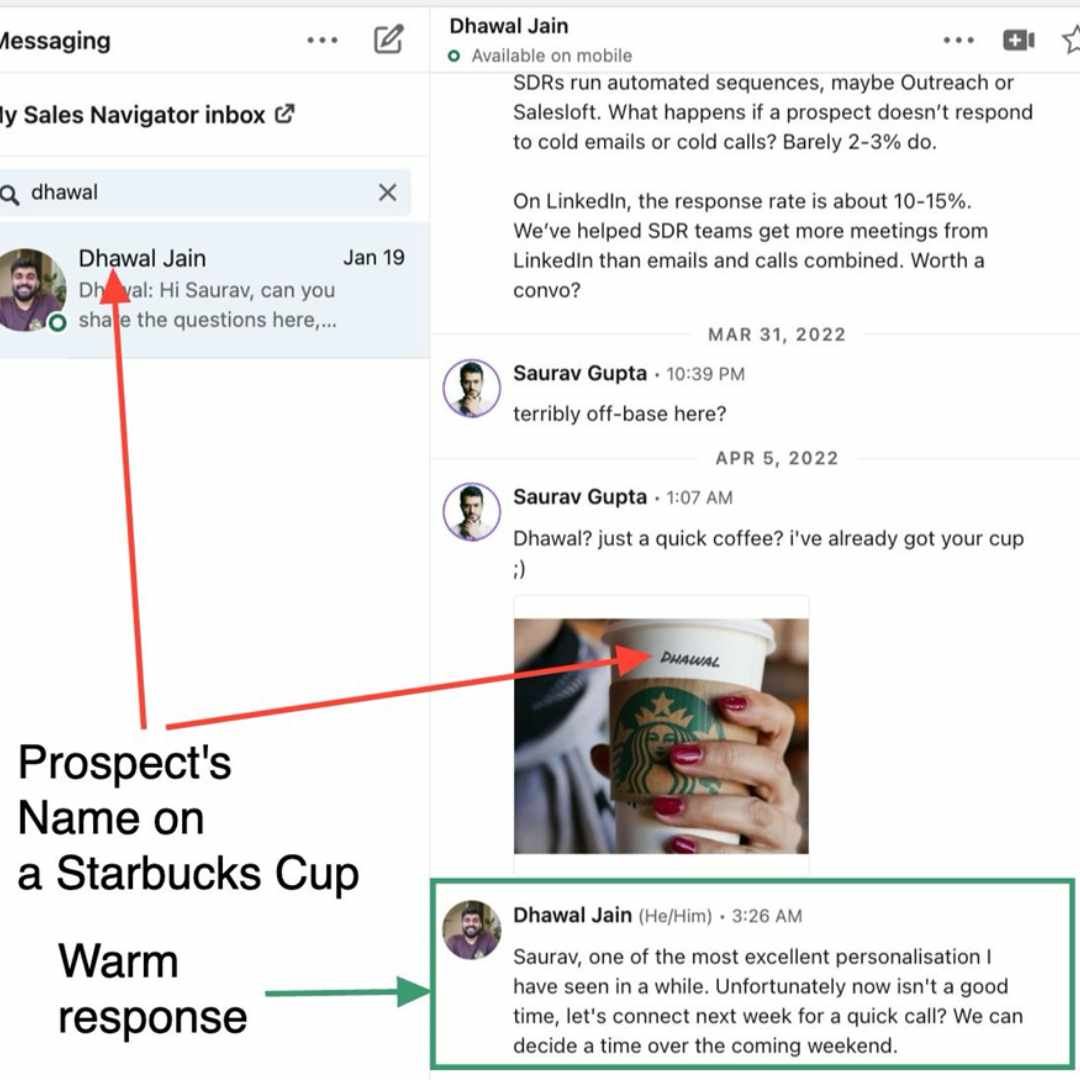
Each message is curated perfectly to maximise your chances of securing a client, resulting in a fantastic 32%+ response rate.
And if you’re thinking about it, just try it for free with our 14-day trial.
We don’t ask for credit cards or phone numbers, just see the results for yourself.
Frequently Asked Questions
- What is the LinkedIn maximum connections limit?
You can have unlimited followers and following but you can only have 30,000 connections on LinkedIn.
- What is the LinkedIn connection message character limit?
LinkedIn has a 300 character limit for each note with connection requests.
- What is the LinkedIn profile views limit?
For free LinkedIn, there’s a limit of around 80 profiles daily.
But for Premium LinkedIn, you can go up to 150 profiles daily.


