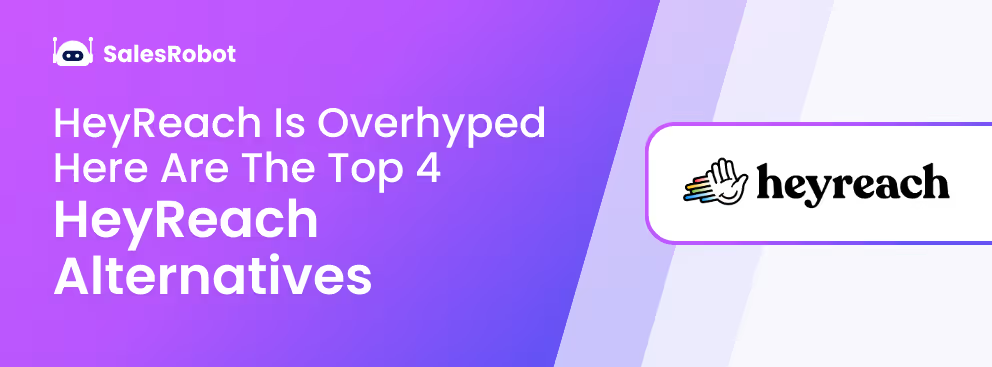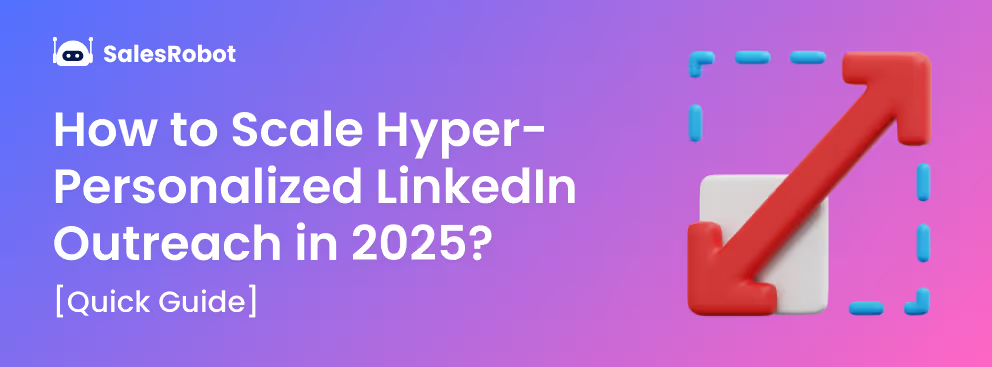Times were good when you could text message and send connection requests (or friend requests on Facebook) to anyone you wanted to.
And then, social media became exceedingly popular and just like everything else, there was a need for some rules and regulations.
With growing user bases and an increasing number of interactions, even LinkedIn had to introduce limits to manage the sheer volume of activity and ensure a positive user experience.
Today, LinkedIn limits are more important than ever.
From character counts to connection restrictions, understanding these boundaries can help you use LinkedIn more effectively.
So if you’re ready, let’s see what these limits are, what the dangers of exceeding them are, and what you can do to stay within them.
I also have some tricks up my sleeve that can help you bypass these limits while safely continuing your outreach on LinkedIn…
Don’t believe me?
Skip to this section to read more about it…
P.S. Did you even know LinkedIn had 42 limits?
No?

LinkedIn limits overview
⚠️Connection Limits
- Connection Requests (with SalesNav): 200-250/week (for aged accounts)
- Connection Requests (without SalesNav): 100-150/week (generally safe for all)
- Connection Requests (without Premium): 75-100/ week (safe for all)
- Total Connections: Maximum of 30,000 connections
⚠️Message Limits
- Direct Messages: 50-70/day
- Personalized Connection Requests (with Premium): Unlimited
- Personalized Connection Requests (without Premium): 5 per month
- InMail Messages:
- Basic (Free) Account: No InMail credits
- Premium Career: 5 InMail credits per month
- Premium Business: 15 InMail credits per month
- Sales Navigator: 20 to 50 InMail credits per month, depending on the plan
- Recruiter Lite: 30 InMail credits per month
- LinkedIn Recruiter: 150 to 500 InMail credits per month
- Open InMails: 800 open InMails a month
⚠️Profile Viewing Limits
- LinkedIn Profile Visits: 80-500/day
- SalesNav Profile Visits: 150-2000/day (be cautious)
⚠️Character Limits
- Profile Summary: 2,600 characters
- Headline: 220 characters
- Position Title: 100 characters
- Position Description: 2,000 characters
- Experience Section: 2,000 characters per position
- Skill Endorsements: Up to 50 skills
- Recommendations: 3,000 characters
- Posts: 3,000 characters
- Articles: 125,000 characters
- Group Posts: 3,000 characters
- Comments: 1,250 characters
- Connection Request Message (without Premium): 200 characters
- Connection Request Message (with Premium): 300 characters
- InMail Subject Line: 200 characters
- InMail Message: 1900 characters
- LinkedIn Message: 8000 characters but stick to ≤1,900 for readability and device compatibility
⚠️Invitation Limits
- Pending Invitations: Up to 3,000 outstanding connection requests
⚠️Group Participation Limits
- Group Memberships: Up to 100 groups
- Groups Created in One Day: Up to 5 groups
- Groups Deleted in One Day: Up to 30 groups
- Membership Limit per Group: 3 million members
- Group Owners: Up to 10 owners per group
- Group Managers: Up to 20 managers per group
- Groups Managed: Up to 30 groups
- Pending Group Join Requests: Up to 20 pending requests
⚠️ Activity Limits
- Endorsements: Up to 50 skills can be endorsed, but excessive activity may be flagged
- Recommendations: Unlimited, but excessive activity may be flagged
- Mentions: Up to 20 mentions within one conversation
⚠️Sales Navigator Limits
- Lead and Account Saves:
- Sales Navigator Professional: Up to 1,500 leads and 500 accounts
- Sales Navigator Team: Up to 5,000 leads and 5,000 accounts
- Advanced Searches and Filters: Higher limits compared to basic accounts
⚠️Advertising Limits
- Ad Character Limits:
- Headline: 70 characters.
- Description: 600 characters
- Sponsored Content: 600 characters for introductory text, 200 characters for headline, 300 characters for description
- Profile Content Limits:
- Media Uploads: Up to 10 media files per profile section
- Featured Section: No specific limit, but excessive media can slow profile loading
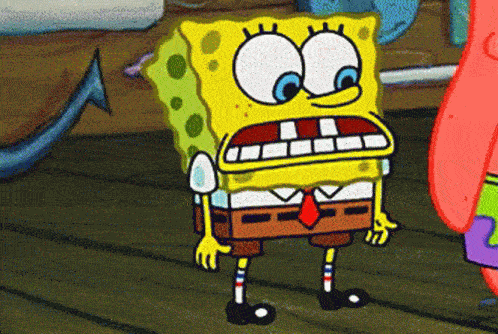
Why do these limits exist?
Obviously, these limits exist for a reason.
👉🏼To improve the overall user experience of the platform.
👉🏼To minimize spammy behavior and encourage quality over quantity.
👉🏼To protect user data and privacy.
While there are ways to bypass some of them without triggering any account restrictions (or even worse, bans), it’s not recommended for all.
So if you’re someone with a new or relatively less active LinkedIn account, we’d suggest you strictly stay within the limits and not do anything suspicious all of a sudden if you wanna avoid going to LinkedIn jail.
The limits are obviously different for a free vs Premium/ Sales Nav account.
It’s always a good thing to start slow so you don’t trigger LinkedIn’s algorithms.
Why should you care about them?
You should care about them because if you don’t...
You can cause a lot more damage than you think..
If you take LinkedIn limits lightly, you can face:
❌Account restrictions
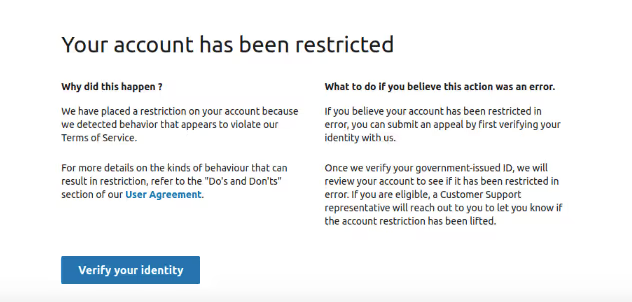
LinkedIn restricts account activity for some time when you suddenly increase your activity above the recommended levels, or you’re spamming people, or using unsafe automation tools.
Account restrictions are temporary, depending on the severity of the activity and you probably will get your account back, but LinkedIn will keep you on its radar for a while.
P.S. If your account is already restricted, watch this asap:
❌Account Bans
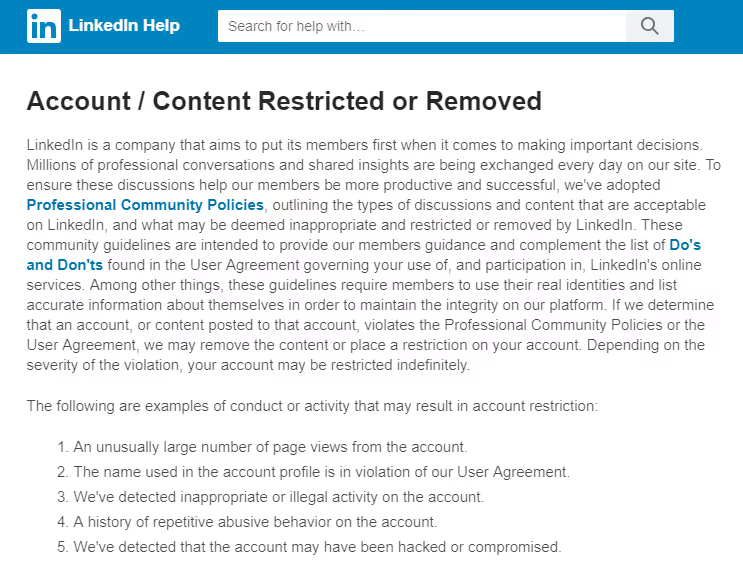
If you didn’t guess it already, account bans are permanent with almost no chance of getting your account/ page back.
And once you’re on LinkedIn’s radar and you keep exceeding limits or violate the T&C, your account will get banned.
And that’s not it - you will be restricted further from creating new accounts with that email and phone number.
All this can severely damage your reputation on the platform.
And if you get your account banned:
⚠️You will lose everything,
⚠️People will wonder where you went, highlighting unprofessionalism,
⚠️You will miss out on opportunities, and
⚠️You will have to build everything from scratch again.
Now, I get it, if your goal is to generate leads from LinkedIn, LinkedIn's limits might actually be a hindrance for you and slow down your progress.
So I have some sneaky ways you can bypass these limits and continue with your outreach on LinkedIn.
How to safely bypass LinkedIn limits [3 Simple Tips]
I’m saying this again because it’s important for you to understand:
You cannot bypass all of the LinkedIn limits.
There are simple workarounds that can help you make the most of LinkedIn’s features while staying within its guidelines.
#1 Use Free InMails to bypass connection request message limits
If you use a Premium, SalesNav, or a Recruiter profile on LinkedIn, you can send free InMails to users that have open profiles.
These do not count against your monthly InMail creds.
This is an excellent way of bypassing LinkedIn connection limits, and you don’t even need to be connected to these people to message them.
And if you’re trying to generate leads on LinkedIn.. it won’t be easy for you to hunt down open profiles manually.
And then message them.. and repeat.. not easy (and definitely not recommended to do on scale.)
This is where SalesRobot can help you target open profile users and send personalized messages to them, so you can both find them and strike a chat with them in just one move.
That way, you won’t be wasting time manually checking if a lead has an Open Profile or not.
To do this, simply toggle the Send as InMail instead of a connection request if it’s a free option.
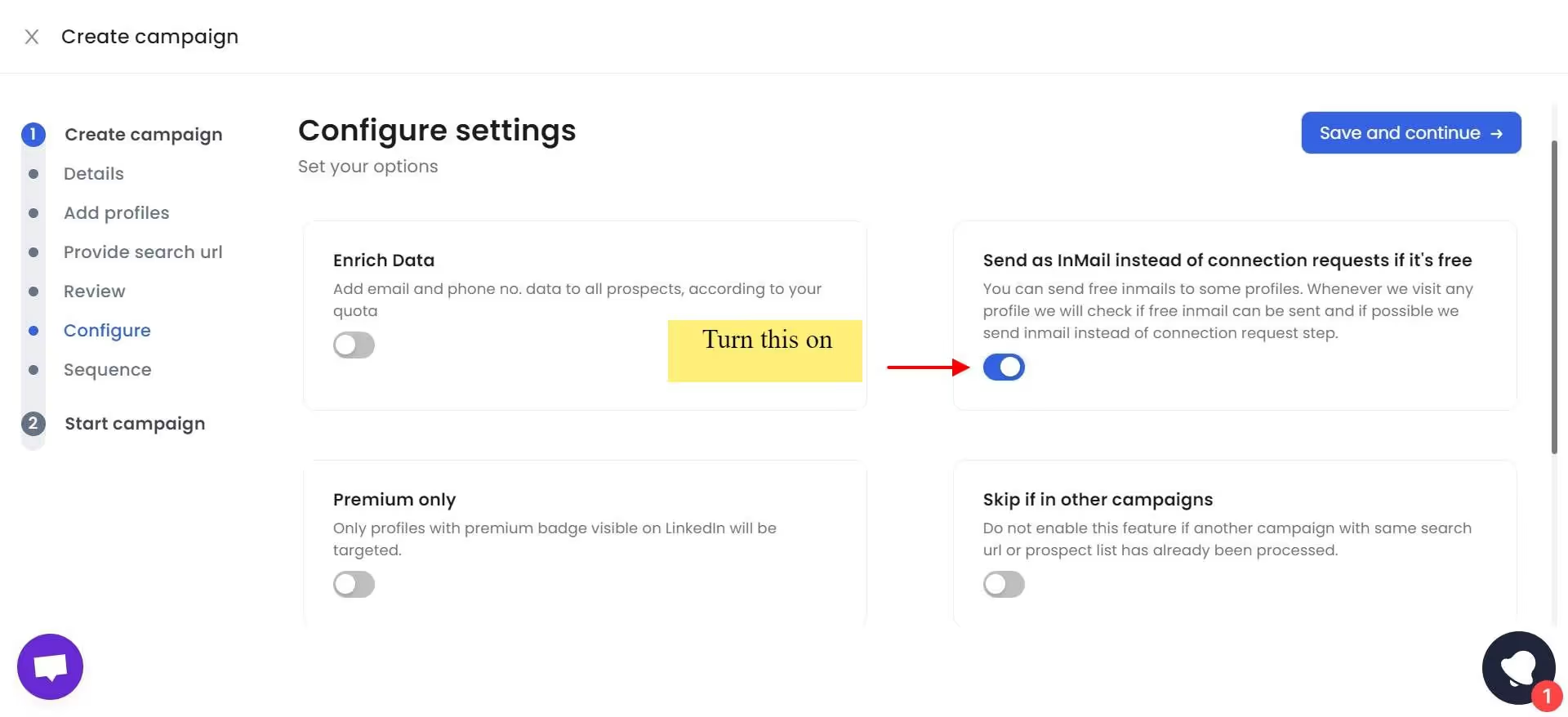
SalesRobot will now automatically send a free InMail instead of a connection request message whenever it comes across an Open Profile among your lead list.
That way, it both bypasses LinkedIn limits and saves your InMail credit.
Just like with sending connection requests using email, you can also randomize the number of InMails sent daily.
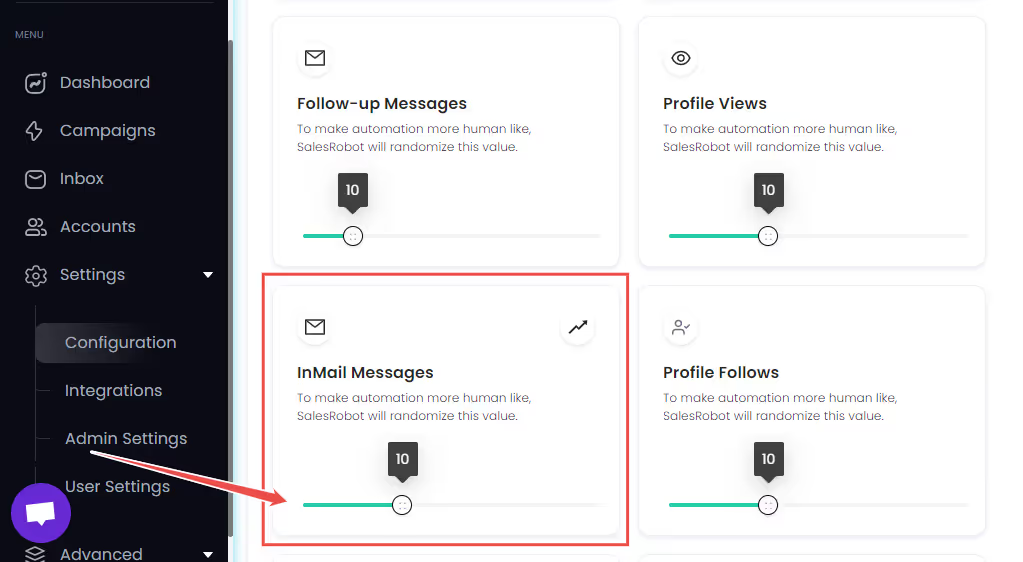
You can gradually increase the number of InMails you send per day.
That means that as your network gets bigger, you’ll be able to send out more and more email invites without causing suspicion.
Work smarter, not harder! ;)
#2 Send message requests to fellow event attendees to bypass weekly LinkedIn connection limits
For now, LinkedIn only lets you directly message your 1st connections.
If you wish to text 2nd and 3rd connections on LinkedIn, you have to connect with them first, which will, obviously consume weekly connection credits.
So you cannot go overboard with it.
What you can do is save some of those and instead of sending connection requests with messages, send message requests to fellow event attendees to get their attention, if that’s your goal.
There are ways to target fellow event attendees in just a few clicks by using SalesRobot.
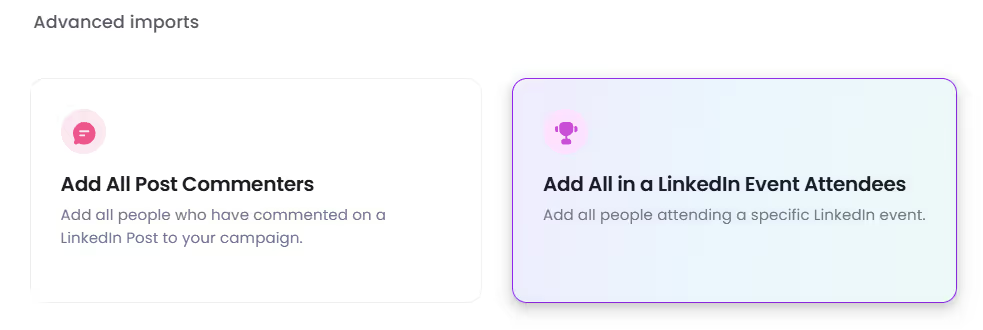
2/ Add your LinkedIn account
3/ Create a campaign
4/ Set it up
5/ Select “Add All in a LinkedIn Event Attendees”
6/ Copy paste the event attendees URL (click on “attend”, click on the number of attendees, and copy the URL)
7/ Set up the rest of the campaign - send them voice/ video notes for better replies
8/Run
SalesRobot will automatically send a hyper-personalized message to each member of the group.
And if you get an overflow of leads and dunno what to do with those, just turn the AI inbox manager on, and it will pack your calendar with leads 🤌
https://app.claap.io/salesrobot-1/c-FeovqGbCxf-c1uskDrQHBuQ
#3 Message people via “Services” search to bypass connection request limits
Reached your connection request limit already but you’re not done reaching out to people?
Here’s another hack for you:
- Open LinkedIn and search for a category of people you wanna reach out to. For example, you want to reach out to “Marketers in Europe.”
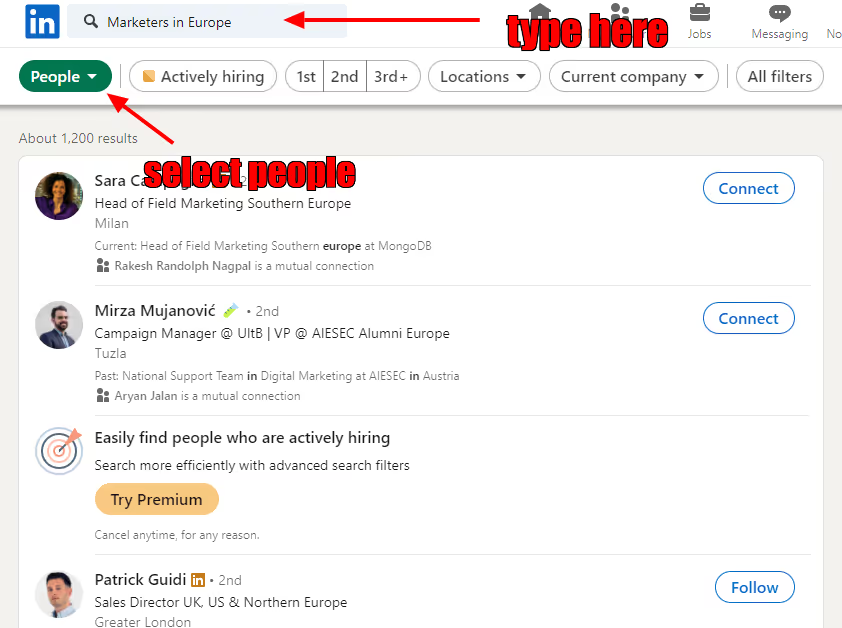
- Click on “All filters.”

- A pop-up will appear on the right side of your screen.
- Scroll down to find the “Services category.”
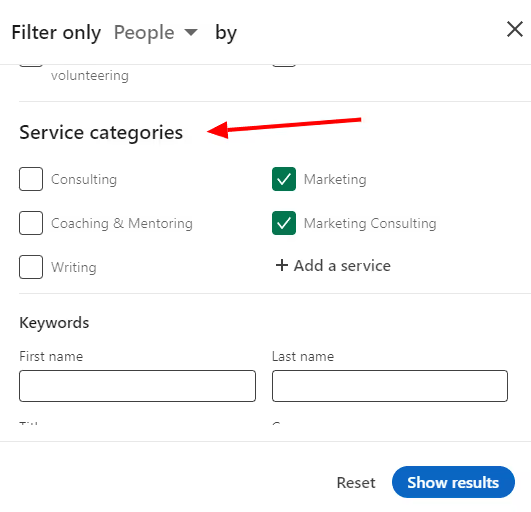
- Within this category, you can choose the type of service you are interested in, such as “Operations” or “Marketing.”
You can also filter out people using other filters like location, industry, etc., which will save you some profile visits/ searches too.
- After making your selection, click on “Show results.”
- Then again, click on “People” and select “Services” from the drop-down menu.
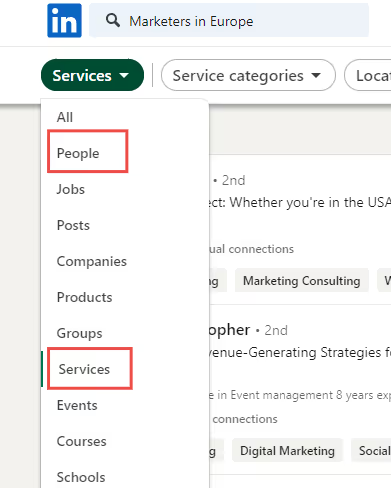
- And there you have it! You can now message individuals who fit the chosen service category, provided their profiles are open to receiving messages.
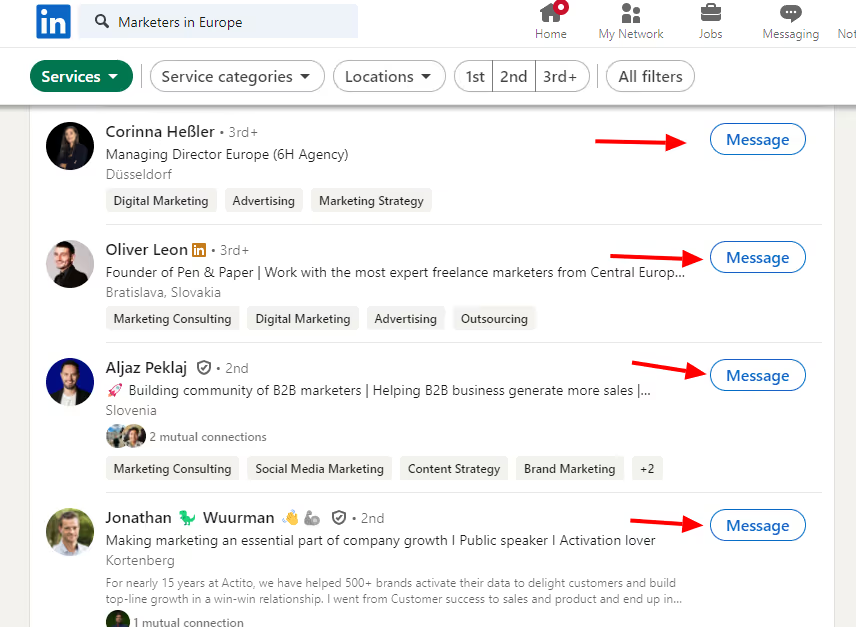
I agree, this is manual work, but hey, who said you need to do it all by yourself.
If you'd prefer to automate this process, you can use SalesRobot.
SalesRobot will:
✔️ Warm up your account to avoid detection by LinkedIn.
✔️ Safely bypass LinkedIn limits to enhance your outreach.
✔️ Send connection requests based on suggestions from LinkedIn’s network activities.
✔️ Vary the number of invites each day and skip days to simulate human behavior.
✔️ Automate follow-ups after connection requests are accepted.
✔️ Craft hyper-personalized connection request messages to increase acceptance rates.
https://app.claap.io/salesrobot-1/c-FeovqGbCxf-YdthoNPub6vH
Pretty cool, right?
Conclusion
Hey, I understand that using automation tools to bypass LinkedIn limits might not seem like the best choice.
However, these tools are designed keeping LinkedIn’s T&C in mind.
At least, SalesRobot is.
Because of this, it might actually be more effective at automating LinkedIn’s day-to-day activities — like sending connection requests, following up, and messaging — without triggering any suspicions.
As a result, it could actually be a more reliable solution for managing your LinkedIn activities and accelerate your lead gen.
You don’t need to take my word for it, try it out free for 14-days commitment free!😉
Heading 1
Heading 2
Heading 3
Heading 4
Heading 5
Heading 6
Lorem ipsum dolor sit amet, consectetur adipiscing elit, sed do eiusmod tempor incididunt ut labore et dolore magna aliqua. Ut enim ad minim veniam, quis nostrud exercitation ullamco laboris nisi ut aliquip ex ea commodo consequat. Duis aute irure dolor in reprehenderit in voluptate velit esse cillum dolore eu fugiat nulla pariatur.
Block quote
Ordered list
- Item 1
- Item 2
- Item 3
Unordered list
- Item A
- Item B
- Item C
Bold text
Emphasis
Superscript
Subscript


Wow your leads by cloning yourself and sending personalized videos and voice notes to each lead on LinkedIn.

If you don't reply to leads within 5 mins, your chances of converting them fall by 50%. Our AI replies on your behalf instantly! (and yes, you can train it)

Don't shoot in the dark. Get detailed analytics on what's working

SalesRobot allows you to invite other team members, so that they can add their LinkedIn Account, run outreach campaigns and get amazing results just like you.
Trusted by 4100+ innovative B2B sales teams and lead gen agencies

.avif)

.avif)




.avif)



.avif)