Everyone knows by now that cold outreach on LinkedIn has the best response rates compared to any other channel.
It’s simply the best platform for lead generation and network growth.
And LinkedIn InMail is the best way to cut the wait time and message your high-profile prospects directly.
But don’t get too excited, it’s not as simple as sending an InMail = deal done.
Lucky for you, I’ve done the research and come across the best tips and tricks to boost your response rates tenfold.
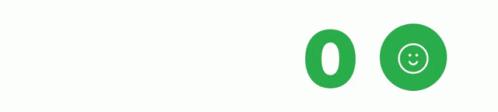
Now stick around till the end since I'll cover
👏Quick and easy steps on how to send an InMail
👏Some great tips on drafting a good InMail
👏3 completely free LinkedIn InMail templates
👏3 subject lines to make your InMails catchy
👏How to get more InMail credits?
And finally, we’ll also take a look at a fantastic way to streamline your lead growth and automate 800 FREE InMails with the leading sales automation tool.
Let’s just get right into it
What is LinkedIn InMail?
LinkedIn InMail is a feature for premium members that lets you send messages to people who aren’t your connections, i.e., 2nd and 3rd-degree connections.
Your InMails show up right at their inbox and they also get an email notification.
Could you ask for anything more?
This is why anyone doing mass messaging on LinkedIn loves InMails
Now it’s not completely unrestricted, there’s a monthly limit in the form of InMail credits.
But we’ll look at this in detail a bit later.
One final sweet note about InMails is…
You can send FREE InMails to Open Profiles on LinkedIn (golden badge on their profile)
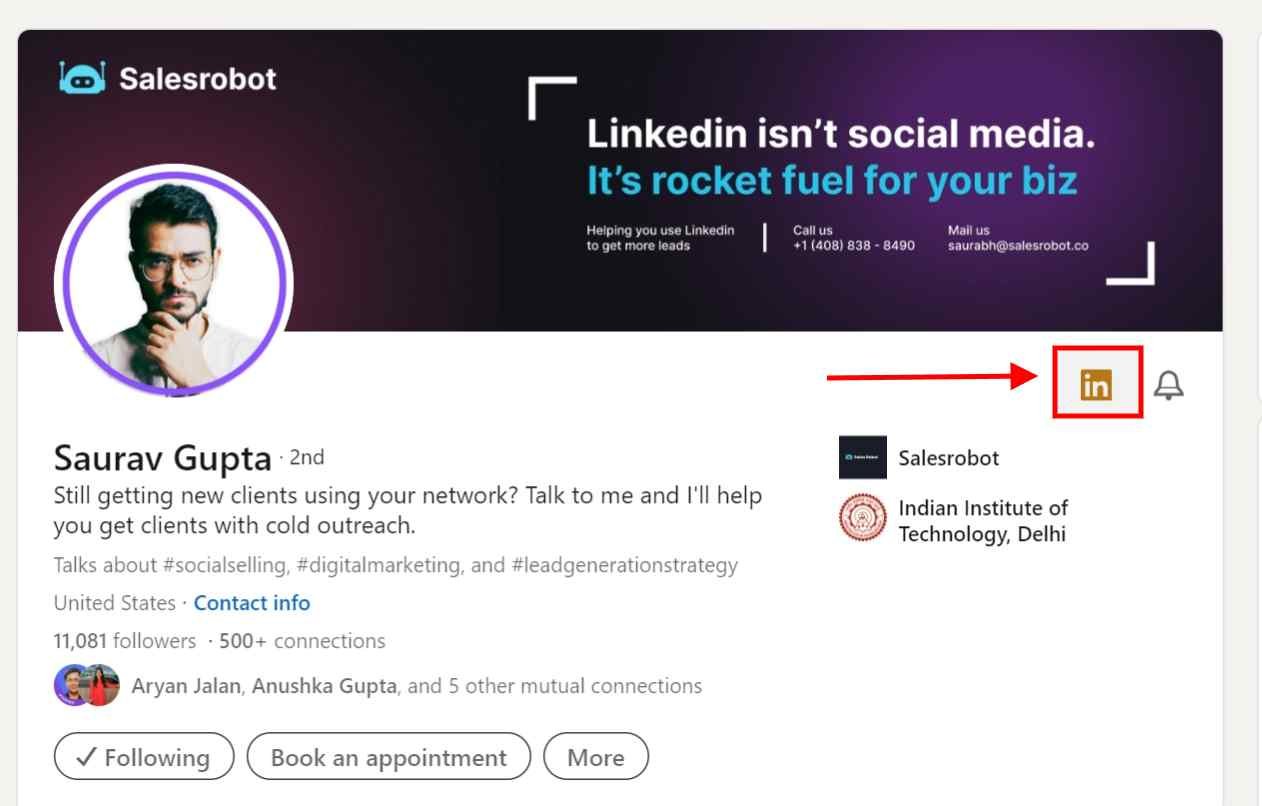
So if you encounter these badges, you can get started on your message draft right away!
We’ve got some tips for that too, so stick around.
How to send an InMail on LinkedIn?
It’s extremely simple to just send an InMail, especially if they’re an Open Profile.
First, find your target prospects through LinkedIn search or Sales Navigator or maybe some lead gen tool.
Once you’re on their LinkedIn profile, hit the ‘Message’ button.
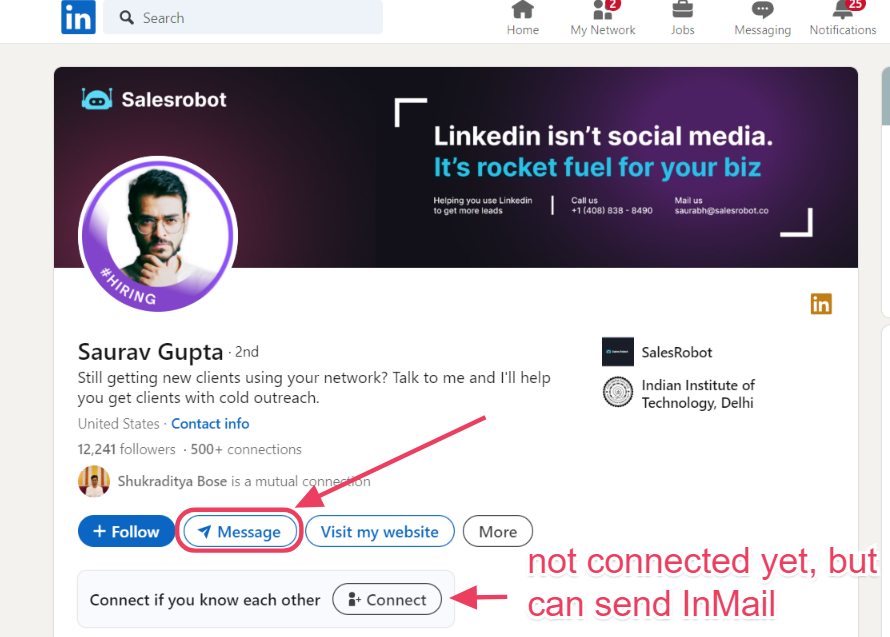
Now think of a compelling opener and just hit Send, this will cost you InMail credits if they’re not an open profile.
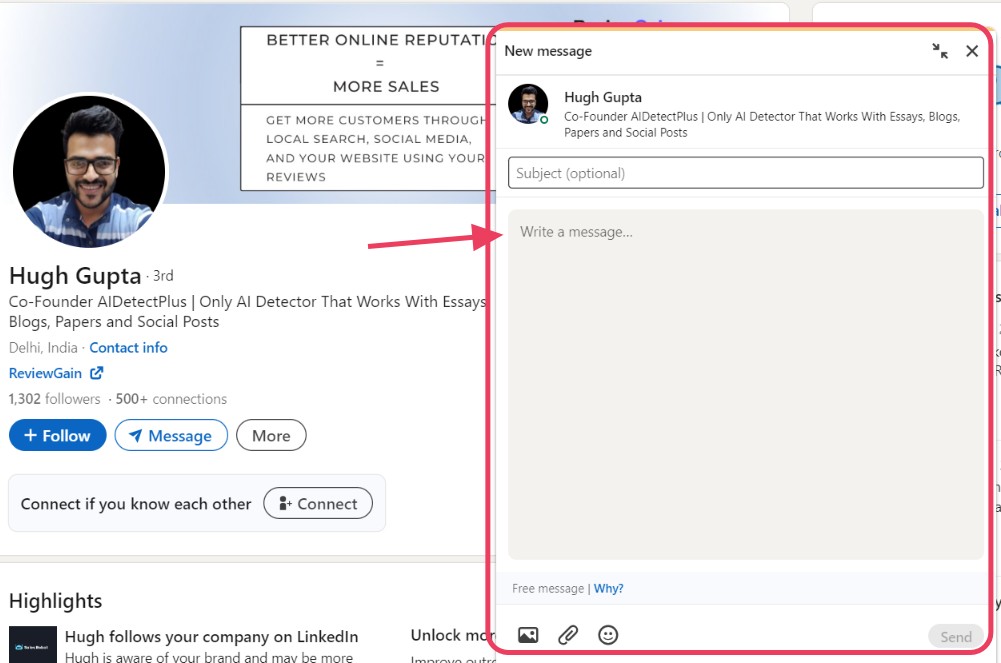
You can easily just mass-send a generic InMail to everyone quickly and wait for maybe 1 or 2 responses.
OR
You can send a really GOOD InMail and actually convert your prospects into clients.
Don't know how? That’s what I’m here for.
7 tips to make a good LinkedIn InMail
Did you know LinkedIn InMails have a whopping 2000 character limit?
But no one ever gets a message that big, cause that just doesn’t work. Who has the attention span to read that?!
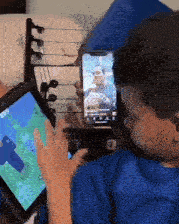
It’s easy to just fit within LinkedIn’s limits for InMails, but we’ve got our own rules for InMails.
These rules are to ensure that you’re sending quality messages that are 3x more likely to get a response.
Starting off,
- Personalize the subject line
All InMails have a small subject line that’ll show up as a heading, it’s likely the first thing your prospects will read.
So make sure it’s not some generic sales-y message.
Customize your subject line to be relevant to each recipient, that’ll guarantee their interest.
- Keep the InMail under 100 words
2000 character limit? Our rules say keep it under 100 words.
That’s the sweet spot for a quick read without missing out on actually catching their attention.
Plus, LinkedIn data says InMails under 400 characters have a 22% higher response rate.
Besides, you want to start a conversation. Why would they reply if you reveal everything in your opener ? 😉
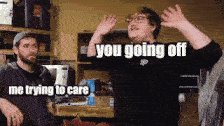
So make them follow up, that’s how you convert a stranger to a client.
- Make sure it is personally relevant
Just like you personalize your subject, make sure your actual message is just as catchy.
Personalize your message so that it’s relevant to each individual prospect.
I know this sounds like a lot of work when you’re doing large-scale outreach.
We’ve got a solution for that too, it’s called SalesRobot and we’ll see more on it later.
- Mention a connection with the prospect
You don’t want your prospect to think they’re just some email in a huge spreadsheet.
Mention some sort of relevant connection, maybe a recent group or event or some networking mutual.
This is a sure-fire way to build up trust with your prospects from the get-go.
- Provide a benefit in the InMail, and don’t make a hard-sell!
Everyone loves a fun or great conversation, but people love free gifts even more!
So add some generosity in your message! Give them something to thank you for.
It could be a helpful article or even a referral to a great automation tool 😜, be creative!
- Don’t send InMails on Fridays and Saturdays!
It makes sense right? No one wants to go through their busy LinkedIn inbox when the weekend is imminent.
I’m not just waffling, LinkedIn data says that InMails on Saturday get 8% fewer responses and those on Friday get 4% less.
If you’re extra competitive, you can try sending InMails on Sundays since only 2% of InMails are sent worldwide.
Your message stands out in their inbox this way and you’re not just an apple in the basket.
- Use an InMail score calculator!
You’re probably wondering what the hell I’m talking about.
An InMail score calculator is one of many fantastic features in our tool, SalesRobot.

It ranks your message on 5 points,
- Readability (Are you using big blocks of text or hard to understand language?)
- Question count (Do you have relevant questions in your InMail? The best InMails have 1-2 questions)
- Personalization score (Are your InMails personalized with variables like {{firstName}} or {{companyName}}?)
- InMail length (Ideal InMails are between 15-50 words. No one has the time to read a long essay in an InMail)
- Spam score (Are you using spammy words that turn off your prospects?)
Now if you don’t have the time to mess around and try and draft the perfect message, we’ve got some ready to gos’ right here.
3 LinkedIn InMail templates that WORK
Reinventing the wheel is good and all, but why fix what isn’t broken?
You can test your luck with these InMail templates that can 5X your response rates.
I feel like we’ve got a good thing going here, so I’ll give these to you for free.
- Curious inquiry approach
Subject Line: Quick Question about {Product/Service}
Hi {Name},
I hope you're doing well! I recently came across your profile and saw that you're using {product/service}. I was considering switching to {product/service} for my business and was wondering if you could tell me a little bit about your experience with it.
I would really appreciate any insights you could provide.
Thanks,
{Your Name}
- Direct pitch approach
Subject Line: Introducing {Product/Service}
Hi {Name},
I hope you're doing well! We are excited to introduce our new {product/service}.
{Product/Service} is a {description of product/service}. It's designed to help businesses with {the benefit of product/service}.
We would love to get your feedback on {product/service}. If you're interested, we can send you a free trial.
Thanks,
{Your Name}
- Personalized approach
Subject Line: Saw your Post About {Topic}
Hi there {Name},
I hope you don't mind me reaching out, but I saw your post about {topic}. Our team specializes in {product/service} services, and I think we could be of help to you.
If you're interested in learning more about our {product/service} services, please let me know. I would be happy to explain how our services can benefit you.
Thanks,
{Your Name}
Now make sure you don’t just copy paste this into each message, follow our earlier tips and personalize!
Besides, it’s all about the numbers.
Even if you have a 10% response rate, if you’re sending messages to 2000 people, that’s 200 potential clients!
“Send out 2000 messages? I don’t have the time to just sit and type all day!”

Yeah, obviously!
That’s why automation software like SalesRobot completely reduces that effort into just two clicks!
We’ll show you how easy it really is by the end of the blog, but let’s stay on topic for now.
You still have to learn a key element that makes your InMails pop in your prospects’ inbox!
3 Best Subject Lines for LinkedIn InMail
Remember what I told you? Subject lines are the first thing your prospects will see.
So.. put some effort in it!
The stats say a catchy subject line boosts your open rate by 26% .
They can only respond once they open your message, you know?
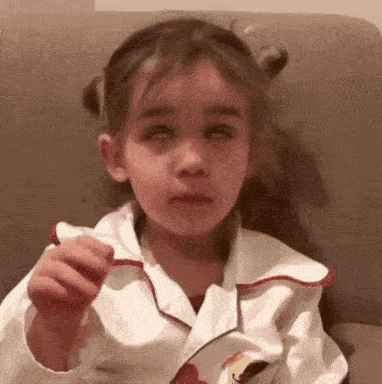
What makes a good subject line? Glad you asked…
💢Your subject line should be short and catchy!
💢It shouldn’t give off ‘sales pitch’ vibes
💢Personalize Personalize Personalize!
💢Leaves them curious to follow up
💢[TIP] Use lowercase characters, it sounds more friendly and casual.
Let’s look at a couple of great examples
- “Quick question” or “Question”
This is short, quick and invokes curiosity. Who doesn’t want to find out what you’re talking about?
It’s vague on purpose, increasing the chances of opening your message.
- ‘“Hi [firstname]”
Don’t literally say "firstname", but their first name.
Similar to a colleague or an old buddy’s text, you’re directly addressing them.
- ‘firm handshake, eye contact’
This is a unique way to stand out in their inbox.
You’re acting like a real-life meeting, which may give you a warm response.
This intro takes away the feeling of a spammy salesman
You’ve got all the tools in the box to start sending out InMails now, but you still have some limits.
What are LinkedIn InMail credits?
Being able to send out unlimited messages to everyone would make InMails a little too crazy.
That’s why LinkedIn provides monthly InMail credits to Premium, Sales Navigator and Recruiter users.
The amount of credits varies as,
💗Premium Career: 5
💗Premium Business: 15
💗Sales Navigator Core: 50
💗Recruiter Lite: 30
💗Recruiter: 150
There’s also a limit on the maximum credits you can accumulate,
💔Premium Career: 15
💔Premium Business: 45
💔Sales Navigator: 150
💔Recruiter Lite: 120
But that’s not it.
What if I told you there was a workaround? Well, it’s technically a LinkedIn feature.
If you read the fine print, you’ll know that InMail credits can be refunded.
Everytime your InMail gets a response, even if it’s declined, the credits are refunded.
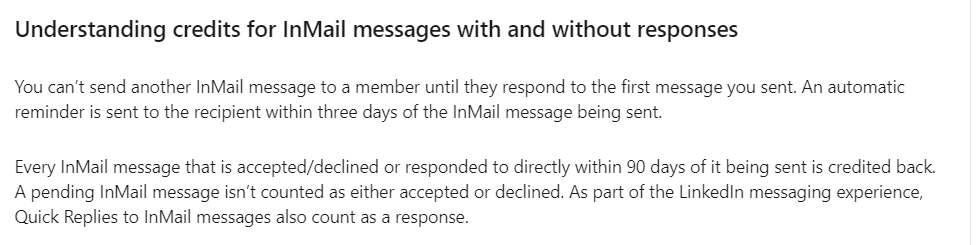
This makes it even more important to send out good messages, it’ll save you a lot of money.
If you’ve already depleted your credits before encountering this blog, we’ll need to get some more first.
How to get more LinkedIn InMail credits?
InMail credits are a monthly thing, so you’ll get more every month depending on your plan.
But what if you need to top up your credits before the next month?
Unfortunately, LinkedIn Premium and Sales Navigator users can’t buy more InMail credits.
Your only option is to upgrade your plan.
Keep in mind, you can accumulate credits for just three months. So don’t try to throw them away just cause the month is ending.
Now if you’re on a LinkedIn Recruiter Lite account, you’re lucky.
You can buy additional credits as sets of 10, limited to 70 per seat.
💁🏼Go to your LinkedIn Recruiter homepage and select ‘Product Settings’
💁🏼Click ‘Manage Account’ and click ‘Purchase’
💁🏼Select the number of InMail credits
💁🏼Finish payment
Now you can get back to sending out InMails.
If you’re still confused about InMails, let me clarify a little. InMails are not LinkedIn messages.
What's the difference between LinkedIn InMail vs Message?
LinkedIn only lets you send messages to 1st degree connections.
But it’s completely free, unlike InMails.
So if your outreach strategy uses LinkedIn messages, you’ll have to send a connection request and get accepted first.
On the other hand, InMails can be sent to anyone regardless of connection.
There’s LinkedIn limits on messages too, capped at 150 messages/day.
But for InMails, things get a little more complicated.
What are the LinkedIn InMail limits?
LinkedIn InMail has a 200 character limit in the subject line and 1900 character limit for the body.
If you’re a fan of the free InMails you can send to Open Profiles, you should know there’s a limit of 800 open InMails in a month.
Paid InMails are limited just by the credits you have, so basically your wallet.

The costliest plan, LinkedIn Recruiter gives you 150 InMails per month before add ons.
There's additional limits of 1000 InMails/day and 200 InMails/day for the first week.
I wish I could tell you the exact price to value ratios but LinkedIn Recruiter’s pricing is undisclosed.
But it can get really expensive.
Now what? Do you give up on your LinkedIn outreach dreams and return to cold calls?
💥Bam! SalesRobot enters.
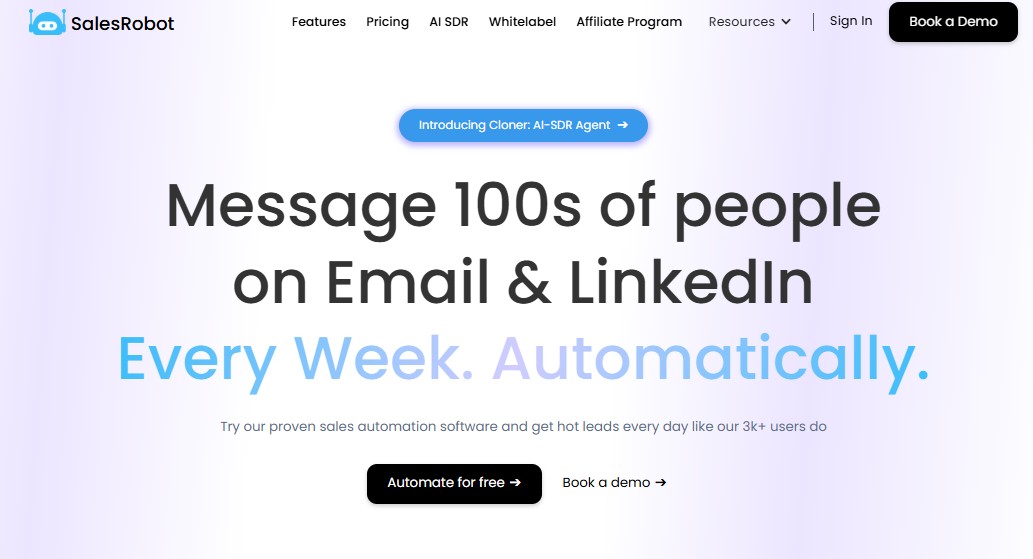
Looking for a way to automate all LinkedIn + Email outreach with hyper-personalized messages and automatic sequencing?
Want pre-set templates, automatic LinkedIn actions, follow-ups, campaigns and an AI powered lookalike feature?
SalesRobot is your answer.
Can’t go through thousands of LinkedIn profiles to check if they’re an Open Profile before sending them an InMail?
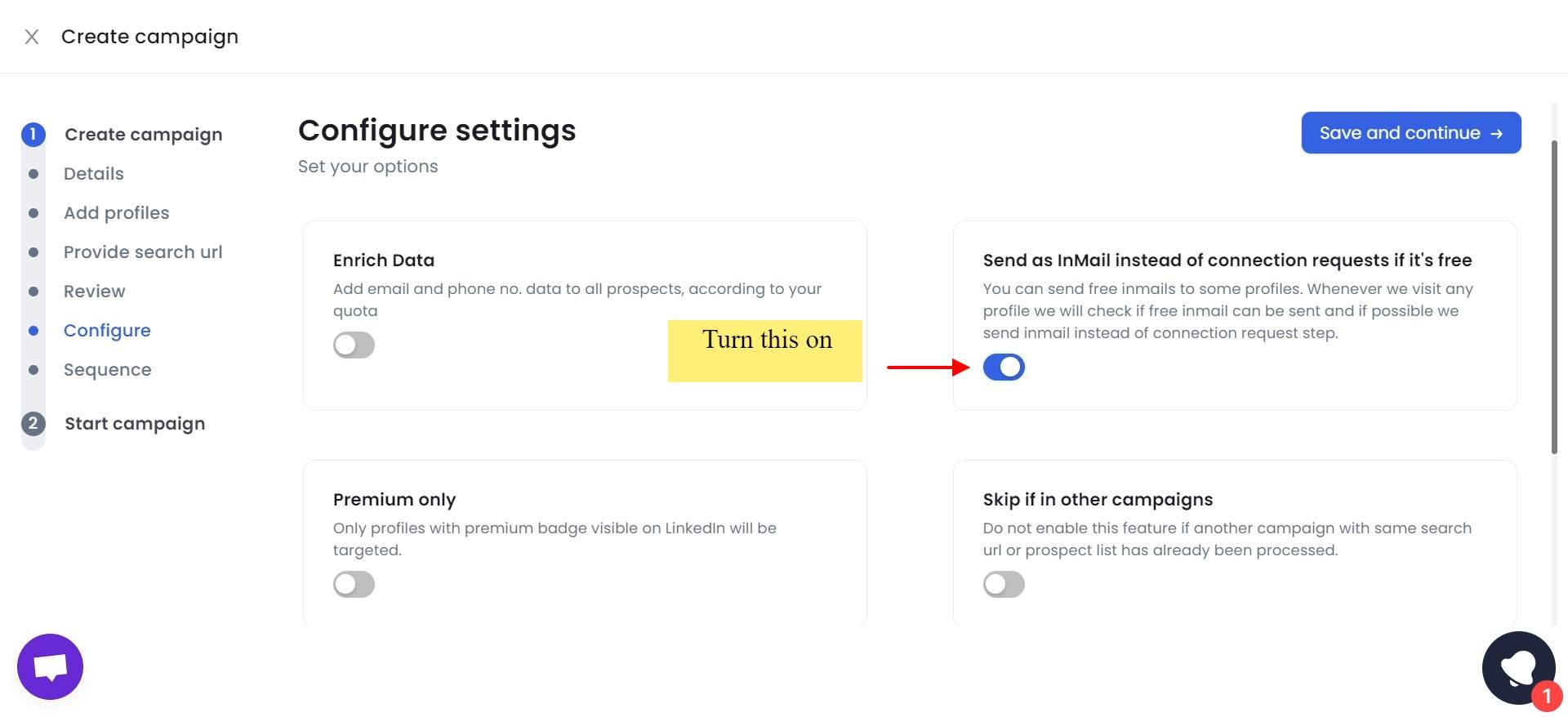
SalesRobot will do it for you!
Can’t personalize each InMail for every single individual prospect? "It just drives me crazy!!”
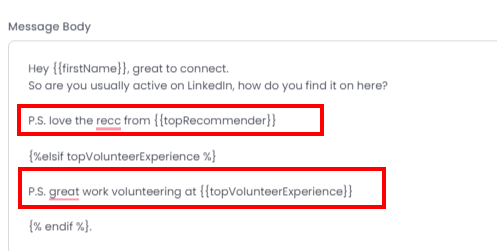
SalesRobot will do it for you!!
Can’t draft hundreds of personalized messages every week, follow-ups and sequences for each prospect?
SalesRobot says, “Give me 5 minutes.”
- Click on Create Campaign

- The AI powered SalesGPT will help guide you if you’re a first timer
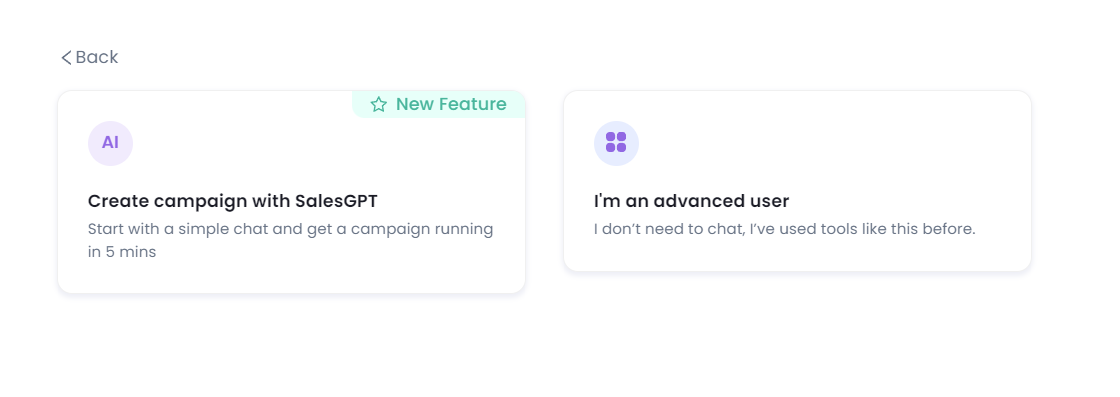
- Just describe your customer profile and pain points.
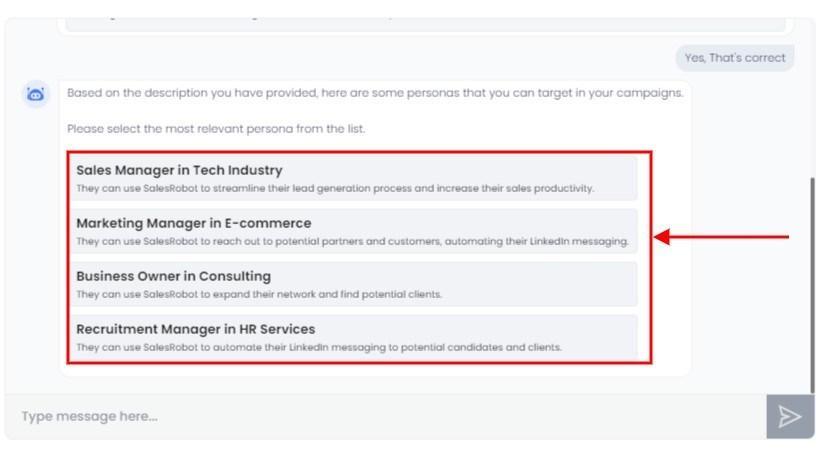
- Draft an ideal message sequence.
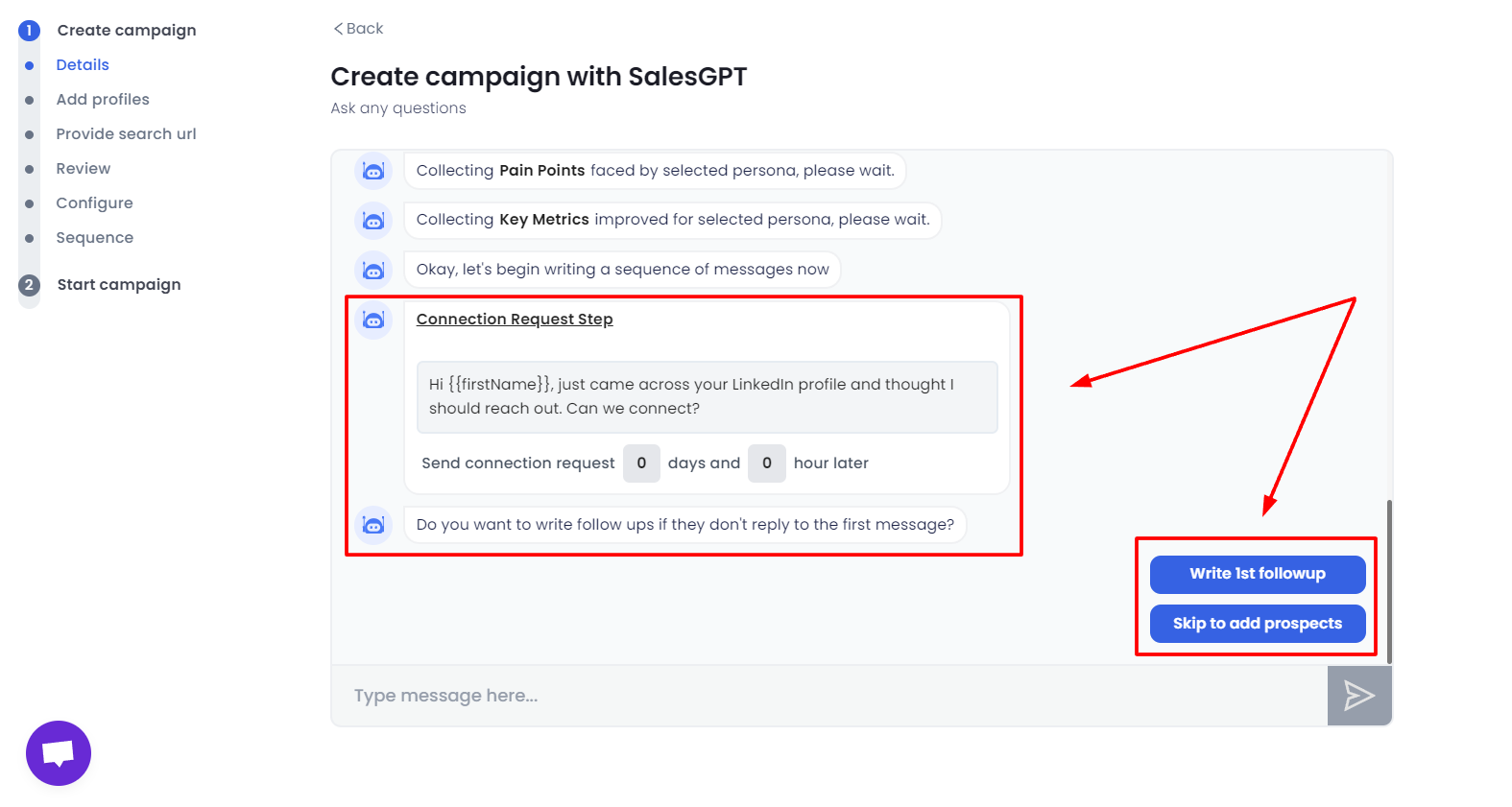
- Import your search URL from Sales Nav or LinkedIn Search
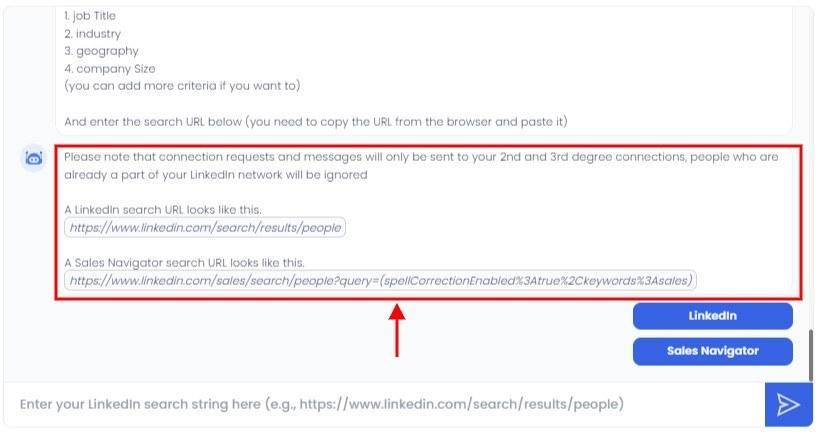
What now? Grab a drink and relax my friend. SalesRobot will have your inbox bustling within days.
Don’t believe me? That’s completely fair.
All I ask is that you try SalesRobot;s 14-day risk-free trial. (We don’t ask for a credit card or phone number.)
Once you start seeing results for yourself, let me know!
Conclusion
LinkedIn InMails are a fantastic way to boost your cold outreach on LinkedIn if you have a Premium account.
InMails can be sent to any account regardless of connection, unlike messages which can only be sent to 1st degree connections.
Typically, you’ll have to spend InMail credits for each message. These are renewed depending on your plan.
However, these credits are refunded if you get a response, so make sure your messages are drafted well.
To draft a great InMail message,
👉🏻Personalize the subject line
👉🏻Keep the InMail under 100 words
👉🏻Make sure it is personally relevant
👉🏻Take advantage of free InMails to Open Profiles.
👉🏻Safely manage InMail credits
And lastly, consider using a LinkedIn automation tool like SalesRobot if you want to get serious about streamlining your growth.
Starting at just $99/month, SalesRobot can completely handle all your campaigns and safely bypass LinkedIn limits.
You don’t have to take my word for it. Check out our glowing reviews on G2!
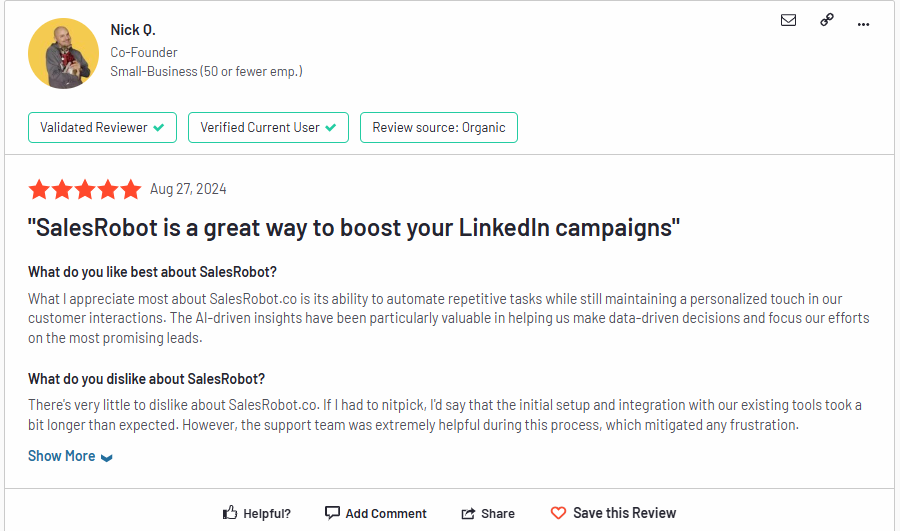
And if that doesn’t convince you, see your numbers go up yourself after an extensive 14-day free trial! (No credit card or phone number asked)
See you around!
Frequently Asked Questions
- Does LinkedIn InMail go to email?
The InMail will go to their recipients' LinkedIn inbox. They will also get a notification in their email.
- Can you unsend an InMail on LinkedIn?
An InMail cannot be unsent or edited after sending. So make sure you triple-check!
- LinkedIn “You tried to send an InMail without having yet received a reply to your last one.”
LinkedIn does not let you send a follow-up InMail until they respond to your first message.
You also can’t send another InMail if they decline your initial message.
- Can you edit an InMail on LinkedIn?
You cannot edit an InMail after it has been sent.
- Do LinkedIn InMails expire?
Your InMail credits will carry over each month, but there is a limit.
On the day of allocation, any InMails over the account cap will expire. The account cap is four times the recruiter allotment.
- How many free InMails per month?
InMails to Open Profiles take ZERO credits. This means you can send unlimited InMails.
You can use great tools like SalesRobot to take advantage of this feature easily.
- What is a good LinkedIn InMail response rate?
A response rate of 18-25% is great for InMails. They generally have an open rate of 50%+.


