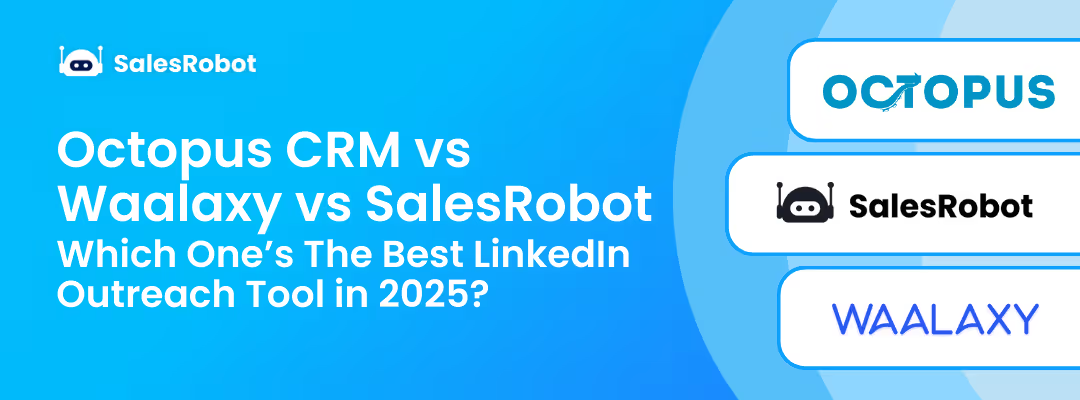This blog is for you…
If you want a CRM filled with sales-ready leads.
OR
If you feel like managing leads is more work than it should be?
I’ve been there—juggling spreadsheets, CRMs, and LinkedIn profiles, wondering why it’s all so complicated.
And when you consider buying a CRM, it again becomes complicated because there are too many CRMs in the market. Right?
Hubspot is one of the most popular choices out there. Whereas LinkedIn is THE place to meet other professionals in your industry.
Put them together, and you’ve got a lead generating machine.

If you’re nodding along, good news—you can have that with the LinkedIn Hubspot integration.
Don’t worry if you’re not sure how it works yet. That’s what I’m here for.
I’ll walk you through:
- A quick look at what this integration is all about
- The 5 simple steps to set it up
- And a little bonus surprise you’ll love
So sit tight because you’ll push relevant leads to your Hubspot CRM in no time 😄.
Quick overview of the LinkedIn Hubspot Integration
You know what's cool about LinkedIn HubSpot integration?
From day one, you get these amazing tools that make cold outreach so much easier.
Let me walk you through its Free Plan.
You'll get everything from email tools and scheduling features to ways to manage your content and keep tabs on how people engage with you.
And honestly, that's just scratching the surface.
If you opt for a paid plan like Hubspot’s Sales Hub Professional or Enterprise plan, here’s what you’ll get…
- Enrich contact data on Hubspot:
You can configure the LinkedIn CRM sync that connects Sales Navigator with Hubspot.
This feature automatically updates contact data for connections and company page updates.
Every new connection, every company update, everything stays fresh without you having to think about it.
- Upload and publish LinkedIn posts:
You can schedule all your LinkedIn posts in one go through HubSpot.
And get this - you can easily repurpose these posts for other platforms too.
Why work hard when you work smart?
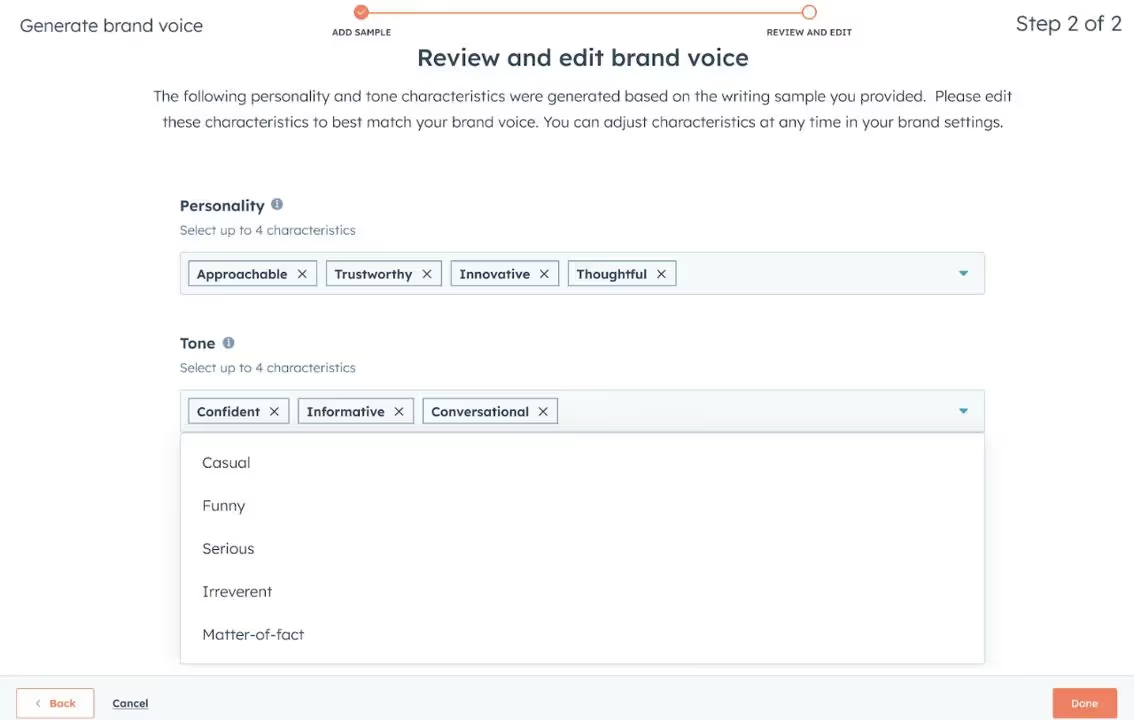
- Track post frequency:
The integrated social calendar shows you exactly how often you're posting and when.
This makes it ridiculously easy to keep your content strategy on point and engagement levels high.
It's a total boss move.
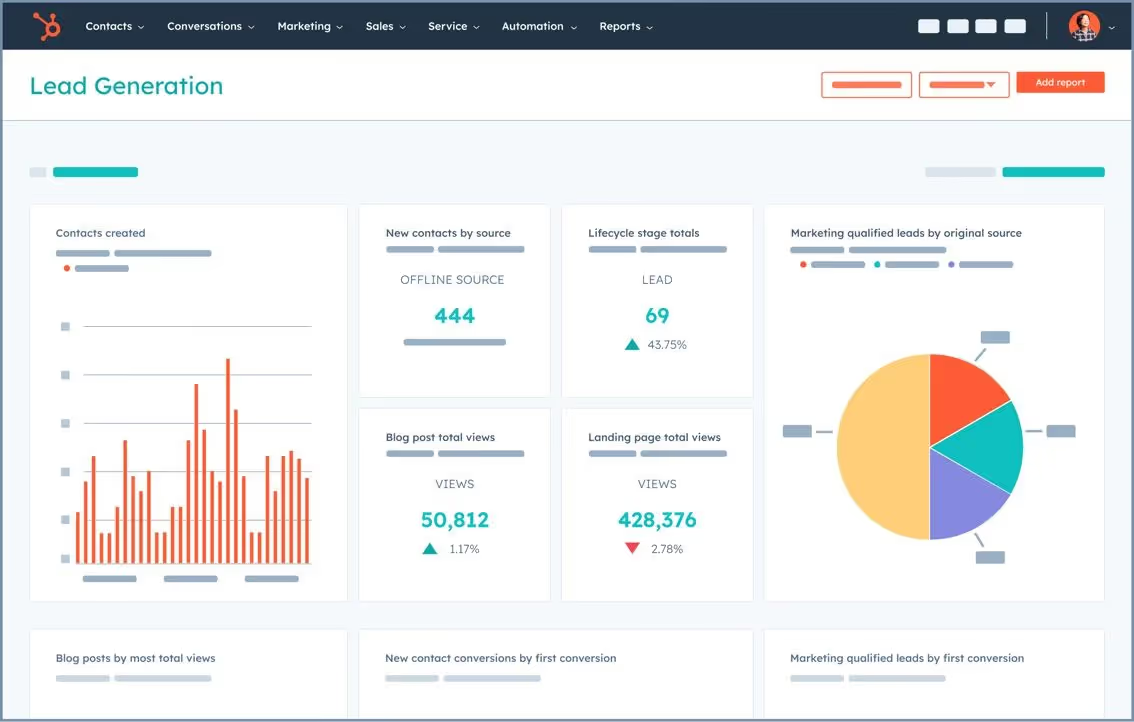
- LinkedIn Ads Hubspot integration:
If you run LinkedIn ads, you’ll love this.
You can use the LinkedIn Hubspot integration to create ad campaigns and track their performance from a single place.
One place, total control.
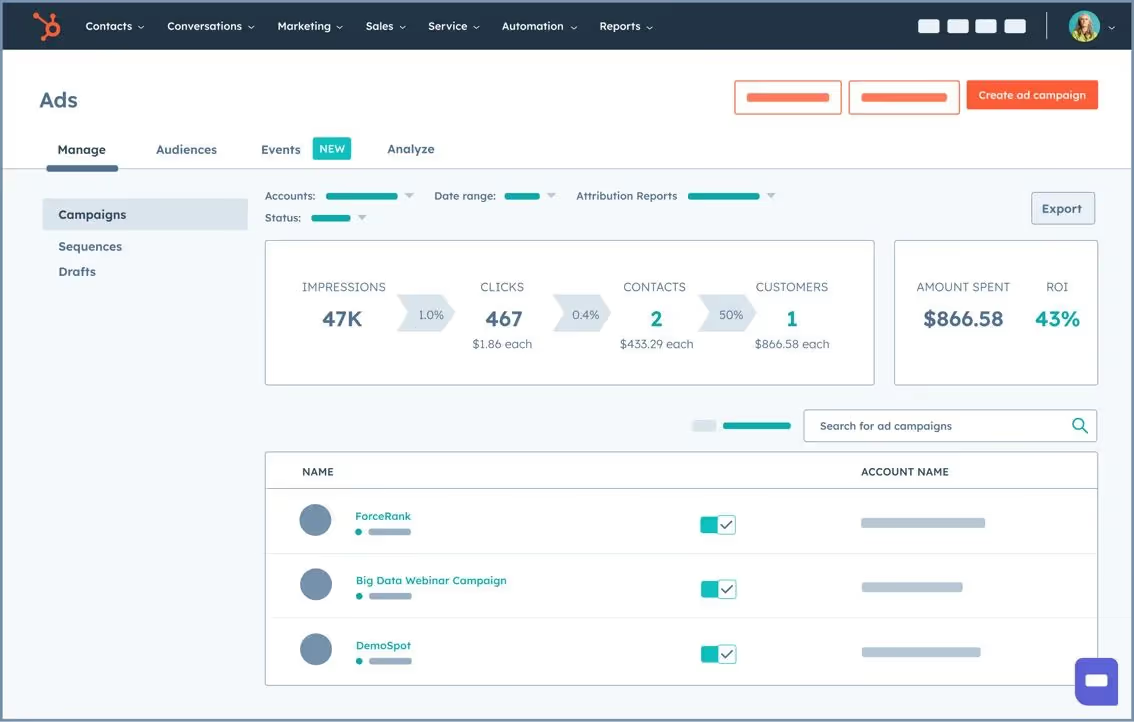
- AI Content Powerhouse:
This is an AI agent who is a social media expert.
It analyzes your performance, understands your company's vibe, and creates engaging content for LinkedIn, Facebook, X, and Instagram.
It factors in your industry and audience to make sure everything hits just right.
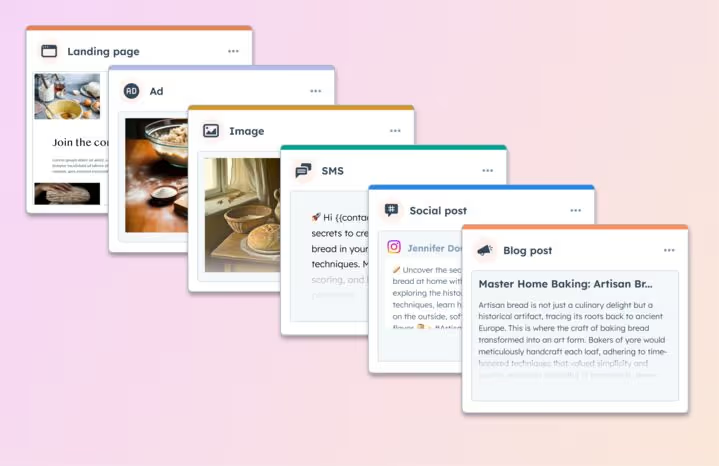
What Are the Benefits of LinkedIn HubSpot Integration?
Your sales team gets LinkedIn insights directly in HubSpot. No more switching between tabs during calls.
Your marketing team can finally track which LinkedIn ads actually convert to customers.
And everyone stops manually copying prospect info between platforms.
Now, if this got you excited, let's see….
How to set up your LinkedIn Hubspot integration in 5 Steps
If you have subscribed to either Sales Hub Professional or Enterprise Seat.
Here’s how you can set up LinkedIn Hubspot integration, it will take just 5 steps to configure this integration:
- Log in to your Hubspot account and Select “Data Management”.
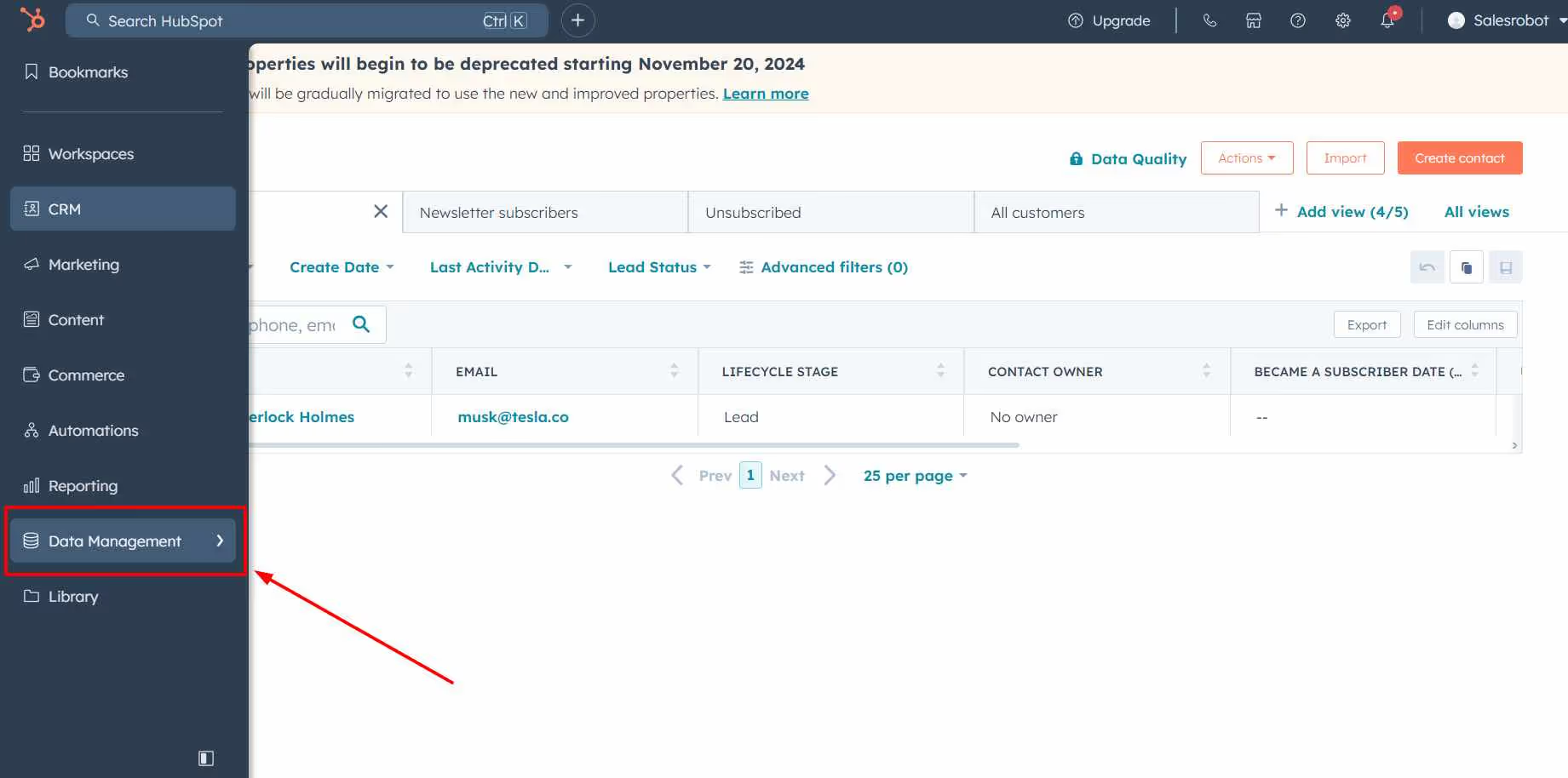
- Click “Integrations”.
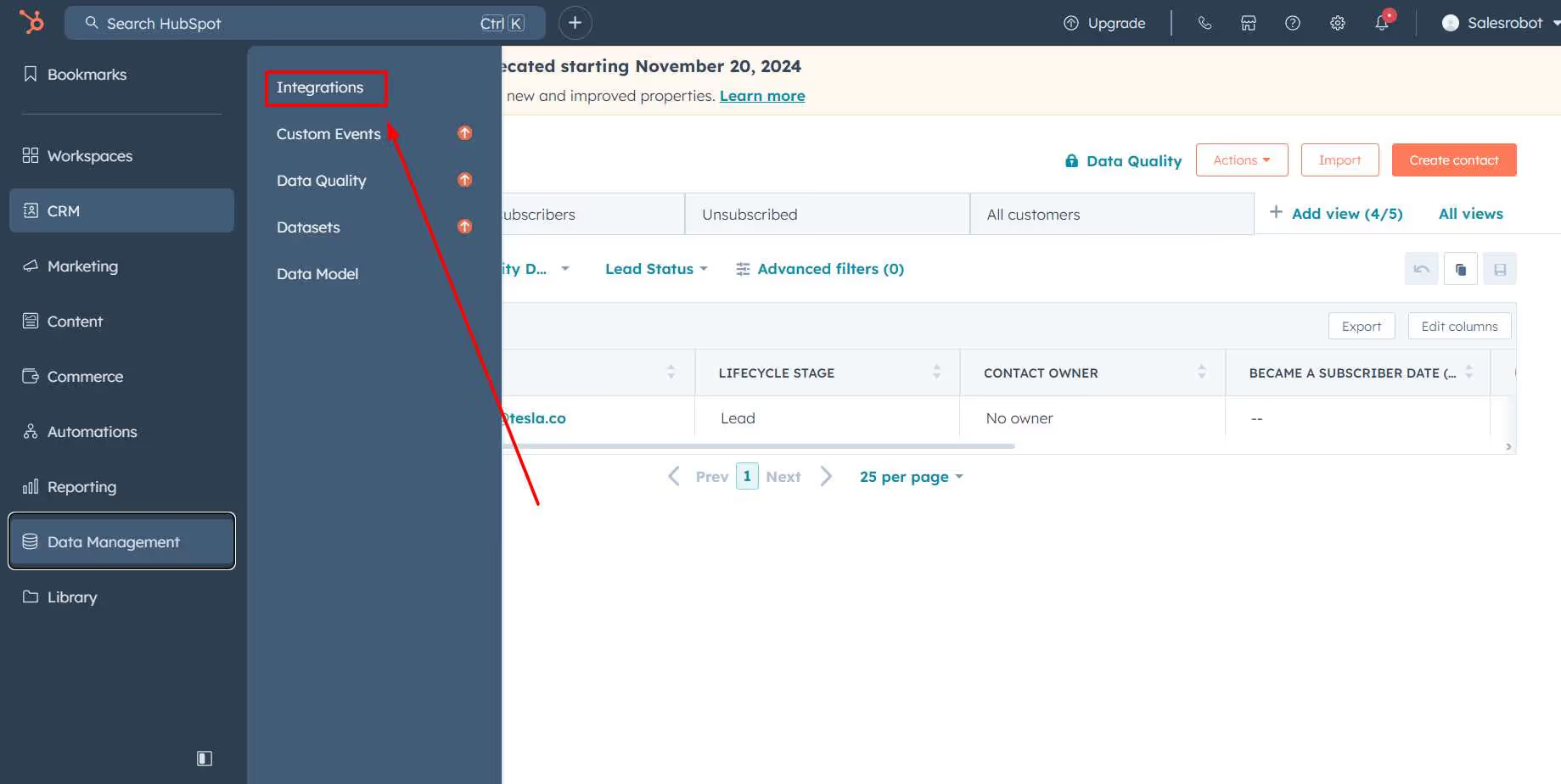
- Click “Visit App Marketplace” to add LinkedIn in your integrations.

- Search for “LinkedIn” in the search box..
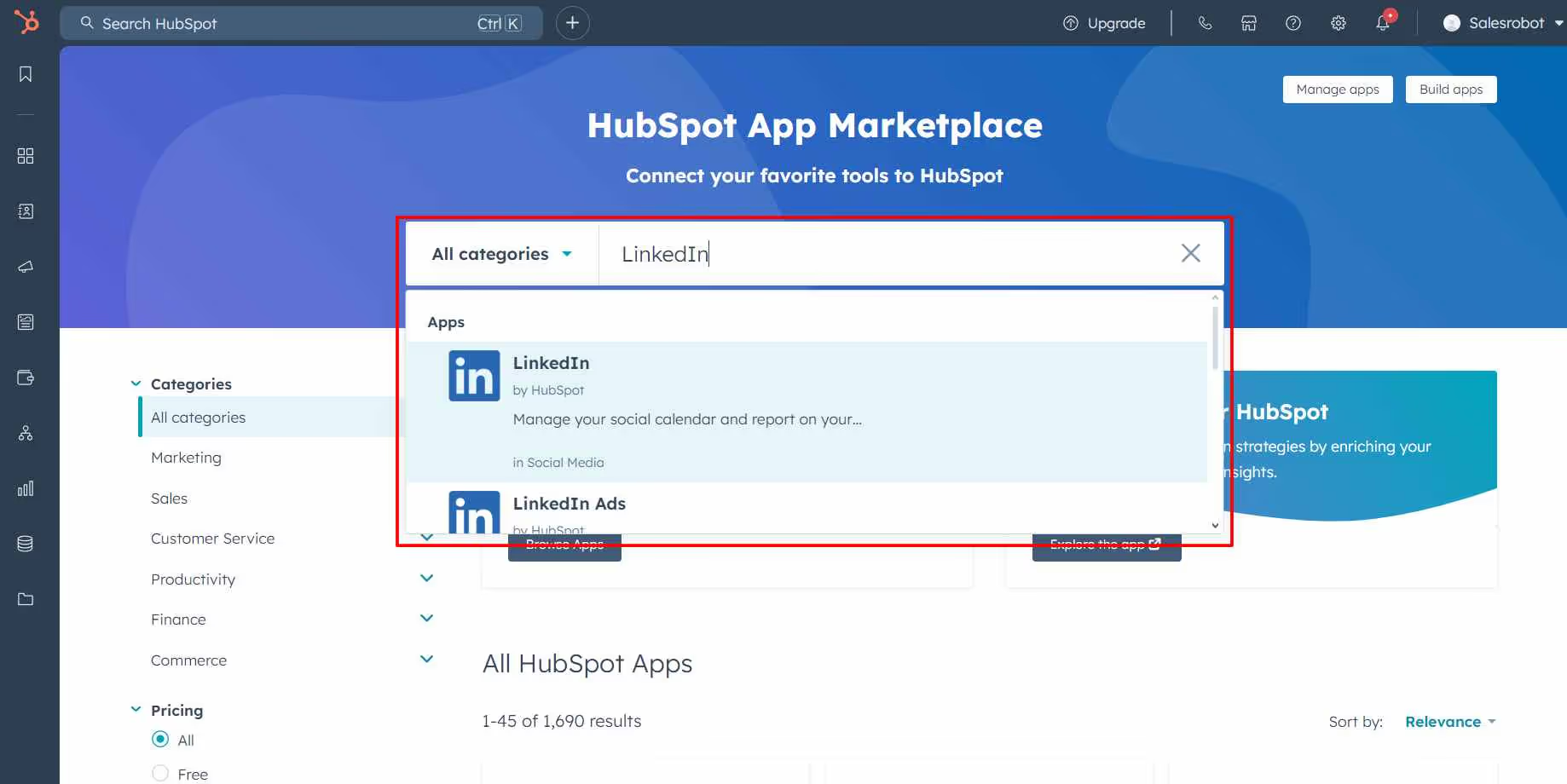
- Click on “Install App” (You can’t add LinkedIn as an Hubspot integration in the free plan).

Push only relevant leads with SalesRobot as your LinkedIn CRM
There is something that really frustrated me about HubSpot and LinkedIn - wish someone had told me this earlier.
You know how exciting it feels when you first connect HubSpot and LinkedIn?
I was there too - thinking I'd finally streamlined my whole sales process.
But here's the painful reality I discovered:
HubSpot can't send any messages on LinkedIn. Zero. Nada.
And it gets worse. Way worse.
Now, it’s true that CRMs don’t have that functionality anyway, but things only get worse.

Let me explain it…
You import 100 "prospects."
You spend hours personalizing your outreach.
You hit send. And then…
Silence. Or worse - those lovely "Not interested" responses
Or my personal favorite: "Please remove me from your list."
In short, you’re in for constant ghosting and rejections if you’re trying to find prospects who MIGHT convert into long-term customers.
I went through this for months.
But I turned things around for me. HOW?
I got an automated outreach tool that has a solid integration with Linkedin that exports qualified leads to Hubspot.
I know, I know - another tool. But hear me out, because this one actually solved my problems instead of creating new ones.
The tool is called SalesRobot.
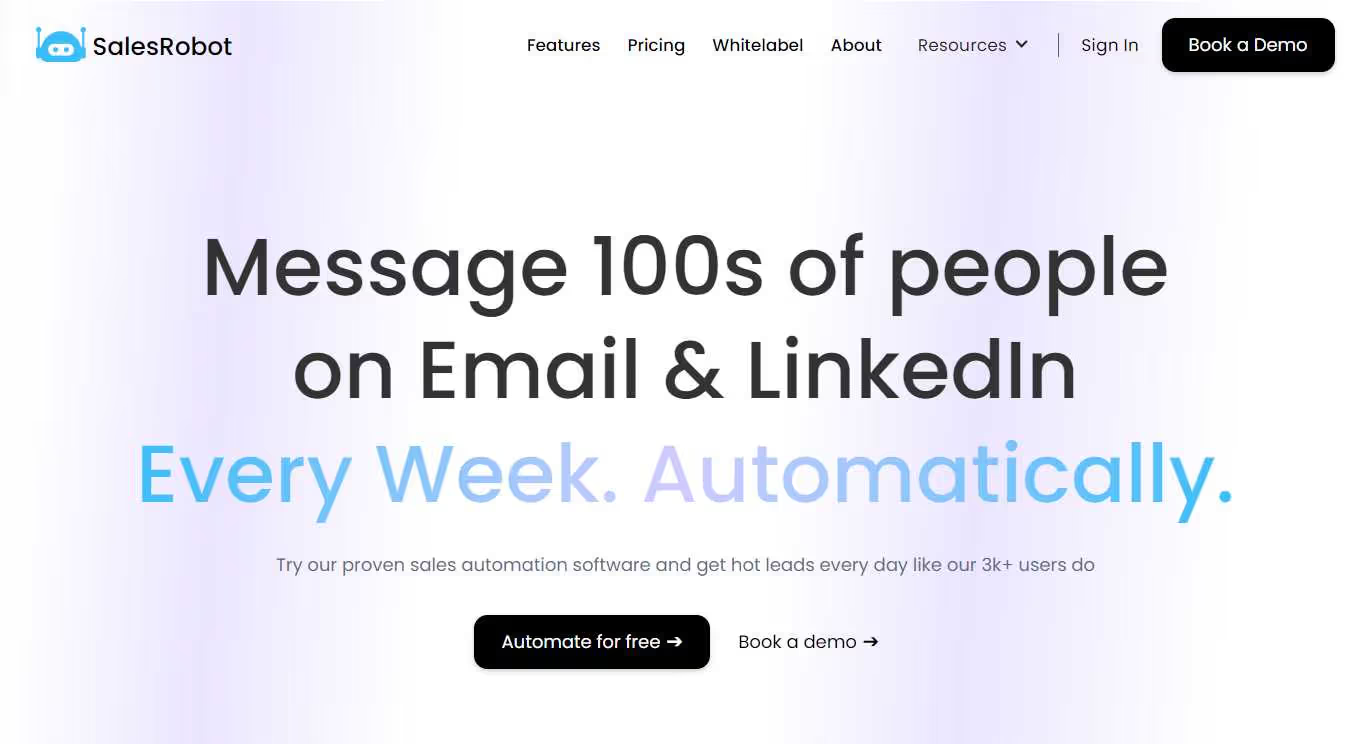
SalesRobot is a sales automation tool that helps you reach out to more leads with messages that actually sound human and not some robot spitting out templated messages (ironic name, I know!).
What’s cool about SalesRobot is that it handles all the tedious stuff on LinkedIn.
You can pull prospects from LinkedIn/Sales Navigator search URLs.
Then it scans their profiles to help you personalize your messages, and handles all the follow-ups automatically.
When prospects reply, SalesRobot's AI Inbox manager steps in to handle the conversation until they're ready to book a meeting.
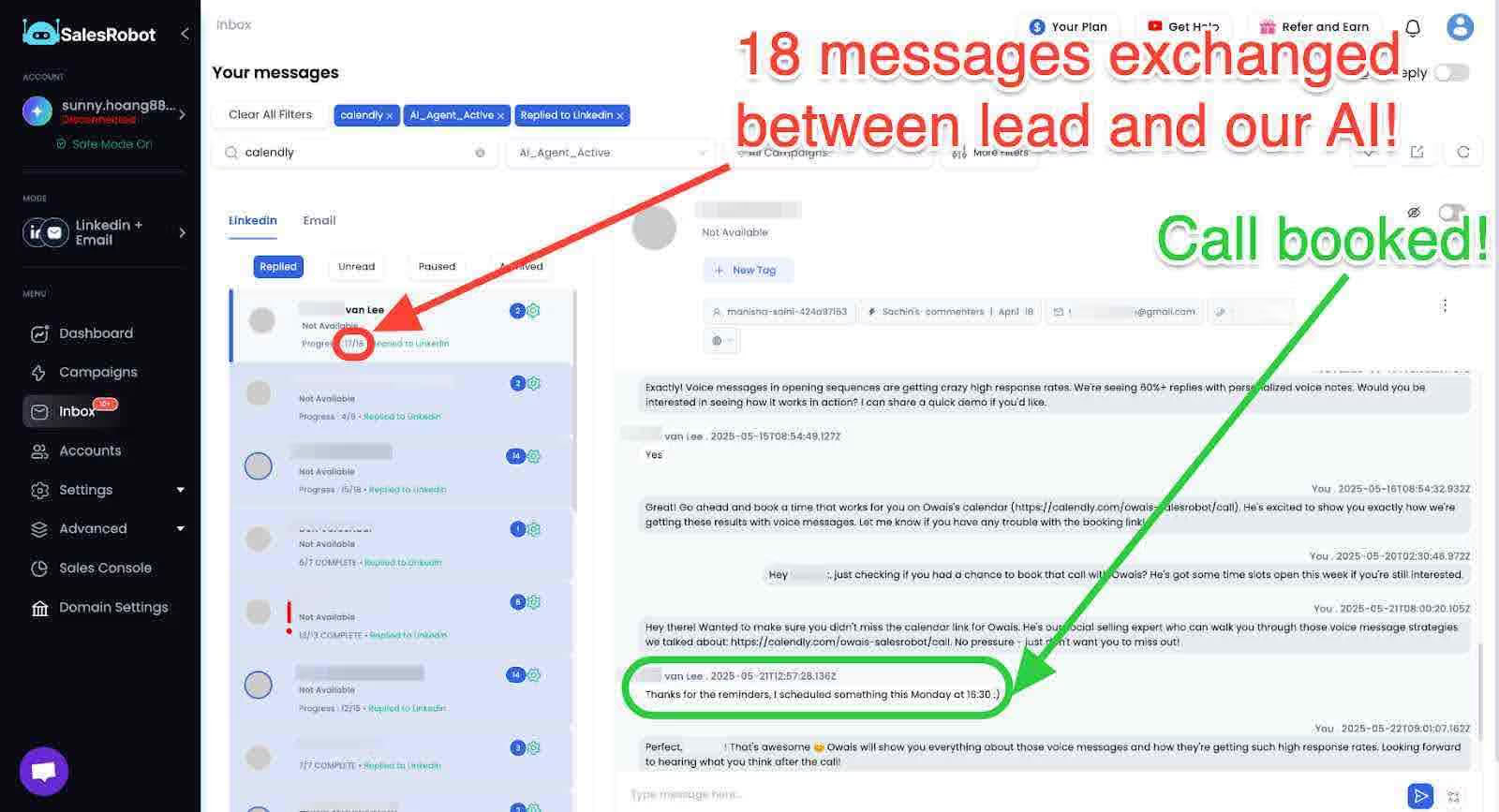
But this is probably what you're most interested in…
SalesRobot has a direct integration with Hubspot!
But unlike that basic LinkedIn-HubSpot integration we were just talking about, it's way smarter about who it adds to your CRM.
SalesRobot lets you harness cold outreach to export sales-ready leads to your Hubspot CRM.
And instead of flooding you Hubsot with random people who’ll never respond, SalesRobot wants for the right signal.
Wanna see how easy it is to set up the LinkedIn Hubspot integration on SalesRobot? Take a look!:
- Log in to your SalesRobot account.
- Head to “Settings”.
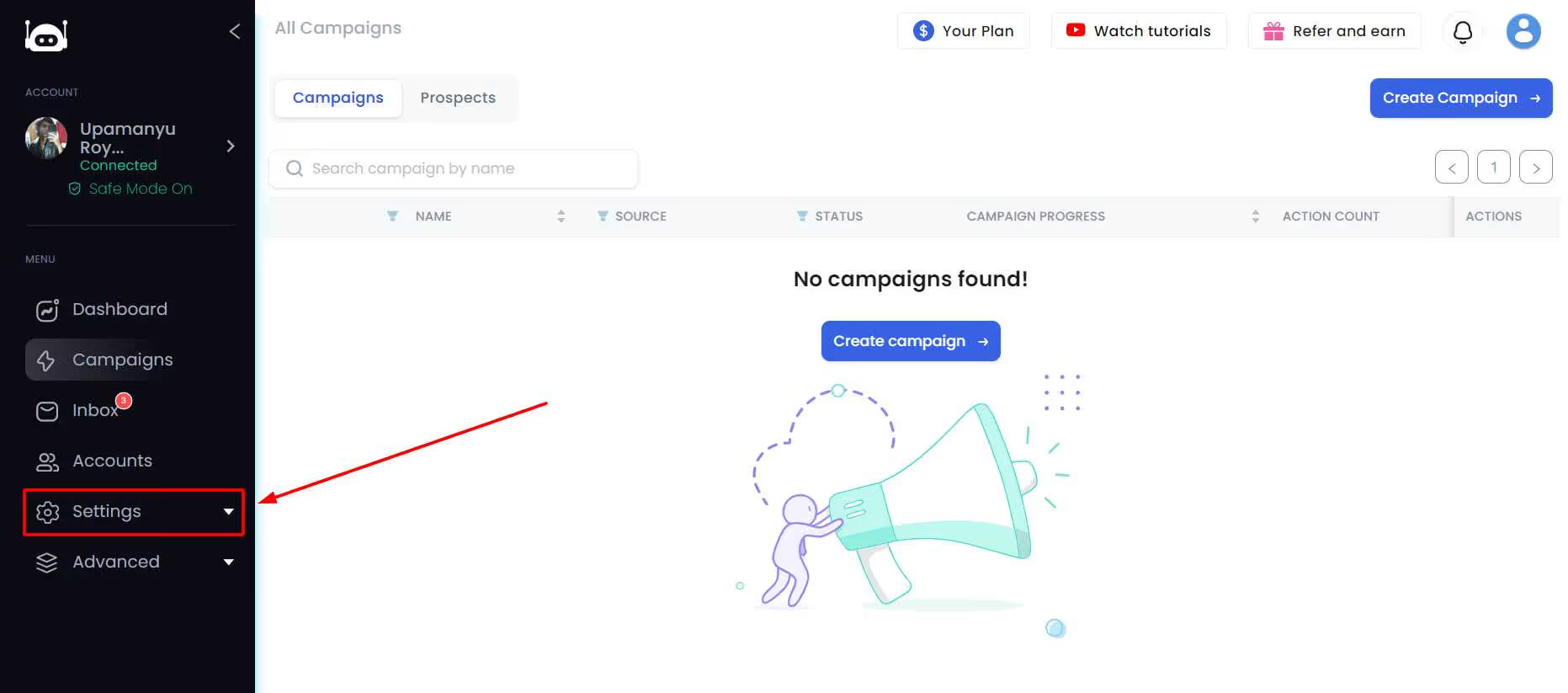
- Click on “Integrations” in the drop-down.
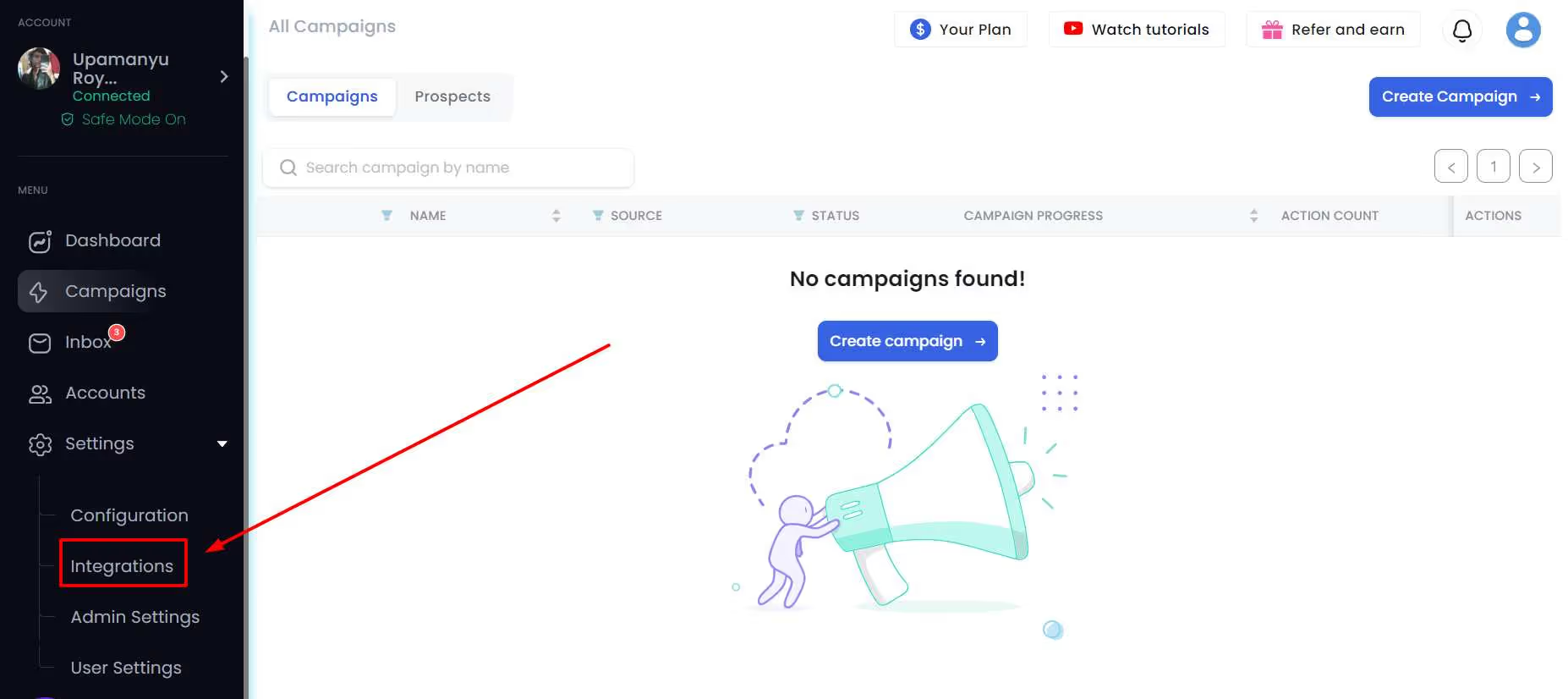
- Look for “Integrate directly” and click Configure

- Click “Add Integration” in the top-right corner
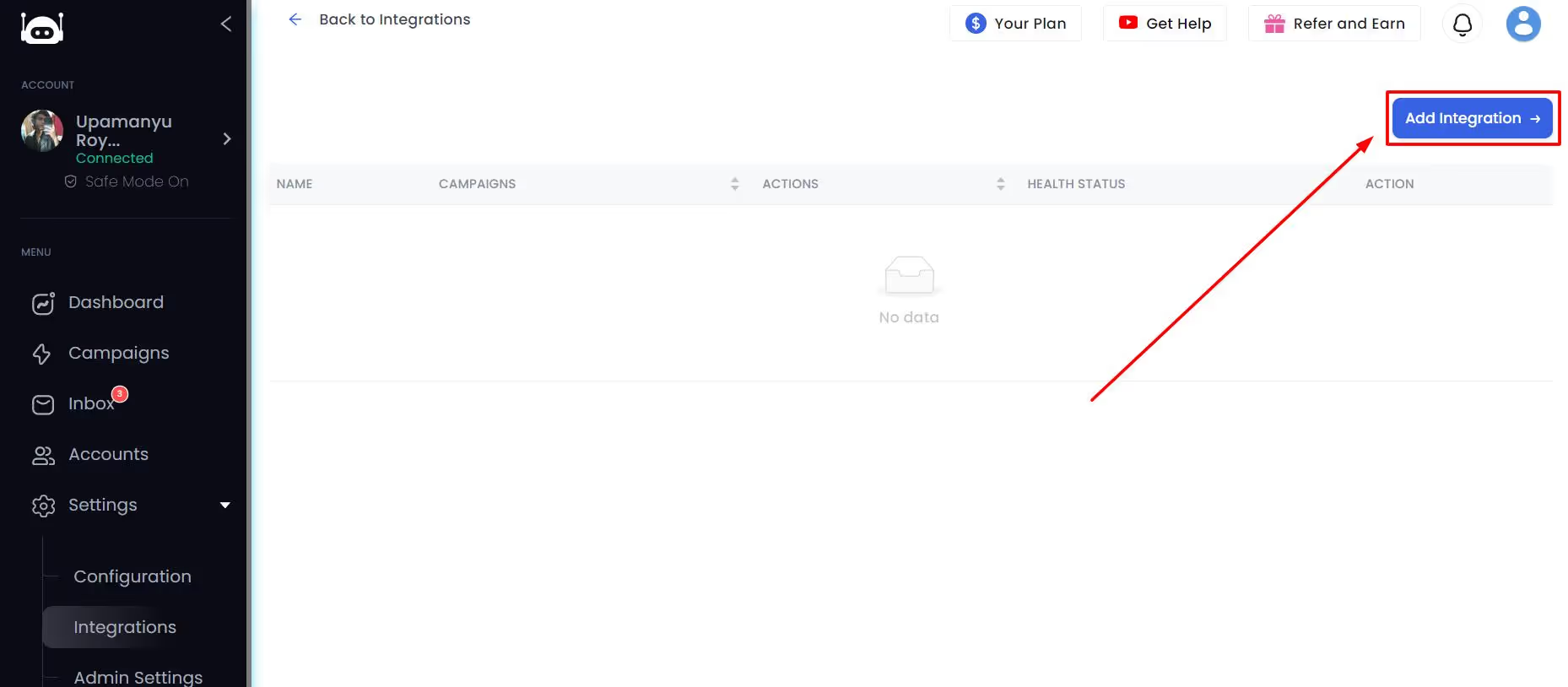
- Pick the triggers and which campaign you want to pull leads from.
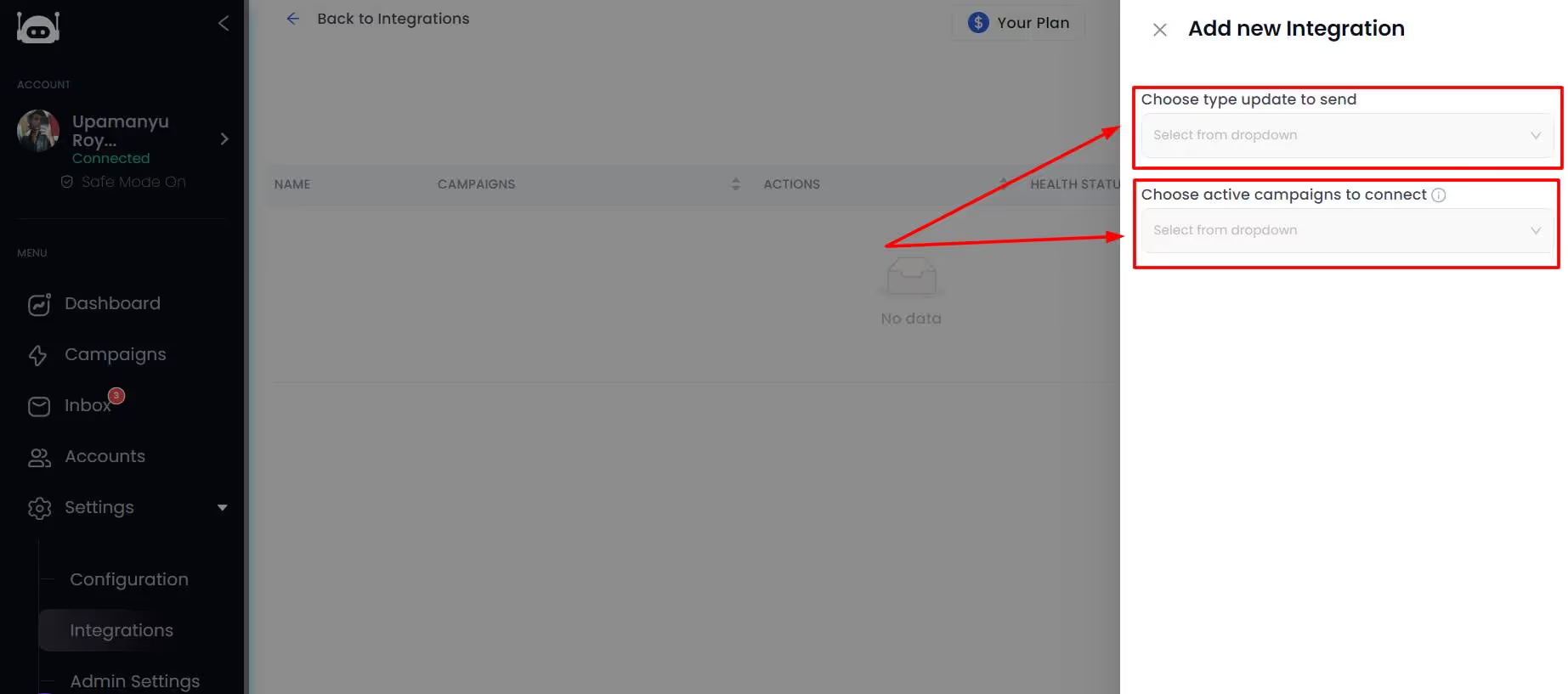

- Click the Hubspot logo and connect your account.
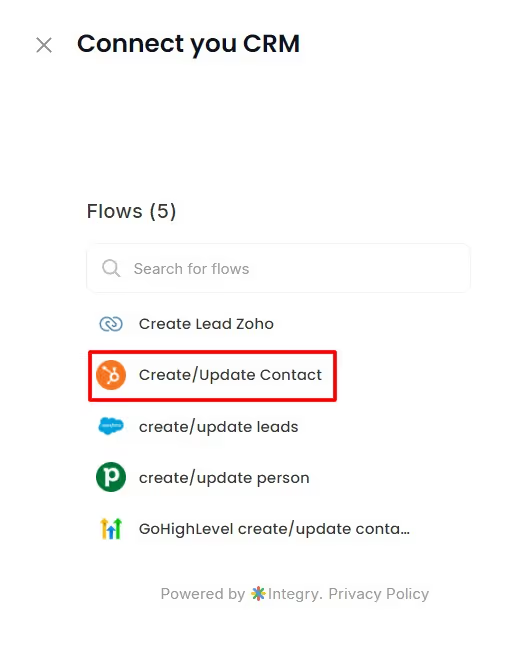
That’s literally it!
From here SalesRobot will start filling your Hubspot contact lists with quality leads.
But truth be told, there’s still so much more that you can do with SalesRobot.
If you are curious, you can test SalesRobot’s features to see everything I didn’t discuss with a 14-day risk-free trial 😇.
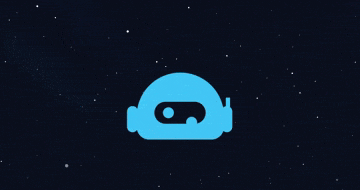
Until next time,
Good luck!
Heading 1
Heading 2
Heading 3
Heading 4
Heading 5
Heading 6
Lorem ipsum dolor sit amet, consectetur adipiscing elit, sed do eiusmod tempor incididunt ut labore et dolore magna aliqua. Ut enim ad minim veniam, quis nostrud exercitation ullamco laboris nisi ut aliquip ex ea commodo consequat. Duis aute irure dolor in reprehenderit in voluptate velit esse cillum dolore eu fugiat nulla pariatur.
Block quote
Ordered list
- Item 1
- Item 2
- Item 3
Unordered list
- Item A
- Item B
- Item C
Bold text
Emphasis
Superscript
Subscript