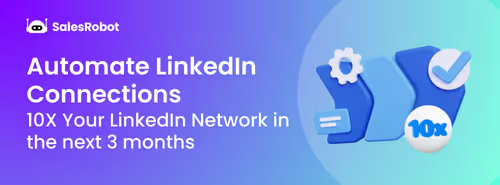With over 1B active users worldwide, LinkedIn is undoubtedly the largest professional networking platform.
Which simply means:
Your brand visibility increases on LinkedIn = Your reach increases proportionally = And so do your profits and growth.
But there’s no magic pill that’ll make it happen overnight.
You HAVE to be consistent.
However, there’s one small thing you can do to accelerate it.
Can you guess what it is?
It’s adding LinkedIn hashtags.
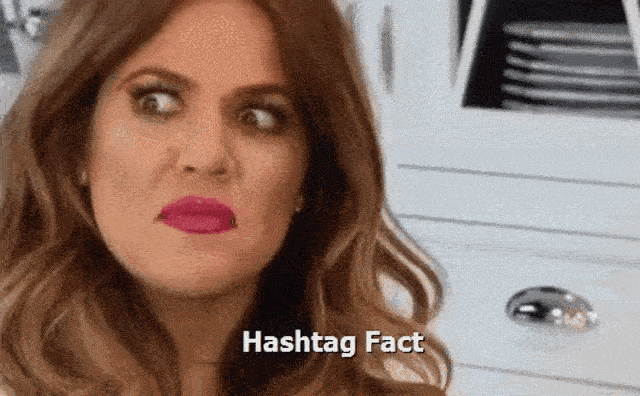
This might not be brand new information, but it's a helpful one.
If you don’t know how to use hashtags on LinkedIn? Or how many to use? Where to use?
Relax, take a breath, we’ll talk all about:
✅ What are LinkedIn hashtags and how do they work?
✅ How you can find some popular hashtags on LinkedIn?
✅ LinkedIn hashtags best practices
✅ 20+ trending hashtags on LinkedIn
So keep your coffee ready, and let’s start.
What are LinkedIn Hashtags?
You might already know this, but any word followed by the ‘#’ symbol, without spaces, is basically a hashtag in and out of LinkedIn.
They look something like this:
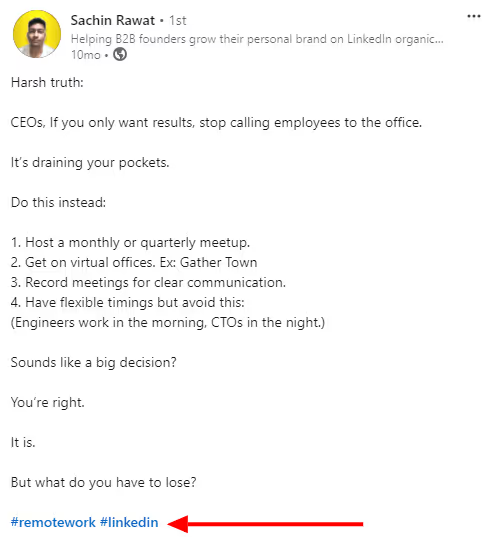
Now, the more important question is:
How do hashtags work on LinkedIn?
Hashtags work as keywords on LinkedIn — filtering posts, profiles, articles, ads, and more for people who are looking for them or following them.
As soon as you add a hashtag (that is popular enough), your content becomes a part of the bigger community (that follows or uses that hashtag.)
This can significantly boost visibility and engagement for you.
They can even make your content go.. viral.
Who doesn’t want that?
Now, you cannot simply create your own hashtag and add it to your profile or content.
So, the question is..
How do you use hashtags on LinkedIn?
If you’re also thinking where else can you use hashtags except LinkedIn posts and articles,
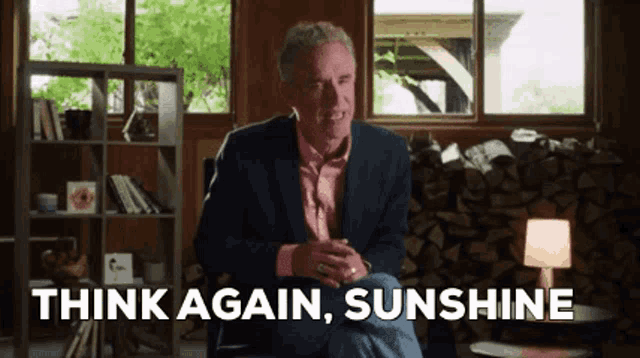
You can use them in so many different ways that you’re gonna be surprised.
And tbh, using them is pretty easy.
Just type ‘#...’ followed by a word that is –
✅Trending, and
✅Relatable.
Coming back to — where can you use these hashtags?
You can add them to your:
▶️Headline and Profile summary,
▶️Comments,
▶️Posts,
▶️Articles,
▶️Ads, and
Now you know all the good stuff about LinkedIn hashtags.
Time for some bad news: Too much or improper use of hashtags can do more harm than good..
So let's talk about how to avoid it.
Best practices to optimize your hashtags on LinkedIn
Following them, you can optimize your hashtags for maximum visibility.
#1 Keep them easy to read
When using hashtags with multiple words like “Lead Generation,” instead of writing it as:
#leadgeneration
Go for:
#LeadGeneration
This small change makes it easy and quick to read.
#2 Avoid ‘very popular’ and irrelevant hashtags
This is very, very important..
Very popular and “umbrella” hashtags like:
☝🏼#Marketing that covers different focused niche like Digital Marketing, Influencer Marketing, etc, and
✌🏼#Startups that are wayy too popular,
may not be able to make your post visible enough to the audiences and reach them.
And neither will irrelevant ones; they’ll only make your content look spammy.
So, it’s better to use industry and content-specific hashtags, which brings me to my third point:
#3 Combine umbrella and specific hashtags
Combining hashtags can significantly increase your reach.
Think about it.
You use a broader term like (#marketing) with a focused one like (#DigitalMarketing) and you’re targeting both audiences…

It’s also a great way to boost engagement without risking anything.
It basically makes your content available to the larger audience which can directly affect your engagement.
#4 Don’t overuse them
Good news is — LinkedIn hasn’t exactly placed a limit on how many hashtags you can use.
But the bad news is — You still should limit it to 3-5 per post.
Overusing them won’t get you a lot of reach.
Plus, you don’t necessarily need to use them in the end only.
Try to integrate them throughout your post, that’ll look more natural.
#5 Keep a track of the performance
LinkedIn hashtags aren't one size fits all.
This means, what’s working for someone else might not work for you even when the content is similar.
Here’s a full guide on how you can boost your reach and go viral on LinkedIn.
The best way is to try out different options and track what works for you so you know.
Some will perform really well and some might not.
And now, let’s talk about…
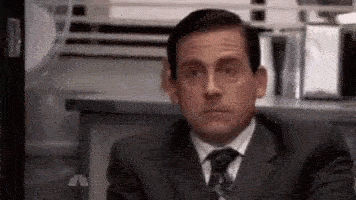
20+ Trending LinkedIn hashtags in 2025
These are some of the popular hashtags that’ll be used in 2025 with the number of followers:
- #Innovation — 38M
- #Management — 35M
- #HumanResources — 32M
- #DigitalMarketing — 27M
- #Technology — 26M
- #Creativity — 24M
- #Entrepreneurship — 22M
- #Careers — 22M
- #Marketing — 20M
- #Motivation — 15M
- #Sustainability — 13M
- #Healthcare — 9.6M
- #Education — 9.5M
- #Productivity — 8.3M
- #Ecommerce — 5.2M
- #GraphicDesign — 4.9M
- #CloudComputing — 3.8M
- #Business — 3.6M
- #Hiring — 3.3M
- #Leadership — 3.2M
- #JobSearch — 1.9M
- #MentalHealth — 1.8M
75 LinkedIn hashtags for different industries
We did the hard work for you and compiled this list of industry specific hashtags that can help your profile and content’s visibility on LinkedIn.
1. Information Technology & Services
- #Technology
- #ArtificialIntelligence
- #CloudComputing
- #CyberSecurity
- #BigData
2. Marketing & Advertising
- #DigitalMarketing
- #Marketing
- #SocialMedia
- #Branding
- #SEO
3. Financial Services & FinTech
- #Finance
- #Investing
- #FinTech
- #Crypto
- #WealthManagement
4. Healthcare & Pharmaceuticals
- #Healthcare
- #HealthTech
- #MedicalInnovation
- #Telemedicine
- #Pharma
5. Education & EdTech
- #Education
- #Learning
- #EdTech
- #OnlineLearning
- #Upskilling
6. Human Resources & Recruitment
- #HumanResources
- #Recruitment
- #Hiring
- #HR
- #WorkplaceCulture
7. E-commerce & Retail
- #Ecommerce
- #Retail
- #CustomerExperience
- #DTC (Direct-to-Consumer)
- #OnlineShopping
8. Consulting & Management
- #Management
- #Leadership
- #Business
- #Strategy
- #Consulting
9. Manufacturing & Supply Chain
- #Manufacturing
- #SupplyChain
- #Logistics
- #Industry40
- #SmartManufacturing
10. Real Estate & Construction
- #RealEstate
- #Construction
- #PropertyManagement
- #CommercialRealEstate
- #SustainableBuilding
11. Energy & Renewable Energy
- #RenewableEnergy
- #Sustainability
- #SolarEnergy
- #GreenEnergy
- #FutureOfEnergy
12. Media & Entertainment
- #Media
- #ContentCreation
- #Streaming
- #InfluencerMarketing
- #Entertainment
13. Automotive & EVs
- #ElectricVehicles
- #Automotive
- #FutureOfMobility
- #EVRevolution
- #AutoTech
14. Legal & Law Services
- #Legal
- #Law
- #CorporateLaw
- #Compliance
- #IntellectualProperty
15. Aerospace & Defense
- #Aerospace
- #Defense
- #AviationIndustry
- #SpaceTech
- #FutureOfDefense
Thank me later! ;)
Conclusion
Look, LinkedIn hashtags are great accelerators for brand visibility and increasing engagement.
They can act like keywords and help take your content where it's needed and appreciated.
But the rest of the hard work, you will have to do.
And what’s that?
Connecting and communicating with more people on LinkedIn!
And I can help you make that easier too.
SalesRobot can help you do all this and much more, all on autopilot.
It can even help you reach out automatically to all the people who posted content using a certain hashtag!
You simply need to create a campaign and start it — for free.
Yep, no credit card details or phone numbers are needed!
Once you’re signed in, here’s how you do it:
👉🏼Go to ‘Campaigns’ and ‘Create Campaign.’
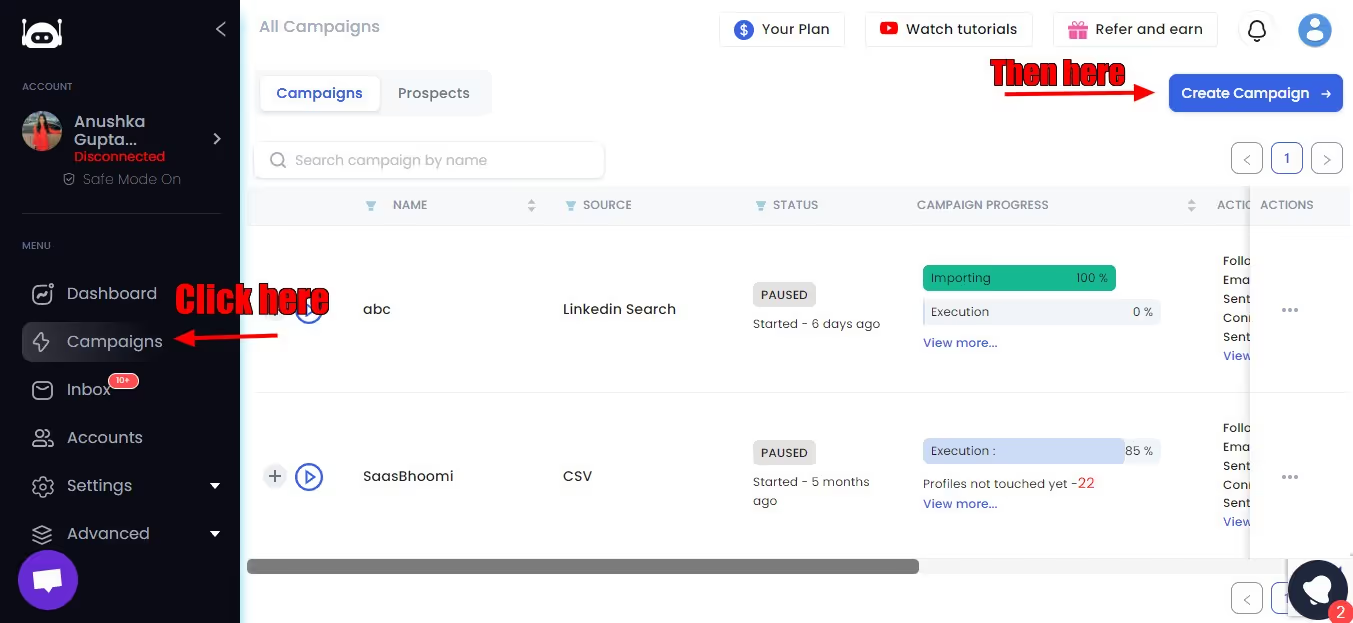
👉🏼Click on ‘I’m an advanced user.’
👉🏼Now name your campaign and head over to LinkedIn.
👉🏼You must be following the hashtag you want to target.
So I’m following #linkedinpremium, so I’ll click on it from the ‘Recent’ tab in the left column of my LinkedIn feed.
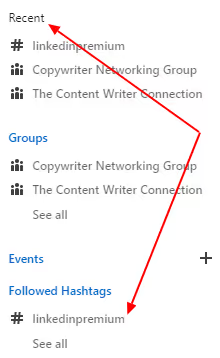
👉🏼Next, I’ll copy this link.
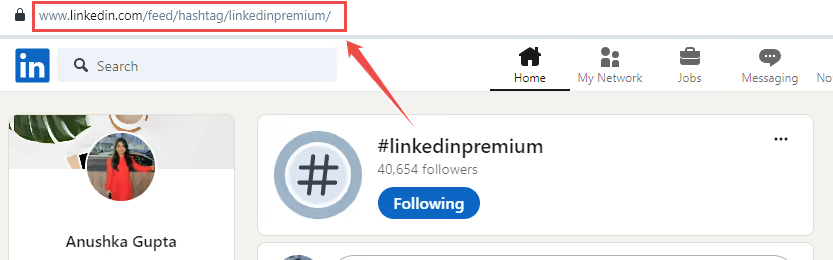
👉🏼Going back to SalesRobot, I’ll pick ‘Add from a hashtag LinkedIn URL’ and paste this link.
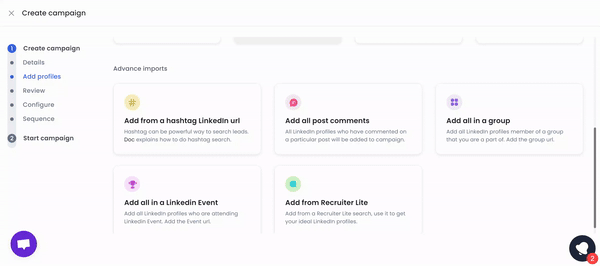
👉🏼Now, once you finish setting up the rest of the campaign and start it, the campaign will start targeting everyone who shared content using this particular hashtag!
#Cool, isn’t it?😉
Hope it helps!
Heading 1
Heading 2
Heading 3
Heading 4
Heading 5
Heading 6
Lorem ipsum dolor sit amet, consectetur adipiscing elit, sed do eiusmod tempor incididunt ut labore et dolore magna aliqua. Ut enim ad minim veniam, quis nostrud exercitation ullamco laboris nisi ut aliquip ex ea commodo consequat. Duis aute irure dolor in reprehenderit in voluptate velit esse cillum dolore eu fugiat nulla pariatur.
Block quote
Ordered list
- Item 1
- Item 2
- Item 3
Unordered list
- Item A
- Item B
- Item C
Bold text
Emphasis
Superscript
Subscript


Wow your leads by cloning yourself and sending personalized videos and voice notes to each lead on LinkedIn.

If you don't reply to leads within 5 mins, your chances of converting them fall by 50%. Our AI replies on your behalf instantly! (and yes, you can train it)

Don't shoot in the dark. Get detailed analytics on what's working

SalesRobot allows you to invite other team members, so that they can add their LinkedIn Account, run outreach campaigns and get amazing results just like you.
Trusted by 4100+ innovative B2B sales teams and lead gen agencies

.avif)

.avif)




.avif)