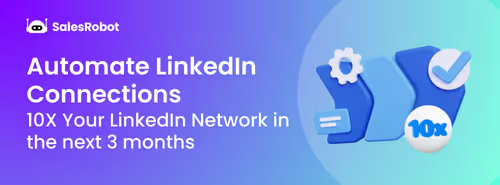You should read this article if…
…you’re also caught in the LinkedIn Follow vs Connect dilemma.
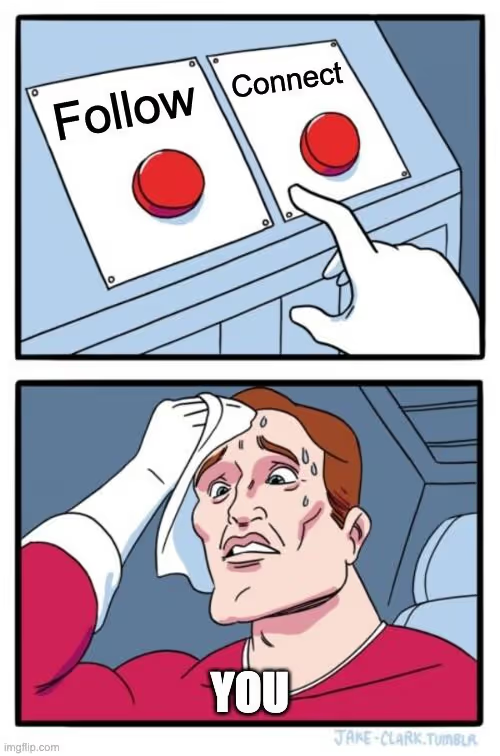
First off, let me tell you - you’re not alone. I’ve been there too, and it’s not easy to pick.
Back in 2022, a lot of people I know switched to the Follow mode because “everyone else is doing it” but the thing is - is it really helping your goals? Are you achieving the most from your LinkedIn profile?
In this blog, I'll share my take on these choices. No jargon, just a friendly chat. Here’s why you don’t want to skip this one:
- We’ll look into the subtle differences between Follow vs. Connect on LinkedIn and figure out what they mean.
- We’ll discuss whether you should Follow or Connect on LinkedIn.
- Connect vs Follow Button - We’ll see which one should be the default for your profile.
And I’ve also put together 7 Actionable Steps to boost your connections or followers.
Why should you be sticking around to take tips from me you ask?
Ok. Fair question. So I don’t mean to brag but hey, I've been hanging out on LinkedIn for a solid 8 years now, and I’ve helped people generate tons of leads via LinkedIn, so you can trust that the info you find here has been put to the test. 😉
So pour yourself a cup of coffee, sit back, and let’s get started!
.gif)
What's the difference between Follow vs Connect on LinkedIn
LinkedIn Follow vs. Connect…what’s the distinction between the two? Does picking either make a huge difference? Let’s first see what each of these means.
What does Follow mean?
When you Follow someone on LinkedIn, it's like having a front-row seat to their updates.
You see their posts, articles, and activity in your feed. It's an easy way to stay in the loop.
But it's a one-way street – you see their stuff, but they might not see yours unless they personally visit your profile.
Now, I bet you're wondering why would I even want to follow someone?
Say you follow thought leaders, influencers, or potential prospects in your industry, and you make it a habit to engage with their posts.
This does 2 awesome things for you:
- You stay updated with all the latest industry insights.
- Those influencers or potential leads start recognizing you.
So, if down the line you decide to hit them up with a connection request, an InMail, or even an email, they're way more likely to reply since they already know your name.
Also, a super important thing to remember is
That leads us to the next question...
What does Connect mean?
While Follow was like keeping an eye, a LinkedIn connect is more like, "I know this person, either from work or just in general."
It's a two-way street where you can check out each other's updates, shoot direct messages, and even give props (aka endorsements) or recommendations.
But you might also be wondering why Connect on LinkedIn when you can just Follow what they’re up to, right?
Great question!
One of the biggest difference (advantage) you’ll have when you Connect with someone is you’ll be able to direct message them. And this can come in very handy while you are looking for business opportunities, jobs, and collaborations.
Can you both Connect and Follow someone on LinkedIn?
.gif)
The answer is simple: Yes you can.
When you hit the “Connect” button on someone’s profile, LinkedIn automatically sets you to follow them. So you're actually doing both at once!
But you can of course change your mind anytime.
You can choose to unfollow them while staying connected. In this case, their posts won't pop up on your feed, but the door for future communication remains wide open.
And like we just discussed, if you're only following someone, you can always connect with them by simply sending them a connection request when you're ready.
So, the power is in your hands. You can Connect and Follow, or choose one.
Connect vs Follow button on LinkedIn - Your Default Choice?
To begin with, LinkedIn, by default, sets you up with the "Connect" button, as it’s your best bet when it comes to maintaining long-term professional relationships.
However, if you are aiming to be an influencer or a thought leader, then manually changing your Connect button to Follow will help you achieve your goals quickly.
Aaaaand that’s why I have put together an easy step-by-step guide to help to switch from Connect to Follow.
How to change the default button from Connect to Follow?
Earlier, there were 2 methods to make the ‘Follow’ button show up instead of the ‘Connect’ button on your profile.
Option 1: LinkedIn Creator Mode
Option 2: Changing Privacy Settings
.gif)
However, LinkedIn decided to remove the creator mode. So now we have only 1 method.
Changing Privacy Settings
You can manually change your privacy settings on LinkedIn with just a few clicks to make Follow as your default. Here’s a step-by-step guide:
Step 1:
Go to your Privacy Settings.
.avif)
Step 2:
Click on the 'Visibility' tab.
.avif)
Step 3:
Then scroll down and select 'Visibility of your LinkedIn activity,' which is the second option.
.avif)
Step 4:
Look for the last choice on the right side called 'Followers' and click on it to open it up.
.avif)
You'll see a part called 'Make follow primary' with a simple choice of 'Yes' or 'No.'
Pick 'Yes' to switch to change your default button to Follow' button instead of the usual 'Connect' button.
You can also go directly to this setting on LinkedIn by using this link: https://www.linkedin.com/mypreferences/d/followed
Here’s what your profile will look like when Follow is the default.
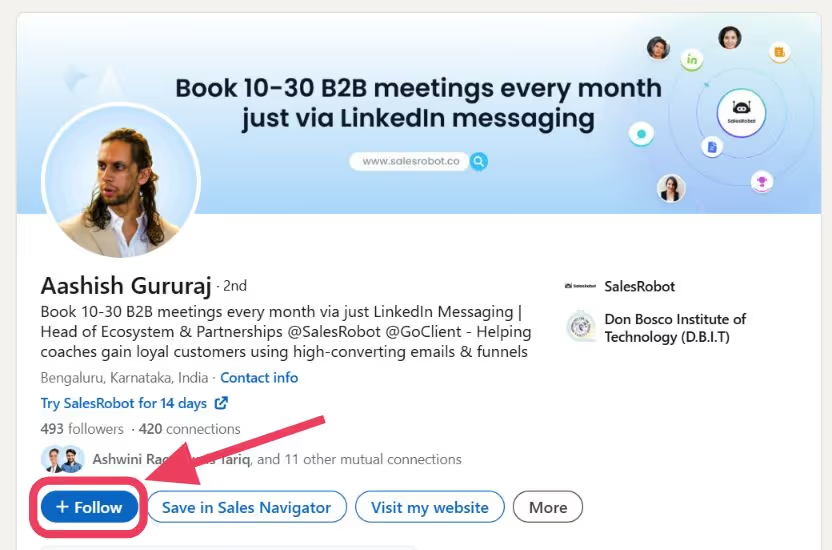
Should you Follow or Connect on LinkedIn?
Now we’ve come to the part where we need to decide whether YOU want to Follow or Connect with someone on LinkedIn.
Honestly, the only way to answer this question is by asking yourself a couple more questions. 🥲
5 Questions to Ask
Here are the 5 questions you need to think about while deciding whether you should Connect or Follow someone on LinkedIn.
Each question is followed by an answer I’ve put together from my experience:
- How much do you trust the person you’re about to connect with?
A lot of people just want to pitch right after connecting, be careful while accepting connection requests.
- Do you wish to see the other person’s updates and posts?
If they post insightful stuff you resonate with, definitely worth a Follow!
- Would you like to send direct messages to them?
If they are a potential prospect or recruiter, it makes sense to send a connection request.
- How important is your privacy for you?
Follow them to keep a distance and yet know what they’re up to.
- Do you plan on growing your network in the future?
Connect with more people. LinkedIn shows your posts & profile to the connections of your connections, too.
Found your answers? Awesome! Now, you’re all set to make the choices that work best for your LinkedIn profile.
Is Follow Better than Connect on LinkedIn?
So, first off, when it comes to your profile, there's no strict rule saying one is better than the other here.
But even then, to narrow it down, it all comes down to this:
Stick to the default Connect option:
- To build more relationships
- Explore potential prospects/leads/partnerships.
Your chances of making meaningful connections with new clients, and interacting with people who’d like to hire all increase with LinkedIn Connect.
Switch to Follow:
- To let people engage with your content without any effort from your side.
- Grow your network beyond 30,000 connections.
How to remove Connections or Followers on LinkedIn?
Sometimes we come across some *ahem* let’s say “interesting” people on LinkedIn who make us want to remove them from our network immediately.
And, removing is important because you need to be surrounded by the right set of people.
.gif)
So here’s how you can go about it:
Removing Connections
Here are 4 easy steps to remove the Connections that aren’t serving any purpose on your LinkedIn profile.
Step 1:
Click ‘My Network’ at the top of your homepage.
Step 2:
Then, you’ll need to click ‘Connections’ on the left side.
.avif)
Step 4:
Now click on the 3 dots next to a connection
Step 5:
And then finally on ‘Remove connection.’
.avif)
Now, I know you don’t have the time to delete each of the pending invite manually.
In that case, you can always use SalesRobot.
The Delete Pending Invites feature lets you set up the number of invites you’d like to keep and delete the rest on autopilot. Sounds cool?
Removing Followers
There are only 2 options when it comes to unfollowing someone
Option 1:
Head over to their LinkedIn profile
Click on “More” and then look for “Unfollow” on the drop-down menu.
.avif)
Now when you click this a pop-up will appear with “Unfollow” in its bottom right corner. Just click it, and you’re good to go.
.avif)
Option 2:
Go to ‘My Network’ like you did when you wanted to remove a Connection, but this time select ‘Following and followers’.
.avif)
When you click it you’ll find a list of all the people you are following. Now just click on ‘Following’
.avif)
and Unfollow from the pop-up like we just did in Option 1.
When you remove a connection on LinkedIn, will they still follow you?
Yes.
If you’ve enabled the Follow option on your profile then anyone can Follow you, even if you aren’t connected to them.
Now you know how to grow your LinkedIn network and get rid of the people you don't want.
But how do you get connect with the right people and grow your network??
Say you want to get to 10K connections, and sending 10k+ requests by hand would take forever.
How can you make this happen automatically?
7 Actionable Steps to Increase Your Connections or Followers
Having a big network on LinkedIn gets you more leads, calls, and business. But it doesn’t happen overnight.
Don't worry, you don't need years either. With some automation and an optimized LinkedIn profile, you can do it in months.
Ready to start? Here are 7 steps to get a 10k+ LinkedIn network:
1. Create a list of people you want to reach
- Start off by connecting with the people you already trust.
- Then, find your tribe by joining LinkedIn groups and going to LinkedIn events.
- Make a note of people who comment on your posts and interact with them regularly.
- Search for the people you want to connect with using LinkedIn Search filters and/or Sales Navigator.
2. Send the Perfect Connection Request:
- Your connection request will be your first impression, so don’t start pitching immediately.
- Make the message personal and real to avoid looking spammy.
- But writing unique connection requests is time-consuming, you can automate it with SalesRobot. It works with regular LinkedIn accounts and Sales Navigator accounts and sends highly personalized connection requests and InMails on autopilot.
3. Automate your Connection Requests
- Since sending manual connection requests is super time-consuming, SalesRobot also automates your connection requests, Inmails, profile views, and comments.
- It’s the safest LinkedIn automation tool that sends requests with personalized messages on autopilot and gets you 100s of warm connections/leads every month.
- PS: If you're in a LinkedIn group, SalesRobot will help you send unlimited personalized connection requests to everyone in the group.
4. Share your LinkedIn profile everywhere:
- If you want more people to follow, add a "LinkedIn" button to your website, blog, and newsletter.
- Put it in the footer of your website to make it easy for people to find and follow you.
5. Optimize Your Profile:
- Establish your personal brand by telling people what sets you apart from the others.
- Recruiters/Prospects look for specific keywords. To figure these out visit other profiles related to your field and make a careful note of the phrases they use to describe their skills and use those instead of buzzwords.
- Complete your profile so that LinkedIn’s algorithm notices you.
- Want to learn more about profile optimization? Read how to improve your LinkedIn profile.
6. Enable InMails for Your Profile by Default:
- Enabling Inmails means anyone can reach out to you. This is especially important because prospects might want to talk before connecting.
- An open line of communication can work wonders.
7. Post Regularly:
- To grow your followers, focus on posting engaging content and stay active.
- Try to post at least once a week with high-quality content.
- This helps you look genuine and keeps your followers interested.
Bonus: Here’s everything you need to become a LinkedIn influencer.
With these 7 steps, you can build your LinkedIn network to 10k+ in less than 9 months.
Final Tip - LinkedIn Follow vs Connect: Which one is right for you?
I know I know! We’ve already talked about it just a little while ago, but I think it’s important to revisit what we just discussed and sum it all up.
So, LinkedIn Follow vs Connect, which one do you think is right for you?
If you're still unsure, this next part should clear things up completely.
Here’s the thing:
Connect with more people…
If you're in sales, job hunting, or a student and want to connect with potential customers or recruiters. Once you connect, you can build a strong connection that'll boost your chances of getting more business.
Focus on Following other people…
If you're more into keeping tabs on what's happening in the industry without getting too personal.
Let people Follow you by default…
If you’ve already made a name in your industry and want to become a LinkedIn influencer or thought leader.
It is your LinkedIn journey, and no matter what you choose - Follow or Connect - your ultimate objective is building a solid network that helps you achieve your goals faster.
This is where SalesRobot can also help you by automatically letting you message 100s of people on Linkedin.
If you’d like to explore this further, sign up for our free 14-day trial.
No credit card or phone number is needed — just your email, and you're ready!
Heading 1
Heading 2
Heading 3
Heading 4
Heading 5
Heading 6
Lorem ipsum dolor sit amet, consectetur adipiscing elit, sed do eiusmod tempor incididunt ut labore et dolore magna aliqua. Ut enim ad minim veniam, quis nostrud exercitation ullamco laboris nisi ut aliquip ex ea commodo consequat. Duis aute irure dolor in reprehenderit in voluptate velit esse cillum dolore eu fugiat nulla pariatur.
Block quote
Ordered list
- Item 1
- Item 2
- Item 3
Unordered list
- Item A
- Item B
- Item C
Bold text
Emphasis
Superscript
Subscript


Wow your leads by cloning yourself and sending personalized videos and voice notes to each lead on LinkedIn.

If you don't reply to leads within 5 mins, your chances of converting them fall by 50%. Our AI replies on your behalf instantly! (and yes, you can train it)

Don't shoot in the dark. Get detailed analytics on what's working

SalesRobot allows you to invite other team members, so that they can add their LinkedIn Account, run outreach campaigns and get amazing results just like you.
Trusted by 4100+ innovative B2B sales teams and lead gen agencies

.avif)

.avif)




.avif)