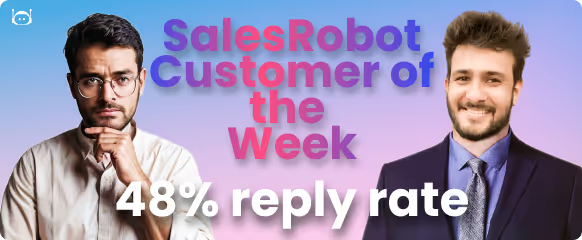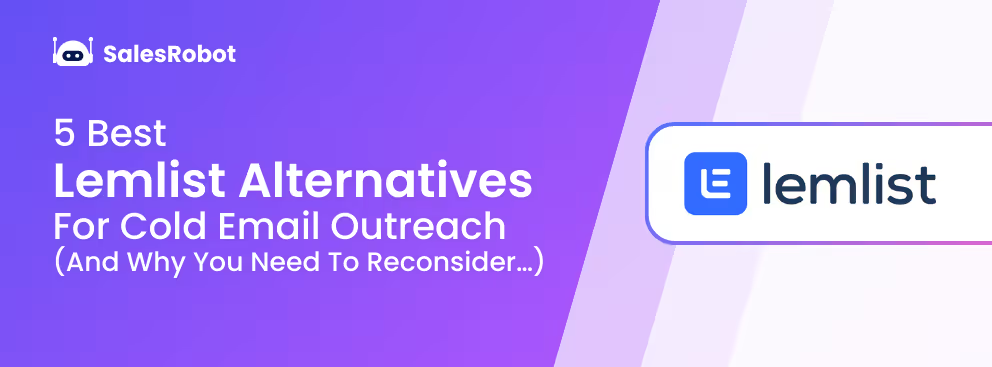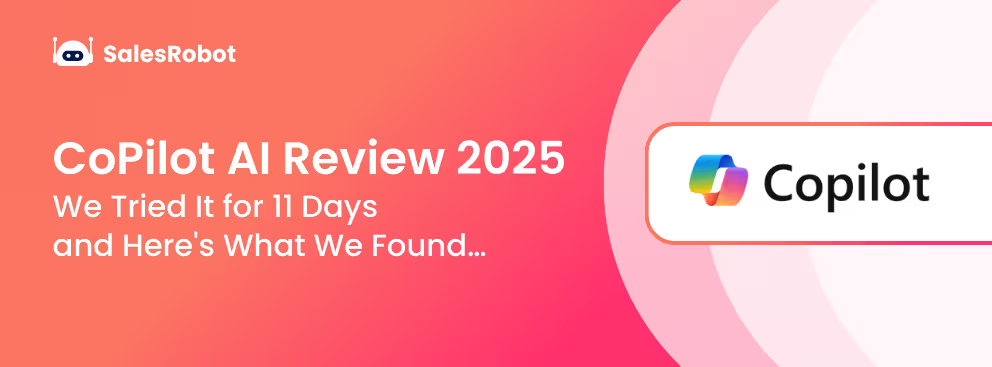Hey there!
Did you know that 89% of professionals who actively participate in LinkedIn events report significant career advancement within 12 months?
Whether you're looking to attend or host, LinkedIn events are a game-changer in 2025.
From networking with industry leaders to discovering new opportunities, they’re the perfect way to level up your professional game.
Cool, right?
Let’s break it down and get you all set to dive into the world of LinkedIn events!

What Are LinkedIn Events?
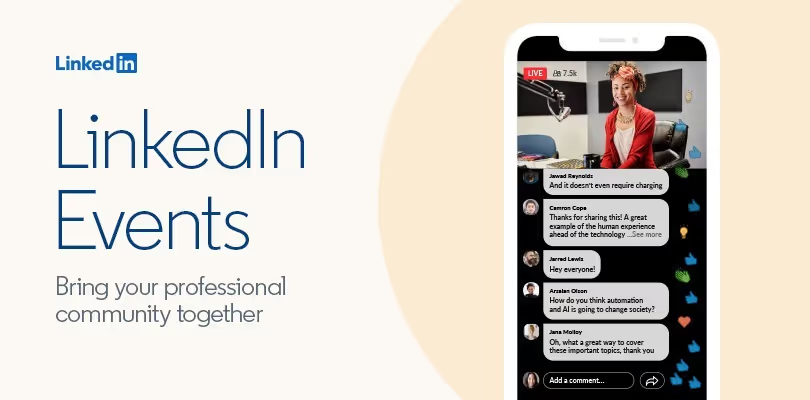
Alright, let’s start with the basics:
LinkedIn events are virtual or in-person gatherings that take place on the platform.
They can range from webinars, workshops, and conferences to casual networking meetups.
The goal?
To bring together professionals who share similar interests, industries, or goals.
Here’s the cool part: LinkedIn events aren’t just about listening to speakers.
They’re all about interaction.
You can engage with other attendees, ask questions, and even build meaningful connections with people who are in your industry or field of interest.
Sounds awesome, right?
LinkedIn events also offer unique advantages:
- Targeted Networking: Connect with pre-qualified professionals in your industry
- Global Reach: Attend events worldwide without travel costs
- Built-in Follow-up: Seamlessly connect with attendees through LinkedIn
- Content Library: Access recordings and materials post-event
- Analytics Tracking: Measure engagement and ROI from your participation
How Do LinkedIn Events Work?
Now that you know how to join, let’s talk about how these events actually work.
For virtual events, you’ll usually have access to a live stream, video call, or webinar.
These events often include live chats where you can ask questions or comment in real-time.
Pretty cool, huh?
If you’re attending an in-person event, LinkedIn will provide you with all the necessary details like the location, date, and time.
Some events even allow you to network with other attendees before the event begins, so you can start building connections right away.
Plus, many events have Q&A sessions where you can interact with speakers and other professionals.
So, now you’re all set to jump in and make the most of LinkedIn events!
How to Join LinkedIn Events
Joining a LinkedIn event is super simple.
First things first, you’ll want to make sure you’re actively checking out your feed and the events section on LinkedIn.
Here’s where it gets cool: LinkedIn uses its algorithm to suggest events that match your interests, connections, and industry.
So, when you scroll through your feed, you’ll see the Events button at the left box of the screen, Click on it.
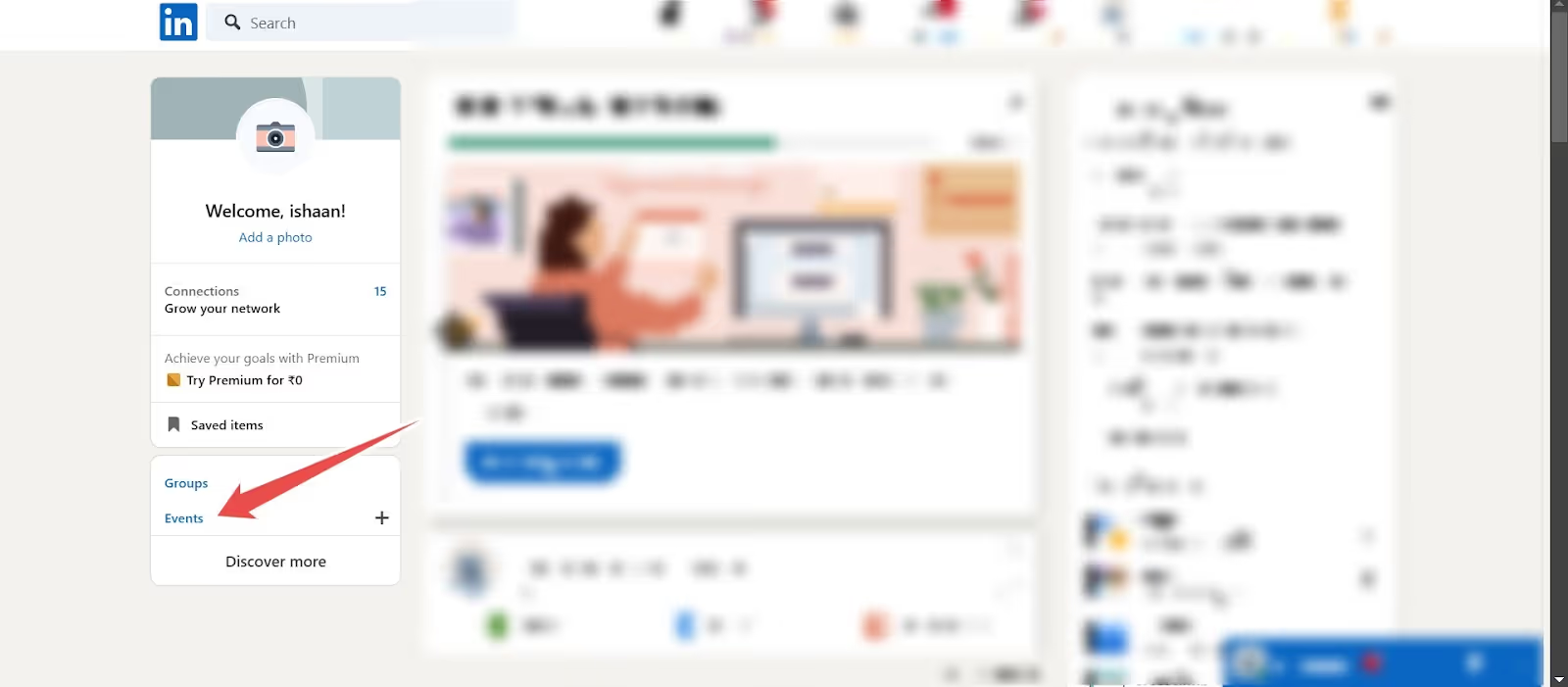
When you spot an event that catches your eye, just click on it, and you’ll see an option to “View.”
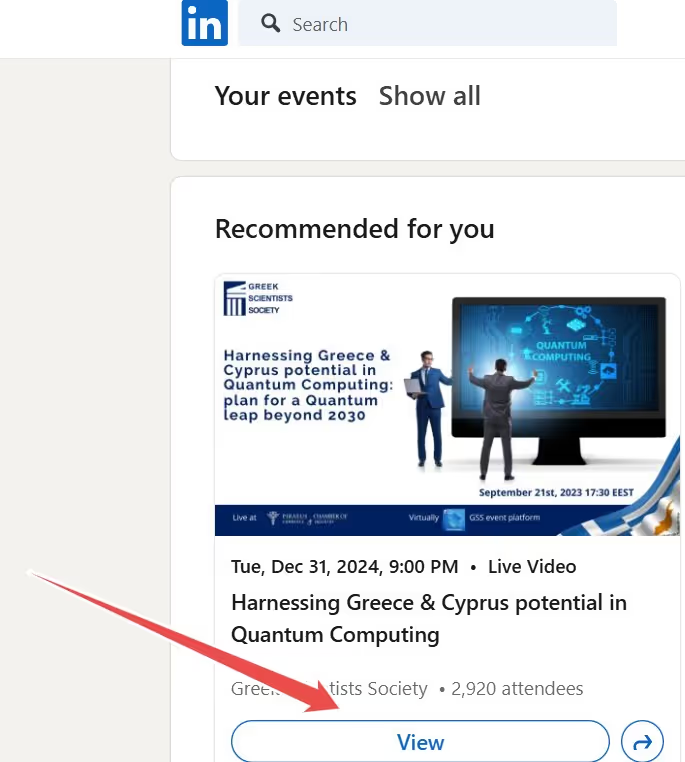
Now click on ‘’Register’’
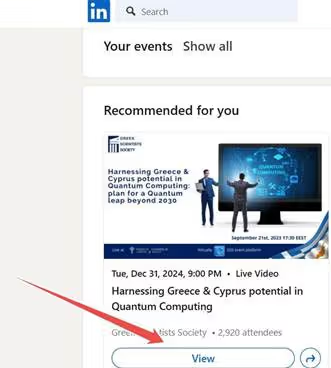
If it’s virtual, you’ll be given a link to join the event on the day.
If it’s in-person, you’ll get the details about the venue, time, and any other specifics.
Oh yes, and don’t forget to set a reminder so you don’t miss out!

Now, after filling in your details, Click on Submit and dang! You’ve officially joined a Linkedin Event

Offline and Online LinkedIn Events
LinkedIn events can basically be categorized into two categories: Offline and Online.
Any event that requires in-person meetings is an offline event and a virtual event can be called an online event.
Let's take a look at the different types of LinkedIn events you can explore in 2025.
LinkedIn Live Events
LinkedIn Live events are all about real-time video streaming.
These events allow you to broadcast content directly to your LinkedIn network, engaging with attendees through live Q&A, comments, and reactions.
Whether it’s a product launch, interview, or panel discussion, LinkedIn Live gives you a platform to connect with your audience in an interactive way.
It's like hosting your own mini TV show, but on LinkedIn.
Cool, right?
LinkedIn Audio Events
Not a fan of video? No worries! LinkedIn Audio Events are a perfect alternative.
These events let you host or attend discussions in an audio-only format, similar to a podcast or a live radio show.
It’s a great way to engage with others without the pressure of being on camera.
Whether you’re sharing insights, leading a discussion, or just listening in, these events make it easy to connect without distractions.
LinkedIn Virtual Events
Virtual events on LinkedIn are designed for fully online experiences.
Think of them as webinars or online conferences where you can attend from anywhere.
These events often feature speakers, breakout sessions, and networking opportunities.
You can watch presentations, participate in discussions, and even network with fellow attendees—all without leaving your home or office.
These are perfect for global audiences and allow for a more flexible and accessible way to engage with content.
LinkedIn Hybrid Events
LinkedIn Hybrid Events are like the perfect mix of in-person vibes and online convenience.
You get to host an event that people can attend physically, while also streaming it for those who can’t make it in person.
It’s a win-win!
Whether it’s a big conference, a cool panel discussion, or a product launch, hybrid events let you connect with everyone—no matter where they are.
It’s all about bringing people together, whether they’re in the room with you or tuning in from their couch.
Pretty awesome, right?
How to Promote Your LinkedIn Events Effectively
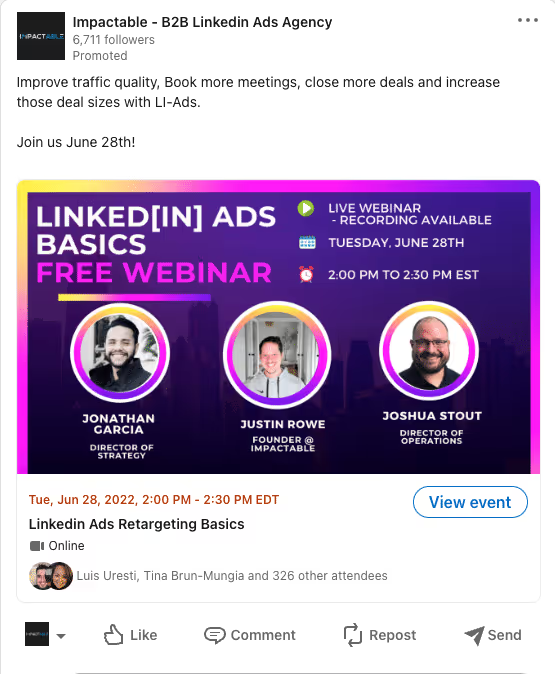
Promoting your LinkedIn event is all about getting the word out to the right people in the right way.
Start by sharing your event on your
✅ Personal Profile,
✅Company Page,
✅ and relevant LinkedIn groups
Be sure to use eye-catching visuals and engaging descriptions to grab attention.
You can also ask your connections to share the event, amplifying your reach.
Don’t forget to send personalized invites to specific individuals who might benefit from attending.
And, of course, use event hashtags to increase visibility!
Using LinkedIn Ads for Event Promotion
Want to take your event promotion to the next level?
LinkedIn Ads are a great way to target a specific audience.
You can create Sponsored Content or Sponsored InMail ads to promote your event directly to professionals who fit your ideal attendee profile.
LinkedIn’s targeting options allow you to filter by industry, job title, company size, and more, ensuring your event reaches the right people.
With some budget and smart targeting, LinkedIn Ads can give your event the visibility it deserves.
<**But beware, using LinkedIn Ads to promote events can get super expensive, with costs going up to even $100+ per click**>
How to Set Up a LinkedIn Event
Setting up a LinkedIn event is super easy. First, head to the LinkedIn homepage and click on the "Events" tab.
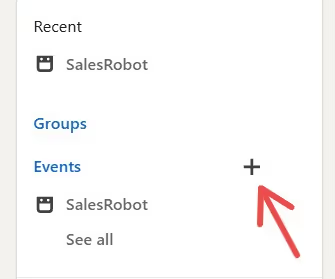
Then, click "Create" and fill in all the details—like the event name, description, date, and time.
You can even choose whether it’s a virtual or in-person event.
Don’t forget to add a cover photo to make it pop!
Once you’re done, hit “Create Event,” and voilà, you’re ready to start promoting. Cool, right?

How to Edit and Manage Your LinkedIn Events
Okay, so you’ve created your event, but what if you need to make changes?
No worries!
You can easily edit your event by going to the "Manage Event" section.

Here, you can tweak the details, update the time, or even change the location if something comes up.
You can also monitor the number of attendees and send updates to keep everyone in the loop.

It’s all about staying flexible and keeping things running smoothly.
Easy peasy, right?
Tips for Searching and Finding Events on LinkedIn
Now, let’s talk about finding events that are worth attending.
The search bar is your best friend here. Just type in keywords related to your interests, industry, or goals, and LinkedIn will show you a list of relevant events.
You can also filter your search by date, location (virtual or in-person), and event type.
Plus, keep an eye on the "Events" section in your feed, where LinkedIn will recommend events based on your activity.
Pretty cool, huh?
You’ll never miss out on something awesome again!
Best Practices for Hosting Successful LinkedIn Events
Hosting a LinkedIn event can be a game-changer for your brand, but to make it truly successful, you’ve got to put in the work.
Here are some best practices to ensure your event stands out and provides value to your attendees.
Ready? Let’s get into it!
First off, you want to focus on the basics: clarity, engagement, and follow-up.
Make sure your event's purpose is clear, and that attendees know what they’ll gain by joining.
Also, engagement is key—don’t just host and forget about it.
Stay connected with your audience before, during, and after the event.
And lastly, follow up! After the event ends, reach out to attendees, gather feedback, and keep the conversation going.
Planning and Preparation
Planning is everything. Start by defining your event’s goal: Is it to educate, network, or -showcase a product?
Once you know your objective, you can plan accordingly.
Create a detailed agenda, find the right speakers or hosts, and choose the right tools for hosting (Zoom, LinkedIn Live, etc.).
Also, give yourself plenty of time to promote the event, gather registrants, and ensure everything runs smoothly on the day.
A solid plan will keep you organized and confident on the big day. Trust me, preparation is half the battle!
Promoting the Event Effectively
Now, let’s talk about promoting your event. It’s not just about hitting “post” and hoping for the best.
You need to get out there and get in touch with people who are more likely to attend your event.
Now, I get that while planning an event, handling the promotion yourselves can get a lot hectic for you.
Plus, it’s not like all the people are gonna reply after the first message.
So to make your work easier, you can take help from SalesRobot.
SalesRobot is a LinkedIn and email automation tool that basically helps you reach out to more people effectively + efficiently, on autopilot.
Which means, you can connect with more people in a shorter time period and ask them to attend your LinkedIn event.
So it’s perfect to promote your LinkedIn events.
Plus, with its newly launched AI lookalike feature, you can target people resembling your best customers, so you don’t have to worry about finding the right people anymore and spending hours filtering Sales Navigator’s results.
(It’s bad ik!)
So, here’s how you do it:
- Log in to SalesRobot and go to the campaigns page.
(Don’t worry, it’s free for 14-days; no credit card needed, so go ahead.)
- Click on ‘Create Campaign.’
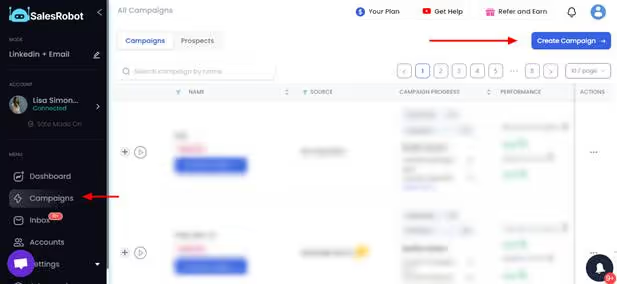
- Click on Create Campaign with Email and LinkedIn
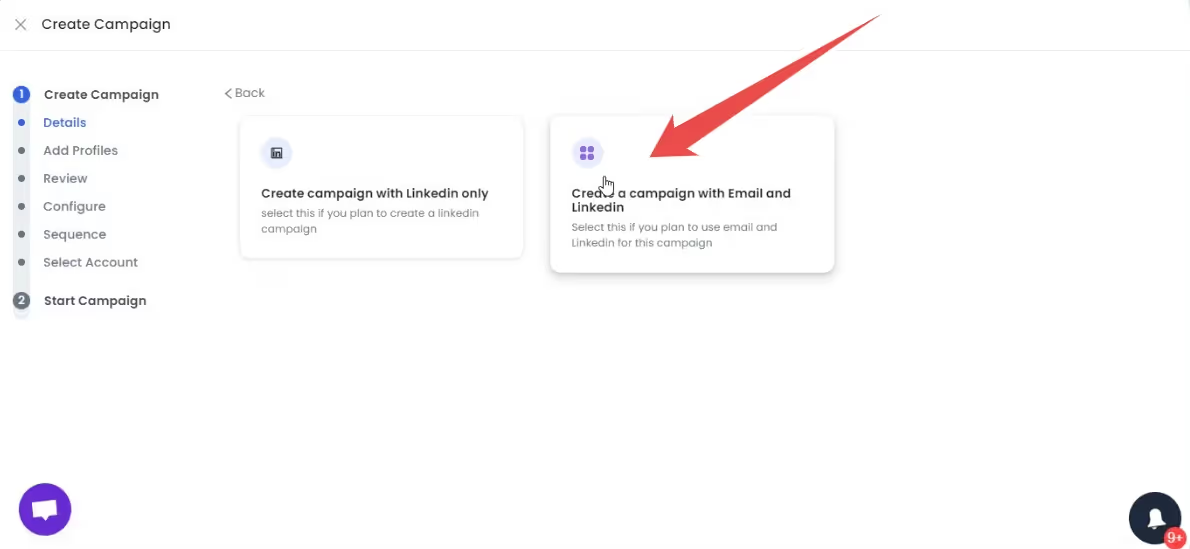
- Now, add a name and click on ‘’Save!’’
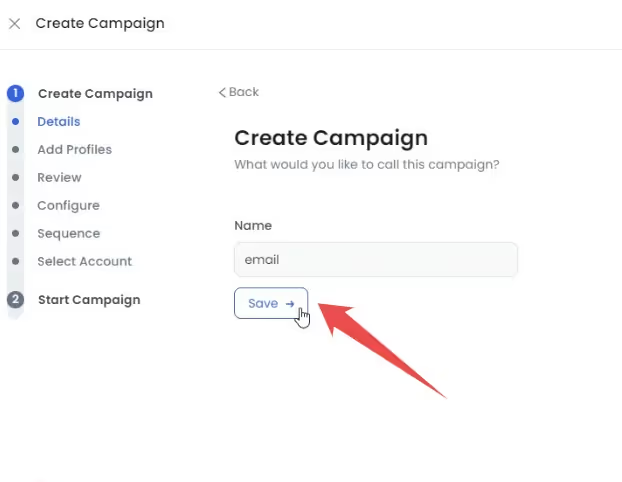
- Next step is to Add LinkedIn profiles to a campaign
Add Linkedin profiles to your campaign, you’ve got a couple of options here so just pick what works best for you.
If you want to find the perfect prospect list, just use the Add from LinkedIn search option
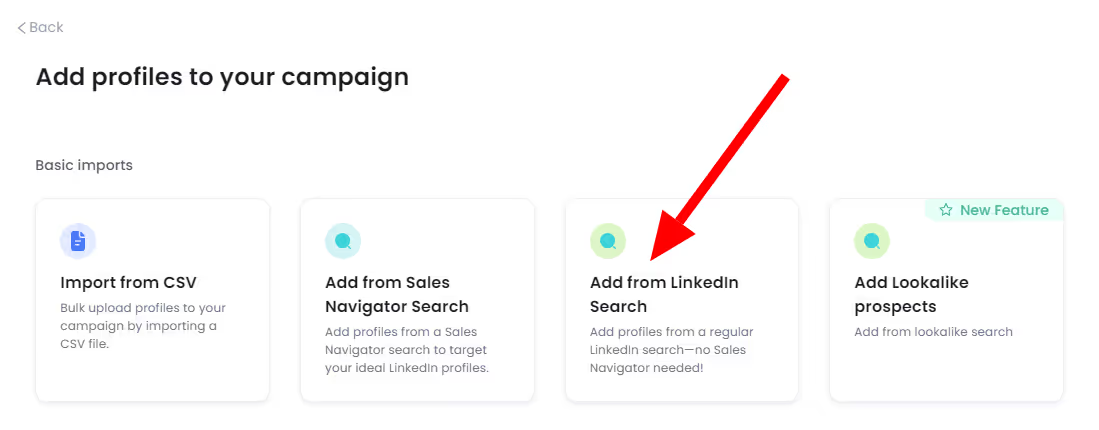
For example, if I was running an event on the topic of “Using AI in B2B sales prospecting”, I’d just search for all the B2B sales professionals in the US and tell them about my event.
Here is how I would do it.

Now, there are 97,000 people on LinkedIn who match my target criteria.
And I would like as many of them as possible on my LinkedIn event.
So I’ll just copy the search URL at the top and paste it in the box.
Btw if you want to watch a video on how we used this strategy, watch below.
- Go to Configure, click Save and Continue.
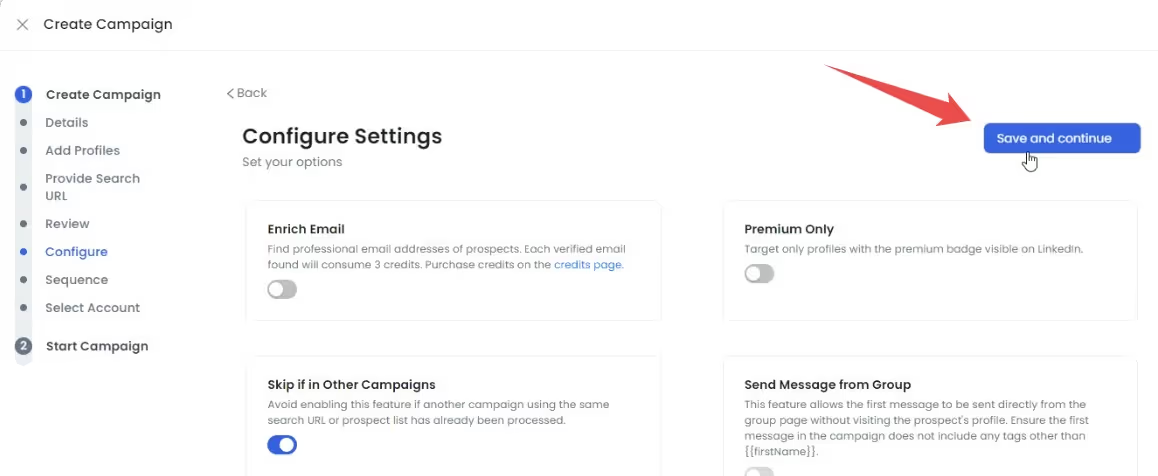
- Click on ‘Quick Start’ if you want to take it out on a test drive.
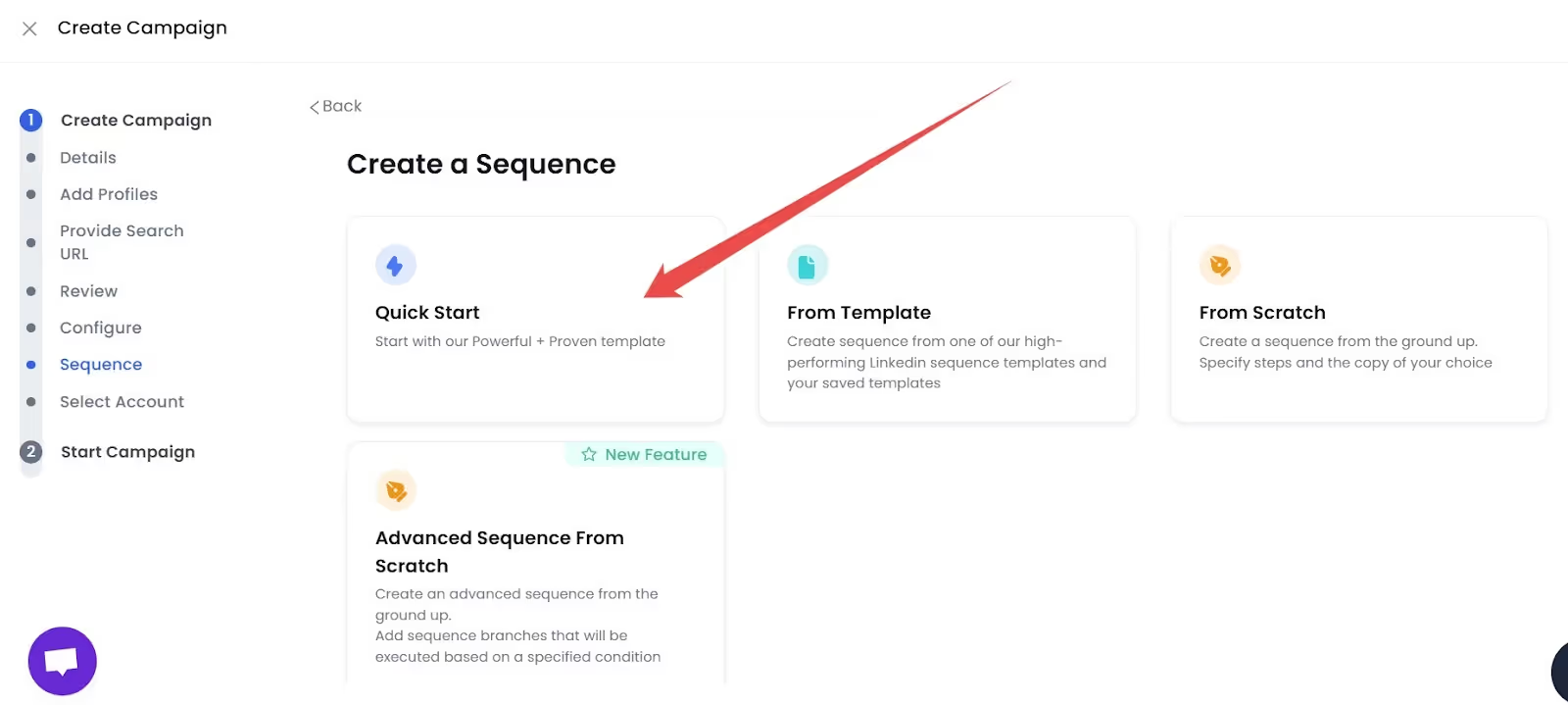
If you want a more customized sequence, you can go with the ‘From scratch’ option and create your own sequence like this one:
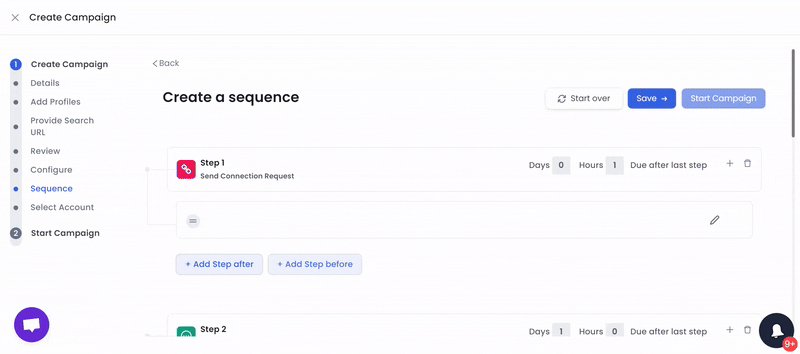
- Congratulations! Your campaign is now created. SalesRobot will promote your campaign automatically now!

By using SalesRobot, you can target the right people for your event—whether they’re from specific industries, job titles, or even LinkedIn groups.
Whether you’re sending event invites or post-event follow-ups, SalesRobot makes it easy to scale your outreach efforts.
You can also connect to different people who attended a similar event using SalesRobot to build genuine relationships on LinkedIn.
And the best part? You can track and tweak your campaigns in real time, ensuring everything stays on point.
Bonus points- SalesRobot has recently launched revolutionary voice note capabilities that let you add audio messages to your outreach. Prospects hear your actual voice, tone, and personality, making them 3x more likely to respond positively.

Not to mention, they also have a qualified AI SDR that doesn't just send messages—it has full conversations with your prospects, handles objections, answers questions, and books qualified meetings directly into your calendar.
Yes, what I’m saying is that AI can promote the event for you while you focus on ways to improve the event you’re planning.
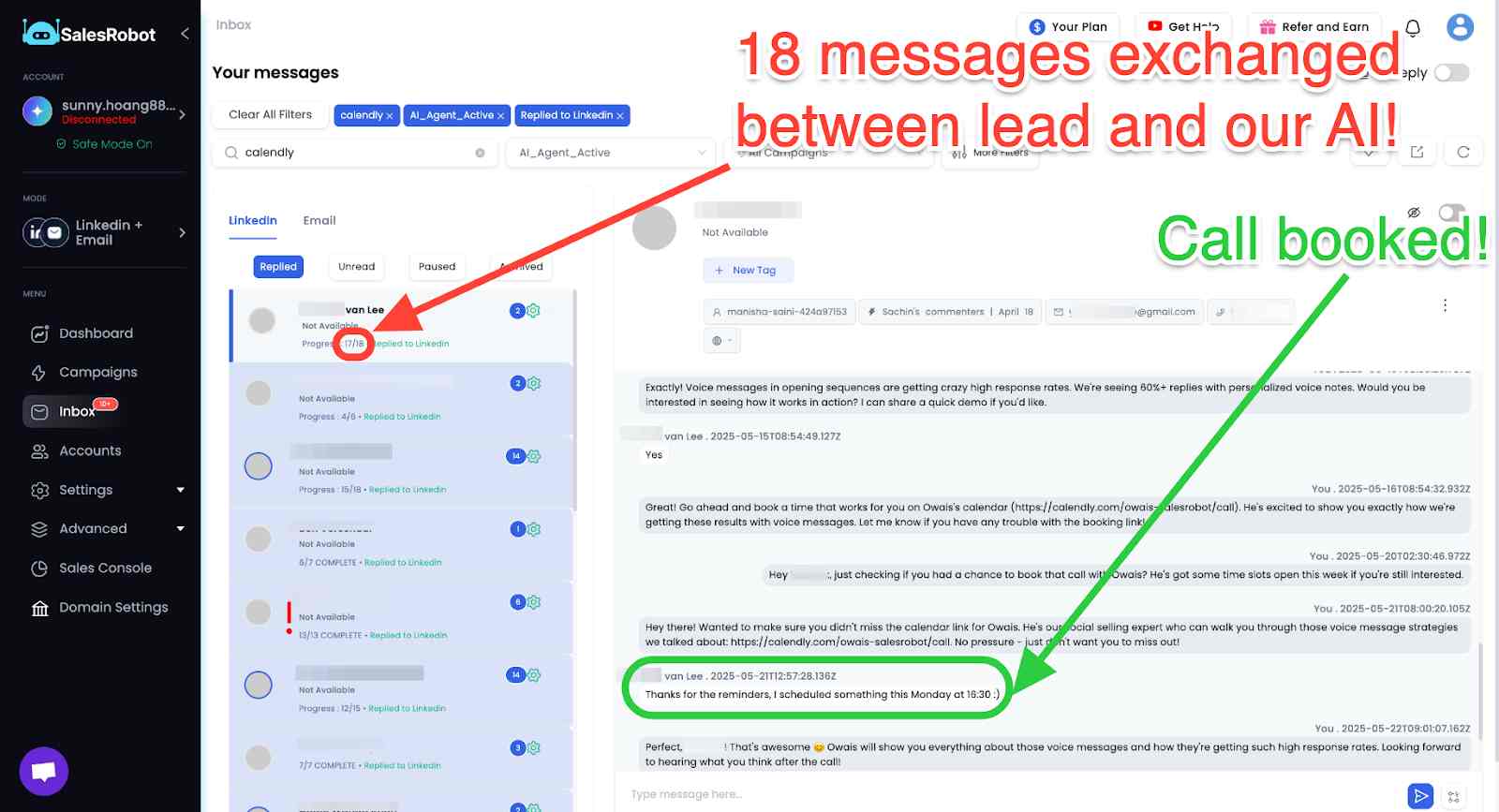
It's a game-changer for targeting prospects from LinkedIn groups, events, or even custom CSVs.
How awesome is that?
Engaging Attendees Before the Event
Engagement starts long before the event kicks off.
Send out teasers, share sneak peeks of what’s coming, and build excitement around your event. Isn’t that just brilliant?
Create a buzz on LinkedIn by posting updates, sharing relevant content, and using event-specific hashtags.
It helps if you’re popular on LinkedIn, our job gets a whole lot easier.Check out How to Go Viral on LinkedIn in 2025 if you’re not.
You can also create polls or ask questions to get people talking and involved.
And don’t forget to interact with your registrants!
Send them personalized messages or emails to thank them for signing up and remind them of the event’s value.
You know why? Because this helps build anticipation and makes them feel valued.
Facilitating Engagement During the Event
When the event finally happens, you want to keep the energy high. For virtual events, make sure to actively encourage participation.
Use live chats, polls, and Q&A sessions to get attendees involved.
Acknowledge comments, answer questions in real-time, and keep the conversation flowing.
If it’s an in-person event, make sure to mingle, start conversations, and encourage networking.
By keeping things interactive, your attendees will feel more connected to the event and more likely to return for future ones.
The goal is to make the event memorable, so they’re excited to come back for more.
Examples of Successful LinkedIn Events
Okay, So, Let’s talk about some cool success stories, shall we?
HubSpot’s virtual marketing events are a total hit, attracting thousands with expert speakers and live Q&As.

And LinkedIn’s Talent Connect? It’s the ultimate HR networking event, bringing together pros from all over.
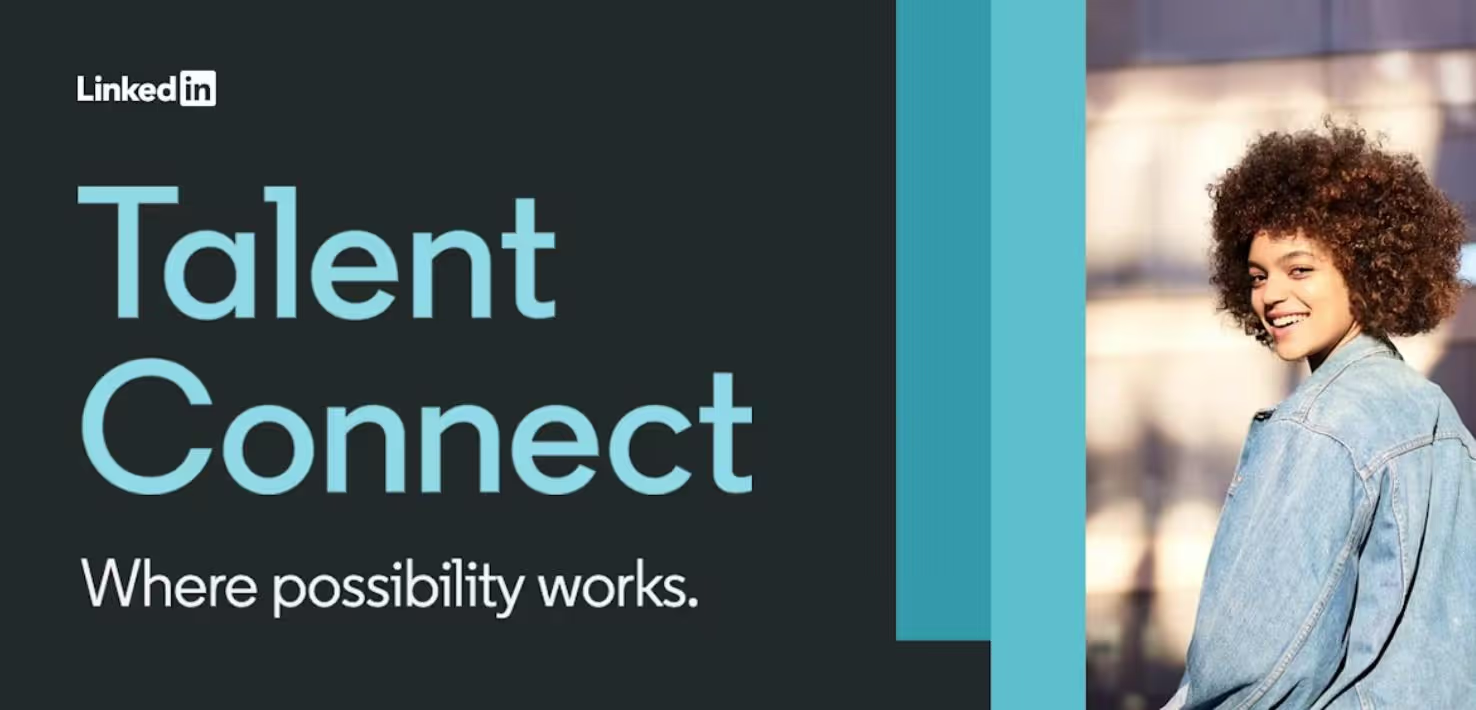
But here’s where it gets really interesting—SalesRobot has also used LinkedIn events to skyrocket their outreach.
By promoting their automation tools through targeted campaigns, they’ve been able to engage the right audience and drive massive interest in their platform.
Now that’s some next-level event success!
Cost and ROI of LinkedIn Events
Now, let’s talk numbers. Creating a LinkedIn Event is absolutely free, but your money goes into promotion and production.
For example, LinkedIn Ads usually cost $5-$12 per click or $6-$9 per 1,000 views, and tools like Zoom or speaker fees can add up depending on your setup.
And the ROI can be great — events help you generate quality leads, build connections, and grow your brand.
Which means more business for you.
So, even with a $1,000 budget, attracting 100 attendees and converting a few can make the effort worth it.
P.S. SalesRobot starts from just $59/ month!
Your only focus should be on providing value to the right audience, and thoughtful follow-ups, and the rest will follow!
And don’t worry, if hosting a LinkedIn event is not your goal and you just wanted to connect with the people who attended an event, you can do that too using SalesRobot!
Connect with people attending a similar event
Connecting with people who have attended a similar event can help you in market analysis and B2B lead generation.
It will also be great for your personal brand and visibility.
So here’s how you can do that using SalesRobot:
➡️Login, go to the campaigns page, and create a new campaign as mentioned above.
Select your campaigns’ touchpoints: LinkedIn only or LinkedIn + Email. This time I’ll go with LinkedIn only.

➡️Select how you want to create your campaign: SalesGPT will ask you questions and create a (customizable) sequence for you, while the advanced option will let you configure all the settings.
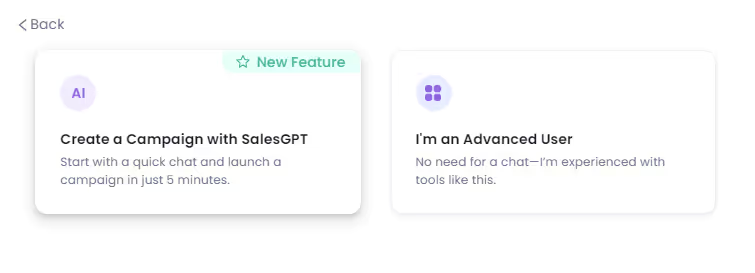
➡️Name your campaign.
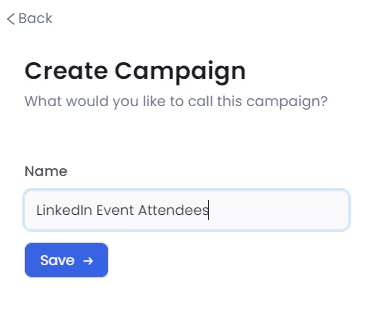
➡️Now comes the most important step, adding to your prospect list.
You’ve got over 9 options here but to connect with people attending a certain event, you’ll go for the ‘Add all in a LinkedIn event’ option.
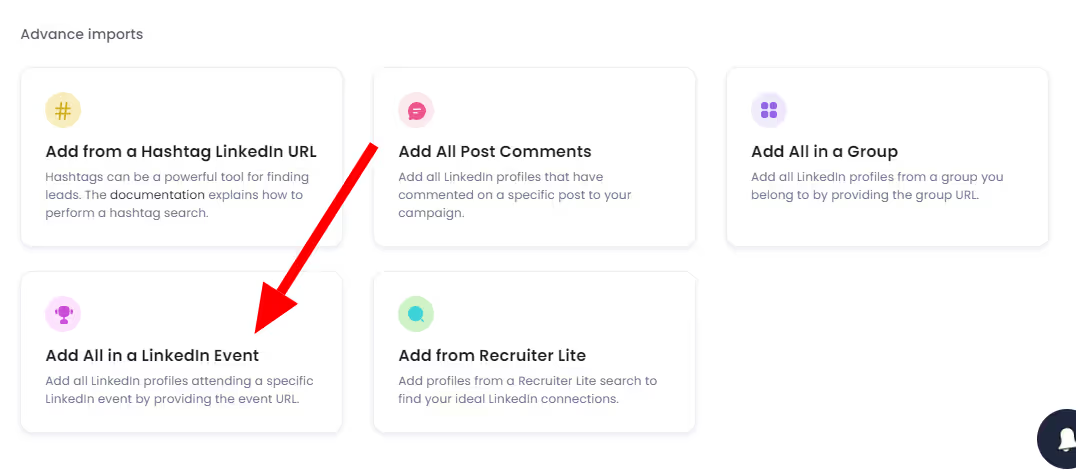
➡️Next, go to LinkedIn and open the event you’re interested in. If you’ve already shown an interest in that event, you shall be able to see the list of attendees, else you’ll have to hit that ‘attend’ button to see the people who will be there.
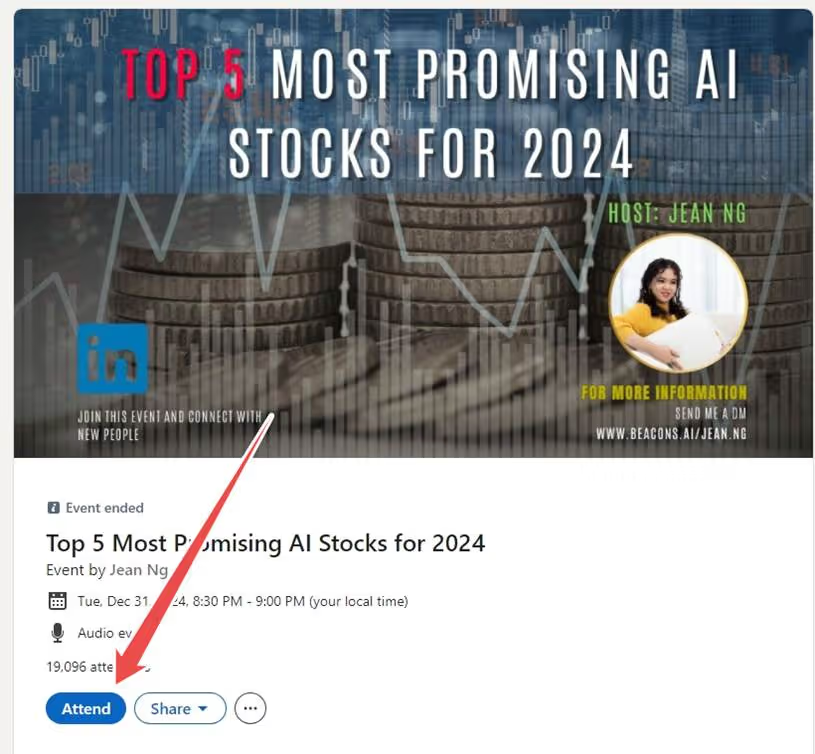
➡️Once you do that, just click on the number of attendees, and you’ll have the entire list. Copy-paste the search URL in SalesRobot.

This URL will allow SalesRobot to target these people when the campaign is running.
Also, if you’re intimidated by automating LinkedIn outreach, don’t be. SalesRobot won’t get in touch with ALL the attendees in one day.
It has a built in safe mode that you can customize so your ‘automation’ works like you manually would, and at max it will add 200 profiles from that event list in a day anyway.
So you know you’re safe! ;)
➡️Now you can go ahead and configure the rest of your settings like we discussed above, and you’re good to go!
Build a genuine relationship with all those people and grow your network and business via LinkedIn events.
Conclusion
So, what’s the takeaway here?
LinkedIn events are your best bet for connecting, learning, and growing your network.
Whether you're hosting or attending, there’s huge potential to level up your game.
And a nicely planned event strategy looks like targeted promotion and active engagement with attendees before, during, and after the event.
This is where tools like SalesRobot can significantly enhance your outreach efforts.
It allows you to automate and personalize your LinkedIn and email campaigns, enabling you to send over 200 messages to LinkedIn groups and event attendees, as well as 20 connection requests daily.
All of it starts at only $59 per month.
By using SalesRobot to promote LinkedIn events and connect with people after, you can achieve higher response rates and manage follow-ups efficiently, ultimately leading to a more successful event outcome.
Very cool, right?
Thanks for reading,
Take care!
Heading 1
Heading 2
Heading 3
Heading 4
Heading 5
Heading 6
Lorem ipsum dolor sit amet, consectetur adipiscing elit, sed do eiusmod tempor incididunt ut labore et dolore magna aliqua. Ut enim ad minim veniam, quis nostrud exercitation ullamco laboris nisi ut aliquip ex ea commodo consequat. Duis aute irure dolor in reprehenderit in voluptate velit esse cillum dolore eu fugiat nulla pariatur.
Block quote
Ordered list
- Item 1
- Item 2
- Item 3
Unordered list
- Item A
- Item B
- Item C
Bold text
Emphasis
Superscript
Subscript


Wow your leads by cloning yourself and sending personalized videos and voice notes to each lead on LinkedIn.

If you don't reply to leads within 5 mins, your chances of converting them fall by 50%. Our AI replies on your behalf instantly! (and yes, you can train it)

Don't shoot in the dark. Get detailed analytics on what's working

SalesRobot allows you to invite other team members, so that they can add their LinkedIn Account, run outreach campaigns and get amazing results just like you.
Trusted by 4100+ innovative B2B sales teams and lead gen agencies

.avif)

.avif)




.avif)