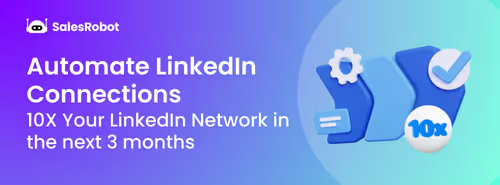LinkedIn is the go-to platform for professional networking, finding clients, jobs, and advertising yourself and your career highlights.
It’s got a ton of features that make the platform both user-friendly and extremely effective, acting as a sort of career-focused social media.
Understanding what it means to endorse someone on LinkedIn is crucial for building professional credibility.
One of the key features of LinkedIn is citing skills in your profile, which can be endorsed by your connections. This boosts your credibility to future profile visitors, letting people know what you're good at.
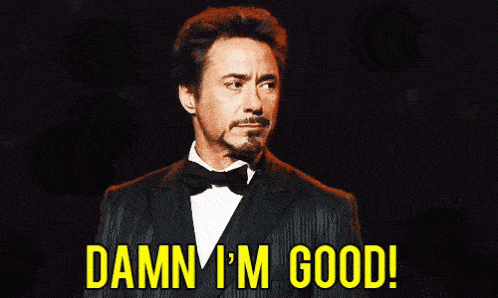
LinkedIn endorsements are also something to take advantage of when you’re growing your network.
So, I’ve created this guide to help you through it.
In this blog,you’ll find out,
- What is LinkedIn Endorsement?
- How do you endorse someone on LinkedIn?
- How do you get more LinkedIn Endorsements?
- How to use automation to get more endorsements
So, before we get into the best methods to boost your endorsements, let’s first find out what a LinkedIn endorsement is.
What is Endorsement on LinkedIn?
LinkedIn Skill Endorsement is a feature of LinkedIn that allows your connections to vouch for the skills and expertise mentioned by you in your profile.
It is a public way of saying that you have specific skills, and others can verify it.
This way, you and your connections can benefit from it.
BTW, this is how your endorsed skills show up on your LinkedIn profile ⬇
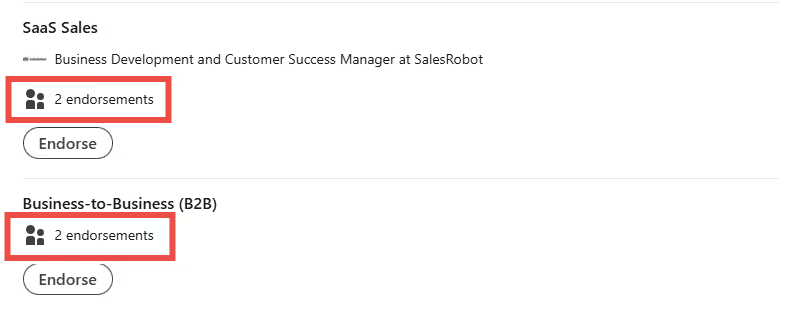
For example, suppose you are a social media expert, and you have mentioned it in your profile under the skills section. Now,
LinkedIn endorsement not only adds credibility to your profile but also helps you in getting discovered by recruiters.
So if you're looking for a job, then make sure to add all the relevant skills to your profile and get them endorsed.
One thing to note is: How does it differ from recommendations?
A recommendation is basically a written sentence that supports you and your work or field of expertise.
Recommendations mainly involve long sentences or even paragraphs; they can be given by one who has worked with you.
However, the LinkedIn endorsement is a matter of a click only.
It can be provided by anyone in your connections.
How to endorse someone on LinkedIn?
If you want to endorse someone, simply go to their profile and scroll down to the ‘Skills section’.
There you will see a list of skills that the person has mentioned, along with the number of endorsements.
Next to each skill, there will be an ' Endorse' option.
Just click on 'Endorse', and you're done.
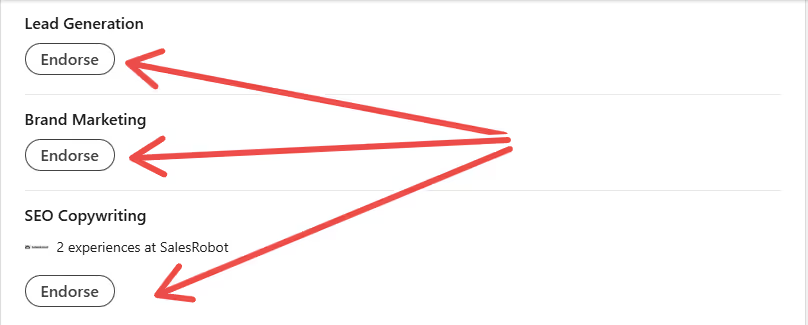
LinkedIn endorsement is that simple! Just by a few clicks, you can endorse someone's skills.
7 proven ways to get more LinkedIn endorsement
#1: Keep your profile up-to-date
This is the first and most important thing that you need to do in order to get a LinkedIn endorsement. Make sure to keep your profile up-to-date with all the latest information.
Add relevant skills, experiences, projects, etc., to your profile to look complete and impressive.
Once you set a good impression on your profile viewer’s mind, half of the job is done.
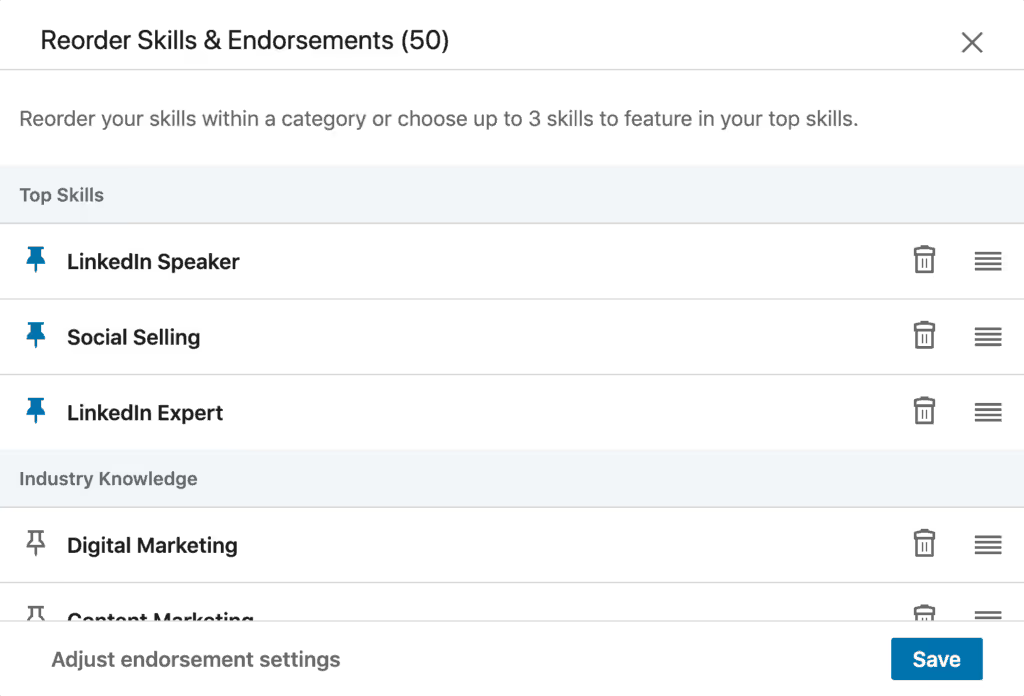
Additionally, check out this quick video for more insights on the best way to boost your growth with the best LinkedIn profile optimizations.
#2: Connect with the right people
This is one of the most important things you need to do to get maximum LinkedIn endorsements. Make sure to connect with people in your field or have expertise in the skills you want to get endorsed for.
For example, if you're looking for endorsements for Digital Marketing skills, then connect with people who are into digital marketing, web marketing, social media marketing etc.
The best way to do this is by using LinkedIn Search filters to narrow down your searches within your industry.
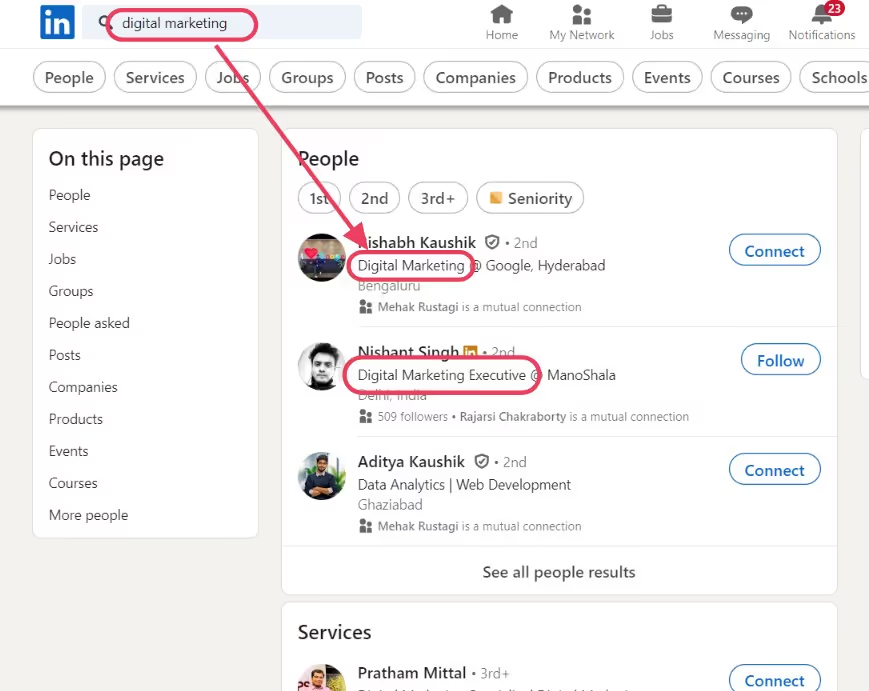
Besides basic searches, there are tons of additional filters that you can adjust to get the best potential connections that add credibility to your account.
So maximize your LinkedIn search to reach the right people.
#3: Seek endorsements from your connections
Once you have connected with the right people, don't hesitate to ask them for LinkedIn endorsement.
You can send them a personalized message asking for an endorsement, and maybe even endorse their skills too.
Additionally, you can even ask for recommendations from your connections which could boost your LinkedIn profile in the eyes of recruiters and clients.
This way, you can further increase your chances of getting a high number of LinkedIn skill endorsements.
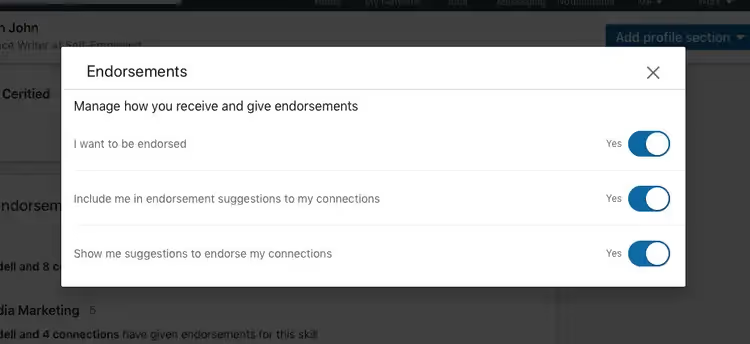
#4: Give endorsements
This is one of the best ways to get endorsements for your skills.
When you endorse someone's skills, there is a high chance that they will also endorse your skills in return.
#5: Share your skills on your profile
Make sure to mention all the relevant skills in your profile so people can easily find them and endorse them.
This would again add an advantage to your profile, making it more attractive, and the viewer will get detailed knowledge about your domain and you as a professional.
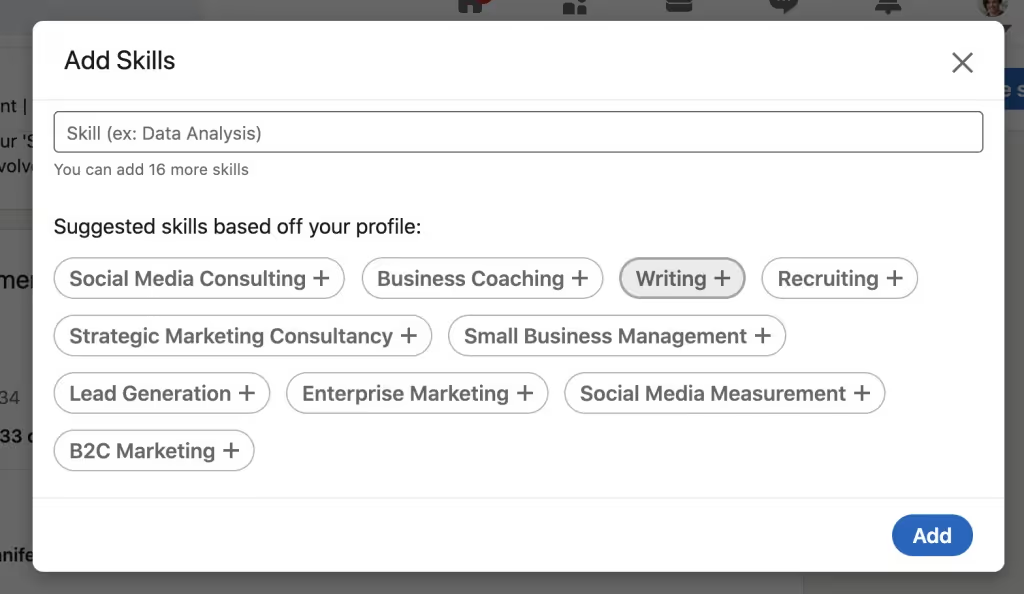
#6: Seek recommendations
Recommendations are more valuable than LinkedIn endorsements as they come from people who have worked with you in the past.
So, if you want to maximize your skill endorsements, seek recommendations from your past clients, colleagues, or bosses.
Moreover, you can quickly pursue endorsements from these people.
For this, you need to click on ‘Ask for a recommendation’ and send a request to your connection.
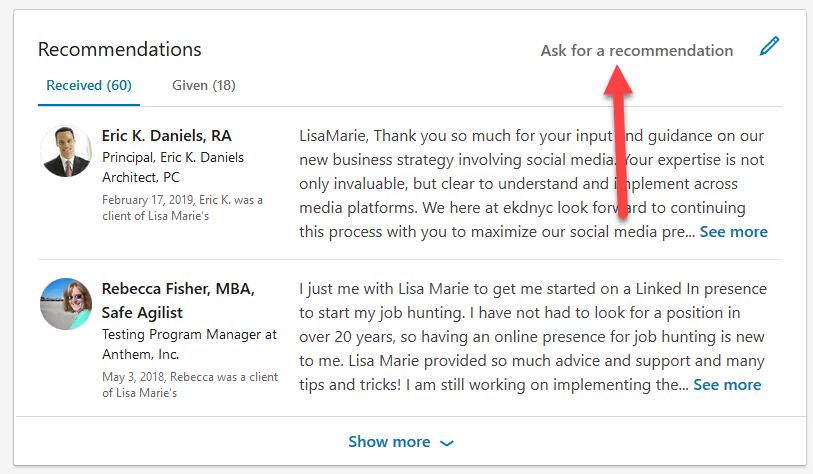
#7: Stay active on LinkedIn
The more you post, like, or comment on others' posts, the more the chances that a person may get influenced by your efforts and interactions with their profile.
This creates a high probability of them endorsing your skills, without even asking for it.
But the problem that most of the users face is that they are unable to send messages to connections at a large scale when they need an endorsement from them.
This is a very genuine issue; no one has the time to first look for various people in their industry, then send connection requests, follow-up, etc. It’s a lot of work and especially time that you have to use up.
Even if you have multiple connections and you want them to endorse you, it is indeed difficult to message each of them asking for endorsements.
Plus, it may also be a bit awkward for you to demand a favor from a person whom you may not have texted ever before.
Don’t worry, we have the best solution to all these problems so that you can both increase your endorsement rate as well as save valuable time.
Let’s find out how.
How to do LinkedIn endorsements using automation?
Using an automation tool is the best way to both optimize outreach while saving valuable time at the same time. Of course, that includes automatic endorsements as well.
Which automation tool to use though?
SalesRobot is a multi-channel automation tool with industry-leading LinkedIn and email automation features.
It can instantly boost your cold outreach with regular messages, connection requests, InMails and various LinkedIn actions.
It can run multiple campaigns, send personalized messages and images, follow ups at custom schedules, comments, likes, and completely put your LinkedIn account on autopilot.
Plus, SalesRobot can send voice notes automatically, which get 3x higher engagement than regular text messages. And when prospects respond, the AI Appointment Setter can handle conversations and book meetings for you.
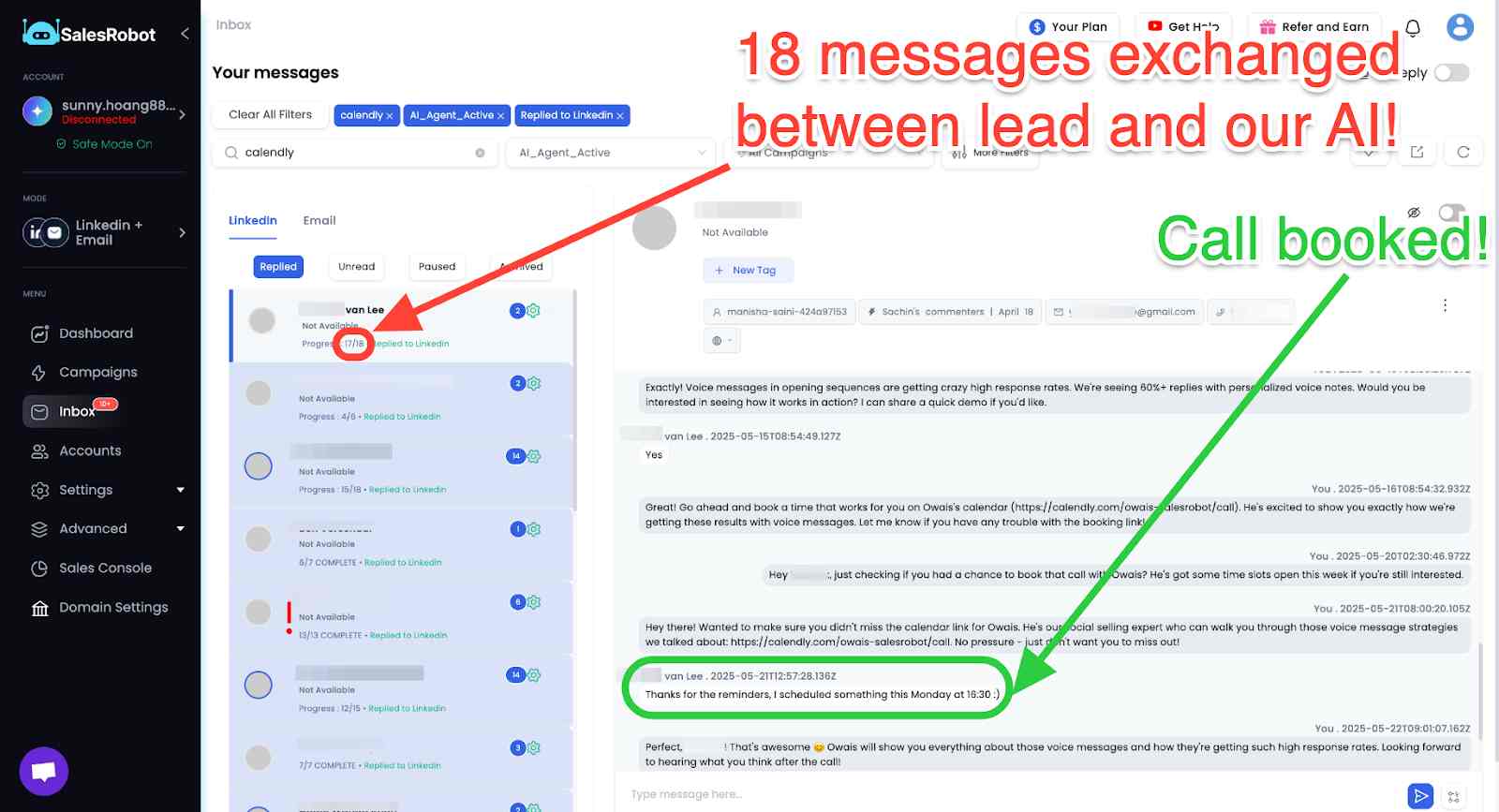
It also endorses people’s profiles automatically which may prompt them to return the favor.
Let’s have a look on how it does it:
So, let’s say you want to endorse the skills of your 1st-degree connections.
You just need to log in to your SalesRobot account and follow these steps:
- Go to the “campaigns” page and click on “create campaign”.
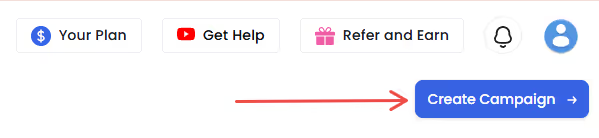
- Click on “I’m an advanced user”.
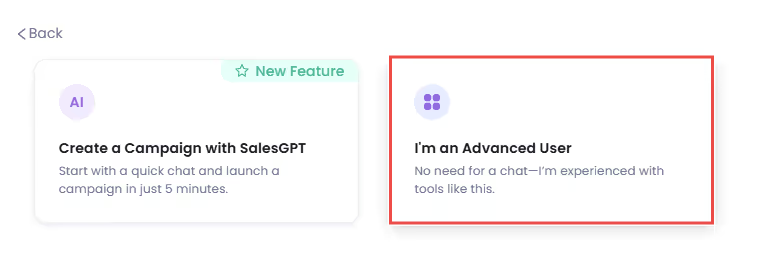
- Then, you’ll get multiple options to add profiles to your campaign, select the “Add from LinkedIn search” option.
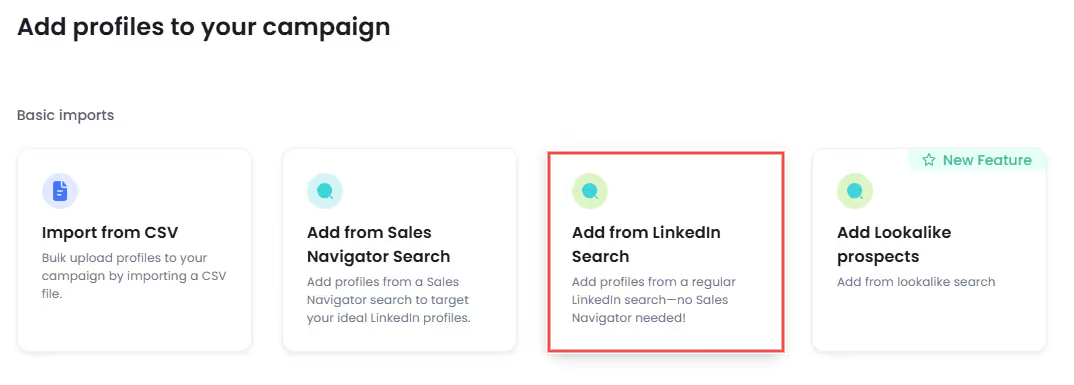
- Go to your LinkedIn account and head to the “My Network” Page.
- Click on “Connections” on the left side of the page.
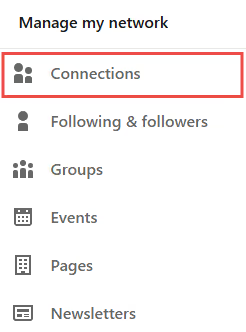
- Next, click on the “Search with filters” button to get the search URL

- Copy the 1st-degree connections search URL from the address bar.
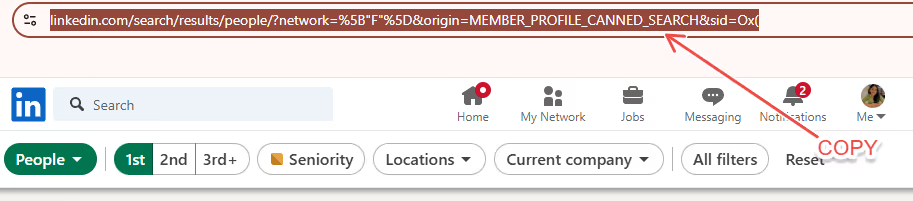
- And paste the URL here:

- Then click on “save”.
On the “Configure settings” page, when you scroll down you’ll see a connection levels option, click on that and select “1st” from the drop down.
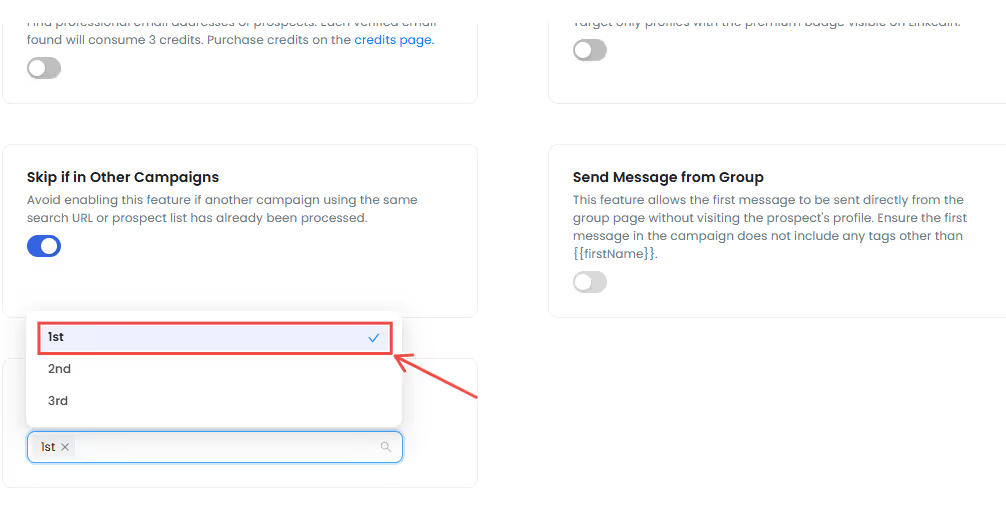
- Now you need to select a way to create a sequence, for which you’ll get multiple options.
For example, let's take it “From scratch” .
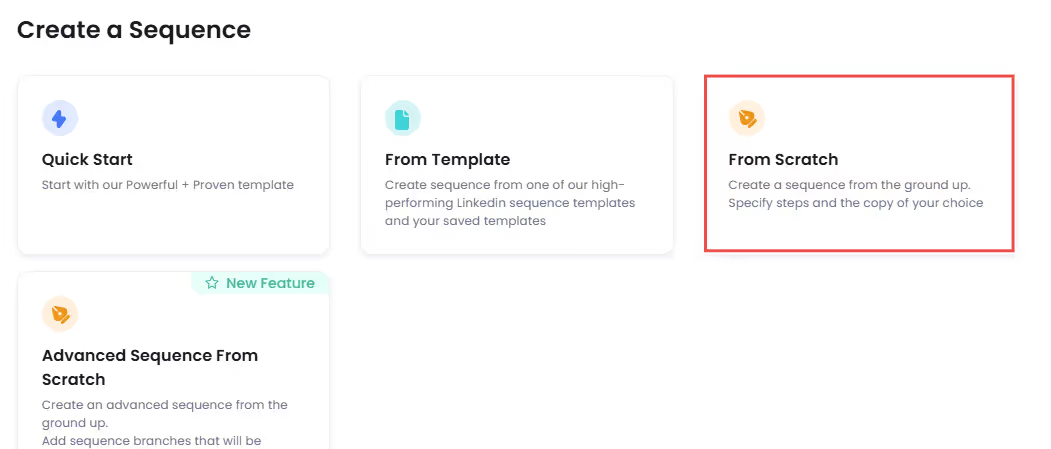
- Now, when you scroll down on the next page, under the “Advanced Steps” section, you’ll find the “Endorse” option.
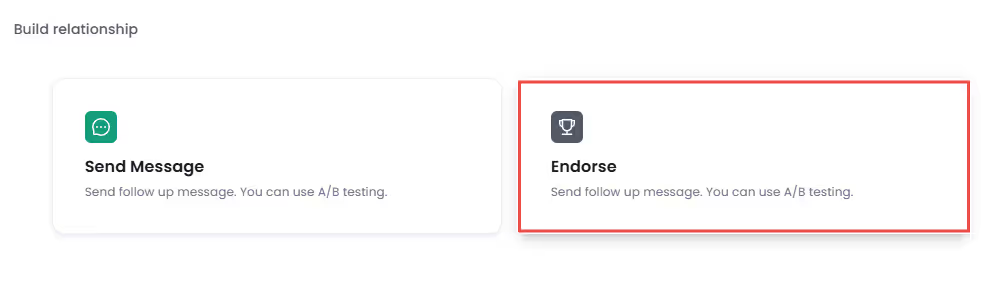
- Once you click on that, your campaign will be added with a step of endorsing the skills of your 1st-degree connections.
- And since they’re already connected to you, you don’t need to send them a connection request first.
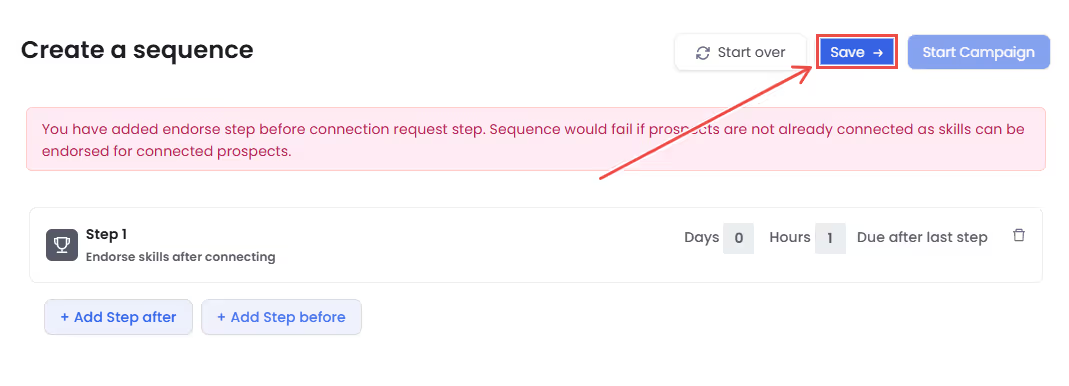
And that’s it!
Once you click on “save” and then “start campaign”, SalesRobot will automatically endorse the skills of your connections.
And you know what, you can also adjust the number of endorsements you make per day!
Just go to the Menu>Settings>Configuration and you’ll find the Endorsement option.
Adjust the number of endorsements you want to do per day and you’re good to go!
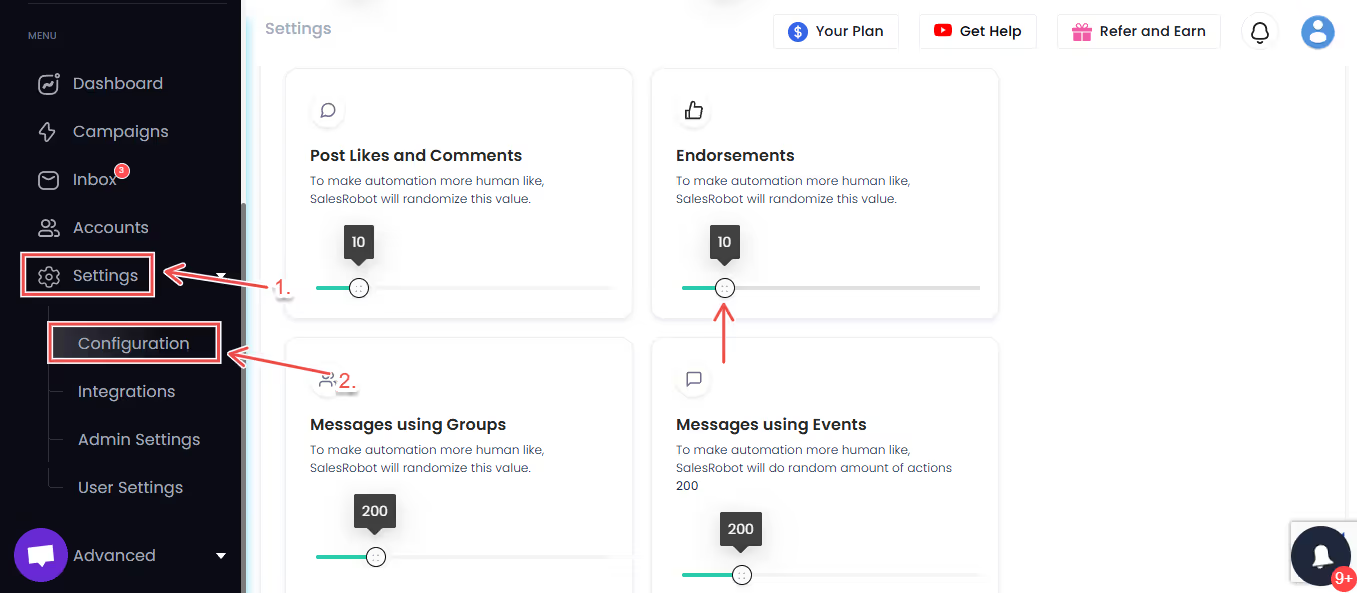
Conclusion
LinkedIn endorsement plays a significant role if you want your profile to stand out among thousands of people competing in an industry.
Also, it adds a plus point to your profile if you are searching for a job and prints a good image in the recruiter's mind.
Here's what to remember:
- Get endorsements naturally by endorsing others first, staying active on LinkedIn, and sharing your expertise.
What goes around comes around!
- Take it slow with new connections.
Build real relationships first. Nobody likes that person who asks for endorsements right after connecting.
Now, if you're looking to speed things up (especially for sales and business), SalesRobot can do a lot of the heavy lifting for you.
It doesn't just automate endorsements - it handles your whole LinkedIn outreach:
Sending connection requests, creating and sending personalized messages, and even following up.
YES! All automatically.
If you’d like to test it out yourself, we offer a 14-day free trial. No need for credit card or phone numbers.
If you decide to give us a chance, you could even get a COO meeting the very next day like this SalesRobot user.
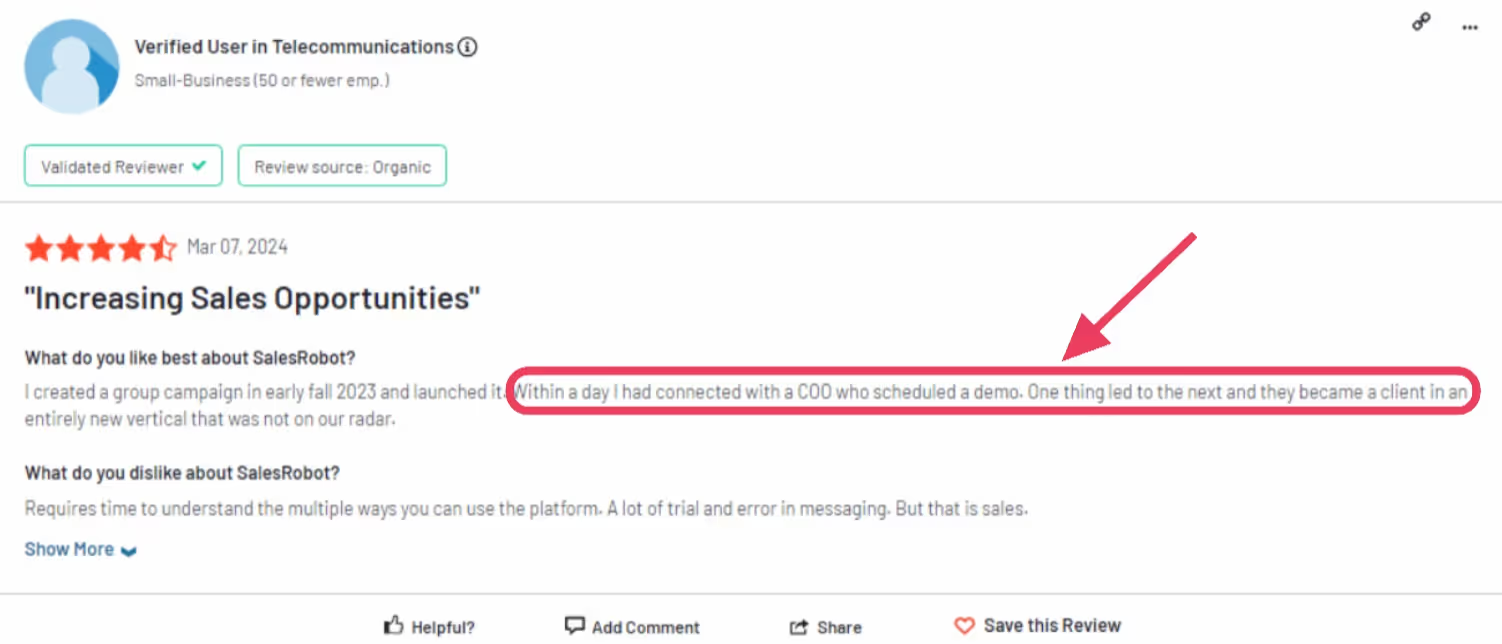
Heading 1
Heading 2
Heading 3
Heading 4
Heading 5
Heading 6
Lorem ipsum dolor sit amet, consectetur adipiscing elit, sed do eiusmod tempor incididunt ut labore et dolore magna aliqua. Ut enim ad minim veniam, quis nostrud exercitation ullamco laboris nisi ut aliquip ex ea commodo consequat. Duis aute irure dolor in reprehenderit in voluptate velit esse cillum dolore eu fugiat nulla pariatur.
Block quote
Ordered list
- Item 1
- Item 2
- Item 3
Unordered list
- Item A
- Item B
- Item C
Bold text
Emphasis
Superscript
Subscript


Wow your leads by cloning yourself and sending personalized videos and voice notes to each lead on LinkedIn.

If you don't reply to leads within 5 mins, your chances of converting them fall by 50%. Our AI replies on your behalf instantly! (and yes, you can train it)

Don't shoot in the dark. Get detailed analytics on what's working

SalesRobot allows you to invite other team members, so that they can add their LinkedIn Account, run outreach campaigns and get amazing results just like you.
Trusted by 4100+ innovative B2B sales teams and lead gen agencies

.avif)

.avif)




.avif)