How many times have I sent a message on LinkedIn and immediately wished I hadn’t?
Well…let’s paint you a clear picture.
☠️Forgotten to add a meeting link to the message and hit send? Been there.

☠️Sent it to the wrong person? Done that.
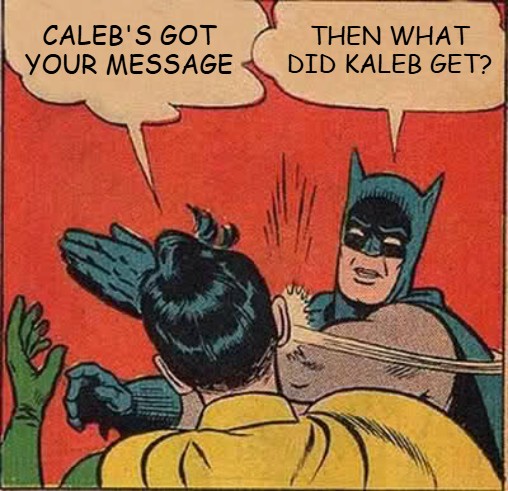
☠️Typos? Yes. Several times.
.jpeg)
☠️And let’s not even start on misspelling someone’s name. (Still hurts)
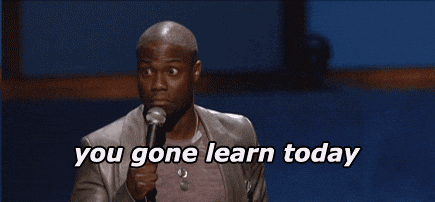
What can I say? Sh*t happens.
Especially when you’ve been working for 17 hours straight and can’t remember the last time you slept through the night.
So, maybe you’ve been there too.
Or maybe you’ve come to my blog because you’ve got a cluttered inbox, and it’s time for bulk deleting old LinkedIn messages.
Or are you just curious to know what happens if you delete a message by mistake? - Can it be recovered, or is it lost forever in the LinkedIn void? 🤔
Whatever the reason, if deleting a LinkedIn message is on your mind, congrats, you’re in the right place.
Because in this blog we’ll be talking about:
- How to delete a single message or an entire conversation?
- How to delete messages you’ve never opened?
- See is it possible to delete messages on LinkedIn Recruiter?
- Know whether you can edit or unsend a sent message
- And the million-dollar question—can deleted messages be recovered?
So stick around.
I’ve got all the answers waiting for you. Starting with
How to Delete a LinkedIn Message?
There are so many reasons why you would want to delete a LinkedIn message, am I right?
I’ve tried to put down all the situations and show you a way to solve them:
How do You Delete an Entire Conversation on LinkedIn?
If there’s a conversation lurking in your inbox that you’re completely done with and want to delete the whole thing from your profile
Just follow these steps:
- Go to your Messaging tab.
- Locate the conversation you want to delete.
- Hover over it, and then click (•••) on the right till you see a drop-down of more options
- Now select Delete conversation from the dropdown.
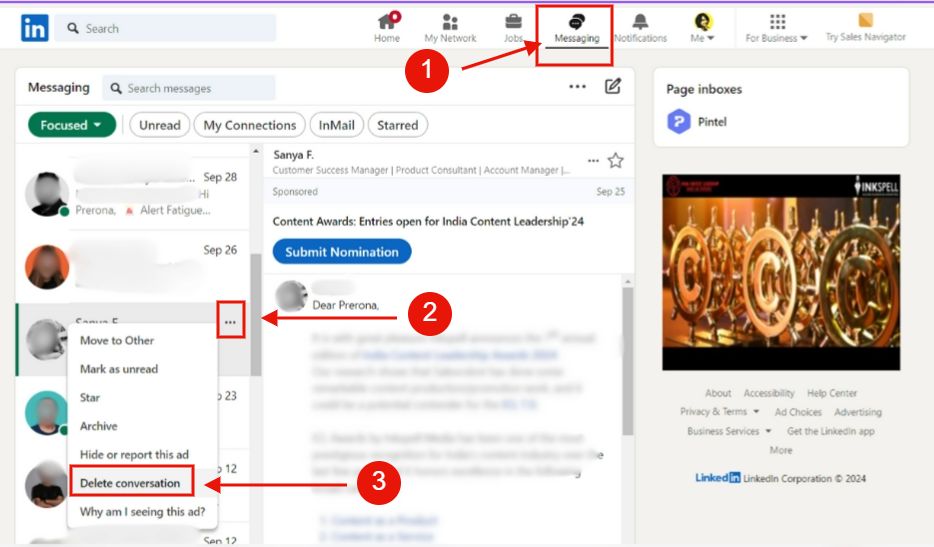
This deletes the whole chat from your inbox.
That being said
How to Delete a LinkedIn Message Without Opening It?
If there’s an unread LinkedIn message sitting unopened in your inbox, you can delete it just like you deleted an entire conversation in the last section.
Don’t want to scroll back?
Here you go:
- Go to inbox.
- Spot the message you need to delete.
- Hover the cursor over it, and then select the three dots (•••), and press Delete.
Once you’ve done this, it won’t show in your inbox anymore, but as I’ve already warned, it’s still in the other person’s chat.
How Do You Delete a Message in LinkedIn Recruiter?
Deleting messages in LinkedIn Recruiter is pretty easy.
Here’s how you do it:
- Head to your Recruiter inbox.
- Open the conversation with the message you want to delete.
- Hover over that specific message.
- Spot the three dots (•••)? Click them.
- Select Delete from the dropdown.
Quick heads-up: The message disappears from your side, but the other person still sees it. And once it’s gone, there’s no way to bring it back. So, double-check before you delete!
More on that soon.
Now let’s tackle some of the questions you’ve asked before:
LinkedIn Delete Messages FAQs
Can You Delete an Individual Message on LinkedIn Chat?
I’m going to say both yes and no.
Yes, because you can delete a chat you’ve sent to someone on LinkedIn.
No, because you can’t delete a particular message someone might have sent you. You’ll need to delete the entire conversation instead.
Can You Edit or Delete a Sent Message on LinkedIn?
Yes, you can edit or delete a message you’ve sent on LinkedIn.
But then again, like I said, you can only do it within 60 minutes of sending the message.
Here’s a step-by-step guide on how
- Go to Messaging from the top menu.
- Hover the cursor over the message you’ve sent.
- Select the three dots (•••).
- Now click Delete.
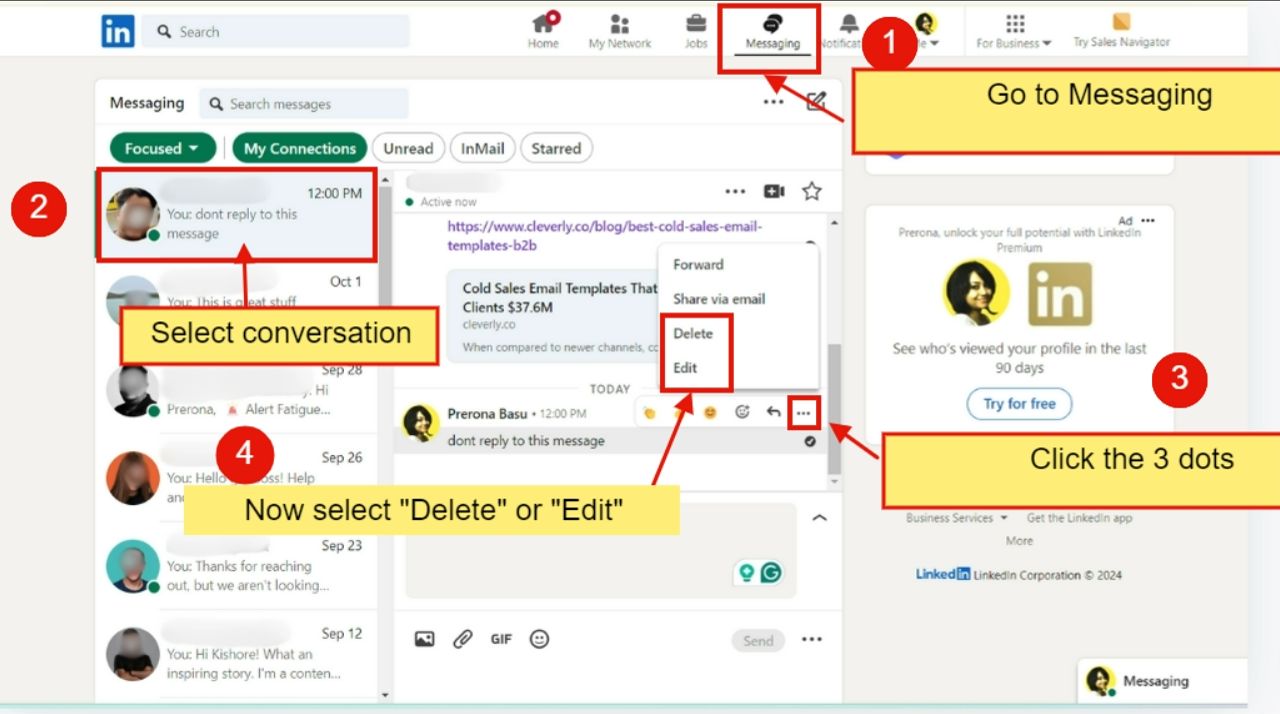
Can You Delete LinkedIn Messages in Bulk?
So you’ve got a bunch of old conversations gathering dust in your LinkedIn inbox?
The good news is you can easily delete them in bulk.
Here’s how:
- Once again go to Messaging on the top
- Then click the three dots you’ll notice on the right.
- Now click on Manage Conversations.
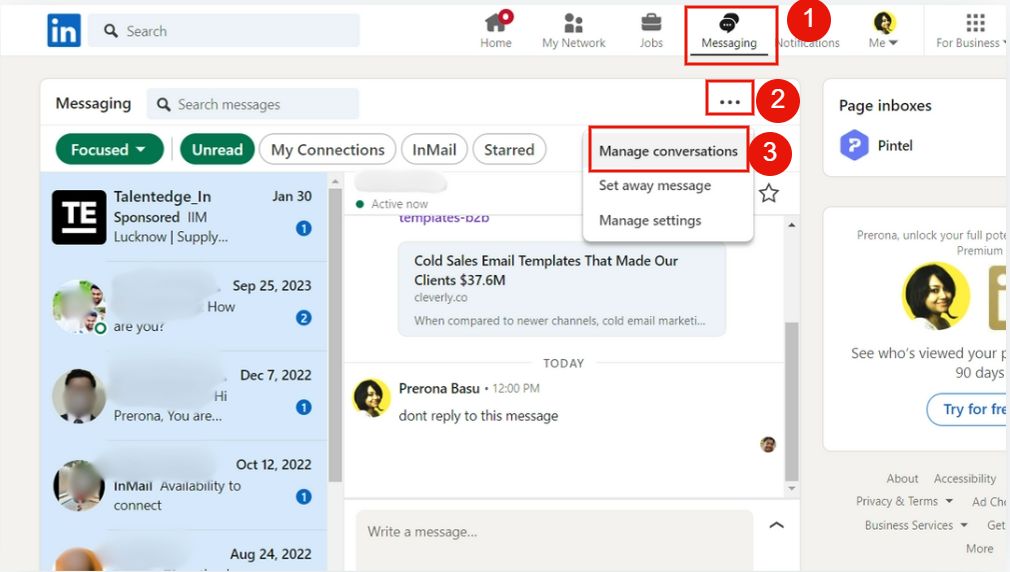
- Once done tick the boxes of conversations you want to delete. (check the image below)
- And finally, click the delete icon.
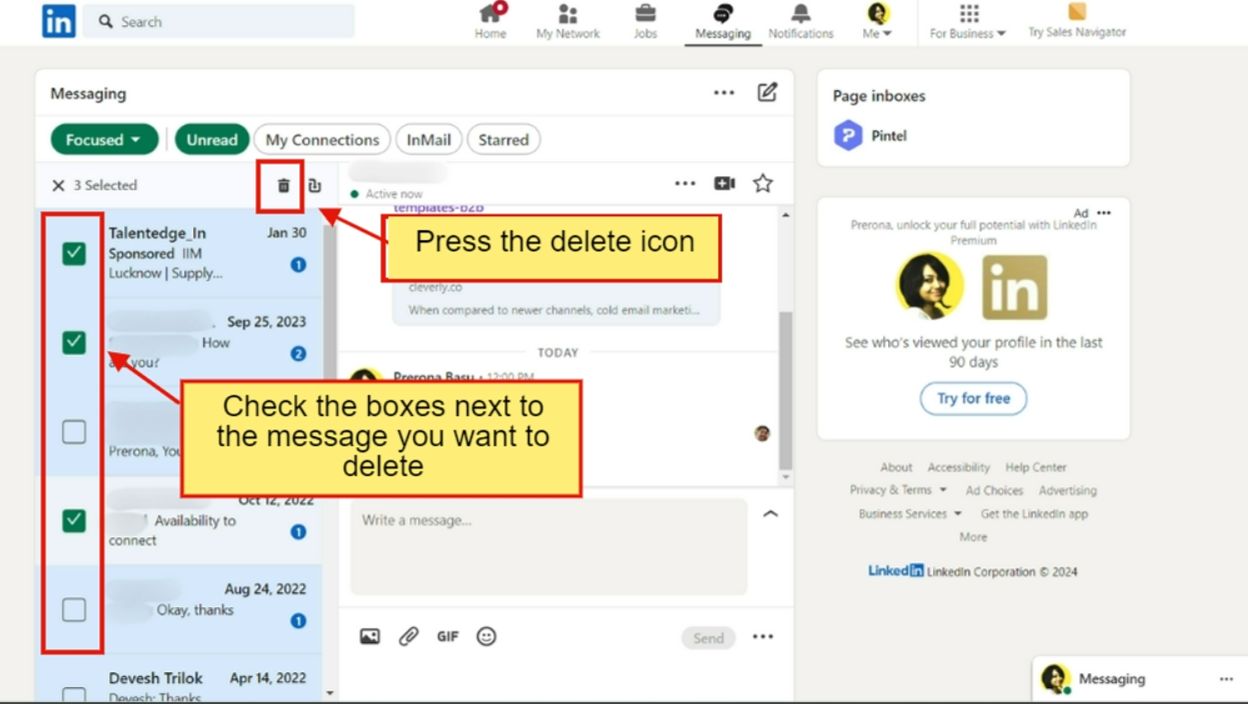
This way, you can keep your inbox organized and relevant in just a few clicks.
Since we’re coving every “delete” scenario, let’s also talk about the consequences of deleting a message
Can You Recover a Deleted LinkedIn Message?
Deleted a LinkedIn message and now wish you hadn’t.
Oof. Tough luck.
Once it’s gone, it’s gone. No undo button. No recovery hotline. Not even LinkedIn support can help you out.
Saves you the regret spiral. Trust me.
Now let’s wrap things up.
Conclusion
So... were you able to delete those LinkedIn messages yet?
Let me know. I love hearing from you.
Now, if you’re a small business owner or a start-up founder, I know you don’t want to send messages people are quick to delete.
I mean, imagine someone reading this article because of you!

To make sure your prospects don’t think you’re just spam, your messages need to feel like you’ve done some homework.
But writing bulk LinkedIn messages that look like you’ve spent hours getting to know someone? Yeah, easier said than done.
I get it.
That’s why, instead of drowning in manual messaging, you could really use a hand from automated LinkedIn outreach tools.
And let me tell you—nobody does it quite like SalesRobot.
Here’s what I mean.
With SalesRobot you can
🚀Launch LinkedIn Message sequences created by our expert copywriters.
🚀 “Write” connection requests and comments so personal, that they actually get replies.
🚀 Never miss following up with your leads.
And here’s the best part -
Your profile stays safe—always.
Safety First
Set daily limits for your LinkedIn campaigns, and the bot sticks to them. Messages, comments, connection requests, everything’s sent mimicking human behavior.
.jpeg)
Plus there’s a ‘Safe Mode,’ to keep your account secure and undetected.
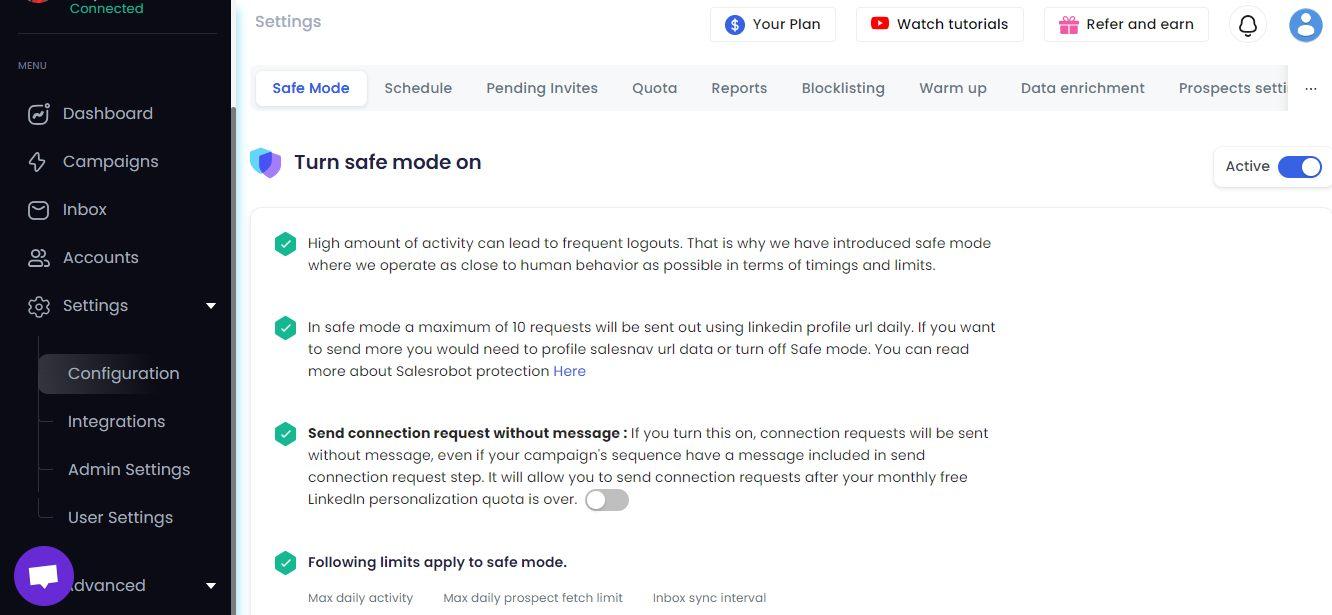
SalesGPT
Hate brainstorming campaigns? Just chat with the bot in plain English, and a high-converting campaign is ready in minutes.
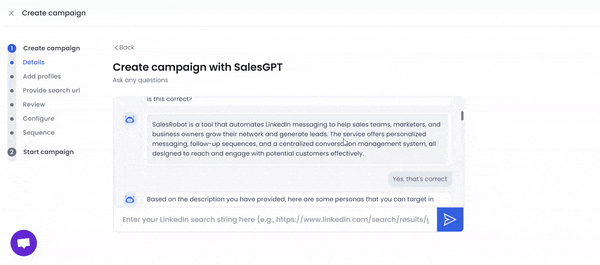
Personalize your Messages in Bulk
Don’t go for boring, spammy messages that people want to delete, forget, and quickly move on from.
And whatever you do, please don’t get blocked because you wrote and sent something you shouldn’t have.
(Yes you can always delete within the first 60 minutes, but why be that person?)
When it comes to sending out quality messages, SalesRobot can step in and lend a hand in several ways.
- You can always offload the task of message sequence creation to our experienced content team.
- You can use the “Chances of a response” feature to know how likely a lead is to reply to your message.
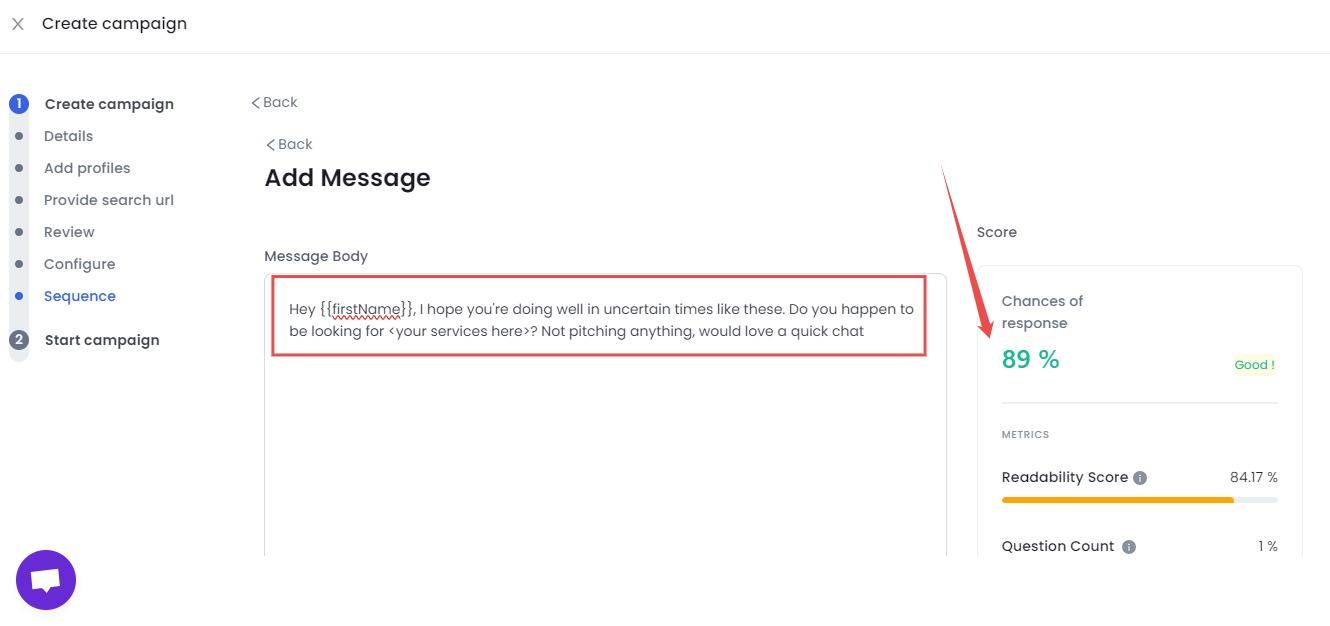
- The SalesRobot bot can even integrate with Hyperise to create messages with image personalization like this one:
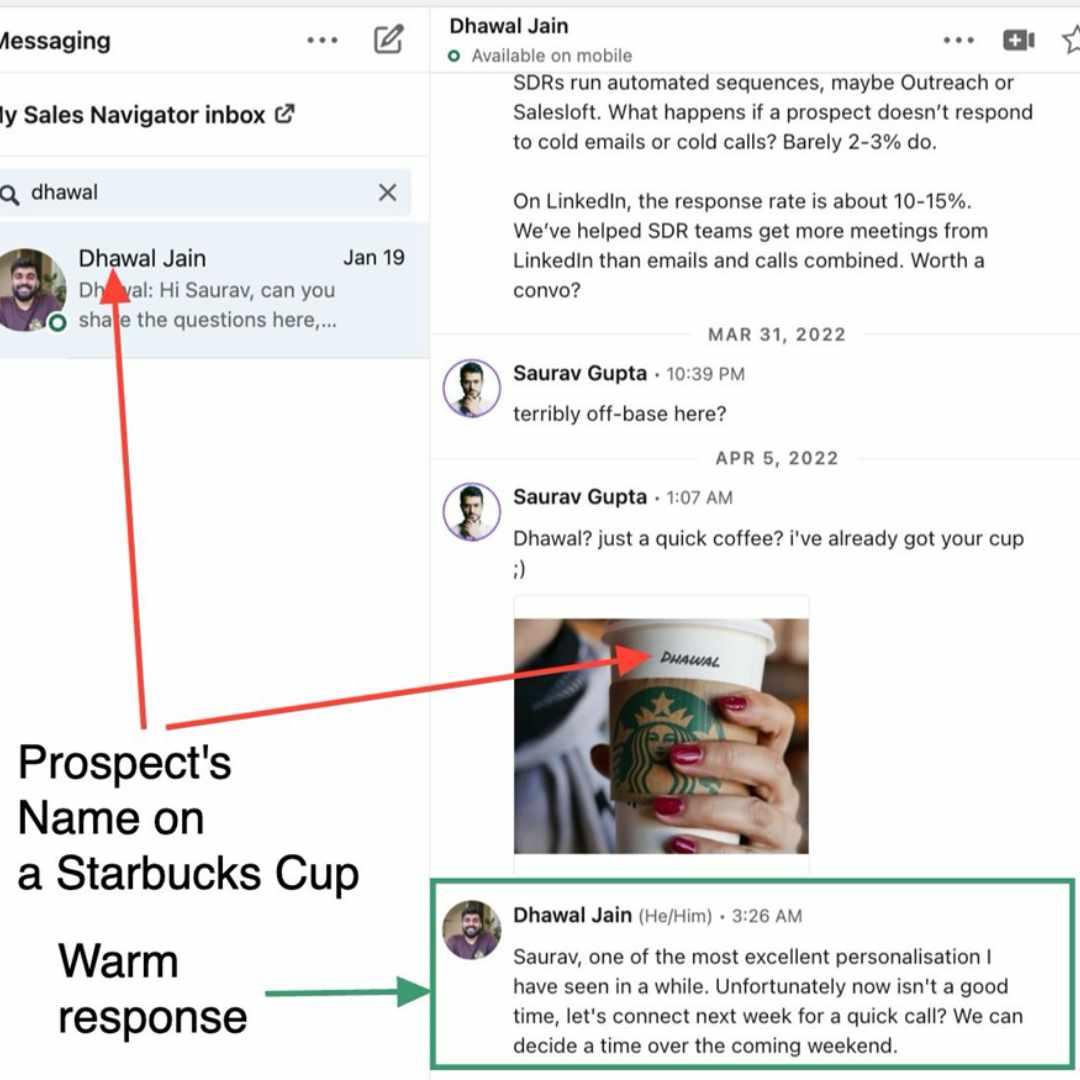
Cool, right?
Well, that was just a quick look at what we do at SalesRobot.
Check out our website to know more about all the awesome features we’ve got.
And hey, if you ever want to talk about getting your LinkedIn messaging on point, I’m right here.
Coffee’s of course on me! ☕😁
Oh! Almost forgot. Before I go here’s something for you:
14-day FREE trial to test drive all our features.
No credit card. No phone number.
Just your email and you’re all set.
Go for it!
See you later.

.png)
