You must not skip this article if…
You're thinking of getting started with LinkedIn marketing but don't know how to start,
OR,
You're feeling stuck because your business doesn't have a LinkedIn presence yet.
It’s okay, you can let go of the confusion, my friend!
Step 1 is to create a LinkedIn company page representing what your company is, and what it offers.
In this blog, we’ll talk about:
✔️What are LinkedIn company pages all about,
✔️The difference between a LinkedIn business page and personal account
✔️How to create and optimize a LinkedIn company page,
✔️My strategies to generate more leads from your LinkedIn presence, and
✔️How to edit and delete one.
P.S. There's an interesting marketing strategy called the ‘5 3 2’ rule also inside that might work wonders for you!
And it’s not all theoretical info. Just like you, I started from zero.
And it took me 3 years to get here.
So all the tips and strategies I explain today have been tried and tested, and they just work.
If you’re serious about getting some business from LinkedIn, get comfy, and let's begin!
.gif)
What are LinkedIn company pages?
A LinkedIn company page is like your brand’s online identity. It's where your company can show itself off.
Take this page for example:
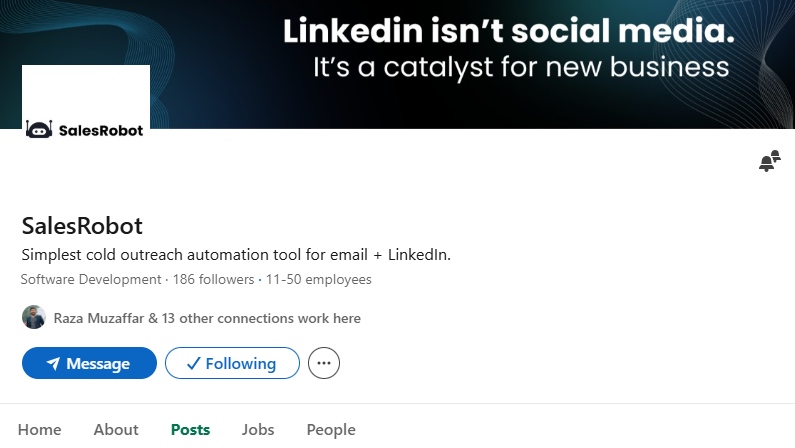
You can showcase your brand here and use it for updates, job postings, and sharing content.
It's one of the best places to connect with potential customers and businesses.
You can also share insider news with your audience to build customer trust and credibility.
And you know the best part?
These pages aren't just for big names.
Small businesses can build a solid presence on Linkedin as well!
I know what you're thinking. “I have a Linkedin profile already, why create one more for my business?”
Let’s talk about that.
Linkedin Business Page vs Linkedin Account: What's the difference?
Your LinkedIn account is your own space.
You can show-off your :
- Skills,
- Professional history and experience,
- Non-professional experience like volunteering,
- Education, and
- Make professional connections with the people you know.
Here's what it looks like:

A personal account on LinkedIn also lets you join groups to communicate with different people in your professional circle.
In a nutshell, it's all about you:
Growing your professional network and making your profile stand out.
A LinkedIn business page is more like a window for your company. It talks about what the company does, updates, and employees.
A company can build connections, share open positions and updates about its industry.
It mostly focuses on advertising and finding potential customers. You know the best part?
You can have both - a personal account and a business page.
Everyone knows LinkedIn accounts are free for all. But is it the same for a business page?
Absolutely! Let's dig in a bit more.
Is LinkedIn business page free?
You must be wondering about the cost of a LinkedIn company page.
Well, the answer is-
It's totally free! No charges at all.
Now, you might be thinking, "What's the catch?"
The truth is, there's no catch at all. LinkedIn wants you to shine without costing you a penny.
Cool, right?
So it's incredible, it's free, but why should you put the time and effort into creating one?
3 Reasons for why do you even need a company page on LinkedIn
Did you know that in the US, over 199 million people are using LinkedIn?
That's a lot!
And get this thing:
LinkedIn is rocking it in 26 different languages across 200+ countries worldwide!
Just picture this:
What if you nail down an excellent LinkedIn business page for your business?
Imagine the impact it could have.
Here’s how a solid Linkedin business page can help you:
#1 Generate leads
80% out of all the leads generated from social media come via LinkedIn.
There's more intriguing data.
43% of LinkedIn members are in a decision-making position. This makes it seriously underrated for marketing.
Are you utilizing it to its full potential?
Imagine if you could direct even 1% of these to your website.
Want to know how to make it happen?
One of the best ways to do this is using a customized CTA on your business page. This is what a customized CTA looks like on a company page:
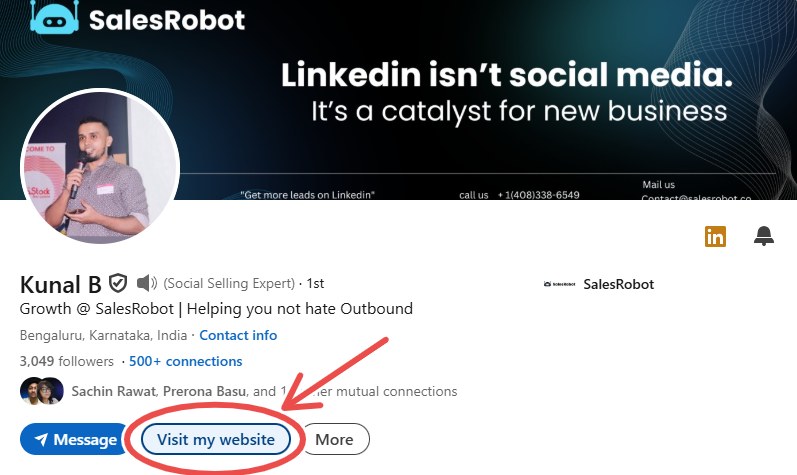
This will lead people straight to your website where they can learn more about your business.
#2 Recruit top talent
LinkedIn already has a reputation when it comes to recruitment.
It's a free, mobile-friendly platform designed for both job seekers and recruiters.
Moreover, the talent pool on the platform is unmatched. You can easily catch their attention with a company page.
Here’s how:
- Display honest info about your company and work culture.
- Post job updates.
- Share engaging content (preferably containing lots of graphics).
- Share employee testimonials.
You can also share BTS stories, celebrate successes, and post pictures of your team having a blast at work.
Make people want to be a part of your crew!
(Also, not having a business page for your company might look a little suspicious to new employees)
#3 Free marketing + SEO
We’re aware that LinkedIn is free for individuals as well as companies, right?
LinkedIn is a powerful platform for networking and marketing (especially B2B marketing).
But you also get a SEO boost if you create a Linkedin company page.
How?
Your page will pop us as one of the top results when someone searches for your company on Google.
This will give your company so much more credibility.
That means more people can find you not only on Linkedin but also when they're searching online.
I mean, come on, who doesn't appreciate free advertising, right?
How to create a LinkedIn business page? [In under 7 minutes]
I know you're curious to learn how to actually set up a LinkedIn company page.
Here's a simple step-by-step guide:
(Oh, and did I mention, you can literally DIY in less than 7 minutes!)
- Go to LinkedIn and log in to your personal account.
- From the upper-right corner, click 'For Business' and scroll down.
.png)
- Next, click on 'Create a Company Page +'
.png)
- You'll see three options.
.png)
- A company page is for all small, medium, and large businesses.
- A showcase page is an extension of your company page. It’s designed to spotlight 'affiliated' brands/ services with your company.
These are listed under the 'Affiliated Pages' section of your primary business page.
- Educational institution pages allow schools/ universities to market themselves and build a community.
They can also showcase an alumni list if the institution is listed on someone's 'Education' section.
Select the one that's most relevant to you. If you’re here, Linkedin company page is most probably the right one for you.
- Fill in your company's details correctly.
.png)
- Check this box at the bottom and click on 'Create Page.'
.png)
And voila! Your page's ready.
I told you that's super easy, didn't I?
Now, you can go ahead and customize your page as you like.
To change your page type, you need to contact LinkedIn customer support with the page's original name and URL, conversion type, and the reason for conversion.
But you cannot switch back and forth once changed, so choose wisely.
Were you able to follow all the steps? Or did you get stuck?
What if you don’t have a personal profile on Linkedin, can you still create a Linkedin Company Page?
Can you create a LinkedIn business page without a personal profile?
I hate to break it to you, but no.
But hey, there's always a loophole.
Here's how you can work your way out:
Your personal account does not need to be fully set up. You just need a registration on the platform with an email confirmation, that is it.
As soon as that's done, you can follow the above steps to configure your company page.
Works? Cool.
Now you know how to create a company page on LinkedIn. What now? You need to optimize it . Let’s have a little chat about that.
5 Tips to create the best company pages on LinkedIn
I know it sounds like too much work, but it’s not, trust me.
Human psychology plays an important role here.
Before anything else, your profile must be ‘aesthetically pleasing’ or designed such that it grabs the attention of a visitor instantly.
Here are 5 quick tips to get that:
Tip #1 - Eye-catching profile image and banner
These are the first things you notice when you visit someone’s profile, don’t you? Your profile image and banner must-
- Fit in correctly.
- Be of great quality.
- Portray your brand image perfectly.
Let’s talk of LinkedIn specifications first:
All your images must be a PNG or JPG file and have a maximum size of 3MB.
Logo image: 268*268 pixels (minimum) and 400*400 pixels (recommended)
Cover image: 1128*191 pixels (minimum) and 1128*191 pixels (recommended)
But these are just the specifications to ensure your images fit in perfectly. Your image’s quality and brand image completely depends on you.
They should be relevant and relate to your brand. No logo is better than a random picture as your logo.
So remember to double check these!
Tip #2 - Customize your CTA
Moving on, the next noticeable thing on your company page is the CTA button.
Yes, LinkedIn has them, and yes, they are free.
They are displayed right beside the follow button on your page. These buttons direct visitors straight to the added link.
.jpeg)
You can go to ‘Edit Page’ > ‘Buttons’ > ‘Custom Button’ and pick any CTA from these with the desired link.
.png)
Note: If you want your CTA to display as it is then disable the ‘Message’ button. If you don’t, your CTA will move to the ‘More’ section.
Trust me, they are the easiest way to direct organic traffic to your website.
(And maybe even increase conversions!)
LinkedIn even provides analytics so you can see how your CTAs are performing!
Tip #3 - Compelling “About” section
The next thing that a visitor would want to know is who you are and what you do. Your ‘About’ section should instantly be able to reel people in.
There are 5 primary questions you need to answer here. These are:
- Who are you?
- What do you do?
- What are your company values?
- How can you help people?
- How can people contact you?
And guess what?
LinkedIn has a limit here too! It’s up to 2000 characters. Other than these, you can also mention your:
- Website
- Company Size
- Industry
- Headquarters
- Date of Foundation
- Phone number, and more.
You can look at other pages and Google for inspiration and even use ChatGPT to generate one
An ideal description should be formal but slightly funny.
And always use bullet points.
Here’s an example of how SalesRobot did it:
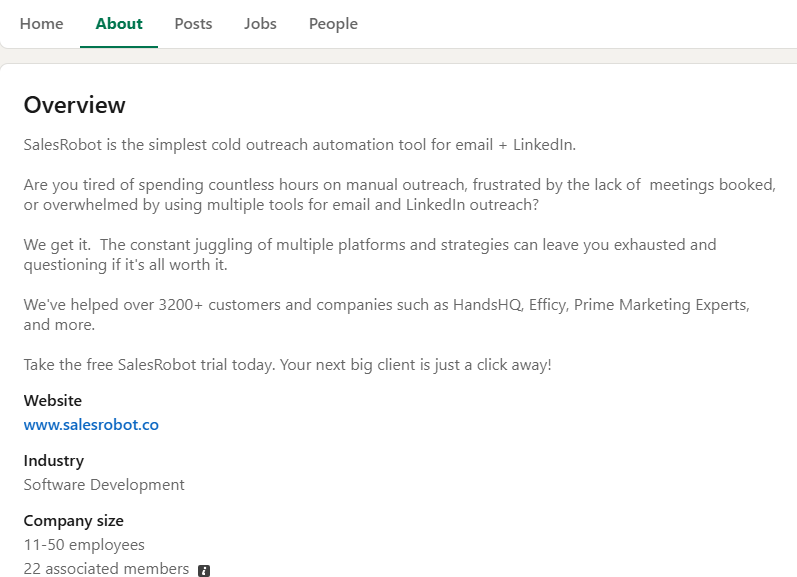
Remember that there’s no perfect way to write a company description.
Just keep it unique and true to your brand identity.
Tip #4 - Lead gen forms
While we’re at it, I want to highlight this one here.
Lead gen forms are displayed right at the bottom of your business page on LinkedIn. They allow you to collect and store leads from the page itself.
.png)
You have 4 CTA options to choose from and you can customize your headline and body copy on the lead gen from.
This will tell people what to expect after submitting the form.
When a user clicks on your lead gen form, LinkedIn auto-fills their-
- Email address
- Name
- Job Title
- Company Name
.png)
Once the user consents that they want to be contacted via email and submit the form, you can easily access this data and contact them to engage and convert.
Keep your form’s heading and description explanatory but short.
Confused?
I’ll help you out!
Your CTA and body copy WILL determine if people click on your lead gen form or not. If it doesn’t resonate with them, there’s no point, period.
Having said that, you must not mislead anyone, as that can do more harm than good. Your body copy should resonate with your brand’s values and services.
Tip #5 - Just be present!
Whatever you do, just don’t abandon your page after creating it.
Be present.
But you’re posting regularly, you have all the boxes checked, what more can you do?
Well, the thing is, most of them are doing that.
What are you doing differently?
- You can update images, logos, content based on holiday or festive themes.
- You can ask questions on your posts and reply to comments to engage with your visitors.
- You can host webinars, quizzes, giveaways, and contests.
These are small but meaningful ways to show genuineness and commitment towards your audience.
People are more likely to spend time on pages where their opinions are valued.
Now let’s talk about the pitfalls you must avoid when creating a business page on LinkedIn.
Common mistakes to avoid + Best practices for LinkedIn company pages
Setting up a LinkedIn business page is easy.
But making it stand out?
That’s quite the hard part.
Let’s talk about what not to do and how to do it right, so your page becomes a magnet for the right audience.
The common mistakes to avoid
❌Leaving out important info
I mean, obviously.
What do you think when you visit a page like this on LinkedIn?
.png)
LinkedIn will have a hard time identifying and suggesting your page.
The more unique you make it, the more people it'll reach!
So, avoid any incomplete or wrong info, okay?.
❌Being a copycat
Seen a competitor’s page and thought, “I’ll just do the same”?
Yeah. Big mistake.
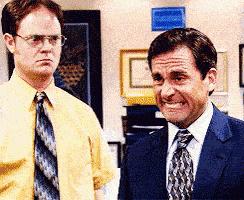
If your page looks like a clone, people won’t know what makes you special.
If you want to truly stand out, you need to highlight what’s unique about YOUR brand, your story, your values, your vibe.
Trust me, people will notice when you’re authentically you.
❌Being sales-y
Sure, you’re here to promote your business, but if every post screams, “Buy now!” you’ll turn people off fast.
So you gotta mix it up instead.
You need to add a personality to your brand, a unique identity and even a little humor.
People love brands that feel human, not just like a sales machine.
When you connect on a personal level, they’re likely to stick around and may become a customer eventually.
❌Ignoring visuals
In a world of Instagram reels and YouTube Shorts, people scroll fast and lose interest even faster.
Long texts won’t grab their attention.
Use quick, engaging visuals like short videos, infographics, and eye-catching images.
You need something that makes them pause and take a second look before they move on.
❌Inconsistent posting
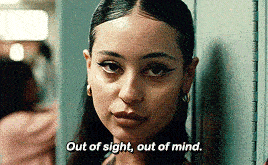
If you’re posting inconsistently, you’re gonna lose momentum.
The best idea is to develop a content calendar and stick to a consistent posting schedule to maintain visibility of your profile in front of the right people.
The best practices to implement
✔️Post what matters
Not all content is created equal.
To really connect with your audience, your posts need to be relevant and interesting.
Try the "5-3-2 rule": out of every 10 posts,
➡5 should be curated content that’s useful to your audience,
➡3 should be your original content (non-promotional), and
➡2 should be fun, behind-the-scenes posts that show the human side of your brand .
It’s a winning formula to keep things fresh.
✔️ENGAGE!
Don’t just post and ghost. Engage!
Like, comment, reply, show up in front of your audience.
When you’re actively participating, you’re building relationships.
And if doing this every day feels overwhelming, SalesRobot can help automate the process, so you can focus on the high priority stuff.
✔️Use keywords
Yes, SEO matters on LinkedIn too.
Use the right keywords in your page description, posts, and job listings to make your page easier to find.
The right keywords can boost your visibility and bring the right people to your page.
✔️Show off your wins
People love a good success story.
So, share your company’s achievements, milestones, and case studies.
It’s a great way to build credibility and show potential clients what you’re capable of.
✔️Involve your team
What can your employees do to boost engagement on your page?
Good employees are, hands down, the backbone of any company and they can:
- List your page as their workplace on LinkedIn.
- Share your content.
- Post content related to your brand/ reviews/ work culture.
What this does is increase your discoverability by 10x.
A study found that companies with high employee engagement actually outperformed the others by 202%.
Isn’t that huge?
This means their connections and profile visitors will notice all the content and probably even pay your page/ webpage a visit.
And who knows, some may even sign up for a free demo or trial!
In my opinion, this is the best way to increase brand awareness and reachability.
✔️Keep your branding tight
You want your LinkedIn page to feel like “you,” right?
That means keeping everything consistent: your colors, tone, and visuals.
When all these elements match, your brand becomes instantly recognizable.
No one wants to get lost on a page that feels all over the place. So, make sure your page reflects who you are and what you stand for.
A unified look will help people trust you and remember you.
- Use the same logo and profile picture across all platforms.
- Pick a color scheme and stick to it, too many colors can be distracting.
- Your tone of voice should match the personality of your brand: formal, casual, or somewhere in between.
✔️Promote your page
So, you’ve got your LinkedIn page looking great.
How are you gonna get people to actually see it?!
Haha, chill. It’s simple.
Share it everywhere you can: your website, email signature, and any other social media profiles.
When your page is visible in more places, it increases your chances of being noticed.
How to edit/delete a LinkedIn company page
As I've already explained, you must keep your company page info up-to-date.
Follow these simple steps to edit your page as and when needed:
- Go to the super admin view of your LinkedIn page.
.jpeg)
- Click on 'Edit Page' on the left-hand side.
.png)
- Here's all the information you can edit.
.png)
- Once done updating, click on 'Save' and you're done!
.png)
If your company page is not in a good shape and you cannot find time to maintain it, it might be better to delete it.
Of course, you can create a new one later.
Just follow these steps to delete or deactivate your LinkedIn business page:
- Go again to the super admin view of the page.
- From the left sidebar, scroll down and click 'Settings.'
.png)
- Click on 'Deactivate Page.'
.png)
- Check this box and click on 'Deactivate.'
.png)
And it's done!
Conclusion
It’s safe for me to say now that a LinkedIn business page is a must have in 2025 if you’re running a company and can help you:
✔️Generate leads
✔️Recruit the best people
✔️Boost SEO
✔️Get free marketing
In this blog, we discussed detailed steps on how to create, set up, edit, and delete a business page on LinkedIn.
We also talked about what not to do + the best practices while creating it.
While all this is fine, but not enough to get leads from LinkedIn.
You can’t sit back and expect people to engage by simply posting content and optimizing your page.
You have to get out there and do some work by yourself.
The key lies in how and when you communicate with your target audience.
Enter SalesRobot.

It can help you create automated outreach campaigns for the leads you get from LinkedIn and automate follow-ups and engagement for you.
You can pull prospects from anywhere and even find ones similar to your best customers using the B2B lookalike database.
Once you’ve got your leads, SalesRobot automates the outreach and follow-ups, so you don’t have to and keep your leads engaged with minimal effort.
It even personalizes messages for you, saving you from hours of manual work.
And the best part?
It can easily bypass LinkedIn connection limits to save you from the LinkedIn jail.
Once you’ve got your LinkedIn business page up and running, you might be wondering, “What’s next?”
The next step is to increase your reach and visibility.
And how do you do that?
By growing your followers.
So, here’s the deal, let me show you how to set up an automated campaign using SalesRobot to ask your connections to follow your company page on LinkedIn.
- First, log in to your SalesRobot account, and under the “campaigns” section, click on “create campaign”.

- Select, “I’m an advanced user”.

- Now, choose “Add from LinkedIn search”.
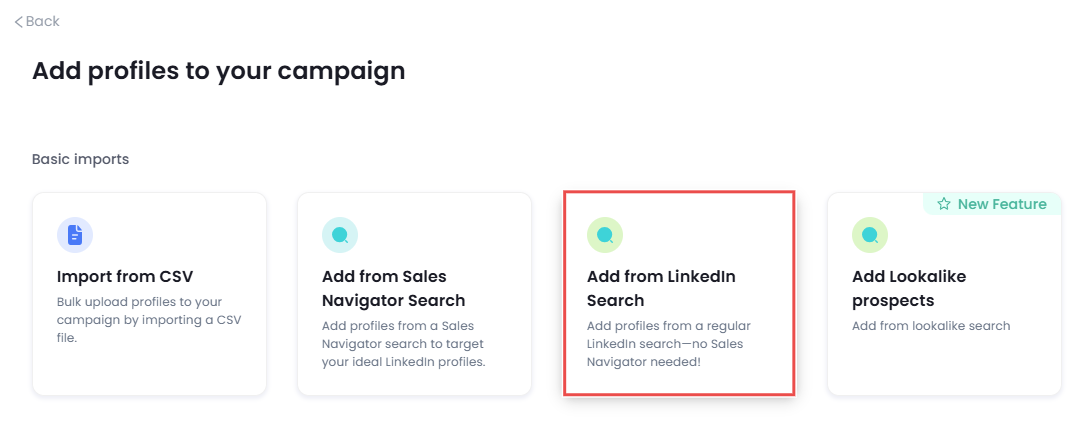
- Next, go to your LinkedIn account, and under the “My Network” section, click on “Connections”.
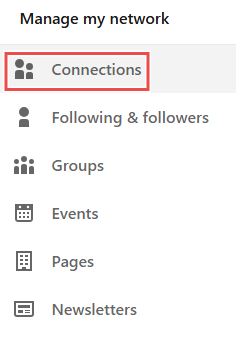
- Now, to select the target profiles for your campaign, click on the “Search with filters” button.
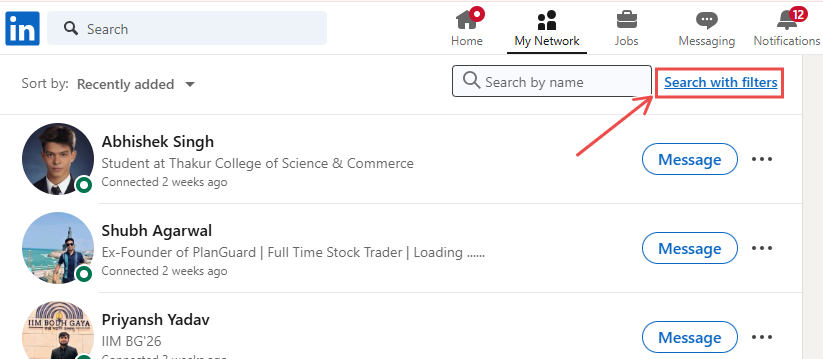
- To target your first degree connections, click on the “1st” button and copy your LinkedIn search URL.
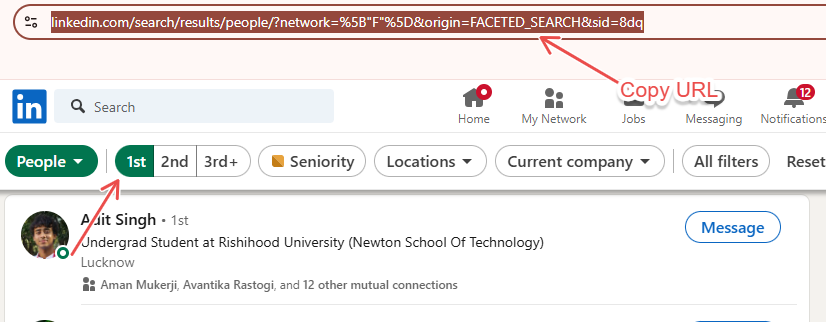
- And paste the URL here, and click “save”.
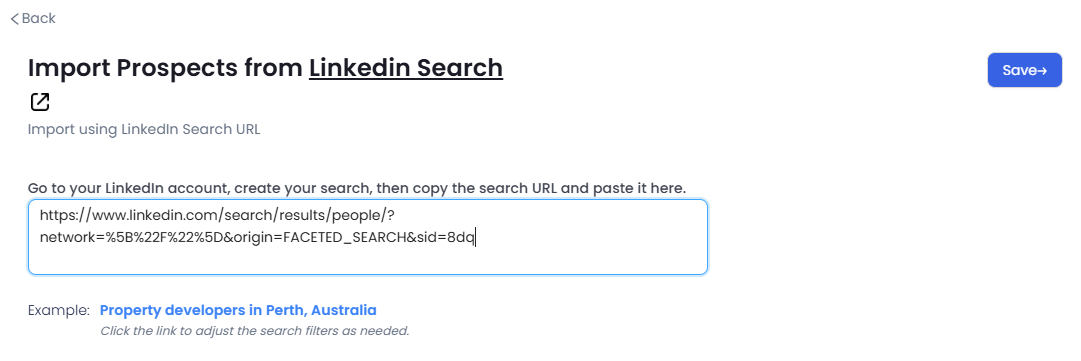
- On the next page, scroll down and you’ll see a “connection level” option, select the “1st” option here.
This will ensure that only your 1st-degree connections are targeted in your campaign.
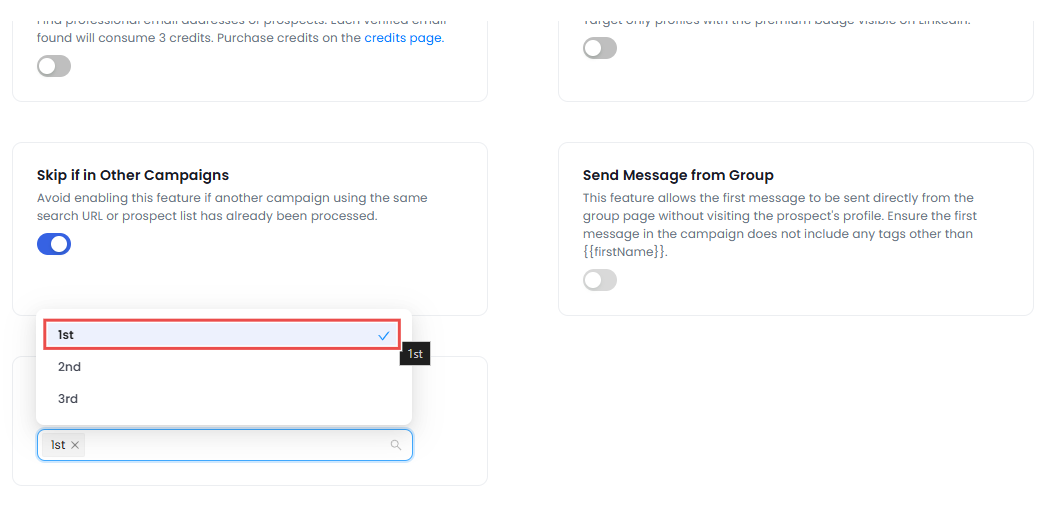
- Next, to create a message sequence you’ll get various options to choose from, let’s take “From scratch”.
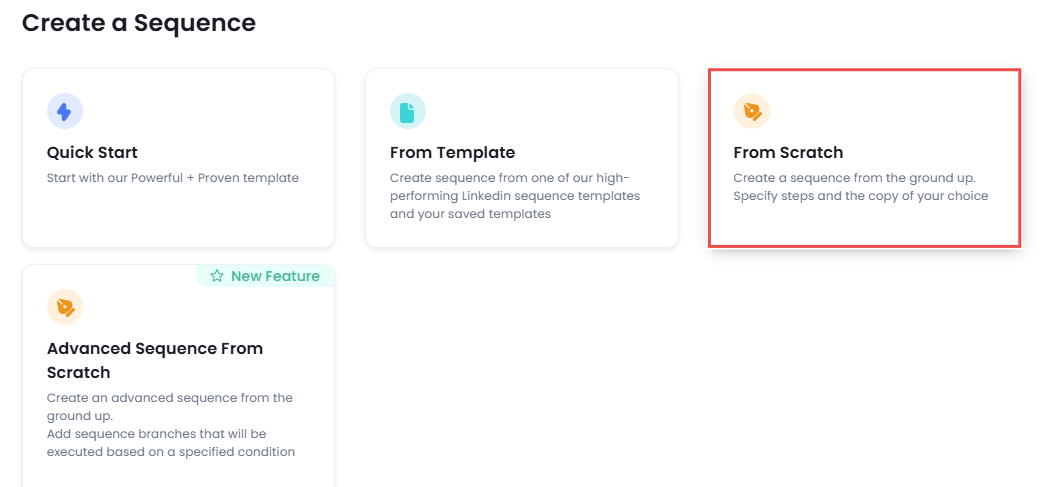
- Select the “send message” option.
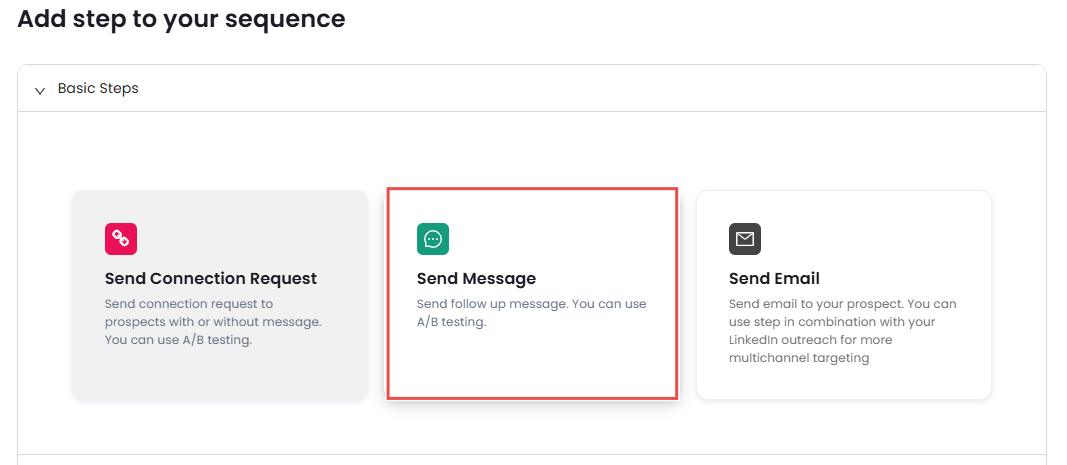
- Now you just have to write a personalized message for your connections, asking them to check your business page out and give it a follow if they’d like.

And that’s it!
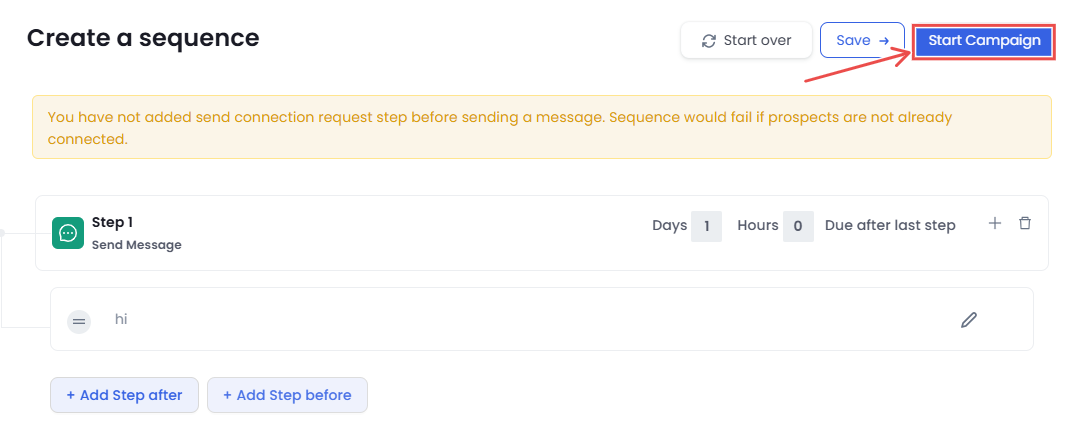
Just click on “start campaign” and SalesRobot will start sending DMs to your 1st-degree connections.
On autopilot!
Still not convinced?
Try it free for 14 days before committing to us; we just need your email, I promise!
Hope this helped!
.png)

.png)