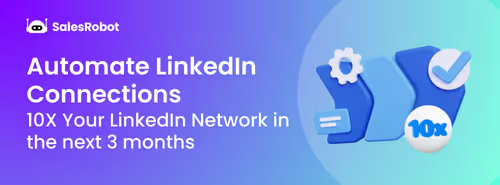Did you know you can message people on LinkedIn without sending them a connection request first?
I know, it’s crazy!🤯
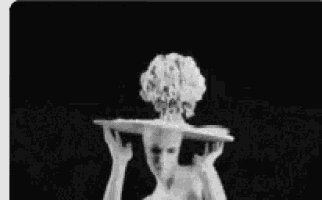
There’s an ‘open profile’ option on LinkedIn that’s available for premium users.
But the bad news is: LinkedIn doesn’t have a filter to help you sort them out.
Neither does Sales Navigator..
So today, we’re gonna talk about two different ways on how to find open profiles on LinkedIn; without using any filters!
Ready?
Let’s begin!
What are open profiles on LinkedIn?
LinkedIn premium users get an option to make their profile public, aka, accessible to all, without having to send them a connection request first.
The good thing is: you can send them an InMail for free, without consuming any credits, without sending any connection requests.
It saves you the overall hassle of sending requests, waiting for them to get accepted, waiting for a reply, getting ghosted sometimes, and repeat.
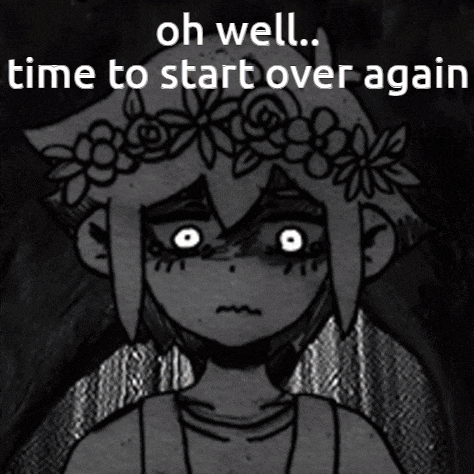
And if you know the cost of InMail credits — you should already be excited about this.
If you don’t, they cost approx $10 *EACH*, depending on your geographic location.
Getting back to my point, LinkedIn has approximately 175 million premium users, out of which 95% have open profiles.
That’s a huge market for you to generate leads.
Agreed?
But how do you identify these profiles, since there are 0 filters to help you do so..
How to turn on open profile on LinkedIn?
If you are a LinkedIn premium user and want to turn on the open profile option for your profile, here’s how you do it:
⏩Click on your profile picture and select the ‘View Profile’ option.

⏩Now check out the ‘Edit’ option beside the LinkedIn premium badge. Click on it.
4.avif)
⏩Turn on the ‘Open profile’ option.
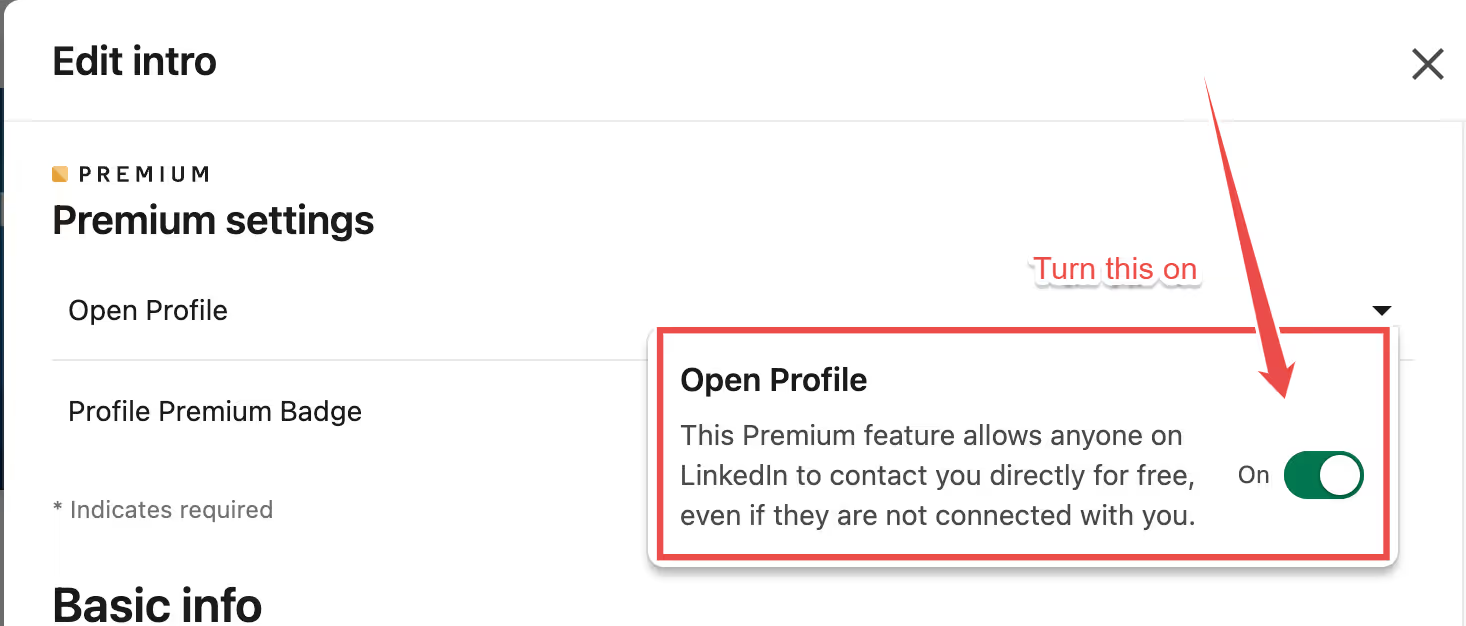
And you’re all set.
Now anyone can check out your profile and message you for free!
The bigger question here is:
Should you turn it on?
If you want to grow your network and want people to easily be able to get in touch with you, then this is a great option for you.
But there’s something you should consider before:
Turning it on means you will receive some irrelevant messages.
But keeping it off can prevent potential leads to get in touch with you easily.
Sure, they will find a way if they really want to, but it’s just easier this way.
So, let’s see how you can find these open profiles on LinkedIn.
How to find open profiles on LinkedIn — 2 Options
Whoever said that filters are the only way to find your target audience on LinkedIn; they aren’t 🤷🏻
I mean, they do help, but they’re not the only option you got.
Unfortunately, without them helping you out, you have two options:
- Manual searches.
- Automate using SalesRobot.
Let’s talk about each of them in detail —
Option #1 — Manually
One way to identify open profiles on LinkedIn is to manually look for them.
You need to first go to LinkedIn and filter out a list of people you wanna get in touch with.
The next step is to identify premium accounts from that list.
Generally, premium accounts have a badge that’s displayed like this:
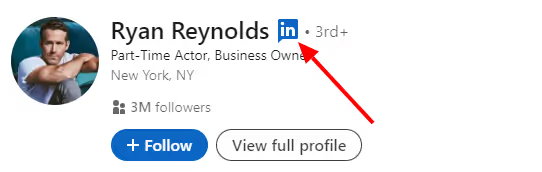
It’s easy to identify.
But then comes the hard part.
You have to open the profiles of each person and see if they have an open profile or not.
How?
Click on the ‘Message’ button if you see it on their profile, else, click on ‘More’ and see if it's there.

If this box opens up, and you see ‘Free message’ written, congrats, my friend, you’ve hit the jackpot!
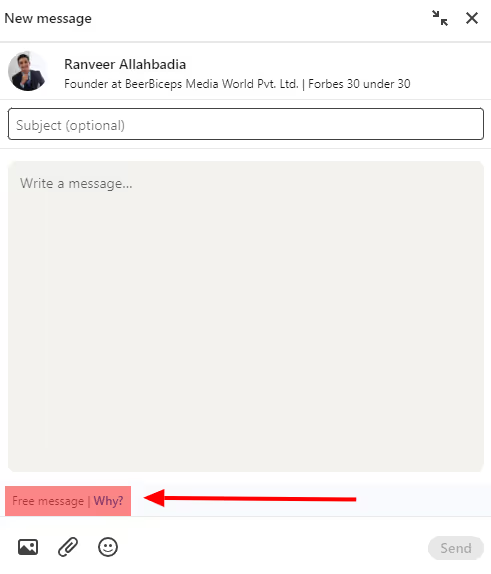
This means they have an open profile, and you CAN message them for free!
And if you don’t, well..

But here’s a point to be noted:
If your goal was to contact 5-10 people, this is a great option, actually.
It’ll take some time to sort out and write messages for each, but we’ll talk about it later.
If, however, your goal is to generate leads from LinkedIn and you’re thinking of doing it in bulk (and automated), you’re gonna spend your holidays doing exactly that!
So, you’re much better off with option #2, which is also my personal favorite😉
Option #2 — Automate using SalesRobot
Yep, you can automate the entire process of sorting out the profiles and messaging them.
SalesRobot is a LinkedIn and Email automation tool that lets you create automated campaigns on LinkedIn that can —
✅Send automated connection requests and personalized messages to YOUR target audience,
✅Warm-up and follow-up with them, and
✅Track the important metrics and auto-pause the campaign when someone replies!
And ‘tis just the tip of the iceberg.

It can write some awesome messages for your prospects on your behalf, and they’ll never know you wrote them.
Want proof?
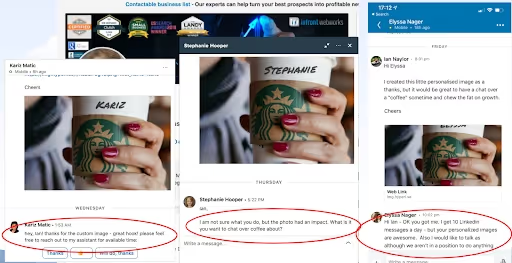
This is it!
Now, I’m sure you’ve seen a bunch of tools do this already, so let’s keep it aside for a moment.
The burning question right now is: How is it gonna target open profiles on LinkedIn?
Let’s go through that very quickly:
- Go to the SalesRobot page and sign up for a free trial (no credit card needed).
- Next, click ‘Campaigns’ from the left column and go to ‘Create Campaign’ from the top right corner.
- Click ‘I’m an advanced user.’
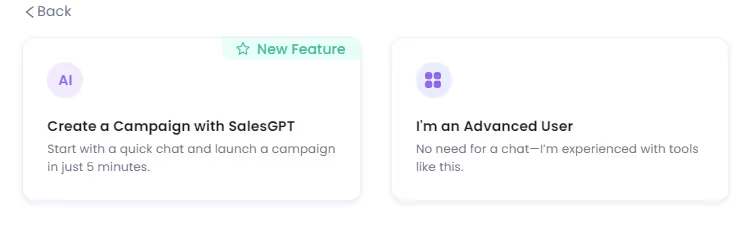
- Pick a name for your campaign, and then go back to LinkedIn to perform a LinkedIn search to identify your target audience.
It can be a regular LinkedIn search, Sales Nav search, group, hashtags, anything..
Don’t know who your ideal prospects are and not satisfied with Sales Navigator’s search results?
SalesRobot’s AI lookalike feature helps you find prospects that look like your ICP or your best paying customers.
- Now, copy the search URL and paste it into SalesRobot, selecting the way you conducted your search.
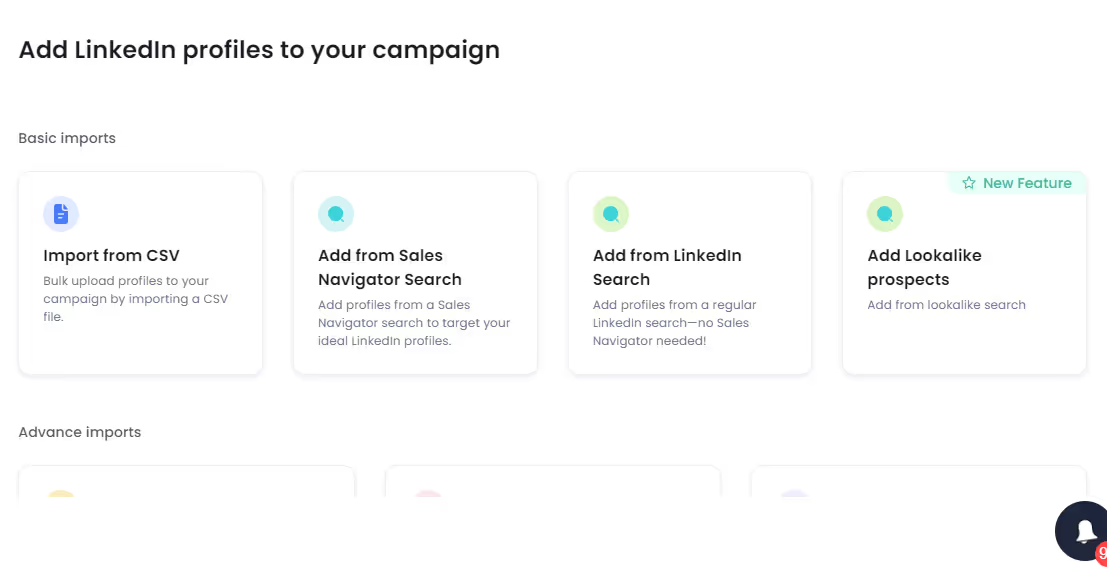
- Now, when you go to configure your settings, don’t forget to turn this option on:
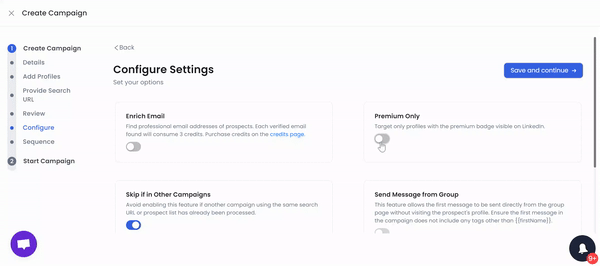
This will target Premium members from your list, and like I said earlier, 95% premium users HAVE open profiles.
15.avif)
- When you get the option to set up your campaign, pick the ‘From Scratch’ option.
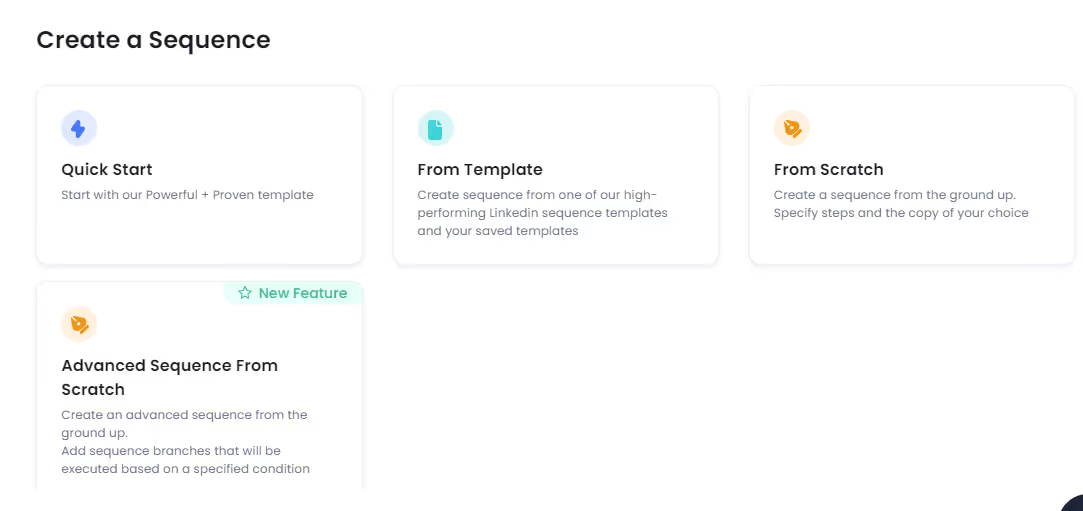
- Now you can create your sequence, and to send free InMails, go to the ‘Advanced steps’ option.
You can add your choice of subject line and body copy for InMails here.
- Now that you’re done, hit ‘Done’ and you’re good to go!
Now, your campaign will target premium open profiles on LinkedIn.
So, if you want to generate leads from LinkedIn by targeting open profiles, this is your way to go.
You can sit back and chill and focus on closing the deals SalesRobot sends your way!

Now that you know you can find and contact LinkedIn open profiles so easily let’s talk about why you should go for option #2.
I mean, apart from it being a fully automated and effortless way to generate leads from LinkedIn, let’s see why open profiles are a great option for B2B lead gen..
Why use LinkedIn open profiles for B2B lead generation?
Okay, so obviously, LinkedIn chose to hide open profiles from plain sight to maintain privacy and prevent spamming.
Then, why even put in the effort of looking for them and messaging them?
Isn’t it easier to bulk contact people without targeting open profiles?
That way, you’ll be able to get in touch with more people anyway..
But what you don’t realize is: there’s a very basic problem with it.
LinkedIn doesn’t allow you to message your 2nd and 3rd-degree connections unless you send them a personalized connection request.
And when they do accept your request, it’s very easy for your messages to get lost in their inbox.
If they don’t know you, they have no reason to accept your connection request except for expanding their network.
It might take some (maybe a lot of) time too.
Sending InMails to open profiles offers a solution to these problems.
It doesn’t matter if you’re connected or not; you can send them a message.
And it doesn’t cost any credits.
InMails are also visible in the recipient’s inbox and email if their email notifications are on.
I’m not saying you should stop reaching out to others on LinkedIn; I’m just saying this is a more effective way to do it if you want quicker + better results.
Conclusion
So, what are you waiting for?
Now that you know why open profiles can be a game changer for lead generation on LinkedIn + how to find them, you’ve a foolproof roadmap to generating quality leads from LinkedIn!
Your prospect list with SalesRobot’s automation is what’s called a successful outreach strategy for LinkedIn.
And while we’re talking about automation, let me clarify, SalesRobot is absolutely safe with an inbuilt safe mode to make your automation look human-like.
There’s more to it, but you’ll have to try and explore it to see how it’s different from other automation tools 😉
It’s free for 14-days; no strings attached.
Happy networking!
Heading 1
Heading 2
Heading 3
Heading 4
Heading 5
Heading 6
Lorem ipsum dolor sit amet, consectetur adipiscing elit, sed do eiusmod tempor incididunt ut labore et dolore magna aliqua. Ut enim ad minim veniam, quis nostrud exercitation ullamco laboris nisi ut aliquip ex ea commodo consequat. Duis aute irure dolor in reprehenderit in voluptate velit esse cillum dolore eu fugiat nulla pariatur.
Block quote
Ordered list
- Item 1
- Item 2
- Item 3
Unordered list
- Item A
- Item B
- Item C
Bold text
Emphasis
Superscript
Subscript


Wow your leads by cloning yourself and sending personalized videos and voice notes to each lead on LinkedIn.

If you don't reply to leads within 5 mins, your chances of converting them fall by 50%. Our AI replies on your behalf instantly! (and yes, you can train it)

Don't shoot in the dark. Get detailed analytics on what's working

SalesRobot allows you to invite other team members, so that they can add their LinkedIn Account, run outreach campaigns and get amazing results just like you.
Trusted by 4100+ innovative B2B sales teams and lead gen agencies

.avif)

.avif)




.avif)