I know you’re thinking.. Who needs a guide on how to connect with someone on LinkedIn..
Well, guess what?
You do.
Because you didn’t know you could do it in 10 different ways!
Yes, we’re talking 10 different ways of sending connection requests to people on LinkedIn.
And that’s not it, as you’ll be tempted to send connection requests after reading this.
So we have 3 super helpful tips everyone should know about before you start spamming people on LinkedIn.
So, you know, you might miss out on the good stuff if you hit the back button.

10 ways to connect with someone on LinkedIn
Since you’re here, you already have your reasons to connect with people on LinkedIn, so we’re gonna skip that part.
But since you’re preparing to send connection requests, here’s something you should know:
Searching up people’s names or sending connection requests to random people can be:
❌Slow,
❌Exhausting, and
❌Ineffective.
Your requests are more likely to get ignored or you’ll end up building an irrelevant network..
Instead, a better option is to move forward with a targeted approach and connect with people who are more likely to respond and engage.
It’s also a great option if you’re trying to get some B2B leads from LinkedIn.
So here are 10 ways to do it:
#1 Send a direct connection request
This is a good old method of sending connection requests to people you know and want to build professional relationships with.
The only thing is: avoid spamming people with connection requests.
This can take you straight to LinkedIn jail.
Linkedin daily limits that you need to follow to avoid going to LinkedIn Jail [Secret Tips Inside]
So if you’re not aware of the LinkedIn limits, here’s your guide.
Getting back to our agenda..
You simply go to the search bar and type the name of the person you want to connect with.

Now, once you see the person and recognize them from the search results, open their profile and hit the ‘Connect’ button, and you’re done!

But this way, it’s actually harder to track your response rates.
You know, not for people who just wanna build their network, but for those who need to track their response rates.
Maintaining an Excel sheet, tracking and remembering everything..

If you don’t wanna end up like this — SalesRobot is your friend in need.
It can automate this entire process; all you need is a list of people you want to send requests to.
Is it really that easy?
Yes, it is.
If you wanna try it out-
✔️Sign up for the free trial and create a campaign.

✔️If you’re new to LinkedIn automation, go for ‘Create a campaign with SalesGPT’; and if you’re familiar, hit the ‘I’m an advanced user’ option.

✔️Name your campaign now and click ‘Next.’ You get all these options to add your lead list now..

How crazy is that!!!
#2 Send a personalized connection message
This way, you can take #1 further and add a personalized message to your request.
This will let the person know who you are and what you want.
Adding a personalized message makes your connection request stand out and more genuine, like you did your homework.
It is more likely to get accepted also.
To add a personalized message, go to the person’s profile, and as you click on ‘Connect’, you’ll get this popup:
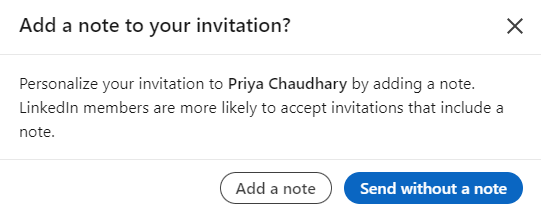
Click ‘Add a note,’ and write your message, and click ‘Send.’
It does take 5 extra minutes, but it really works if you are trying to build your network.
But you’ll have to spend 5 minutes * 20 people = 100 minutes every day.
If you have that kind of time and skill to do so without ranting out to your friends, feel free to do so.
If you can’t, no worries; SalesRobot can do that too.
Once you’re signed in and you’ve added your list, configure settings on how you wanna run your campaign.
Now, when you create your sequence, you can add the message you wanna send, and SalesRobot will go through their profile and personalize it like this one:
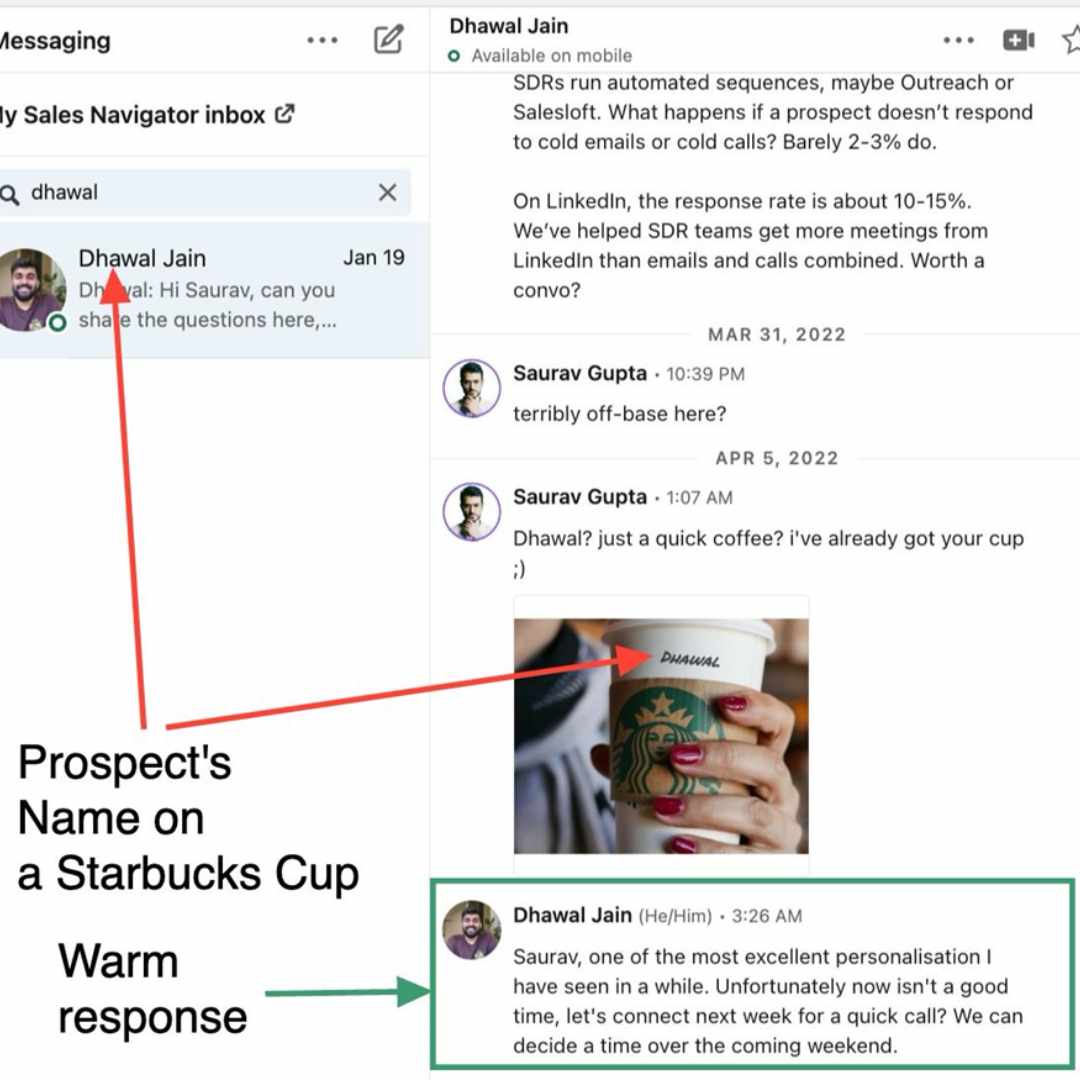
So you’re saving your time and energy, without compromising on quality!
#3 Connect via 'Follow' button
Wanna connect with someone but see a ‘Follow’ button instead of the ‘Connect’ one on their profile?
Well, following doesn’t equal connecting, so here’s a quick tip on how to connect with them:
Click on ‘More’ beside the ‘Follow’ button, and there you’ll see the ‘Connect’ button.

#4 Connect through groups
Common groups are another great way to connect with like-minded individuals on LinkedIn.
And you can even message them for free!
Which = free personalized connection request for you.
Access your groups from the left column of your LinkedIn feed.

Now click on the group you want to use to connect with people.
The number of members of that group can be seen from the right panel. Click on ‘Show all.’

And there you have the entire list.

Open the profile of the member you want to connect with and send them a request!
But what if the person on your ‘people-to-connect-on-linkedin list’ is not in that group?
Good question..
Go to their profile, scroll down to the bottom to the ‘Interests’ section, and click on ‘Groups.’

You’ll see which groups they’re a part of, and you can join them, and then follow the above process.
And you don’t have to do it manually if you don’t want to.
Yep, you guessed it right.
SalesRobot just needs a URL of this page..
Click this and copy paste the URL, and you’re sorted.

#5 Connect via LinkedIn recommendations
LinkedIn’s another really cool feature is that it recommends you *A LOT* of people by default.
So, if you don’t have a ‘people-to-connect-on-linkedin list’, this can be really handy.
For example, when you visit someone's profile, the ‘People you may know’ section appears on the right panel of your LinkedIn feed.

These people are mostly related to them in some way or another.
Other than that, when you click on ‘My network’ from your home page, you get a full list of recommendations.


And it keeps going on and on.
#6 Connect via InMails
So basically, LinkedIn allows you to only send messages to people who you’re connected with.
OR
Send a message WHILE you’re sending them a connection request.
What if you wish to warm up a little beforehand?
What if you want to send them a message to know if they’re interested or not, without sending them a connection request?
InMails are your go-to option here.
Yes, they are paid.
But if you got them, there’s nothing like it.
Plus, you can send free InMails (without using any credits) to premium users with open profiles.
#7 Connect via QR code
Did you know LinkedIn profiles have QR codes?
You can share and scan them to connect with someone instantly!
✔️Go to the LinkedIn app and tap on the search bar.

✔️You’ll see the QR option in the top right corner.

✔️Tap on it, and you can share yours or scan others’ QR codes and send connection requests in a second.

#8 Connect via Email address
Have email addresses of people you want to connect with but not sure how you’ll find them on LinkedIn?
Here’s a quick hack:
Start typing their email in the LinkedIn search bar; if it’s linked to their profile, it should show up.
If it doesn’t..
Another way is to simply search for them on Google using their email; you’ll most likely find them.
If it still doesn’t work.. well.. you gotta hunt them down a little bit more, then.
#9 Connect through a mutual connection
Mutual connections are great for identifying people with common interests.
It also becomes easier to introduce yourself to them.
You simply need to go to their profile..
Click where their number of connections is displayed, and you’ll have their entire connection list where you can pick who you want to send requests to!

Btw, you can copy-paste this link to SalesRobot if you don’t want to spend your weekend browsing and tracking LinkedIn activities.

#10 Connect after an event
So, you attended an event on LinkedIn and really want to get in touch with the attendees there.
Or maybe you just wanna talk to people attending a certain event you’re interested in.
You can go to the event details, click on ‘Attend’ or ‘Register,’ and you’ll now be able to access the list of attendees of that event.

All sorted?
I just have one more thing to say here..

SalesRobot.. will do it for you on autopilot if you wanna save some time and energy..
Yep, select ‘Add all in a LinkedIn Event’ and copy-paste; that’s it.

Thanks for hearing me out..
Let’s move on now.

3 Tips before you start connecting with people on LinkedIn
I know you’re tempted to use SalesRobot now..
*Tempted to send connection requests on LinkedIn now...
But there are a few things you should keep in mind before you start sending out connection requests.
1. Build a credible profile
This is one thing that’s non-negotiable yet easily overlooked.
If your LinkedIn profile is incomplete and/or lacks credibility, 80% of the people won’t respond at all.
Your profile is the first thing people see when they consider responding to your requests or messages.
So if you want to build a stellar LinkedIn profile —
2. Personalize your message
Like I said earlier, personalizing adds that X factor to your messages and makes them feel more personal and easy to connect to.
Once you master this skill, it’ll be hard for almost anyone to ignore your message.
And if you can personalize it for each person, then that’s awesome, but if you need to get leads in bulk, it’s next to impossible.

Which is where SalesRobot will really help you..
It can message multiple people at once and follow-up with them at regular intervals to make sure your messages don’t get lost in their inbox.
And don’t worry, if somebody replies, it’ll hand over the convo to you so you can convert them.
3. Warm up before
Directly sending a connection request to strangers, personalized or not, MIGHT not yield the best results.
Why?
These people don’t know you, so why should they trust you?
However, if you warm up a little beforehand —
You know, like some of their content, comment on it, participate in common groups; you get the drill, just make yourself visible enough for them to know you, chances are more that they’ll respond positively.
Now they’ve known you for a while, they’ve noticed your activity, so the probability that they’ll respond is much higher.
It’s anyway a great thing to do so you don’t come off as a pushy salesperson.
Conclusion
Here we are, at the end.
You’re now aware of 10 different ways to connect with people on LinkedIn.
But remember, don’t start bombarding people with connection requests.. LinkedIn has some limits set in place.
If you go overboard with it, you could end up in LinkedIn jail!
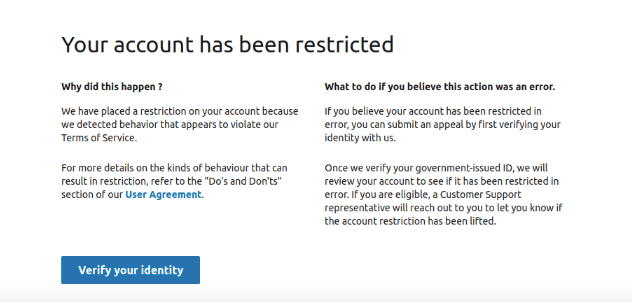
SalesRobot will obviously stay within those limits while automating your LinkedIn outreach so you don’t need to worry about anything at all!
I’ve said enough — it’s time for you to try it out now.
Thanks for reading,
Take care! :)


