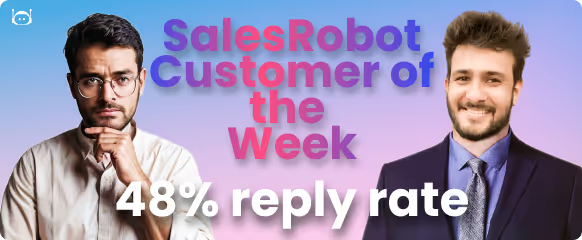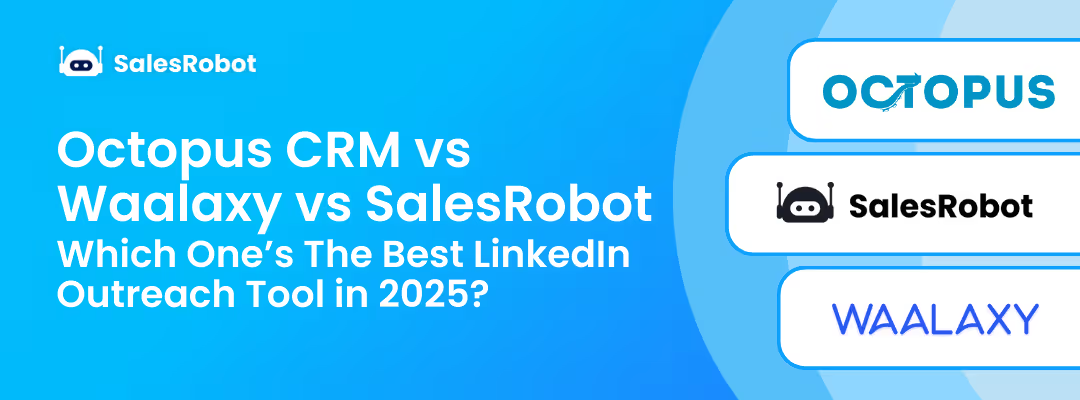Had enough of LinkedIn?
Think you need a break?
If you’re looking for ways to temporarily hibernate LinkedIn account, don’t worry, I’ve got you.
See, I know LinkedIn can get a bit much at times.
The constant job posts, the endless career advice, the sheer number of people voicing their opinions on everything…it can be quite overwhelming.
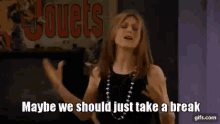
So, if hitting the snooze button on LinkedIn is something you’d like, there are many ways to do it.
But remember, though, taking a break from LinkedIn and then canceling your account permanently are two very different things.
Don’t worry. I’ll walk you through it all right from
💥What happens when you hibernate your LinkedIn account,
💥How to hibernate in 5 easy steps,
💥How long can you stay hibernated,
💥The difference between hibernating and deleting your LinkedIn account permanently, and everything in between.
Let’s begin with
What is hibernating your LinkedIn account?
Confused about what hibernating actually means?
Let me break it down for you! 🤔When you hibernate LinkedIn account, you're temporarily deactivating your profile while keeping all your data safe.
If the account's owner decides to reactivate their profile, LinkedIn will retain the information on file but will remove all other data.
Here's what "hibernate account LinkedIn" actually means:
- Your profile goes invisible (like a social media invisibility cloak!)
- Your connections stay safe and sound
- Your messages remain in people's inboxes
- You can wake it up anytime by simply logging back in
LinkedIn hibernate account meaning is essentially "pause, don't delete" - which is perfect if you're just feeling overwhelmed but don't want to lose your professional network.
What happens when you hibernate your LinkedIn account? Hibernating vs deleting
If you hibernate or deactivate your LinkedIn account
- The data you've added will still be accessible, but other users won't see any of your profile information.
- Your name and photo will be replaced with the words "A LinkedIn member" and a generic logo if you have endorsed, posted comments, published posts, or made recommendations on LinkedIn.
- This will also apply if you have written posts. Nobody will be able to view your profile, and you won't be able to show up in any searches at all.
When a LinkedIn account is deleted,
Any information that was not downloaded in advance is permanently removed from the platform.
If you don't want to delete your account altogether, you may limit the information that LinkedIn can access about you by adjusting the privacy settings on your LinkedIn profile.
How to hibernate LinkedIn account? (Step-by-step guide)
Your LinkedIn account can be "hibernated" if you don't want to use it for a while or if you just need a vacation from it.
When you put your LinkedIn profile into hibernation, you won't lose your connections or messages.
If you hibernate your account, it will be inaccessible until you wake up.
Here’s the step-by-step process.
-compressed.avif)
#1. Join LinkedIn by logging in.
Get LinkedIn up and running in your browser.
Then simply press the "Me" circle that is located in the upper right corner of the page next to your profile image.
#2. Use the menu to get to "Privacy and Settings."
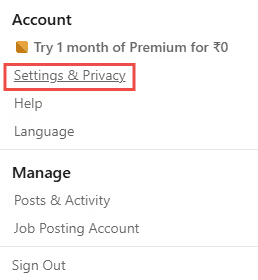
You may modify your profile's settings and level of privacy by selecting "Settings and Privacy" from the "Account" menu.
#3. Put your account into hibernation
Then, go to "Account Preferences" on the left navigation. Under "Account management," you should look for "Hibernate account."

#4. Offer an explanation.
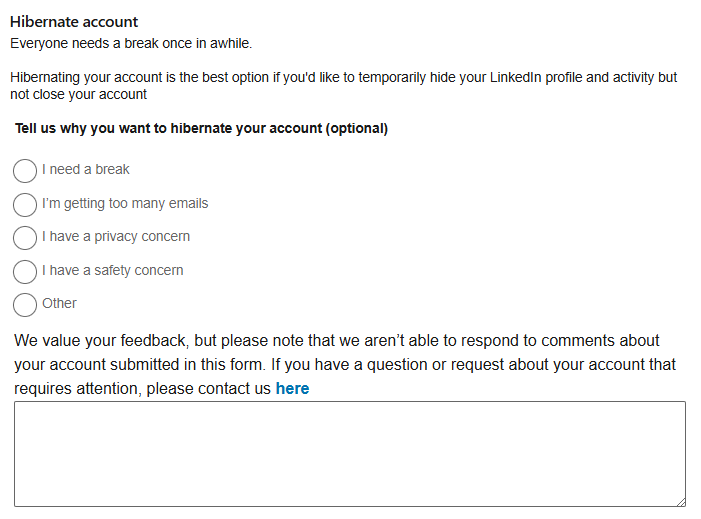
Next, choose the box that best explains why you’re doing this (however, this is optional).
#5. Give your password.
The last step to hibernating your LinkedIn account is to enter your password in the corresponding box.
Have a premium LinkedIn account?
Have you considered hibernating your LinkedIn account? Here are some things to consider
The question that needs to be addressed here is, “Why are you hibernating your LinkedIn profile?”
Is it because
Your profile isn’t getting enough visibility? 🤔
👍Fix it by including search terms you want people to find you for rather than phrases like "looking for possibilities" or "on hold."
👍Also, please include some info about yourself in the "Description" section.
👍Complete as much of your LinkedIn profile as you can, and make sure that it is up-to-date.
This will increase your chances of being found in searches.
Here’s a video that’ll help you make the most of your LinkedIn profile:
👍Connect with as many individuals in your existing network as possible, including co-workers, stakeholders, customers, clients, old classmates, etc.
👍Sign up for Job Alerts to make sure you are the first one in the door.
Can you put your LinkedIn profile into hibernation with the mobile app?
You may put your LinkedIn profile into hibernation from your mobile device in the following way:
- Open the app and log into your LinkedIn account.
- Simply tap your profile picture, located at the top left corner of the page.
- Followed by Account preferences, tap the Settings menu.
- Scroll to the very bottom, and then select the Hibernate account option.
- Choose the option to hibernate your account.
- Then, after entering your password, click the Hibernate account button.
How long can you hibernate LinkedIn account?
LinkedIn will also take any information related to your LinkedIn account and delete any identifying features within thirty days.
LinkedIn can reopen your account if you’ve closed it less than 14 days back.
In order to regain access to your account:
1) Head to the LinkedIn login page, type in the email address you used to sign up, and enter your password.
2) Or, you can use the link LinkedIn sent you in the email when you closed your account.
3) Once in, click the "Reactivate" button to get started again.
4) LinkedIn will then send you another email to double-check that you really want your account back.
If you're still having trouble logging in please get in touch with customer care to make sure your account is safe.
Why can't I put my LinkedIn account into Hibernation?
Is your LinkedIn account connected to a business service, group, or product?
Before you put your account into hibernation, you are required to hand over the administrator role that you now hold to another member of the administrative staff.
So please speak with your organization's administrator to sort it out.
-compressed.avif)
Should You Hibernate Your LinkedIn Account?
Look, hibernating your LinkedIn account isn't a decision to take lightly, but sometimes you just need that digital detox! 🧘♀️
Whether you're feeling overwhelmed by the constant networking pressure, need to focus on other priorities, or simply want a break from the professional social media game, LinkedIn hibernate feature has got your back.
Remember: there's no shame in taking a step back when you need it. Your mental health and well-being are way more important than maintaining a constant LinkedIn presence.
Key Takeaways
Hibernating your LinkedIn account for a short period because
- You need to gather your thoughts,
- You’re experiencing burnout,
- Are going on a sabbatical, or
- Simply want to spend some time away from the platform
Is perfectly ok
But here’s the thing.
LinkedIn can actually be an ally in pushing your career forward or growing your business and cursh all your goals.
So, we recommend not hibernating your account.
Instead use SalesRobot:
✅ While you recharge, it sends connection request on your behalf
✅ Likes and comments on your prospect’s posts
✅ Its AI Variables makes every message feels like it came from you, not a script.
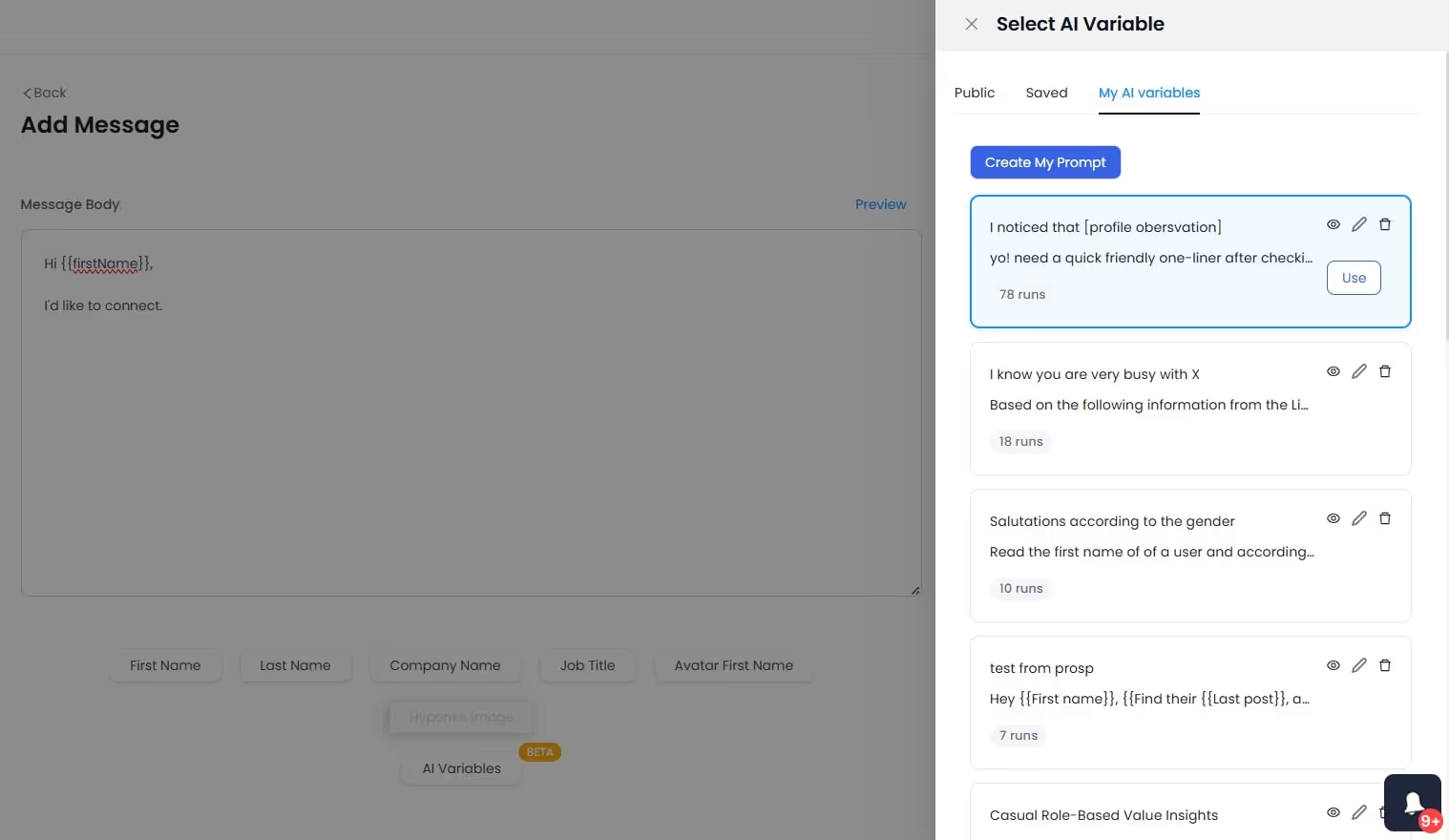
✅ It can even drop a quick voice or video notes into your outreach (prerecorded by you).
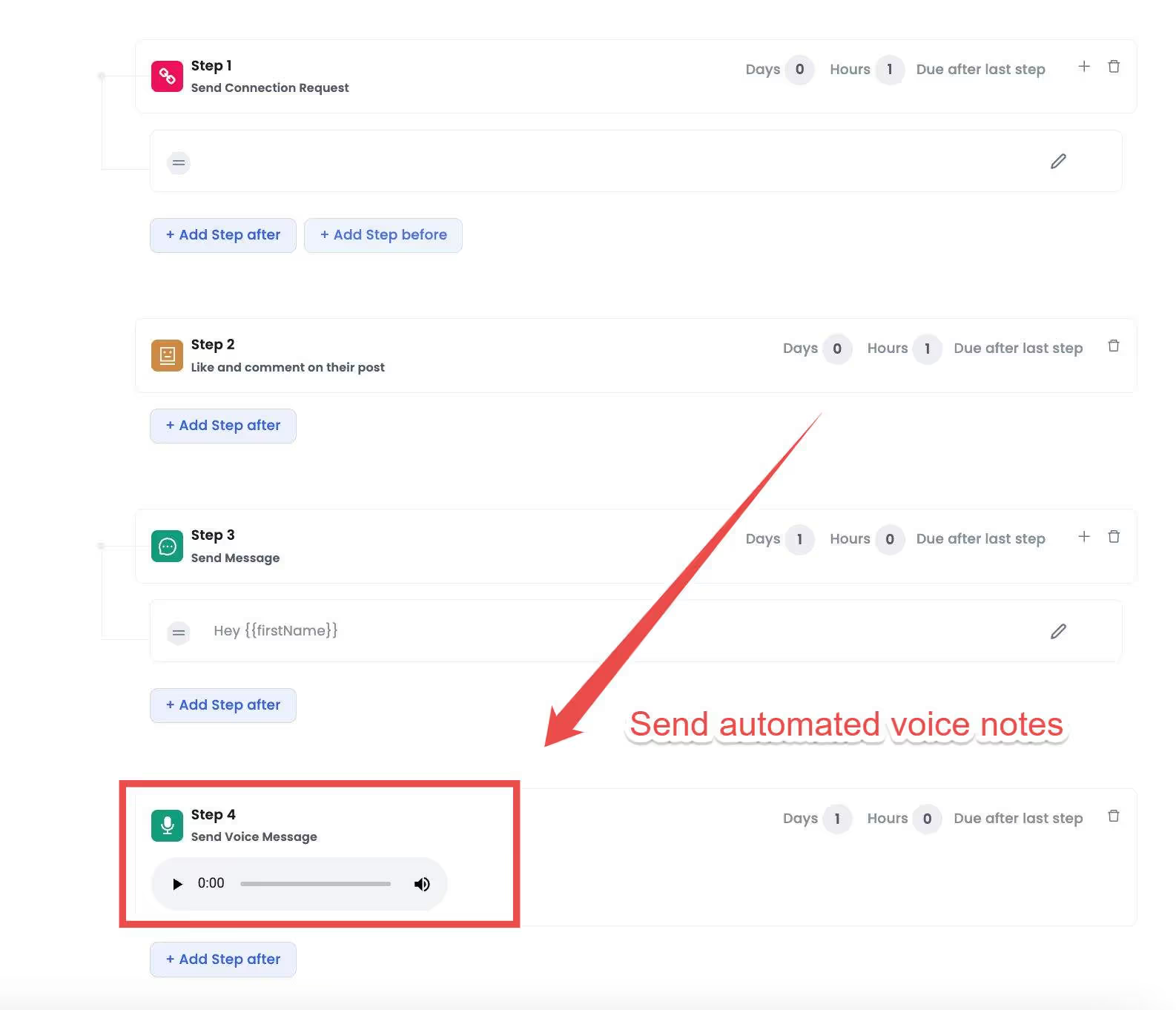
Worried what happens when a prospect replies and you’re away?
Dw. Our AI Inbox Manager got you.
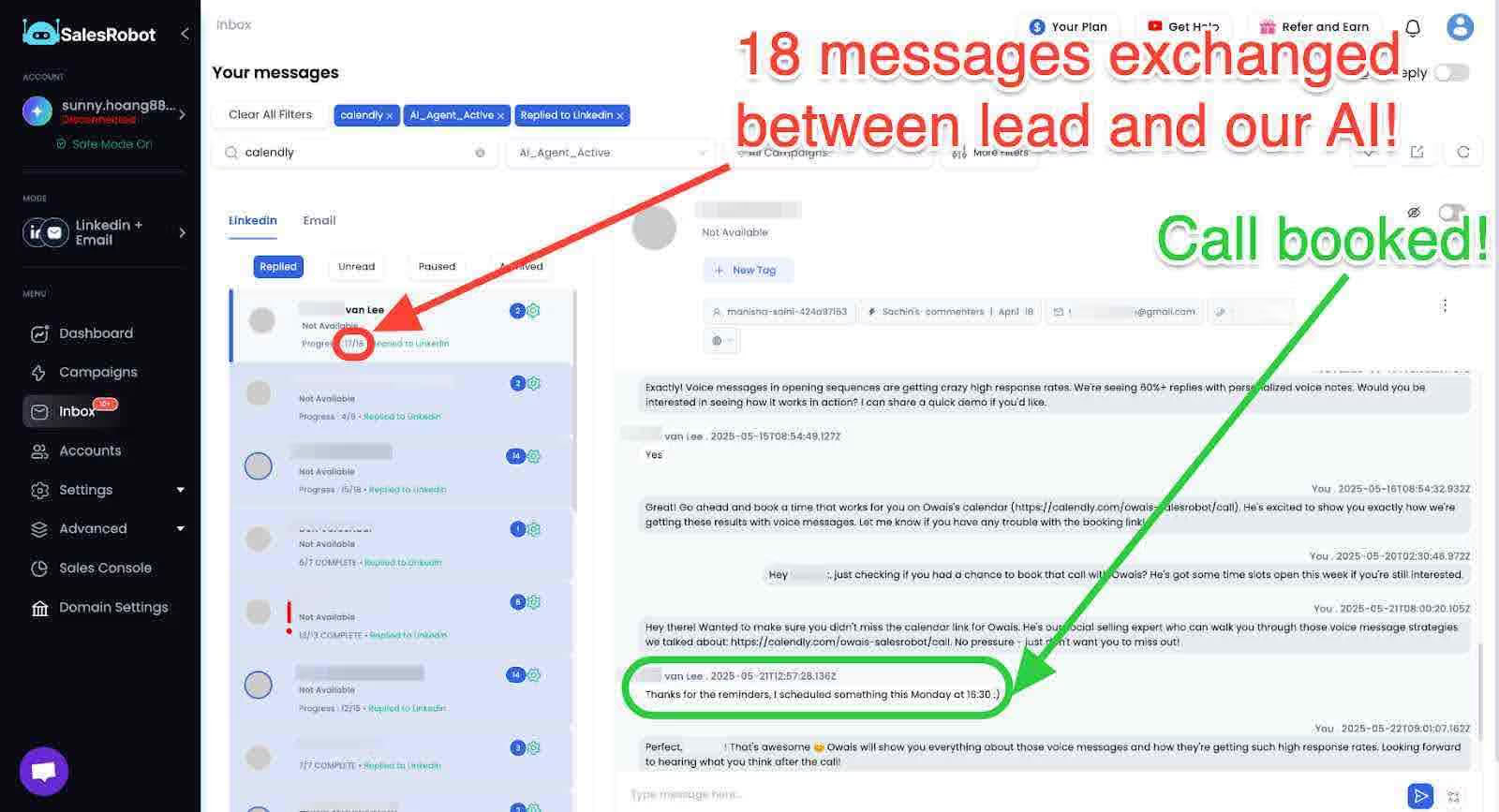
It keeps the conversation going until you’re ready to jump back in.
It can either suggest responses for you in CoPilot mode or take over completely in Autopilot.
Basically, even when your profile is snoozing, SalesRobot won’t nap.
Need some more convincing?
No problem!
You don’t need to make a financial commitment to see what SalesRobot can do for you.
Just try our 14-day FREE trial to start using it without sharing your credit card details or phone number.
That’s all for now.
See you around!
Heading 1
Heading 2
Heading 3
Heading 4
Heading 5
Heading 6
Lorem ipsum dolor sit amet, consectetur adipiscing elit, sed do eiusmod tempor incididunt ut labore et dolore magna aliqua. Ut enim ad minim veniam, quis nostrud exercitation ullamco laboris nisi ut aliquip ex ea commodo consequat. Duis aute irure dolor in reprehenderit in voluptate velit esse cillum dolore eu fugiat nulla pariatur.
Block quote
Ordered list
- Item 1
- Item 2
- Item 3
Unordered list
- Item A
- Item B
- Item C
Bold text
Emphasis
Superscript
Subscript







.avif)

.avif)




.avif)