Are you struggling to manage your LinkedIn leads efficiently? Exporting them from Sales Navigator might be the game-changer you need.
This blog reveals exactly how you can do that!
If you are on the lookout for your next dream client and are not scouring LinkedIn Sales Navigator for it, you are seriously shooting yourself in the foot.
There are 65 search filters you can use to laser-focus on the prospects you actually want to talk to.
However, one major problem remains.
Does that mean your dreams of running the perfect multichannel outreach strategy are over?
Of course not! Where there's a will, there’s a way, and I’m here to show you how to export leads from LinkedIn Sales Navigator in under 10 minutes.
This blog shows you step-by-step how to extract and organize leads for streamlined prospecting and outreach success.
All made possible with SalesRobot.
So sit tight and get ready for a foray into the world of prospecting using LinkedIn Sales Navigator.
How to export leads from LinkedIn Sales Navigator with SalesRobot
Trust me; exporting leads from LinkedIn Sales Navigator with SalesRobot is ridiculously easy.
Don’t believe me? Here, let me show you how :
Step 1 - Get the Sales Navigator search URL
- Log in to your Sales Navigator account and head to the Lead Search Page.
- Define your ICP with the “Lead” and “Account” filters.
For example, function, location, company size, company headcount, annual revenue, etc.
- Copy the LinkedIn Sales Navigator search URL.
.jpeg)
Step 2 - Open your SalesRobot account
- Log in to your SalesRobot account.
- Select “Campaigns”
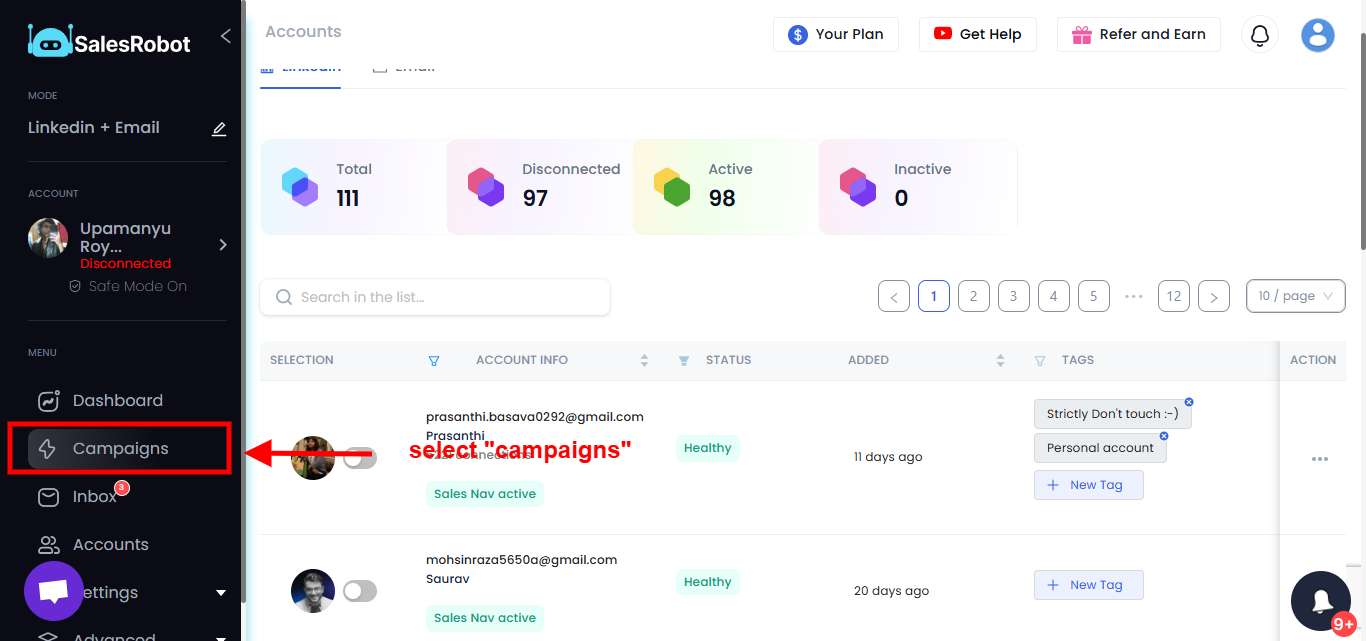
- Select “Create Campaign”
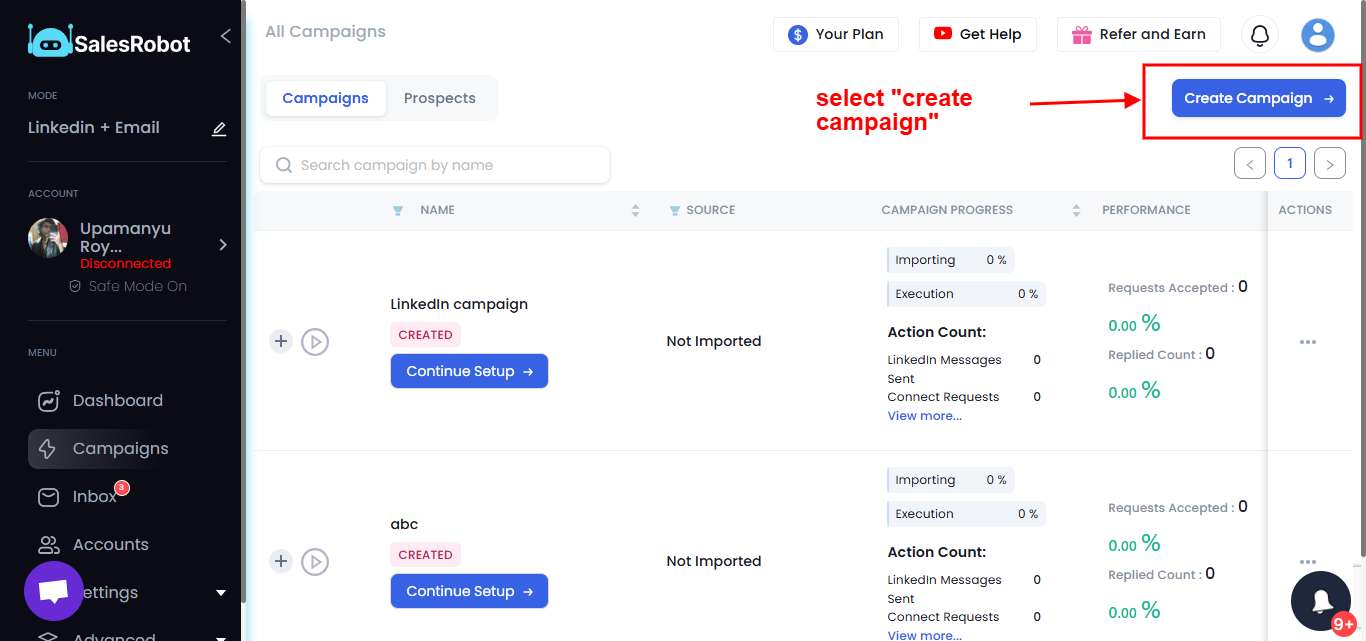
- Select “I’m an advanced user.”
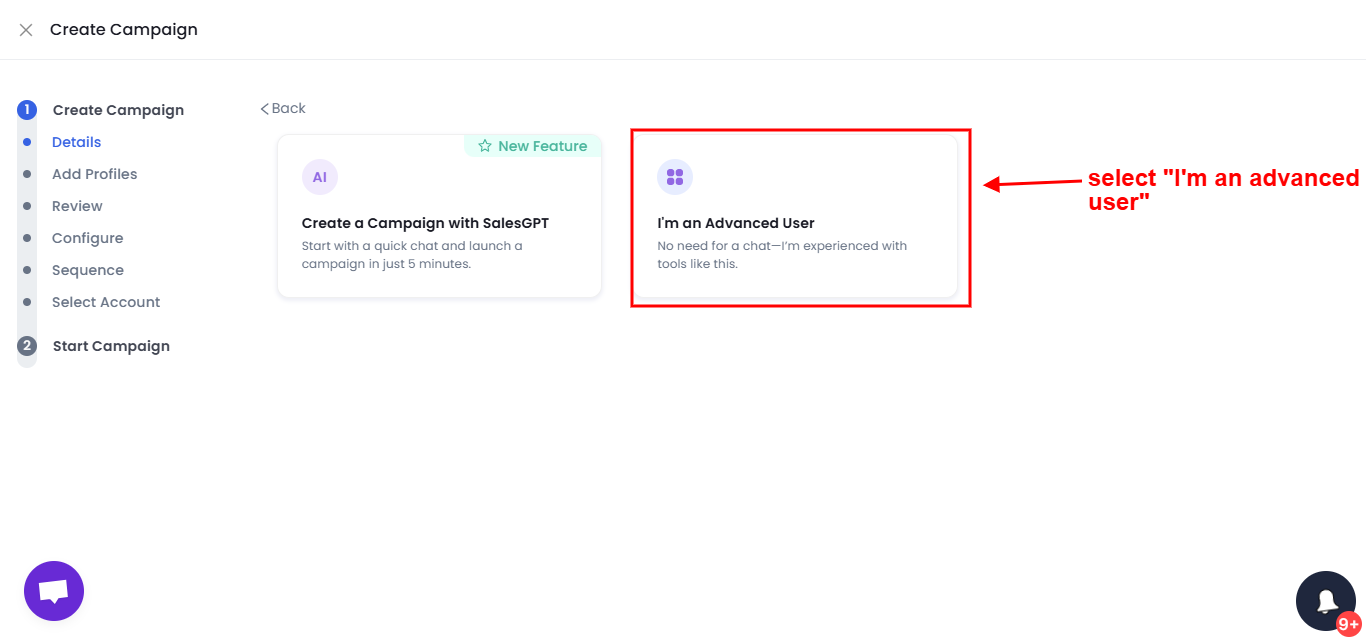
- Name your campaign
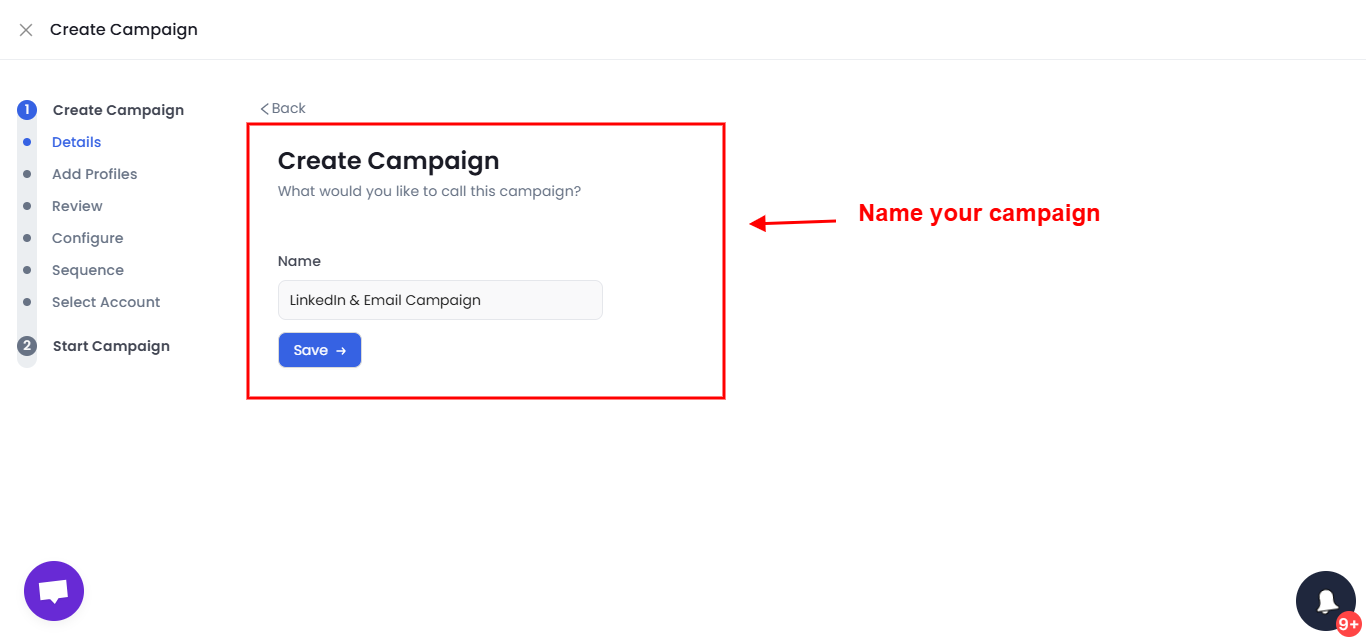
- Select “Add from Sales Nav”
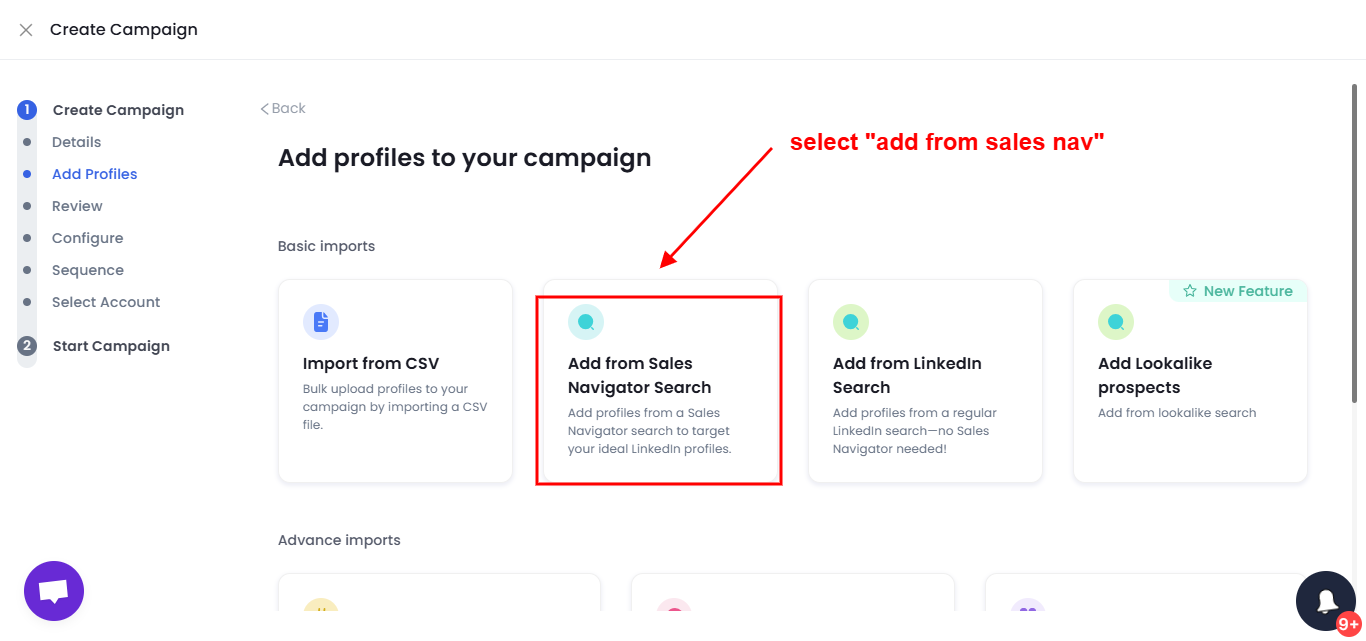
- Paste your Sales Nav search URL.
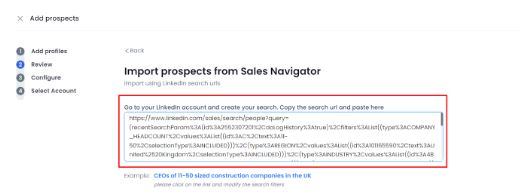
- Review your search results and create your cold outreach sequence.

Don’t forget you might need to wait up to 24 hours for SalesRobot to scrape the data from your Sales Navigator search.
But trust me, that wait is definitely worth it.
Because SalesRobot will automatically add contact data like verified phone numbers and email addresses.
It also cuts out the need for a tech team and tons of repetitive manual work so you can focus on connections and prospecting instead of spending ages trying to find your target audience.
You’ll see it in action soon enough.
Step 3 - Download your lead list as a CSV file
- Go to Campaigns > Prospects
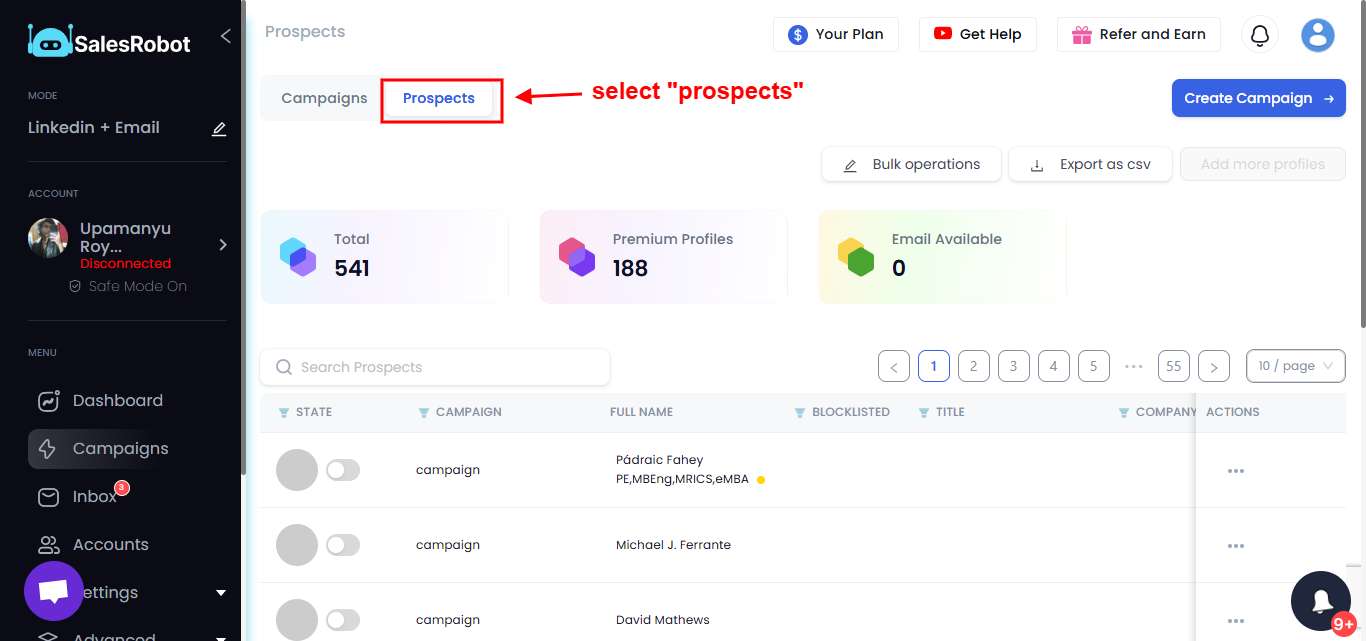
- Click on “Export as CSV”
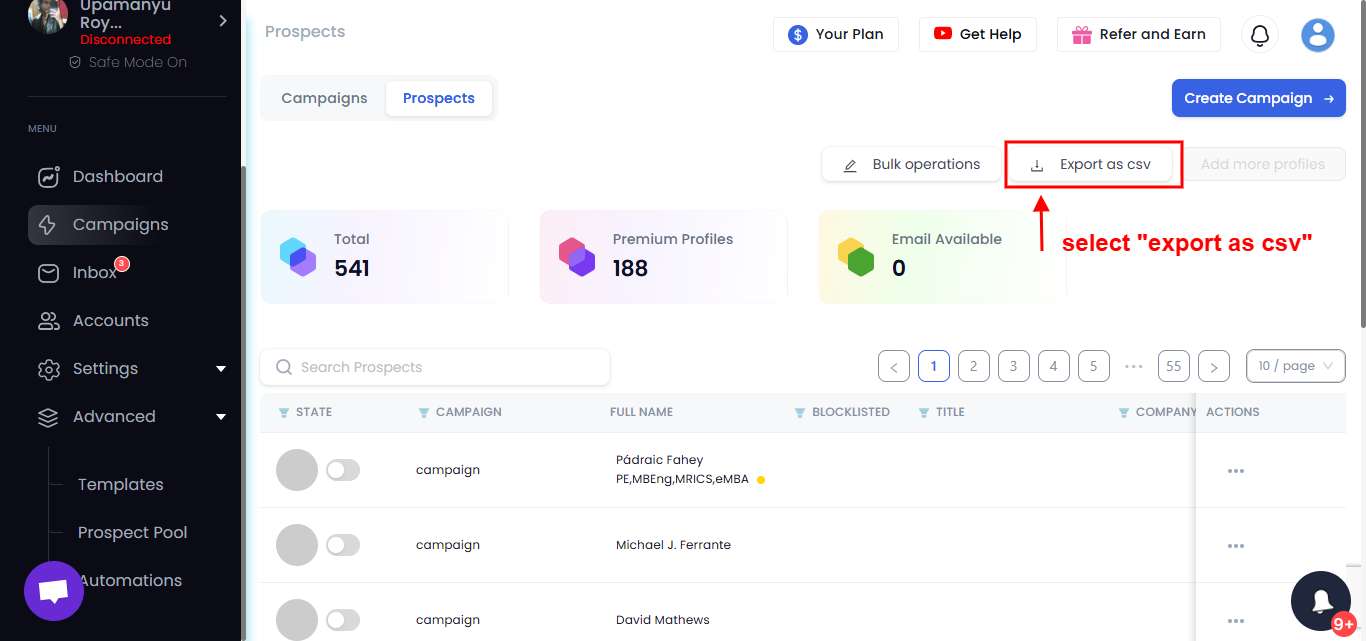
- Enter the email address where you want the CSV file to be sent.
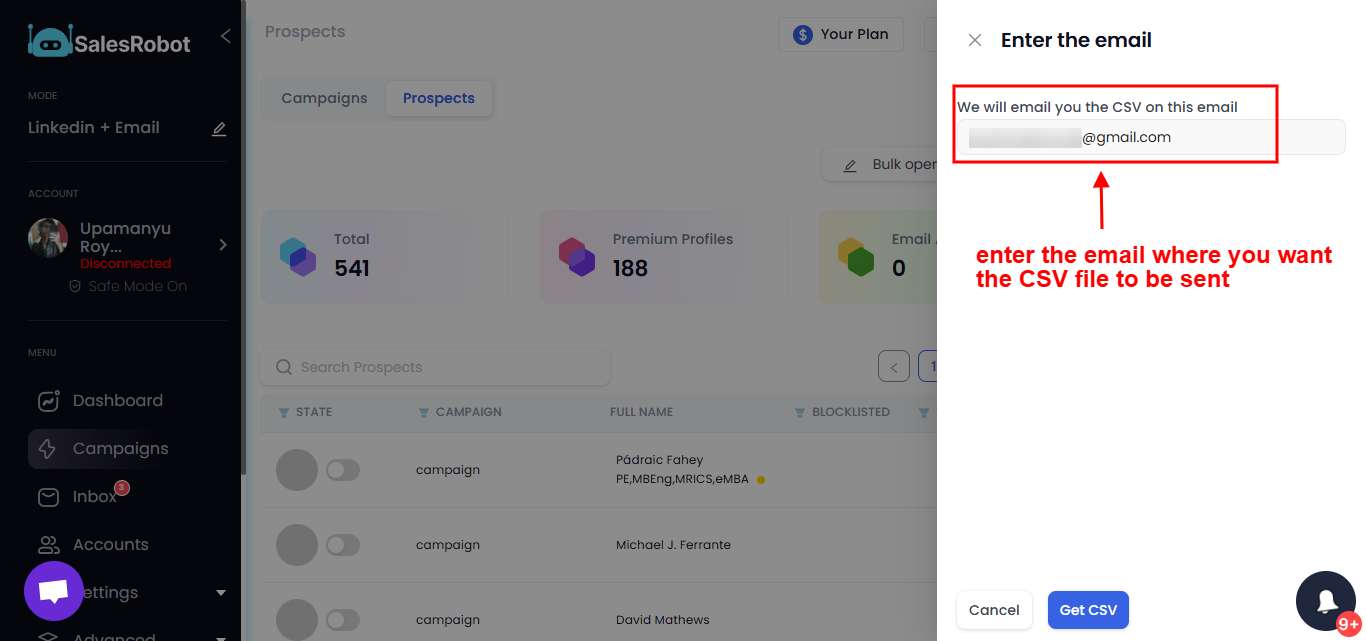
- SalesRobot will send you an email with the downloaded CSV file, that looks something like this.
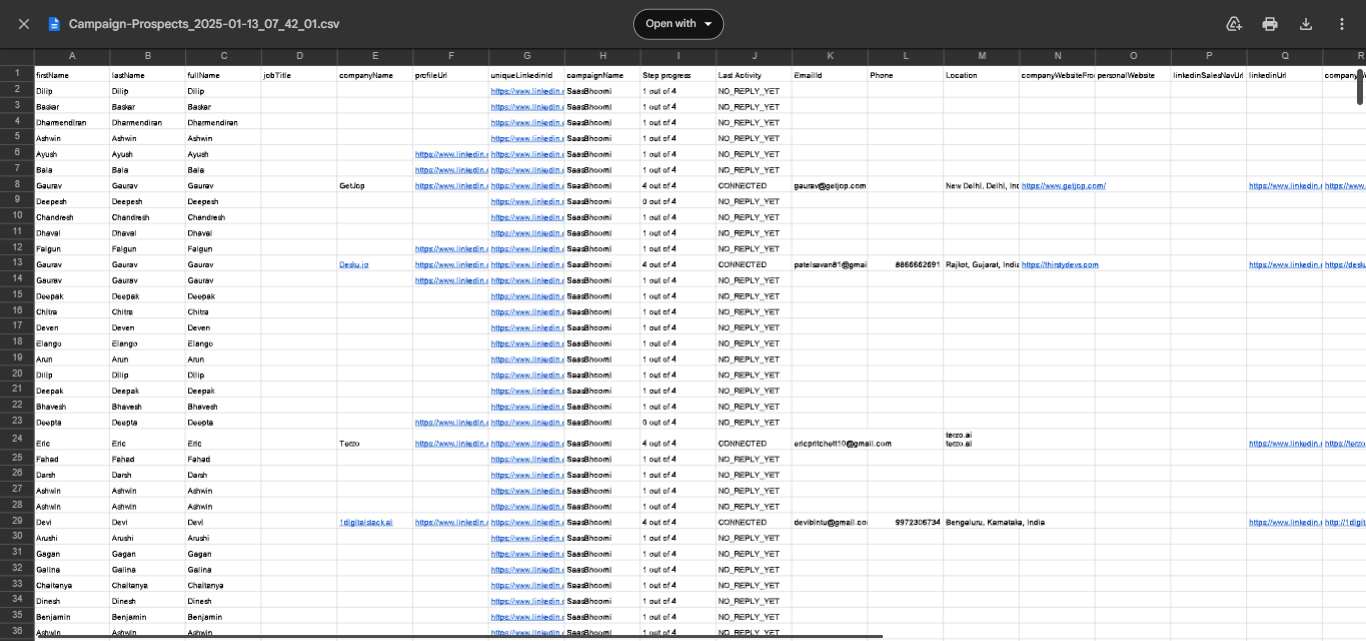
This will download a CSV file with the following information for each prospect: First name, Last name, LinkedIn profile URL, Mobile number, Email address, Organization name, Designation, Campaign name, Whether the prospect has replied to your connection request, Whether the prospect has accepted your connection request.
You can also open this file with Excel to see your qualified leads on a spreadsheet.
How SalesRobot gets you verified lead data on auto-pilot
By the way, don’t forget that SalesRobot does so much more than export leads and compile a list of target prospects.
SalesRobot has already solved your prospecting needs by exporting leads from Sales Navigator.
But let’s be real for a second here. That’s not where you’re stopping your entire outreach strategy, right?
I’m sure no one goes through the trouble of adding leads to their CRMs, just never to contact prospects and forget they exist.
You need a multichannel outreach plan.
And for that you need accurate prospect data.
Does SalesRobot make you choose between contact data and prospecting? Of course not!
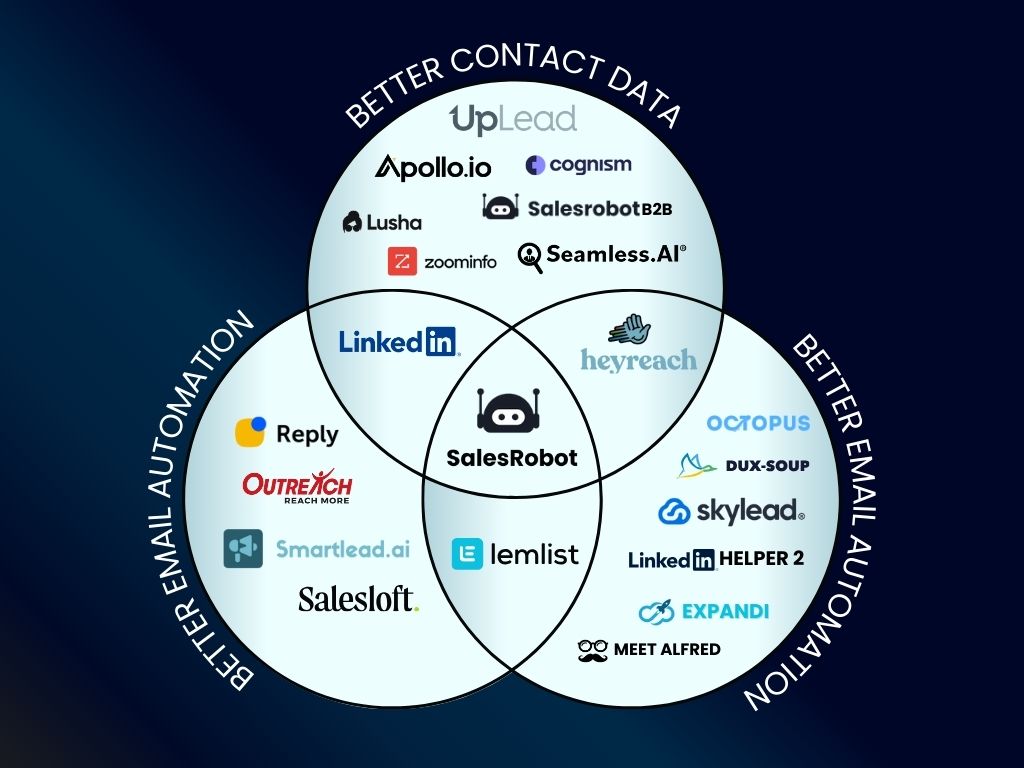
Because we combine the leads you’ll find from LinkedIn/Sales Navigator with our database of 700+ million people.
What that means in terms of results is that you’re looking at a data accuracy of a whopping 85%!
Here’s how it works:
- You head to the LinkedIn/Sales Nav search bar and configure the criteria to search for your target audience.

- You copy the search URL and paste it on SalesRobot.
- For example, if you’re looking for marketing managers in construction with 50-200 employees anywhere in the UK, SalesRobot will first scrape the search.
- Then, our tool automatically matches it with our database of 700+ million users.
- It extracts the email addresses and phone numbers based on your LinkedIn/Sales Nav search URL.
Lead Exporting Landmines: Watch out for these common mistakes!
Exporting leads from LinkedIn Sales Navigator can boost your prospecting game, but there are a few hazards to watch out for.
❌Violating LinkedIn Policies: LinkedIn has strict rules about using third-party tools. Your account could face restrictions or permanent bans if caught violating their policies. Tools that scrape data too aggressively or automate personal actions can draw unwanted attention from LinkedIn’s compliance team.
❌ Inaccurate or Duplicated Data: Manually exporting or using unverified tools can lead to messy data—duplicates, outdated contact info, or missing details. This not only wastes time but also damages your outreach campaigns.
❌ Non-compliance with Regulations: Data privacy laws like GDPR require businesses to handle personal information responsibly. Exporting and storing leads without proper measures can expose you to legal risks, including fines and reputational damage.
How can SalesRobot help you avoid these hazards?
✅Respecting LinkedIn Policies: SalesRobot is designed to work within LinkedIn’s boundaries, using smart automation that mimics human behavior. Gradually warming up your account and varying activity patterns helps avoid detection and account restrictions.
✅Ensuring Data Accuracy: SalesRobot doesn’t just export leads; it verifies contact details, such as email addresses and phone numbers, ensuring you work with clean, accurate data. No more wasting time on bad leads!
✅Compliance with Data Regulations: SalesRobot prioritizes data privacy. It uses secure methods to handle exported leads, ensuring compliance with GDPR and other regulations. You can prospect confidently, knowing your data practices are legally sound.
With SalesRobot, you can avoid the hazards of exporting leads while staying efficient, compliant, and safe. It’s the smarter way to supercharge your prospecting efforts without breaking the rules.
Now, let me summarize the benefits of using SalesRobot to export leads using Sales Navigator.
Benefits of using SalesRobot to export leads from Sales Navigator.
- Streamline Your Prospecting: Exported leads are neatly organized in a CSV or spreadsheet, making outreach and follow-ups easier.
- Accurate Data: Tools like SalesRobot enhance lead accuracy by verifying emails, phone numbers, and other contact details.
- Save Time: Automation reduces the need for manual data collection, letting you focus on engaging prospects.
- Boost Campaign Effectiveness: Exported leads can be directly integrated into CRMs or marketing tools for targeted, multichannel campaigns.
- Scalability: With the right tools, exporting efficiently handles large volumes of leads without compromising data quality.
- Personalization Made Easy: Rich lead data enables hyper-personalized outreach, increasing connection and response rates.
- Expand Beyond LinkedIn: Exported data supports outreach through other channels, enhancing your sales strategy's reach.
What's next for your cold outreach?
Cold outreach is when you contact someone without a prior relationship. It could be an email, LinkedIn message, or even a phone call.
You know, nothing comes close to LinkedIn Sales Navigator to find high-profile leads for your cold outreach.
Once you know how to export leads from LinkedIn Sales Navigator, you’re one step closer to harnessing the full potential of the platform’s power to supercharge your prospecting.
And with SalesRobot, you get to export leads with accurate prospect data from just one platform.
But let’s face it- cold outreach is a lot like going up to unknown people at a party when you have social anxiety.
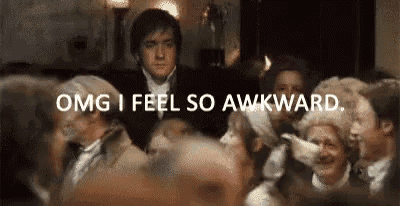
Many perceive cold outreach as spammy, intrusive, and irrelevant, especially if the messages lack personalization and content. But it is a compelling strategy if done right.
Cold outreach can :
✔️ expand your network
✔️ build brand awareness
✔️ gather feedback
But only if you personalize the content enough to make your prospect feel like you actually care about their needs.
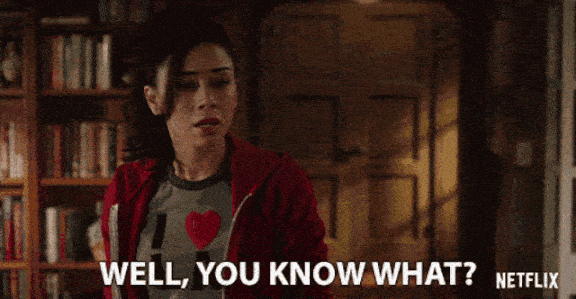
Step 1: Create a sequence on SalesRobot based on any of our high-performing templates or a completely customized one on your own.
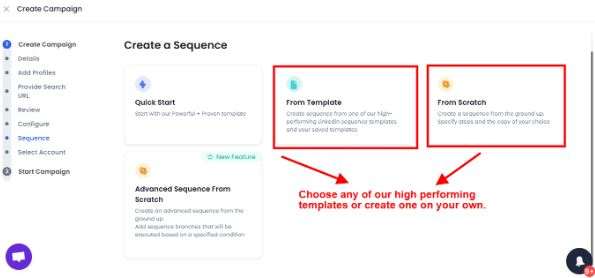
Step 2: Write your initial message and make sure you personalize it for a higher chance of response (you can even see how likely your prospect is to respond. Isn’t that cool?)
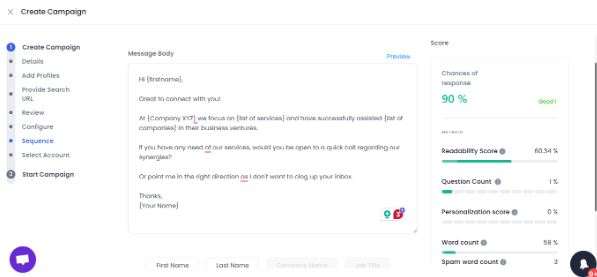
Step 3: Create a sequence to follow up on your initial message. What better way to show your prospects that you genuinely care about them?
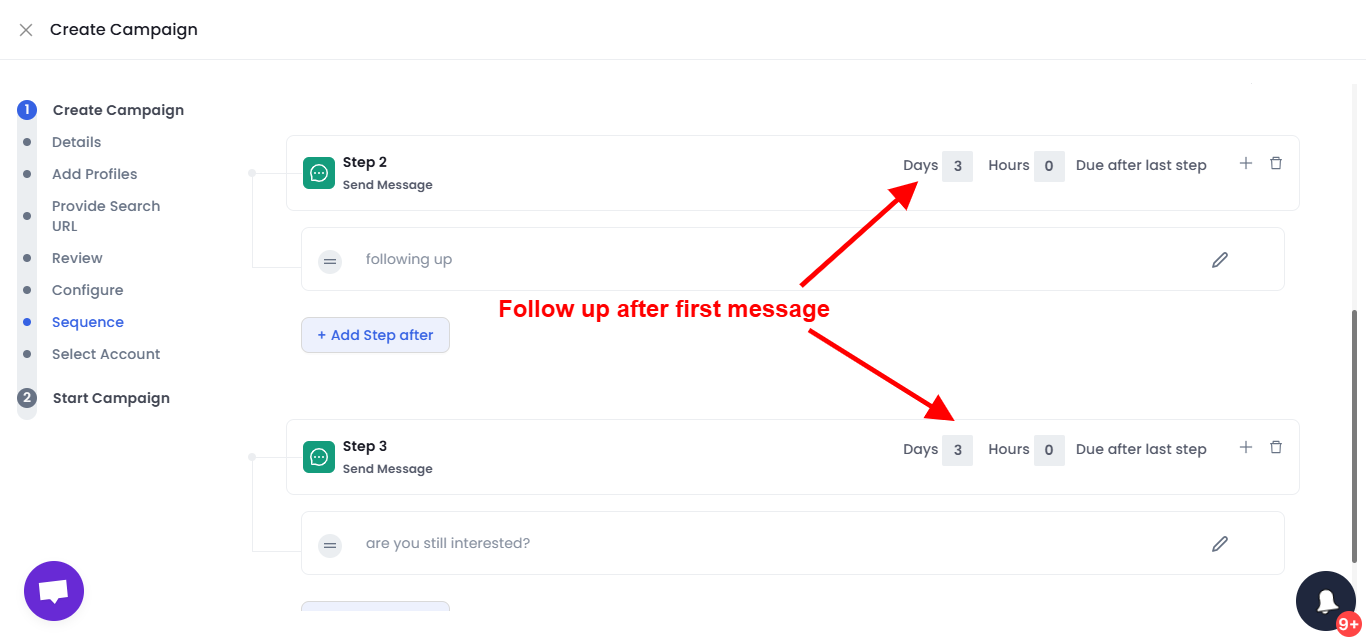
And here you have a hyper-personalized campaign that automatically follows up on your prospects, explosively increasing your chances for a reply.
Your sales outreach will do wonders with SalesRobot and its hyper-personalized messages in bulk, follow-ups, AI-powered campaigns, and so on.
All on auto-pilot.
It saves you a lot of time and effort, as well as the endless amount of frustration you undoubtedly feel while doing something tedious.
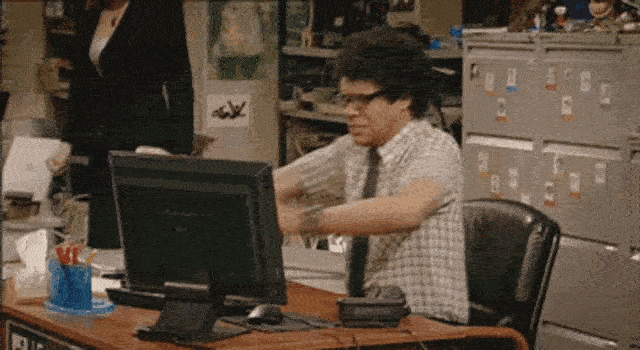
Interested?
Then why not test drive SalesRobot’s features to see everything I didn’t discuss with a 14-day risk-free trial?
.png)

.png)