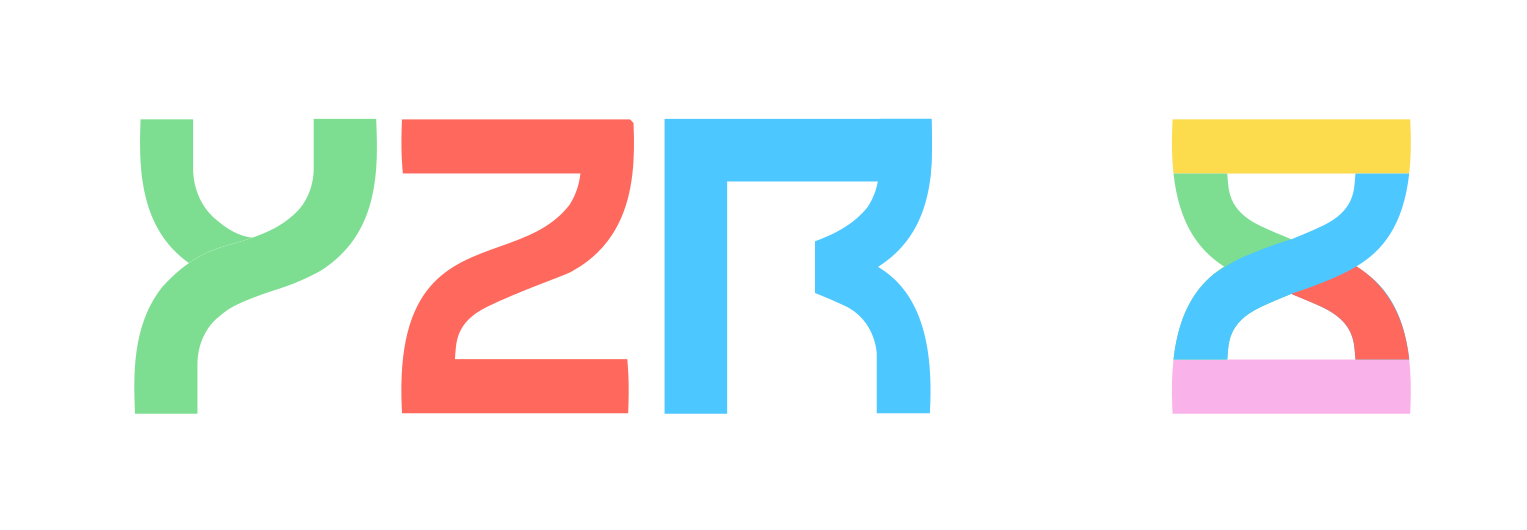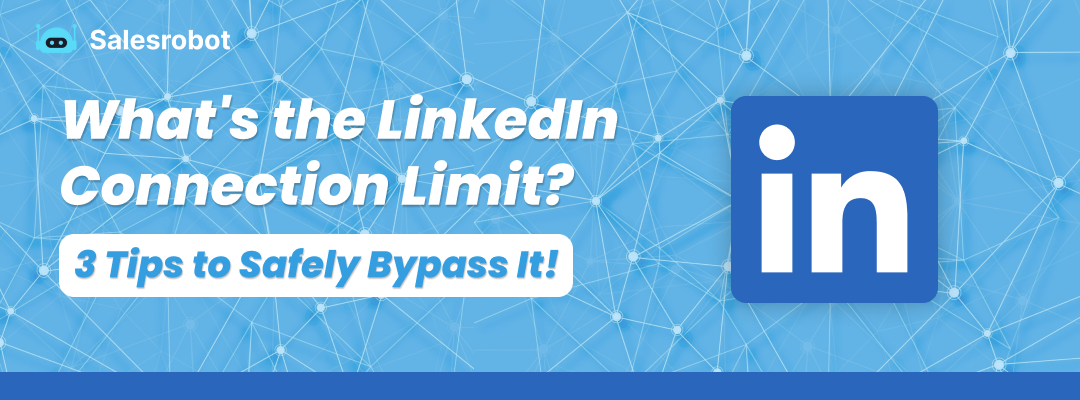
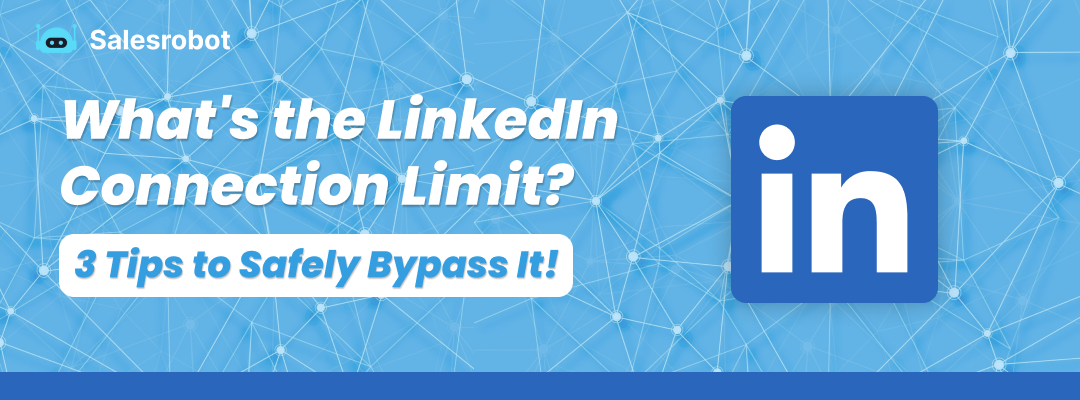
Table of Contents
Just received the "you've reached the weekly invitation limit" message while trying to add a super important connection on LinkedIn.
Worried this might affect your outreach goals? Or might even get your account banned?
I hear you.
The LinkedIn connection limit can be quite a party pooper in your lead gen journey if you don't know how to make it work for you.
But hey, don't worry.
💥If you're in hustle mode,
💥Trying to get more leads,
💥Growing your business using Linkedin
💥Without putting your account at risk
I’ll tell you exactly how to safely overcome LinkedIn connection limits.
Because here, I'll be digging deep into my 8+ years of experience to:
✅Break down what the LinkedIn connection request limit is,
✅Tackle questions like how many connections on LinkedIn per day can you shoot out?
✅Figure out what are the consequences of exceeding your LinkedIn connection requests
✅Discover 3 tried and tested tips to safely bypass it
TL;DR
- There is no daily limit on the number of LinkedIn connection requests, but there is a weekly one - you can send no more than 100 requests per week on a basic account. However, if you use LinkedIn Premium, you can send up to 250 connection requests a week.
- Some basic LinkedIn account users will hit the limit at a number even lower than 100, depending on their number of existing connections, how long they've been on LinkedIn and their social selling index score.
- There are ways to bypass the limits, such as using the, sending InMail, or reaching out to fellow groups/event members, among other things.
- Salesrobot is the perfect solution for users looking to automate their LinkedIn outreach while safely bypassing the limits.
So, let's start with the basics:
What is the LinkedIn connection request limit?
Getting leads is like the holy grail of sales, right? No leads, no new business—it's that simple.
Now, there are a ton of ways to dive into lead-gen, and one of my absolute favorites is going all-in with LinkedIn outreach.
I mean, imagine connecting with big shots like CEOs and Founders straight through LinkedIn—how cool is that?
But here's the thing - there's a limit on how many LinkedIn connection requests you can shoot out.
Now, you might wonder - "Why did LinkedIn have to put a cap on connection requests?"
Well, they've put these rules in place to push for quality over quantity.

LinkedIn tries to encourage connecting only with people you know since too many spammy requests make the platform look unprofessional. And who wants that, right?
Ready to know more about how many connection requests you can send per day?
Buckle up!
How many LinkedIn Connection requests can you send per day?
Although we'd all love a fail-safe answer to this question, the truth is that the exact number depends on many factors.
Firstly, LinkedIn doesn't have a daily connection limit but a weekly one of around 100 connection requests.
That would mean you can send an average of about 20 requests per business day.
Now, technically, you may be able to send 100 in one day and then wait for a week, but in practice, sending that many a day would flag LinkedIn's radar, as it's an unusual activity.

Also, remember that not everyone will be allowed to send all 100 in a week.
Why?
That's because LinkedIn's algorithms are super advanced, and they can consider various aspects of a user's profile like, for instance:
- The size of your network - the fewer connections you have, the fewer requests you'll be able to send before hitting the limit;
- How old your LinkedIn profile is - if you're a relatively new user, LinkedIn will find it very suspicious if you start sending connection requests to a massive number of people.
- Your average daily activity - again, the algorithms can detect if a user is behaving unusually, such as having huge spikes in activity and then disappearing altogether or being active 24/7.
So, to sum it up, the LinkedIn maximum connections limit is around 100 requests per week, but it could be even lower for new users with a small number of connections.
And that leads us to -
What happens if you cross the LinkedIn connection limit?
It takes time to build a strong LinkedIn network. So, you've got to be patient.
I mean, I get the temptation to send off tons of connection requests ASAP.
But trust me, it's a recipe for disaster—especially if you're going solo or using some risky automation tool.
Wondering why?
Here's the deal: LinkedIn's watching for anything fishy on your account.
And when that happens, well, let's just say your account can get into all sorts of trouble.
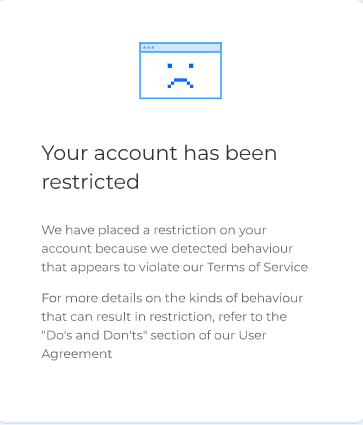
It can get flagged, restricted, or worse - banned!
Now, the 100-connections-per-week limit won't cut it if you're planning to scale up your LinkedIn outreach fast.
And that's why I built Salesrobot.
Salesrobot automatically reaches out and connects with 2500+ prospects in a completely safe way using just the Sales Navigator or a LinkedIn Search URL.
It can even bypass LinkedIn's limits by sending 200+ messages daily on autopilot without getting your account in trouble.
Sounds interesting?
All that and more are coming up in the next section.
How to safely bypass LinkedIn Connection Request Limit [3 Tips]
You've got your LinkedIn profile all updated and ready. You've done your research and identified your target audience and bam!
All of a sudden, LinkedIn brings your outreach plans to a screeching halt by putting a limit on the number of prospects you can contact.
But hey, no stress!
Even with those limits in place, here are 3 sure-shot tips to help you make meaningful connections without putting your LinkedIn profile in trouble.
Ready?
Let's go!
Tip #1: Sending messages via the “Services” search
LinkedIn has removed the option to send connection invites through emails and this can be quite frustrating because we no longer have access to a method that was this convenient.
Sending messages through the “Services” search can take a bit of your time but don’t worry, here’s a step by step guide on how to do it.
- Open LinkedIn and search for people.
- Click on “All filters”
- This will open a pop-up on the right side of your screen
- Scroll down and look for the “Services category”.
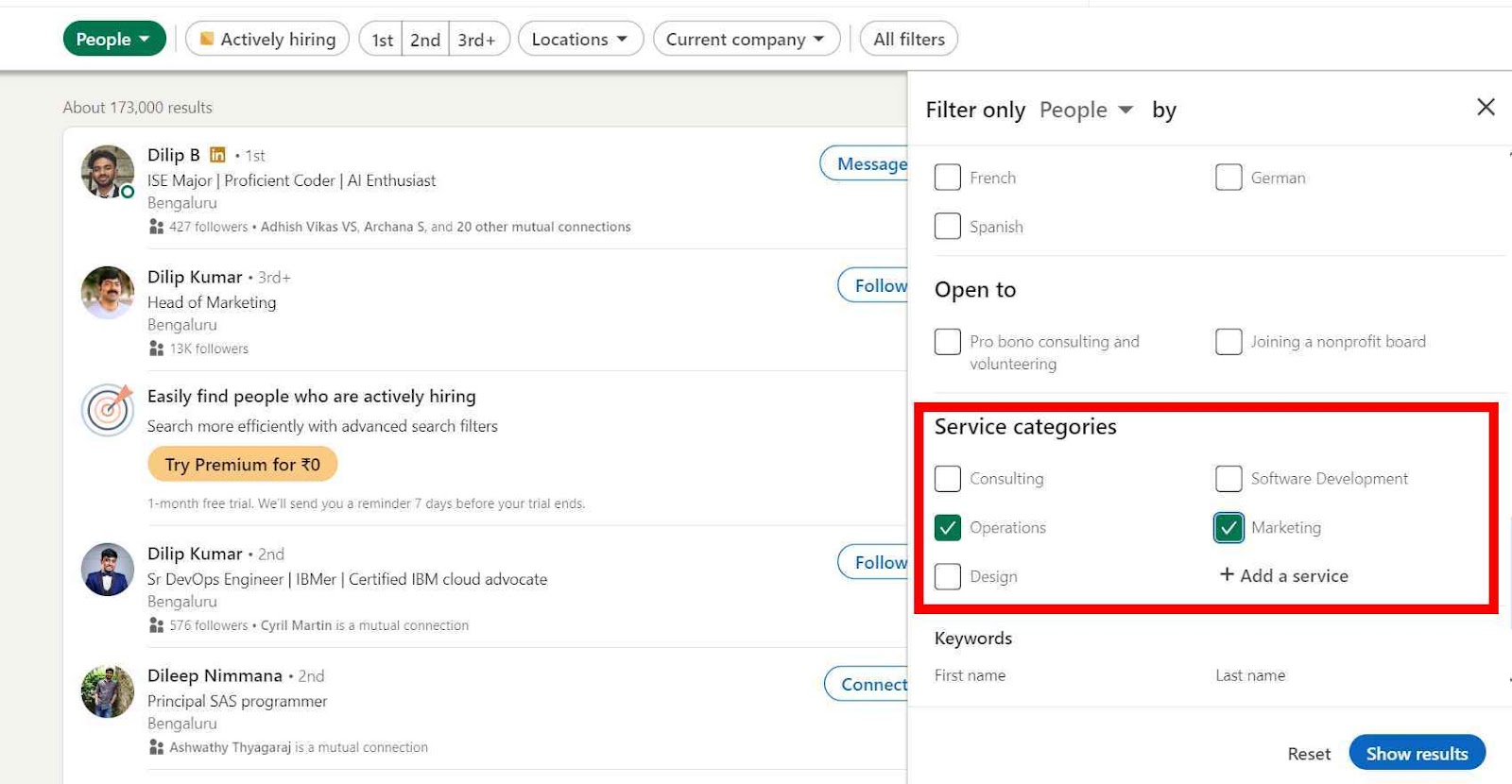
- Here you can choose the category you are looking for, like “Operations” or “Marketing”.
- Once you’ve selected the type of service you like, click on “Show results”
- After that click on “People” and from the drop down select “Services”.

And voila!
You will be able to message people who fit into the service category you have chosen and if they have kept their profiles open.
This is a bit of a manual process but the best part is it narrows down what you’re looking for making networking easier.
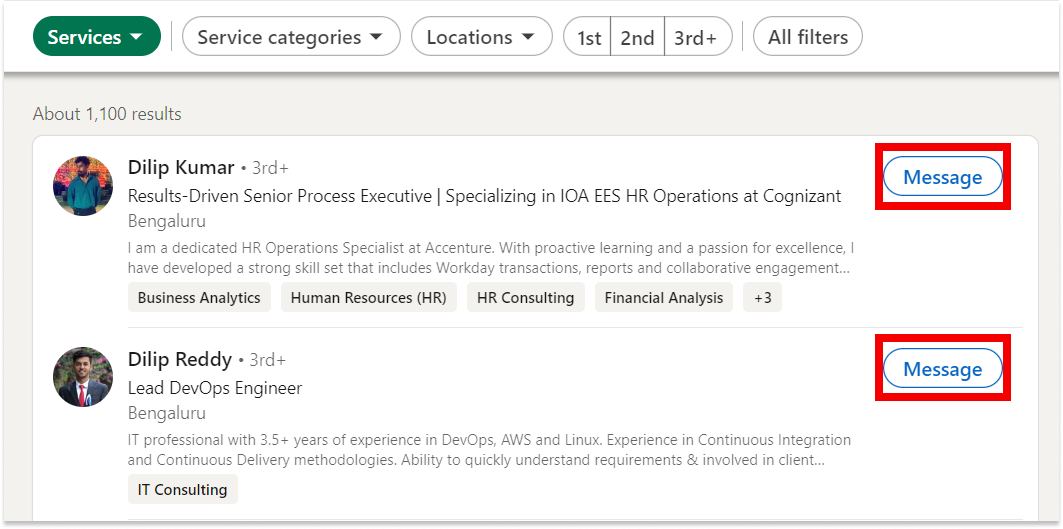
If you don’t want to do this automation manually, you can even automate your outreach using Salesrobot.
But you’ll need to make sure that you stay safe.
If you are relatively new to LinkedIn and automation, it’s important to first
✅warm up your account and
✅follow a well-planned connection request schedule
to take you off LinkedIn’s radar.
You can, of course try to do it manually if you have that kind of time, or you can let Salesrobot take it off your plate. Salesrobot will:
✔️Warm up your account so that LinkedIn doesn’t detect any funny business.
✔️Help you safely bypass LinkedIn limits to boost your outreach.
✔️Send connection requests to users suggested by LinkedIn based on your network's activities while keeping your account safe.
✔️Send out a different number of invites each day, or even skip some days to mimic human behavior.
✔️Automate follow-up after a connection request gets accepted.
✔️Create hyper-personalized connection request messages that increase the chances of your connection requests getting accepted.
Cool right?
Tip #2: Use InMails
InMails, which comes with a Premium LinkedIn account, is a great feature for several reasons:
- They have an impressive response rate of 18-25% compared to the mere 3% of regular emails;
- They have a very high opening rate, as more than 50% of prospects open the InMails they receive;
- You can send them to people you’re not connected with.
The only problem is that LinkedIn gives you limited InMail credits, roughly between – 15 and 50.
There’s however a neat little hack.
Visit a profile on LinkedIn, and if it has a golden LinkedIn icon, it means they're a premium user, and you can send them an InMail without losing your credits.
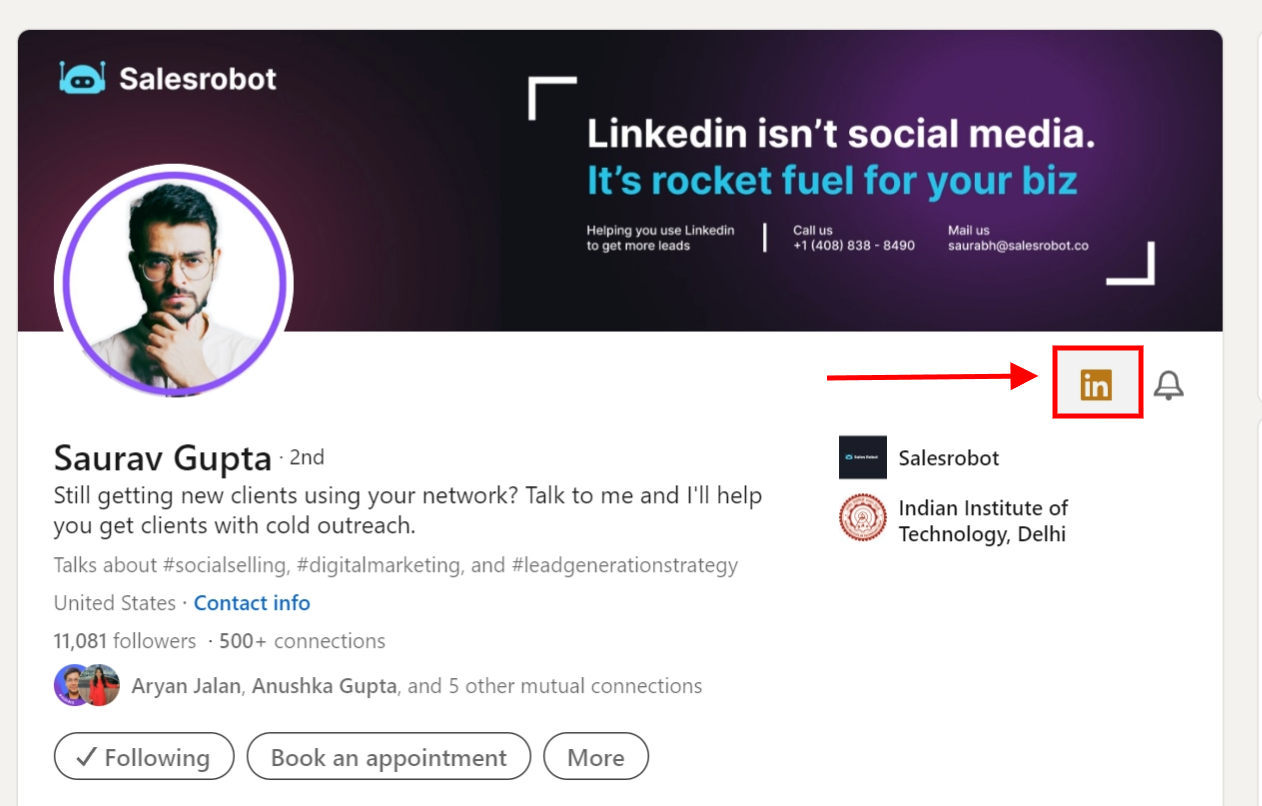
Quick Tip: If you have a Sales Nav plan, you can send up to 800 open InMails per month to other open accounts.
Oh, did I tell you? Salesrobot automatically sends free InMails instead of connection requests whenever it comes across an Open Profile in your leads list.
This way, it can bypass LinkedIn limits and save your InMail credits.
Win-win.
Tip #3: Send messages to group/event members
Another cool feature LinkedIn has is that you can send messages to members of groups/events even when you’re not connected with them.
All it takes is scrolling through your group – or an event – and finding users who might be good leads before sending them a message.
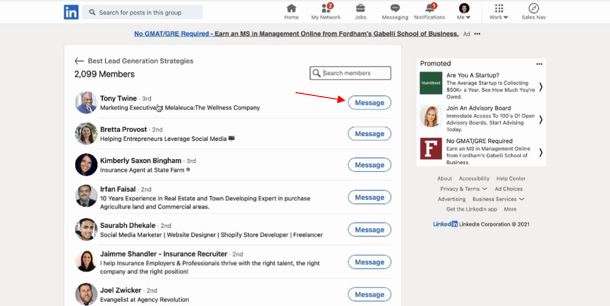
Too pressed for time for all that?
No problem!
Salesrobot can target group members and send them personalized messages in just a few clicks, without you having to lift a finger.
You can of course customize
✅How frequently do you want to send these requests,
✅What the messages should say in each of them, or
✅Go with our proven templates,
the choice is yours.
This way, you can send more than 200 messages to group members in just one day, which amounts to a mind-blowing 🤯1400 leads you can reach out to in a week.
Sounds like something you might want to try out?
Awesome.
We have a 14-day FREE trial you can sign up for.
How to Get 32%+ response rates on your allowed Connection requests?
Imagine this: you’ve been
Looking for prospects,
Researching them online,
Crafting personalized messages for them, and
Sending them out carefully so that LinkedIn doesn’t ban you,
Only to get rejected without even a “Hello”!
It ruins your confidence and makes you question everything.
How can I tell?

And that’s another reason why I built Salesrobot.
With this powerful tool on your side, you can grab a bowl of popcorn and binge-watch your favorite shows while connection requests and personalized messages get sent on autopilot.
Salesrobot picks up details from your prospect’s profiles—volunteer work, professional achievements, mutual friends—and crafts messages like you did some amazing research on them.
It even goes the extra mile by creating hyper-personalized images like this!
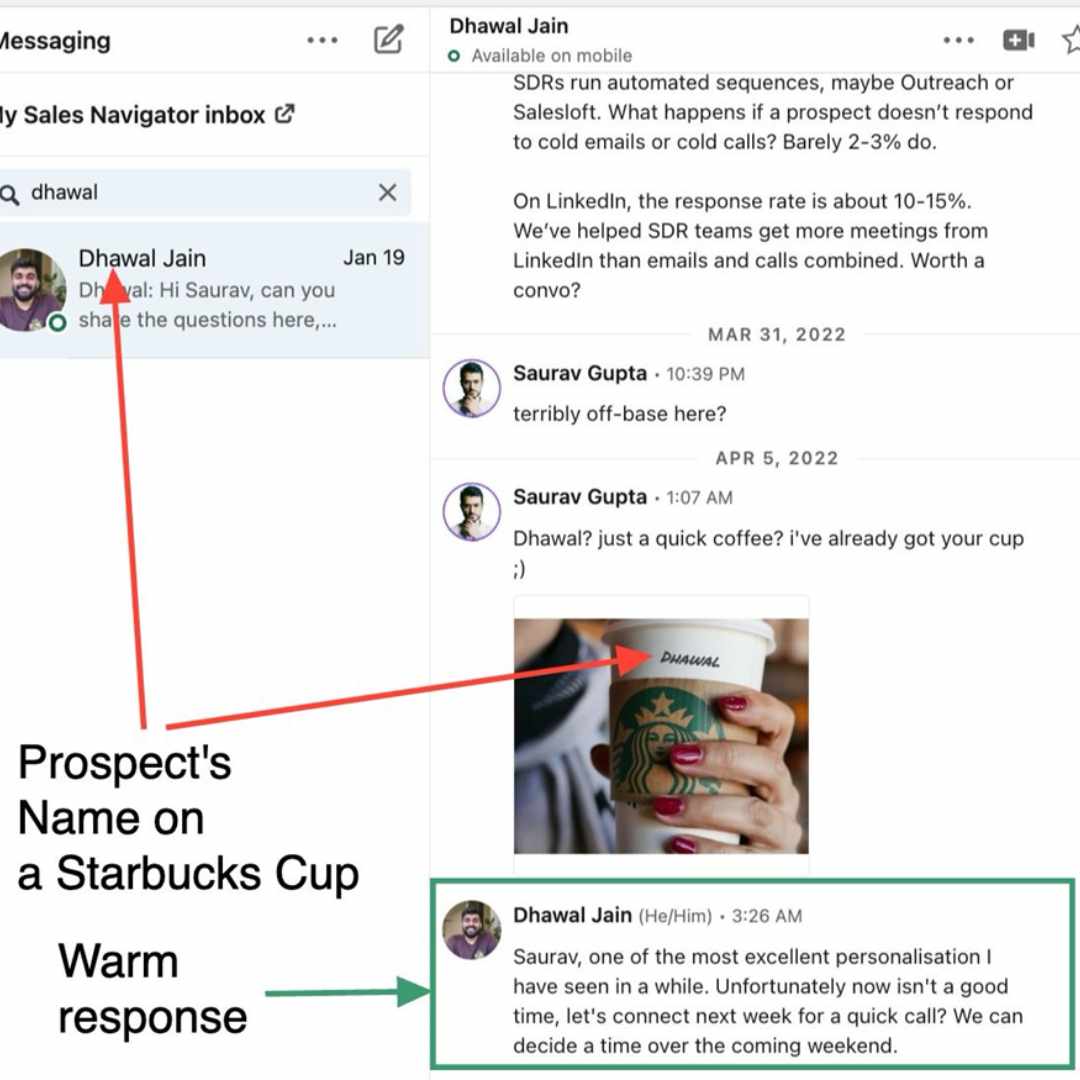
All this results in you achieving an incredible 32%+ response rate.
Are there other kinds of limits on LinkedIn?
Now that we know how to bypass LinkedIn connection request limits it’s time to talk about the other LinkedIn limits we might come across.
LinkedIn maximum Connections limit
While you can have unlimited Followers and Follow any number of people, you’re allowed to have only 30,000 Connections on LinkedIn.
So is Following better than Connecting?
The answer depends on what you want to achieve from LinkedIn.
LinkedIn Connection message character limit
Though you won’t be allowed to send a direct message to your 2nd and 3rd-degree connections, you can send them a small note along with your connection requests.
LinkedIn has however put a 300-character limit, so you should craft this message carefully or use one of our proven message templates for quicker results.
LinkedIn profile views limit
If you're using regular LinkedIn (the free version), you're good for about 80 profiles daily.
But, if you've got LinkedIn Premium (like Sales Navigator, Recruiter, or Premium Business), your limit bumps up to 150 profiles a day.
Summary + Recap
So there you have it!
Give yourself a pat on the back cuz
✅You’ve just figured out what is the LinkedIn connection limit
✅ Understood the risks of violating it
✅Learned how to cleverly bypass them without putting your account in trouble.
✅Discussed the different kinds of limits on LinkedIn
✅And saw how Salesrobot can help you achieve all that and connect you with potential customers on autopilot with an amazing 32%+ response rate.
So, if we managed to catch your attention do check out our website to see how Salesrobot can take your LinkedIn journey to a whole new level.
And if you’d like to take our tool on a test drive, then remember to sign up for our free 14-day trial.
We don’t need your credit card.
We don’t even need your phone number.
Just your email address and you’re good to go.
Well, that’s it for now.
Hope to see y’all around.
Get free leads for 14 days
Start generating high-quality leads in next 60 mins
(like our 3000+ users do)
More insights
Thoughts, Notes & Tutorials
Get free leads for 14 days
Start generating high-quality leads in next 60 mins
(like our 3000+ users do)