This blog is for you…
If you’ve finally decided to start your LinkedIn content creation journey but aren’t sure where to begin.
OR
Maybe you’ve heard about “LinkedIn Creator Mode” but have no idea what it does.
I’ve been on LinkedIn for years, and trust me, creating content is worth every penny.

And so is LinkedIn creator mode.
But I have some bad news…
LinkedIn Creator Mode is no longer with us technically.
It’s still here, but it’s not as easy to figure out anymore.
In this blog, I’ll cover:
🤖What LinkedIn Creator Mode is and why it matters.
🤖Whether it’s free and its biggest benefit.
🤖If LinkedIn pays creators (and how it works).
🤖What’s next for Creator Mode and what it means for you.
So, grab a coffee or keep scrolling.
What is LinkedIn Creator Mode?
LinkedIn Creator Mode is for people who want to share their thoughts, insights, and ideas on their ideas on LinkedIn and grow their audience.
The mode makes it easier for others to find and follow you.
The mode comes with a dedicated featured section to showcase your posts.
One of the questions I get asked:
“What does this mode do to my profile?”
This mode changes your profile to focus more on your content than your job history.
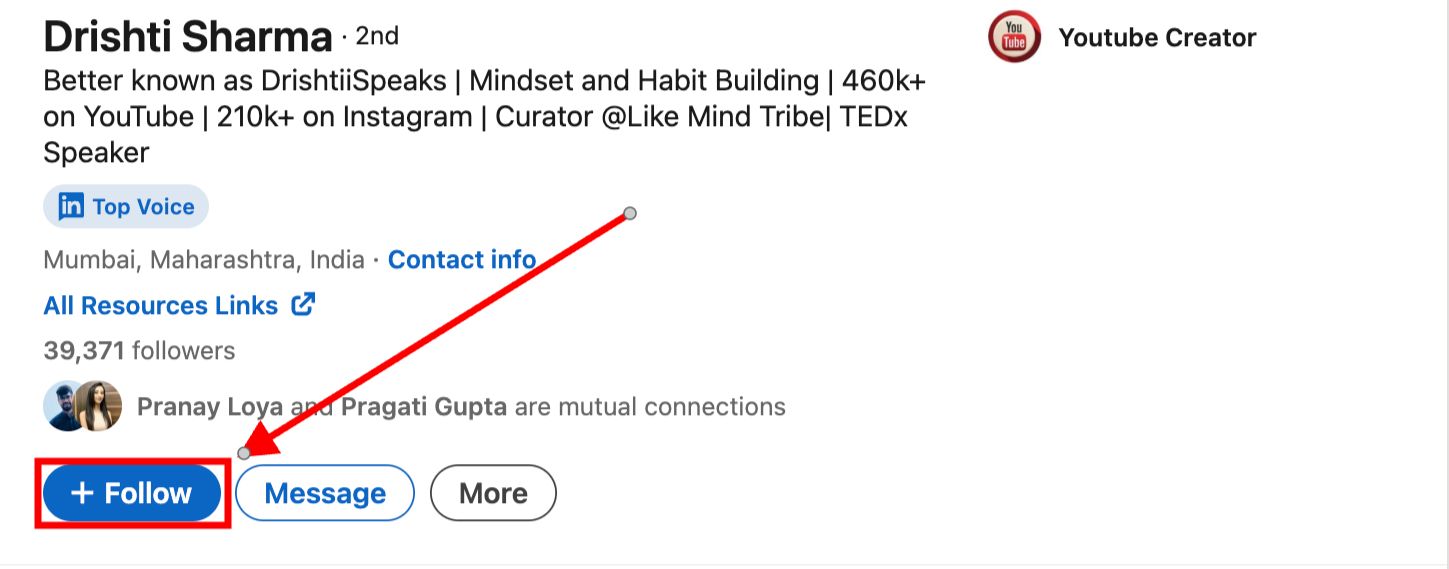
So people can keep up with you without sending a request.
Is LinkedIn Creator Mode Free?
Yes, it is 100% free.
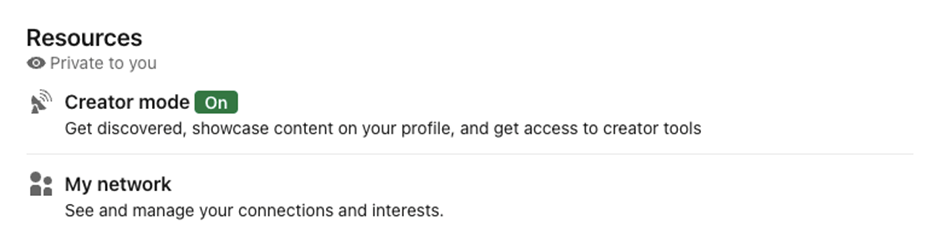
So, is LinkedIn Creator Mode gone?
Is LinkedIn Creator Mode Gone?
No, not really.
Let me explain why you are not able to see LinkedIn.
LinkedIn Creator Mode was initially an optional feature that people could turn on by switching the toggle.
However, LinkedIn made some changes, and the toggle was removed in March 2024.
Here’s a quick list of the updates that LinkedIn released:
- You can choose whether your profile shows “Follow” or “Connect” as the main button. If you don’t change it, it will stay as “Follow.”
- If your profile had “Follow” as the main action, this option will still be available.
- LinkedIn has removed the hashtags/topics feature from profiles.
- Your “About” section will now appear at the top of your profile, making it easier for people to learn about you.
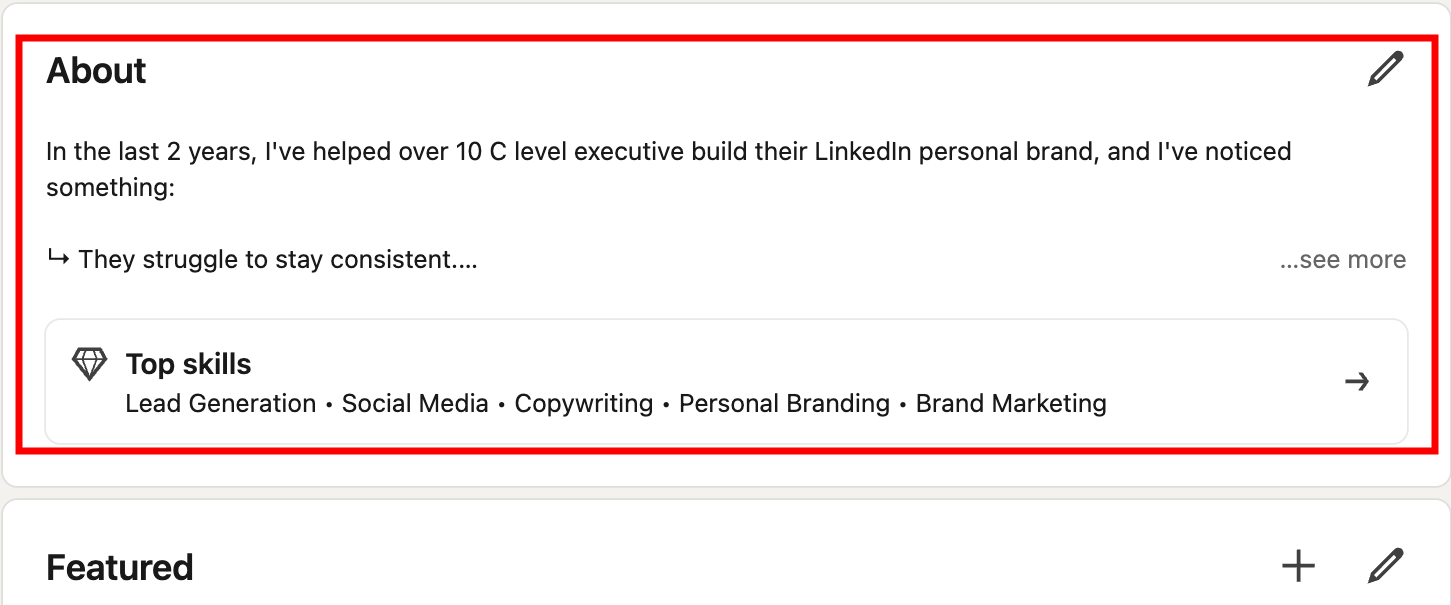
• You can still use the custom button feature to add a link to your profile.

• If you had Creator Mode on, you might still be a suggested creator for people to follow.

• You'll still have those tools if you had access to LinkedIn Live, Audio Events, or Newsletters with Creator Mode.
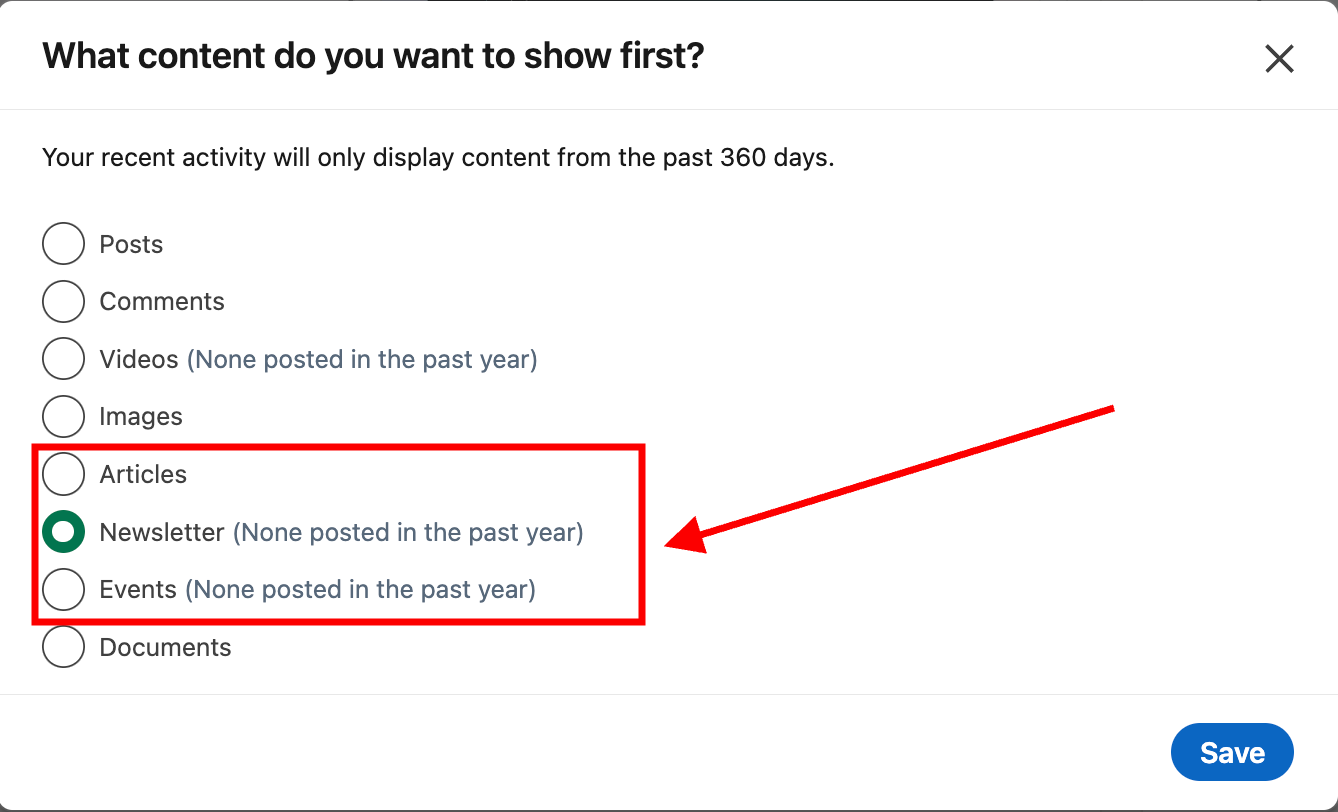
Top Benefit of LinkedIn Creator Mode
Before I discuss LinkedIn Creator Mode's top benefit, let me quickly explain how to turn it on or off.
Don’t worry. I’ll keep it short and simple.
I didn’t want this part to drag on.
Here is the 3-step process:
1. Click on “Setting & Privacy”
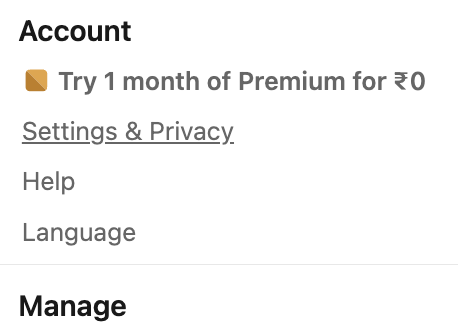
2. Click on “Visibility,” and scroll down, click “Followers”
.jpeg)
3. Turn on the “Make follow primary” toggle
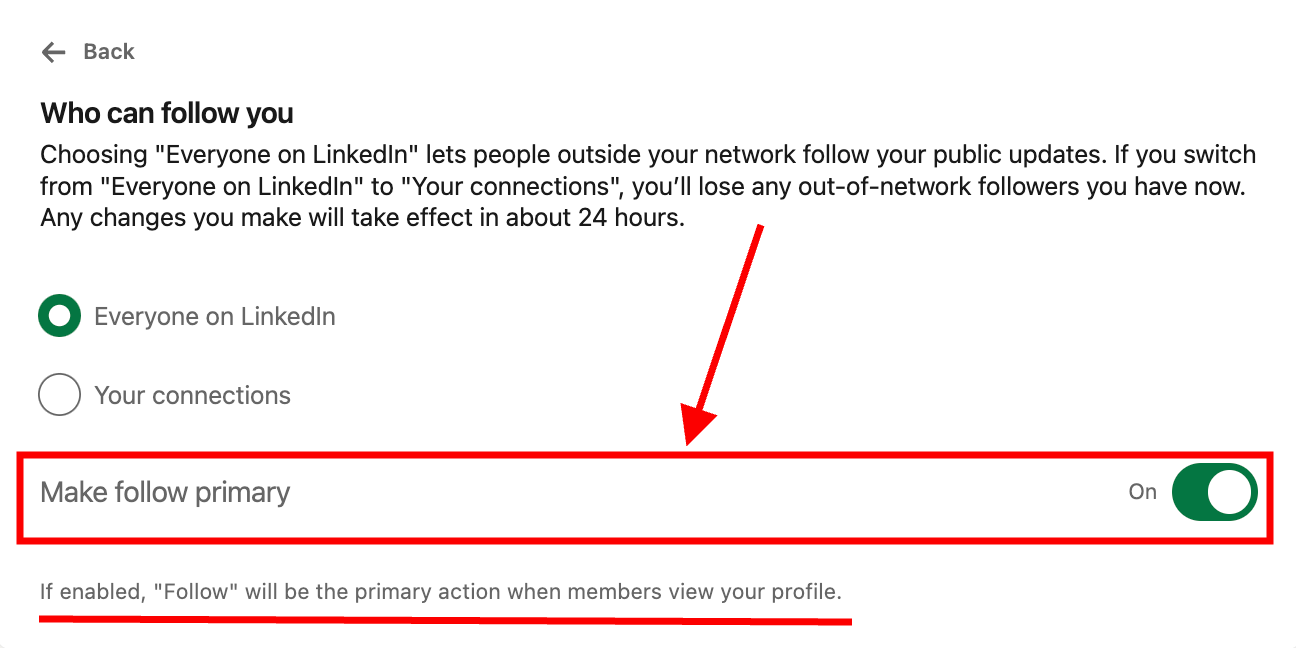
And here comes the biggest benefit!
The Creator Tools
We all know that LinkedIn Creator Mode is to help you share your content and grow your audience in one place.
To really help you, LinkedIn gives you Creator Tools like newsletters and events for free. Why?
Because LinkedIn wants you to spend more time on the platform, the more time you spend the more activities you’ll do on LinkedIn, like connecting with people and building your audience.
Here’s how these tools can help:
- LinkedIn Newsletters
To share your expertise directly with your followers.
A well-planned and consistent newsletter keeps you on their radar and helps build trust. - Live Streaming on LinkedIn
You connect with your audience in real time.
You can invite guests or co-hosts, which helps you reach new people and grow your network faster.
Just stick to a schedule so your audience knows when to tune in.
Before Creator Mode, we had to buy tools to host events and publish newsletters.
Now, they’re built in on LinkedIn and ready to use.
So make sure to create, share, and nurture your audience right on LinkedIn.
Does LinkedIn Pay Creators?
No, LinkedIn doesn’t pay its creators directly.
But if you consistently create content, gain followers, and become an authority in your niche, opportunities will come.
As you grow, companies may approach you to promote their services. This is influencer marketing.
So, while LinkedIn itself doesn’t pay, your content can open doors to earning opportunities through partnerships and ads.
What's Next For LinkedIn Creator Mode?
What’s Next for LinkedIn Creator Mode?
2025 is going to be all about “Allbound.”
What’s Allbound?
It’s the perfect mix of inbound and outbound strategies working together to bring you leads.
This means creating consistent content on LinkedIn will be more important than ever to stay ahead.
LinkedIn will introduce more features for content creators(that’s my prediction)
Those who use them smartly will dominate the platform.
But content alone isn’t enough.
You need to nurture the people engaging with your posts.
If you do it manually, you will trip over it, skip creating content, and log out of LinkedIn. It’s a time-consuming task.
So, any alternative?
Yes, one effective way to do this is through warm outreach.
Reaching out to those already interacting with your content.
This is where a tool like SalesRobot can make a big difference.
SalesRobot is the Ultimate LinkedIn and Email Automation Tool.
SalesRobot helps you by automating all LinkedIn and email manual tasks for you.
With SalesGPT 2.0, finding your ideal audience has never been easier or faster.
- It analyzes the people engaging with your content
- Then, identify similar prospects
- Create personalized outreach sequences
- Verifies email addresses
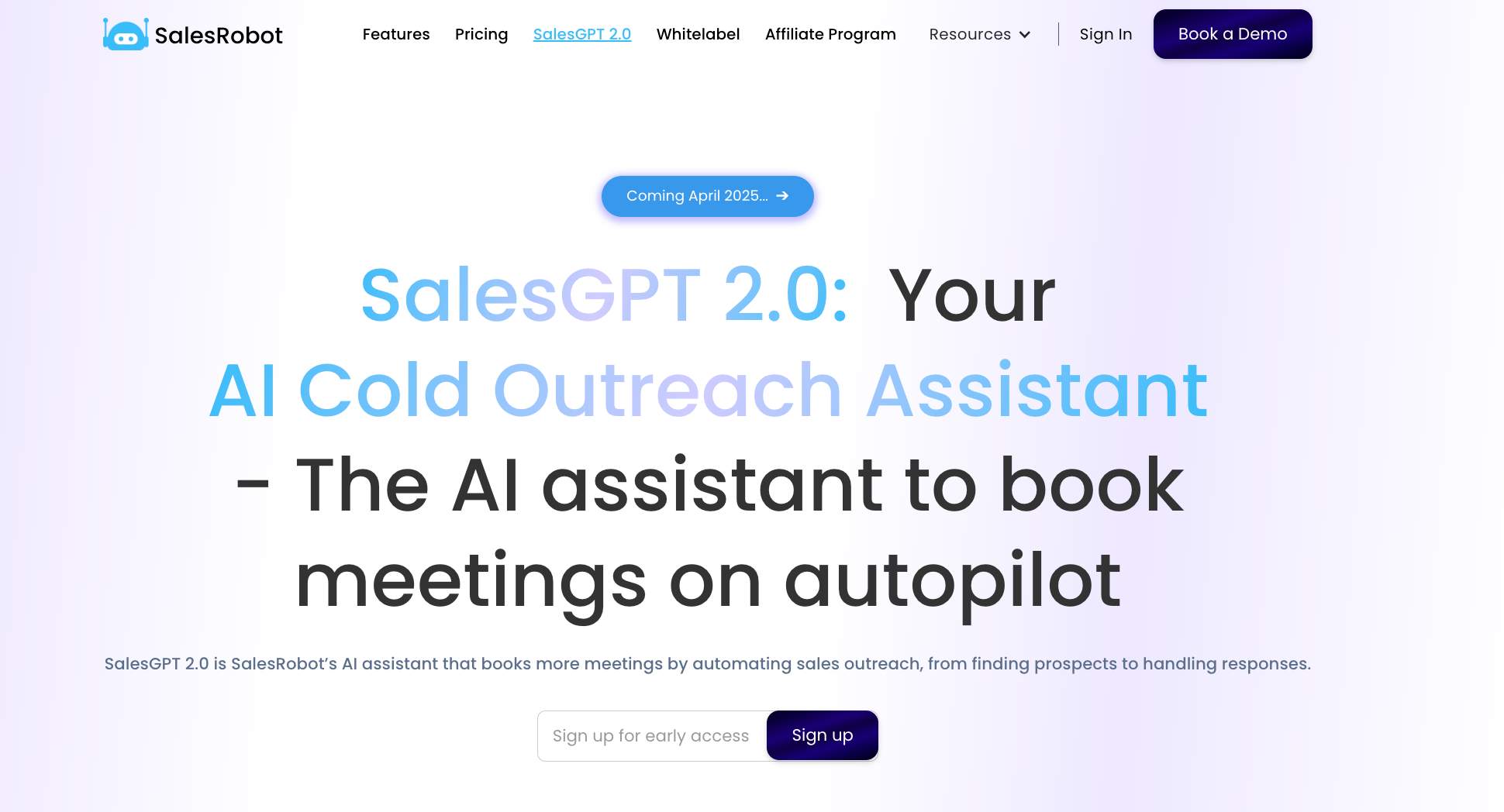
Here’s a simple guide to starting warm outreach with people who have engaged with your posts:
- Find your LinkedIn post with the most comments
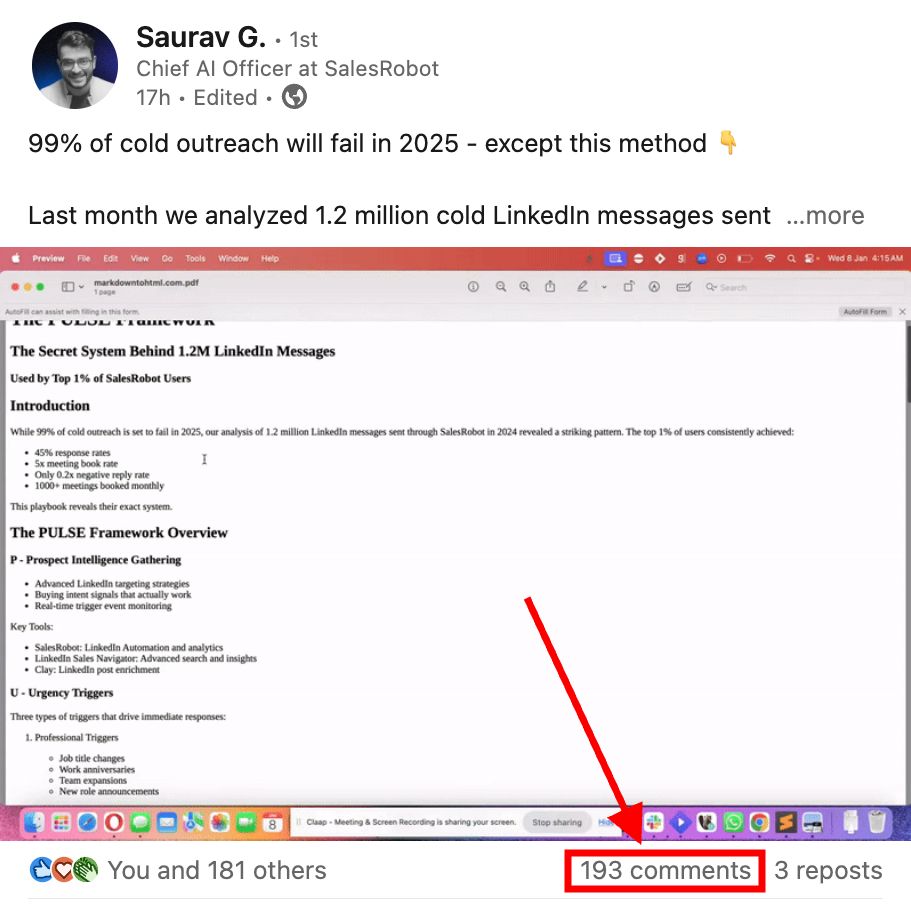
- Copy the LinkedIn URL of that post
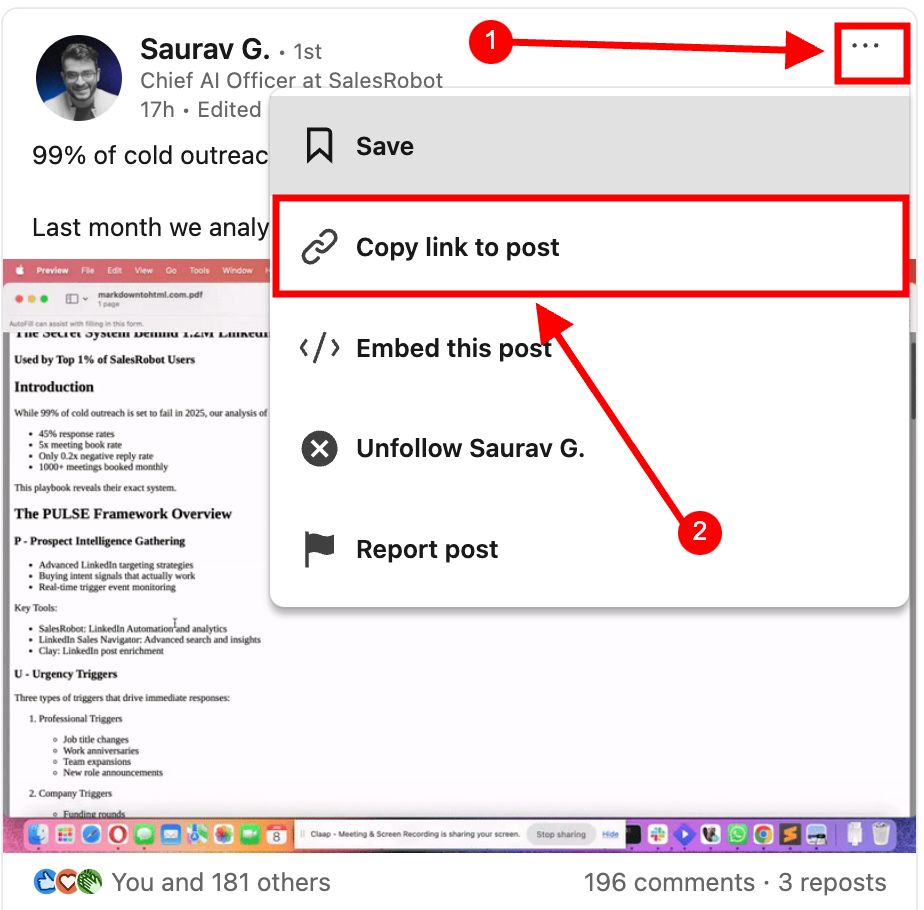
- Log into SalesRobot and your LinkedIn account
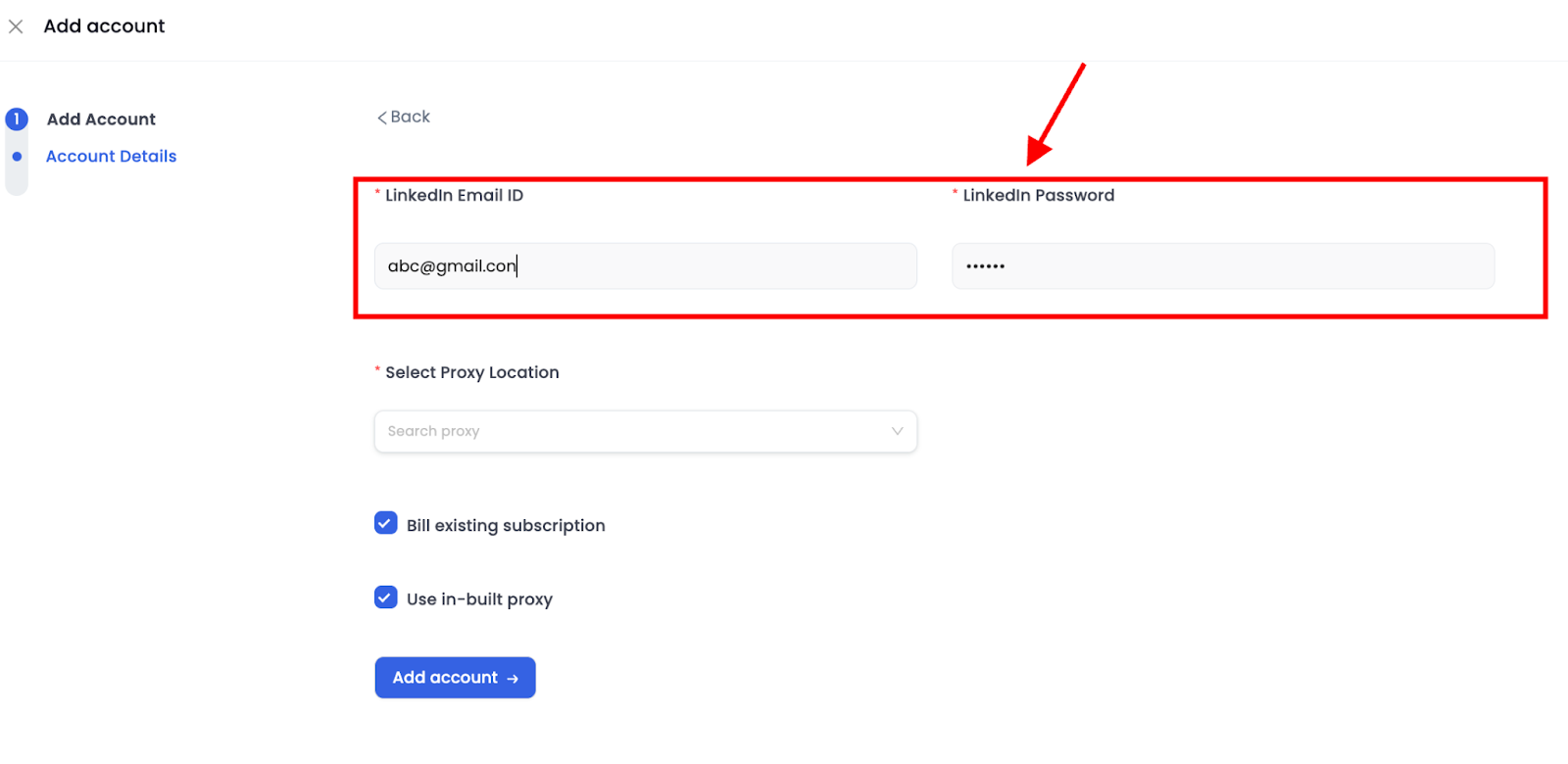
- Go to "Campaigns" and create a new campaign
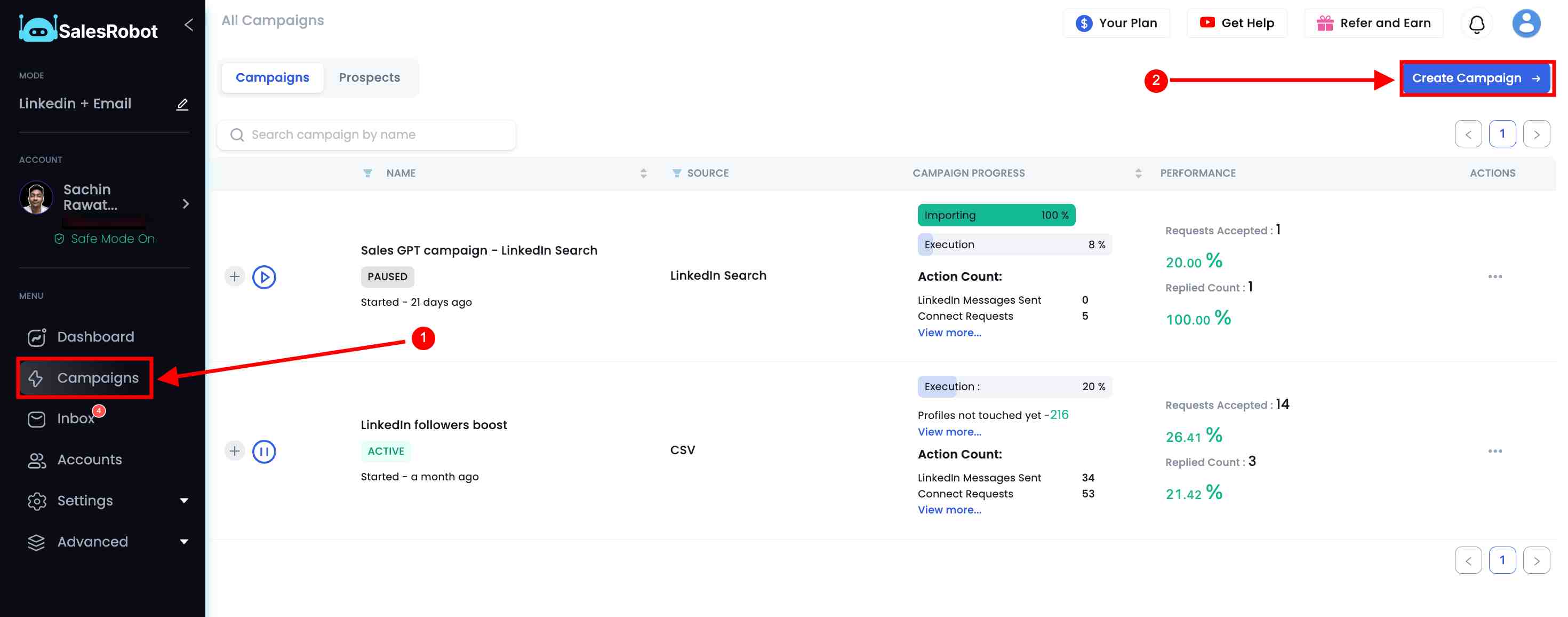
- Select “LinkedIn only” and check the “I am an advanced user” option
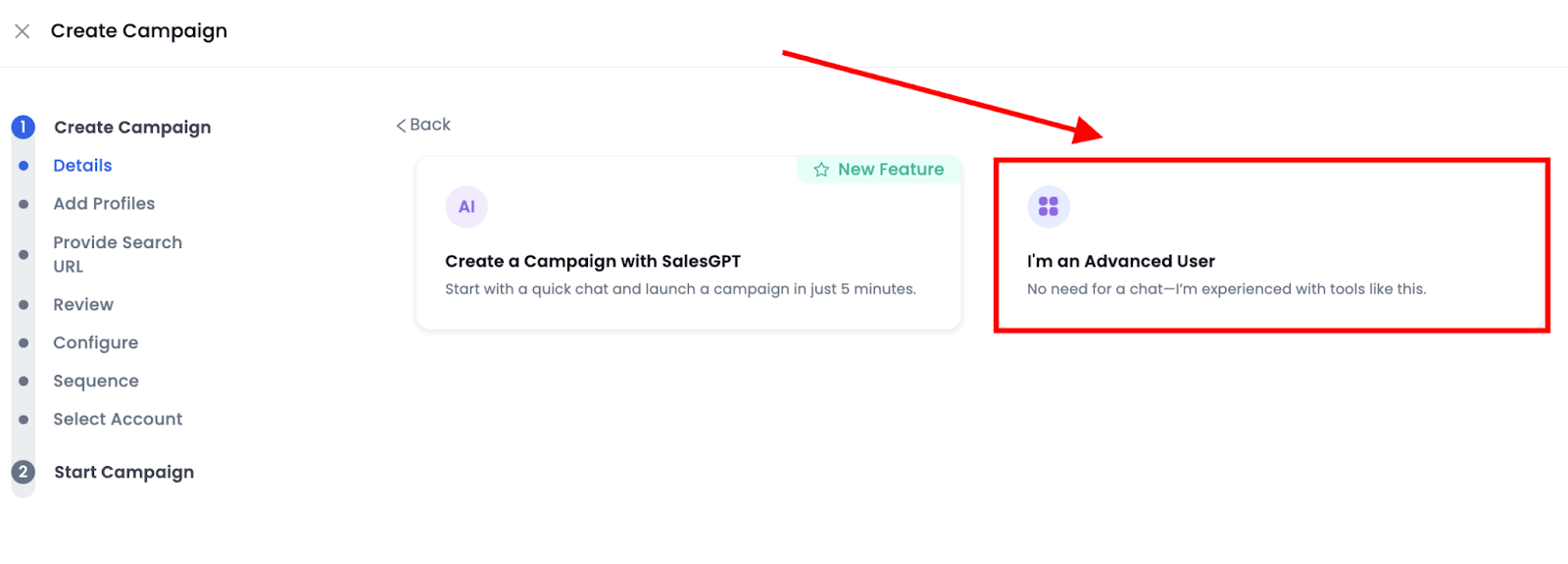
- Choose “Add all post comments”
.jpeg)
- Paste the URL and configure your settings
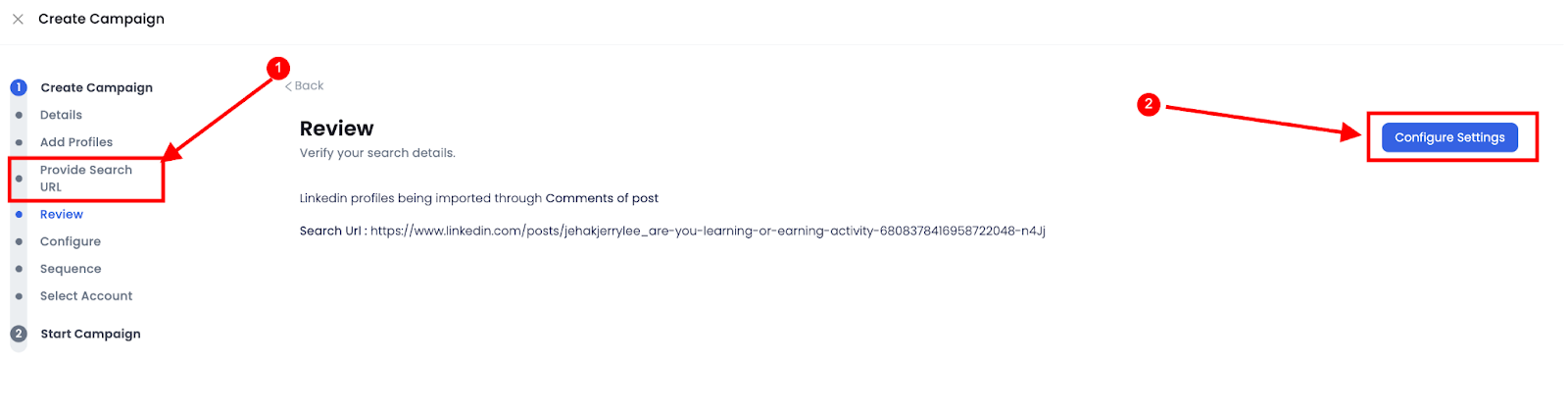
- Create a sequence from scratch or use the quick start option
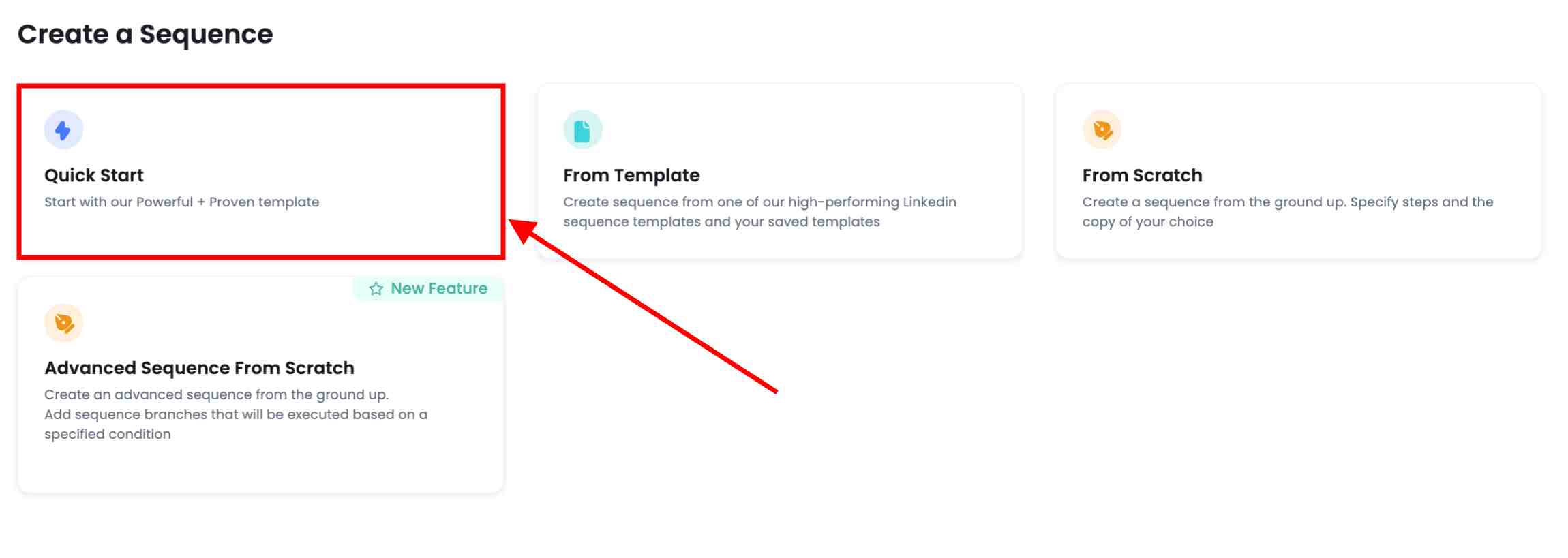
Once done, SalesRobot will automatically start reaching out to those who engage with your post on LinkedIn.
And this is just 3% of what SalesRobot can do.
Curious? Take a free trial and see for yourself—no credit card required.


