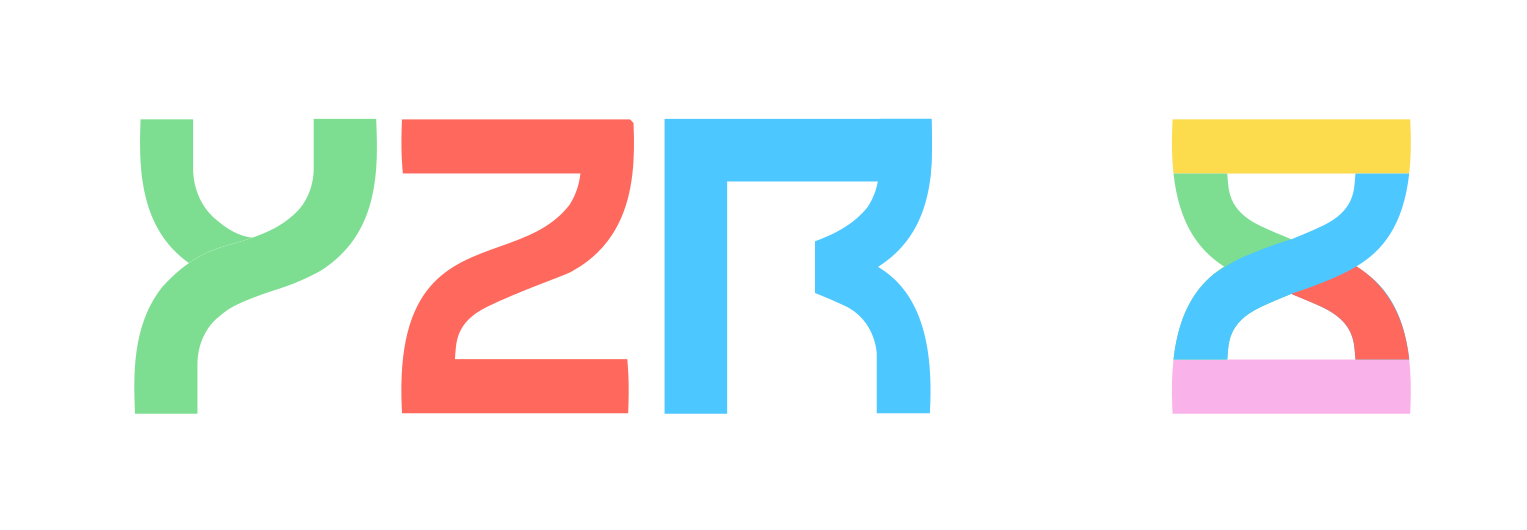.png)
.png)
Table of Contents
This is for you….
If you like to keep things low-key, especially on LinkedIn.
Or maybe you just don't want your prospect to know every time you peek at their profile.
I get it. No one wants to feel like a stalker.
If that’s the case, you're in the right place.
In this blog,
🌟 First up, I'll break down what Private mode on LinkedIn actually means (without fancy jargon).
🌟 Then, I'll talk about how to anonymously view LinkedIn profiles using private mode.
🌟 After that, we’ll find out the difference between LinkedIn's Public and Private mode.
🌟 Next up, I’ll share 3 sneaky ways for you to make the most of LinkedIn's Private mode
🌟 Finally, we'll wrap things up with a quick Q&A session to cover any questions you might have.
Now, you might be thinking, "Why should I trust this person?"
Well, here is 1 out of 29 reasons:
Since 2020, I've been running a lead generation agency + SaaS and we specialize in generating leads via LinkedIn.
P.S. I've gone from a humble $1000/month to a six-figure income.
So, find a comfy spot, and let's dive into the world of LinkedIn's private mode.
Ready? Let's go!
.gif)
What Is Private Mode On LinkedIn?
.gif)
Think of LinkedIn Private Mode as your very own Harry Potter-style Invisible Cloak (Professor Snape won't find you).
This feature ensures your LinkedIn profile stays incognito.
Shielding you from the prying eyes of other LinkedIn users and those pesky LinkedIn searches.
Simple, right?
It is an excellent feature, especially for those who want to expand their network and, at the same time, want privacy.
But the real question is how to use LinkedIn private mode? Let’s find out.
You need to watch this video to avoid going to LinkedIn Jail [Secret Tips Inside]
How to Turn on Private Mode on Linkedin?
Before I tell you how to use LinkedIn private mode, you must first know how to turn on private mode on LinkedIn.
Here are 3 steps to turn on private mode:
1. Go to settings, select 'Privacy’
.jpg)
2. Click “Profile viewing options” and select the private mode option.
.jpg)
3. Tweak your settings. Choose what you can share and what remains private.
Wasn’t that hard, right?
Time to find out how to view LinkedIn Profiles anonymously.
How To View LinkedIn Profiles Anonymously?
Using LinkedIn's private mode means becoming anonymous on Linkedin.
Being anonymous means you are now invisible.
With private mode, you’ll become invisible in a cool, professional way.
Pretty awesome, huh?
But remember, If you view someone's profile in Private Mode, you'll still show up in their 'Who's Viewed Your Profile' section but as 'LinkedIn Member - This person chose to be shown as anonymous.'
.jpg)
Basically, they can never know you were the one visiting their profile.
That wasn’t hard, right?
But are you really completely invisible? If someone searches your name in the LinkedIn search bar, would you still show up? Let’s find out!
How To Search In Private Mode Linkedin?
LinkedIn search works the same way in private and public modes for you.
But… how others see your profile is different.
There are 2 ways how others see you if you’ve turned on private mode.
1. Semi Private Mode: In this mode, others will see your job title, or company name (unless you’ve hidden it).
.jpg)
2. Complete Private Mode: In this mode, others won’t be able to see any information about you.
LinkedIn shows your profile as “LinkedIn Member”
No one can see where you work or any other details.
Nevertheless, with either mode, your identity remains anonymous as they won't have access to your name or the specific name of your employer.
If you're unsure about using LinkedIn Private mode, maybe exploring the differences between LinkedIn Public and Private modes will help you decide.
What Is The Difference Between LinkedIn's Public And Private Modes?
By default, when you sign up and create a profile on LinkedIn, it's set to Public mode.
.jpg)
This means that only your 1st-degree connections can see your profile and reach out to you through a DM or email (if they have a LinkedIn account).
You can tweak this by clicking on the setting.
Under the Visibility section, click on “Edit your Public profile” and decide what information you want to share.
That is about the public profile. But if you want a private profile, you can do it 2 ways, as I mentioned in the previous section.
1. Semi Private mode on LinkedIn, people will only be able to see certain characteristics of your profile, like job profile or industry. Nothing more.
To switch to Semi-Private mode, just do the same steps you did for Private mode, but this time, pick the second option (like it's shown below).
.jpg)
2. Complete private mode, no information will be shared.
A great example of this is recruiters and hiring managers. They often use Private mode to keep potential employees from seeing details about them on LinkedIn until they're contacted for an interview.
This way, employers can screen candidates for their needs without making everything public.
Fact 41% of recruiters judge your photo before meeting you.
Private mode also stops unwanted viewers from reaching out or checking your profile.
However, keep in mind that when using Private mode, recruiters/potential clients may not be able to post anything publicly on their profiles.
Well, this is one of the cons of using this mode.
But it has both pros and cons, and that’s exactly what we will cover in the next section.
Pros And Cons Of LinkedIn Private Mode
Since you’ve made it so far, bear with me for a few more minutes.
Like every product, tool, or feature, LinkedIn Private Mode has several advantages.
Here are the pros of using LinkedIn Private Mode:
- Generate more leads for your services and qualify leads before reaching out to them.
- Protect your identity and privacy - prospects won’t have a clue that it was you.
- Track your competitors without them noticing you!
- Build more connections without coming across as a stalker.
But before you jump into action, consider the following drawbacks:
- Limits who can see what you post (if they aren't connected with you).
- Affects your ability to build relationships, making you seem untrustworthy.
- May cause you to miss valuable opportunities that could have come your way if your profile wasn’t private.
So now you know the pros and cons of Linked Private mode. If you choose to turn it on, how do you make the most of it?
If you're curious, just hop to the next section!
How To Get The Most Out Of Linkedin Private Mode?
Making the most of LinkedIn's private mode depends on your goals and objectives.
Here are 3 goals that LinkedIn private mode can help you achieve:
1. Growing Your Network
2. Lead Generation
3. Finding Best Talent
Let’s dive into a bit more detail about how we can achieve each goal.
LinkedIn Private Mode For Growing Your Network
Everyone wants to grow their LinkedIn network because a huge network means more opportunities.
But starting strong on LinkedIn is not for everyone.
Maybe you need to go private first! Why?
Don’t you want to check out someone’s profile without them knowing before sending a connection request?
With LinkedIn private mode, it is possible.
Not everyone needs to see your profile yet.
Plus, Connecting with tons of people right away might not be the best move, especially if your profile isn't looking its absolute best to impress potential clients.
But guess what?
LinkedIn Private Mode lets you check out other profiles without them knowing.
Use it to get ideas for your own profile, tweak it until it's awesome, and only then make it public.
Once you're good to go, just switch off private mode and start connecting with the people you really dig. It's that easy!
Oh, and a quick heads-up if you're juggling networking and profile improvements – watch out for burnout.
It's a real thing! Take it easy.
Manual tasks like connecting with people can become monotonous over time, potentially leading you to consider quitting LinkedIn (which you shouldn't).
So, what's the solution?
Automate those mundane tasks. I understand your concern about the risk of account bans, but fear not. Cloud-based LinkedIn Automation tools, such as Salesrobot, are completely safe.
.jpg)
Without Salesrobot, you'll spend 90% of your time writing messages and reaching out to the wrong people. It can get demoralizing after facing rejection multiple times.
But with Salesrobot, all it takes is a quick 10-minute setup, and voila! It's reaching over 150 potential clients with personalized messages every single day for you.
Not sure who your ideal customer is? No worries, our tool will figure it out for you.
Now, you'll have extra time on your hands. Use those hours to come up with some awesome business plans.
Finally, you can enjoy that vacation you had planned a year ago.
Give it a try! Don’t worry, it won’t ask for your credit card 😉
Linkedin Private Mode For Lead Generation
I know getting leads out of LinkedIn is tough.
I’ve spent years trying to perfect my system but it keeps on evolving with time.
Here’s my secret tip:
When you're gathering leads on LinkedIn, start by checking your prospects' profiles in private mode before reaching out. Why?
Because when putting together a list for people you don't know well, it's smart to keep your interest a bit low-key. You wouldn't want to seem like a stalker before sending a connection request, right?
After you have gathered info on your potential customer, switch off private mode and send personalized, slightly flattering connection requests when you're ready to connect.
This boosts the chances of prospects accepting your connection and engaging with your messages.
LinkedIn outreach is the best way to generate leads, but you need to keep track of:
- Who you’ve connected with?
- Who has replied to you?
- Who booked a meeting?
But it does not stop here
- You won’t have time to work on strategies to scale your business.
- You will get bored after performing repetitive tasks.
- You will be prone to make more errors.
- Your reach will be restricted.
- You will have limited analytics.
And more.
That’s why I use Salesrobot.
The safest tool out there. You don’t need to keep track of anything. Salesrobot does that for you. It will reach others consistently every day without fail(no silly grammar errors)
Best part? It’ll also help you bypass LinkedIn connection limits, get your LinkedIn outreach started today.
P.S. It is completely free to try.
LinkedIn Private Mode For Job Recruiters
LinkedIn is one of the most popular channels recruiters use to recruit talent.
And when recruiters scout for potential candidates on LinkedIn, they frequently opt for private mode to discreetly explore without signaling their hiring intent.
This method is similar to what we talked about for lead generation.
When making a list of potential candidates, you can use LinkedIn's private mode to keep your account anonymous.
After creating the list, switch back to public mode and send direct messages to the prospects.
If you really want to grab the candidates' attention and make a great impression, try sending super-personalized messages.
If you're not sure how to send these special messages, no sweat!
Writing hyper personalized messages to each person is a bit like trying to grow apples in your garden – it's possible, but seriously tricky!
That's why I rely on Salesrobot to help me craft those hyper-personalized messages.
I send messages that are extra personalized, with cool gifs and memes.
Why memes, you ask? Well, because a good laugh is like your secret weapon to charm the employee. It's the best way to disarm them and make things more relaxed.
How To See Who Viewed LinkedIn Profile In Private Mode?
No! You cannot see who viewed your LinkedIn profile. Even if you have a LinkedIn Premium subscription.
I mean, that is the whole purpose of going anonymous on Linkedin. Right?
However, if you are interested in seeing who viewed your profile, just open your LinkedIn profile and follow the following steps:
1. Under “Analytics” click “profile views.”
.jpg)
2. Next you’ll able to view who viewed your profile.
.jpg)
With a Premium account, you can also look at who dropped by your profile in the last 90 days.
But even with Premium, you can't know who visited your profile using private mode.
But, hey, if you flip on private mode, can people still find and see your profile? Let's check it out!
Will Hiding My Profile On LinkedIn Keep Me Anonymous And Searchable At The Same Time?
So far, we have talked about how to search in LinkedIn private mode and all of its benefits, but what about staying anonymous yet searchable?
Here's the deal:
While your profile is searchable, it won't show up in the search results if you've gone full private mode.
It will only pop up if the person searching knows more about you, like your company name or job title.
Should You Switch To Private Mode On Linkedin?
LinkedIn was created to network outside work and grab any opportunity.
Private mode is one of the features it provides.
Use it only if you're big on privacy and don't want folks tracking you through your LinkedIn info, go Private for anonymity.
But I don’t recommend using it for a long period of time.
Using LinkedIn Private mode may do more harm than good. Let’s take an example to understand this:
Imagine you're a B2B sales representative, using private mode to prospect a potential client. In this mode, your prospect receives a notification that someone viewed their profile, but without revealing any names.
Now, your prospect becomes suspicious.
A few days later, you reach out to them saying, "Hey, I saw your profile and loved the recommendation from XYZ."
But to your surprise, your prospect has his guard on and won’t respond to you.
Result? Your initial attempt to build a relationship becomes a blunder.
The first impression is crucial.
Remember, first impressions matter a lot, so be mindful of how you utilize private mode to avoid potential pitfalls in building relationships.
Is LinkedIn Private Mode Really Private?
Have you ever been to a costume party where you wore a mask to keep your identity a secret? However, people who know you can still recognize you.
Think of LinkedIn like that party.
With LinkedIn Private Mode, you can stay anonymous to everyone except your 1st degree connections (and those who already know what you look like).
Plus no information will be available about you via public search on LinkedIn.
Conclusion
Congrats on making it this far.
Before you click away, let's quickly recap what you've gained from this blog, okay?
🌟 You're now a LinkedIn Private Mode pro.
🌟 You've mastered the art of viewing profiles incognito on LinkedIn.
🌟 You understand the distinction between Public and Private LinkedIn Modes.
🌟 Plus, we've shared 3 ways to maximize your LinkedIn experience using Private Mode
And, of course, we've tackled some burning questions.
Oh, and don't forget, we talked about the ultimate LinkedIn automation tool, Salesrobot.
It's a game-changer, managing the workload of at least 10 sales reps. No more repetitive tasks or tedious data tracking on LinkedIn.
This tool comes with its own built-in CRM or integrates with your CRM, making lead management a breeze.
So, if you are curious? We're offering a completely free 14-day trial. No credit card or phone number required—just your email, and you're good to go!
Get free leads for 14 days
Start generating high-quality leads in next 60 mins
(like our 3000+ users do)
More insights
Thoughts, Notes & Tutorials
Get free leads for 14 days
Start generating high-quality leads in next 60 mins
(like our 3000+ users do)