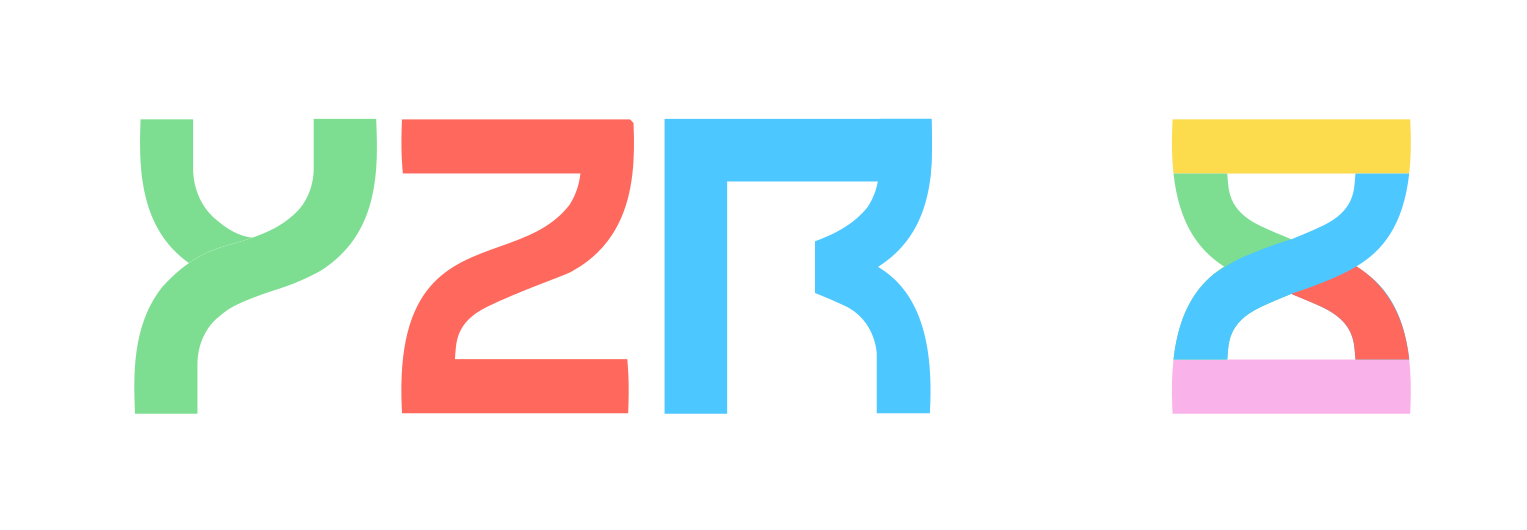![LinkedIn Lead Gen Forms: Generate B2B Leads & Send to CRM [on Autopilot]](https://assets-global.website-files.com/65001acd3babc063ef1ee65a/65acd7f5fe72c2b693a21890_Generate%20B2B%20Leads%20%26%20Send%20to%20CRM.png)
![LinkedIn Lead Gen Forms: Generate B2B Leads & Send to CRM [on Autopilot]](https://assets-global.website-files.com/65001acd3babc063ef1ee65a/65acd7f5fe72c2b693a21890_Generate%20B2B%20Leads%20%26%20Send%20to%20CRM.png)
Table of Contents
You cannot skip this blog if…
You’ve tried the traditional lead generation methods on LinkedIn, and they didn’t work quite as well. You’re in for a treat today because Ihave a surprise for you.
Yes! It’s LinkedIn lead gen forms.
Umm… you don’t know what those are?
Worry not; we’ll talk all about them and more today. Here’s what we'll cover:
✴️Firstly, we’ll talk about what LinkedIn lead gen forms are and how they help generate more B2B leads.
✴️Next, we’ll talk about why you should be interested in them.
✴️Then, I’ll show you how to set them up and use them.
✴️And oh, we’ll also discuss how to send those leads directly to your CRM (on autopilot!)
✴️I’ll share 3 awesome lead gen form examples based on my own experience of running a LinkedIn lead gen agency.
✴️And lastly, we’ll talk about some best practices for lead generation forms so the leads don’t stop coming in!
That’s a lot, I say you grab your coffee and get comfy because we’re about to begin!
By the end, you’ll know all about one of the … best marketing tools on LinkedIn.
Why would you trust me?
I’ve been on LinkedIn for a solid 8+ years, and I am running a SaaS + lead gen agency that has drumrolls please gone from $1000/ month to a six-figure business.
So are you ready? Let’s go!
.gif)
What are LinkedIn Lead Gen Forms?
I’m sure you’ve seen an ad on your LinkedIn profile that looks like this:
.jpg)
Haven’t you?
When you click, it opens a form just like this one:
.jpg)
Or you were just randomly scrolling through a business page on LinkedIn and came across something like this:
.png)
This, right here, is a LinkedIn lead gen form!
Picture this:
You spot an exciting ad or get interested in a business on LinkedIn. You want to know more but don’t want to fill out a form with endless fields.
And you see, upon clicking, half your data is already pre-filled. You just need to confirm and hit that ‘Submit’ button!
Convenient, right?
And the cherry on top? These forms are totally customizable.
Lead gen forms can be embedded into ads as well as LinkedIn business pages.
They are available with sponsored content and InMail and easily accessible through both desktops and mobiles.
They are a business’ best shot to collect and store leads directly from LinkedIn using forms.
How do LinkedIn Lead Gen Forms work?
When a user clicks on the CTA of your ad or a form on your LinkedIn Business Page, they see a lead gen form.
Most of the user’s details are pre-filled from their LinkedIn profile data to make it easier for them to engage.
So, users can submit their info to companies without manually typing in a lot of details.
And what’s in it for you?
You get immediate access to their data like their email, contact number, work details, etc. In short, you get a ‘lead list’ with minimal effort.
This list can easily be transferred to the CRM of your choice, and the data can be used to contact and convert them.
But there are other ways to do lead gen on LinkedIn, i.e., Sales Navigator, posting quality content, joining relevant groups, etc.
So why bother yourself with lead gen forms?
You’re (somewhat) right. But hear me out first.
Why Bother About LinkedIn Lead Gen Forms?
Did you know?
On average, landing page conversion rates are 2-4%.
This can go up to 13% with a lead gen form on LinkedIn!
In case that wasn’t convincing enough, here are some more reasons:
Versatile
Just like every other content, LinkedIn lead generation forms are also very versatile.
Don’t quite understand? Let me explain further!
Lead gen forms are fully customizable.
You can get creative and play with headlines, descriptions, form fields, and so much more.
And the fun part is they don’t have to be overly formal. You can be funny and real (and that’s what I suggest) as it is THE best way to connect with people.
You can use them to push the users to take any desired action, like signing up for a demo or newsletter or knowing more about your company and services.
Super Easy to Set and Fill Up
Trust me when I say this: it really is super easy to set as well as fill them up.
While we’ll get into the steps in detail later, know this for now — you don’t require any technical skills (or engineers) to set them up.
You just need some creative brains, and you’re good to go!
So anyone can do it, literally.
.gif)
And whenever a user clicks on a form, half of it is already pre-filled with information from their LinkedIn profile, as long as they’ve provided them on their profile.
I mean, what more does a user need?
This is super convenient and easy to do for almost everyone.
And anyone would be happy to get free stuff in exchange for filling out 2-3 fields.
But wait … There’s more!
Once your form is live, you can relax and send the leads to your CRM on autopilot.
Voluntary Signups
Let’s finally talk about why you should consider lead gen forms when leads can be generated by other methods.
The simple answer is:
- They are not intrusive, unlike cold calling or unsolicited emails. Anyone watching them can sign up or ignore them voluntarily without any interruptions in their browsing.
- They are easy to track with the Campaign Manager along with your campaigns. And guess what? You can A/B test them too, to boost engagement!
- And here’s the best part — they collect data ONLY from those people who consent and agree to it.
The leads are pre-qualified, meaning you don’t have to write cold messages and follow-ups to make them interested.
These leads generally convert at a higher rate.
Are you ready to create your first lead gen form on LinkedIn now? Cool.
How to Use LinkedIn Lead Gen Forms to Get Leads?
LinkedIn lead gen forms can help you generate quality leads at scale.
But how are you going to use them?
Great question!
You can add them to your business pages, LinkedIn Ads, and InMail. The content that you share/ provide the users can include:
- A demo
- Whitepapers
- eBooks
- Event signups
- Newsletter signups
- Discounts, Offers, and much more!
Since the users don’t have to fill individual fields in the form, there’s less friction and more conversions.
LinkedIn even allows you to set templates for lead gen forms that you can use for similar ad campaigns.
And finally! Let’s learn how to set these forms up.
How to Set Up LinkedIn Lead Gen Forms in Ad Campaigns?
Follow this simple step-by-step guide to set up your first lead gen form!
- Go to Campaign Manager.
- Click on ‘Assets’ > ‘Lead Gen Forms.’
.png)
- Click on ‘Create Form.’
.png)
- Fill in your form details here.
- Start with ‘Form Details,’ which include form name, headline, offer details, Privacy Policy URL, and text.
- Moving on, you have to add ‘Lead Details & custom questions.’ Here, you can add your form fields, which can be customized as well. Most of these will be auto-filled, but I suggest adding 5-7 queries here for best results.
- Next is the ‘Confirmation details’ where you can type in a Thank You message for those who fill in your form and enter a landing page URL to direct them once done.
- Lastly, you can add ‘Hidden Fields’ for tracking purposes. These won’t be visible to members nor collect any personal information from them.
.png)
- Check your form preview on mobile and desktop. And click on ‘Agree & Create.’
.png)
And that’s it! Your lead gen form is ready.
Now, you can attach them to your ad campaigns and watch the magic happen!
How to set up LinkedIn Lead gen forms on your Business Page
I know you were curious about this one.
Let’s talk about how to set up lead gen forms on your business page!
- Log in to your company page and click on ‘Edit Page’ from the left column.
.png)
- Select ‘Lead gen form’ from the left column, and start customizing your form.
.png)
- Here are the CTA options to choose from:
.png)
4. Write an eye-catching headline and description, and check the preview of your form.
Click on ‘Save,’ and your lead gen form will be ready to capture leads directly from your business page!
Now you must be thinking, what next?
What happens once people start signing up on your form?
Well, what if I told you there’s a magic way to send these leads to your CRM or an Excel sheet directly?
How to Send LinkedIn Lead Gen Forms Leads to your CRM?
Workflow automation tools help you connect LinkedIn lead gen forms to your preferred CRM.
Once the integration is set, they send all the data collected directly based on a trigger. This way, you can have all the lead info recorded directly to your CRM without any stress.
While there are multiple automation tools available, I’m going to tell you how to do it with Zapier.
- Go to Zapier and log in to your account. You require a premium account to set up your lead gen account trigger.
- To set up your automated workflow or ‘Zap,’ select LinkedIn ads as the trigger app.
- Next, you need to set ‘New lead gen form response’ as your trigger event.
.png)
- Now, connect your LinkedIn account and select the lead gen form you want to collect your data on. If you don’t choose anything, any form response will trigger your Zap.
- You can test your trigger to see if it’s working correctly. Once done, click on ‘Continue.’
- So, your trigger is set. Now, you need to set up an action your Zap will perform when triggered. You can select your CRM app or any spreadsheet here and ‘Create Record’ as your action event.
.png)
- Then, you will be asked to connect your CRM account.
- Now, you can customize the data you want to get recorded, like your lead’s LinkedIn account, name, last name, etc.
And that’s it; your Zap is ready now! I’ve used Google Sheets here, but you can literally connect any CRM; Zapier has inbuilt integrations with most of them.
Now your leads will get recorded in your CRM (or spreadsheet) automatically!
Automate your Outreach on these LinkedIn leads
Okay now you have a list of warm leads, what next?
You need to actually reach out and talk to the prospects, right?
But messaging them one by one and then following up with every single one of them sounds too much.
So, what’s the easiest way to do this?
You can directly upload your lead list from your CRM to Salesrobot and create personalized LinkedIn outreach campaigns that will take care of all the messaging and follow-ups without ever giving you a headache.
Let’s break it down further.
You can import your lead list into Salesrobot in a CSV format. It even lets you directly pull prospects from LinkedIn or SalesNav.
You can even run hyper-personalized outreach campaigns over a LinkedIn group/event.
Once you’ve uploaded the leads to Salesrobot..
Go to ‘Campaigns’ > ‘Create Campaign.’ Now, fill in everything as per your requirements and start your first campaign!
.png)
Your campaign will take care of:
- Sending connection requests to those leads.
- Sending them hyper-personalized messages with personalized gifs/memes.
- Following up with them till they reply.
- And stop once they reply! Salesrobot hands over the conversation to you as soon as the lead replies.
If this still sounds too much, we even have templates designed for beginners that you can use to connect with your leads.
.png)
Isn’t that cool?
Now, let’s check out some awesome lead gen form examples to give you some inspiration.
3 LinkedIn Lead Gen Form Examples to Generate B2B Leads
Marketing is mostly a hit-and-trial thing until you finally learn what works for you. But we can definitely learn from the best.
Let’s check out some of the best lead generation forms on LinkedIn and understand why they’re working.
#1 HubSpot
.jpg)
HubSpot has established itself as an industry giant with their top-notch marketing.
And everyone needs a solid marketing game to secure more B2B leads.
What’s better than if one could get their hands on HubSpot’s templates?
For this form, in exchange for their marketing plan template, they ask you to fill out just your email and website URL.
.png)
Why it works:
- They ask for minimal information in exchange for a template, this reduces friction
- They have used very simple language throughout.
- Precise CTA to increase CTR.
#2 Salesforce
Ads are the first point of contact between a user and a lead gen form.
While there are different ways to grab someone’s attention instantly, numbers attract most of us, don’t they?
What makes them so engaging is the credibility behind it.
And that’s what Salesforce uses to grab your attention initially.
.jpg)
You see? First, they catch your attention with that ‘88%’.
But don’t get confused; this doesn’t mean they’re lying. They just know how to influence you.
Getting back to my point, here’s what their form looks like:
.png)
Why it works:
- Letting the reader know exactly what to expect when they sign up.
- Drop-down menus in the form to reduce friction.
- Again, there are minimal fields to fill out manually.
#3 Adobe Marketo
.jpg)
This ad is a bit longer than the previous ones and not for absolute beginners. It is already targeted to reduce irrelevant signups.
And there are comparatively more fields to fill, as you can see:
.png)
So why is it here?
Why it works:
- CTA is targeted to a specific audience.
- Since they’re targeting a mature audience, they didn’t back off from adding more fields. In such cases, asking for more info can make you feel more credible.
- They told their audience exactly what to expect!
So, we learnt a lot about LinkedIn lead gen forms today.
Let’s condense them into a list of the basic do’s and don’ts for LinkedIn lead gen forms.
Best Practices for LinkedIn Lead Gen Forms
LinkedIn lead gen forms can be a marketer’s best weapon, only if used wisely, though.
Here’s a list of 3 dos and don’ts that you must follow:
Do add a clear CTA
You must have seen how important it is to add a clear CTA to your lead gen form. It lets the users know exactly what to expect when they sign-up. Your CTA should be:
- Concise
- Relevant to the ad campaign/business page
- Offer something valuable.
Some excellent examples include free guides, newsletters, and e-books. Initially, they should be low-friction items that don’t require the user to pay anything or demand extra time.
Do Add Thank You messages back to your form
Write a polite thank you message for your leads once they submit the form. Your message should be relevant and tell the user about the next steps like:
- What is going to happen next?
- How will you communicate in the future?
- Maybe add links to related content.
Do A/B test
A/B testing is super important to understand what is working and what’s not for your lead gen form.
It is probably the best way to understand your audience's preferences, too. Experiment with your wording, form fields, graphics, and everything to get the best out of your content.
Analyze your forms, and you will soon start understanding which ones are better for conversions.
Don’t add too many fields with manual input
Keep the form fields to a minimum to reduce friction. Only ask for essential information that you need. Long forms with too many fields might deter users from completing the form.
For optimum results, stick to adding 5-7 fields and 2-3 custom questions at max.
Don’t use complex language
Keep the language simple and easy to understand. Avoid complex terminologies and indirect language to get maximum sign-ups.
Don’t leave the leads hanging after they’ve submitted
.gif)
Please, don’t.
You can send an immediate confirmation email, start a conversation immediately, or at least let them know when they can expect a message.
Keep the conversation alive and consistent to nurture those leads efficiently.
And you know what can help, right?
It’s Salesrobot.
Salesrobot takes over all your manual work and automates it so you can save your most valuable asset: time.
It will actively nurture your leads from sending connection requests to following-up with them consistently, so you can sit back and focus on scaling your business.
Conclusion
Thanks for staying with me till the end! We’ve discussed quite a few things in this blog today, so here’s a quick summary of that:
✔️You know what LinkedIn lead generation forms are + how they work.
✔️Why you cannot miss on them!
✔️You are now a pro at setting up and utilizing lead gen forms LinkedIn.
✔️You also know how to send the leads collected to your CRM automatically.
✔️We’ve explored the top 3 lead gen forms on LinkedIn together to understand why they work,
✔️Lastly, we discussed 3 dos and don’ts for lead gen forms.
And I told you about the ultimate LinkedIn automation tool, didn’t I?
It’s Salesrobot!
Salesrobot is an AI powered bot that automates your LinkedIn and email outreach completely.
And that’s not it!
It can simplify and manage the work of multiple sales reps and comes with an inbuilt CRM (and integrates with yours, too!), making lead management a child’s play.
Just in case you’re curious to know more, we offer a 14-day free trial with just your email — no credit card or phone required, we promise!
Until then,
Take care!
Get free leads for 14 days
Start generating high-quality leads in next 60 mins
(like our 3000+ users do)
More insights
Thoughts, Notes & Tutorials
Get free leads for 14 days
Start generating high-quality leads in next 60 mins
(like our 3000+ users do)